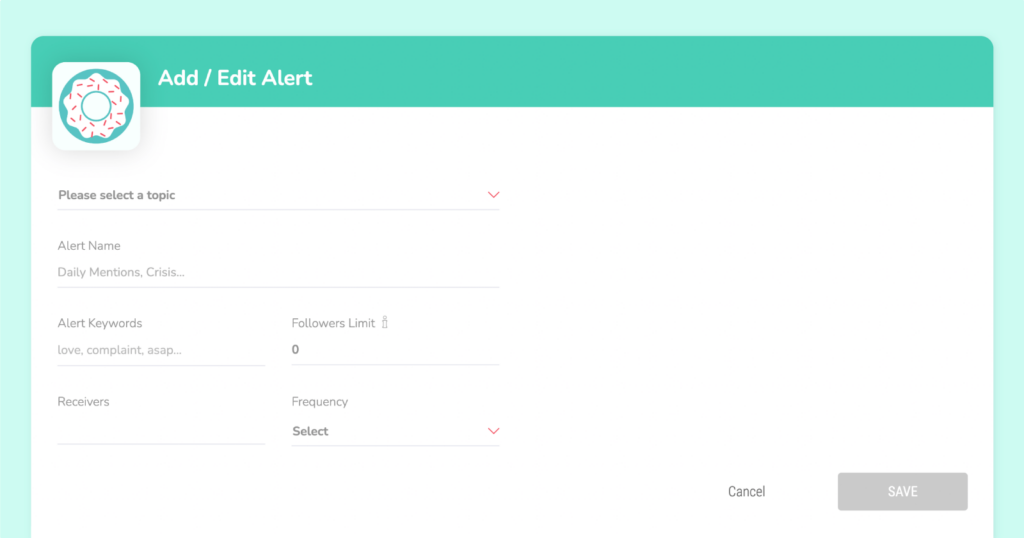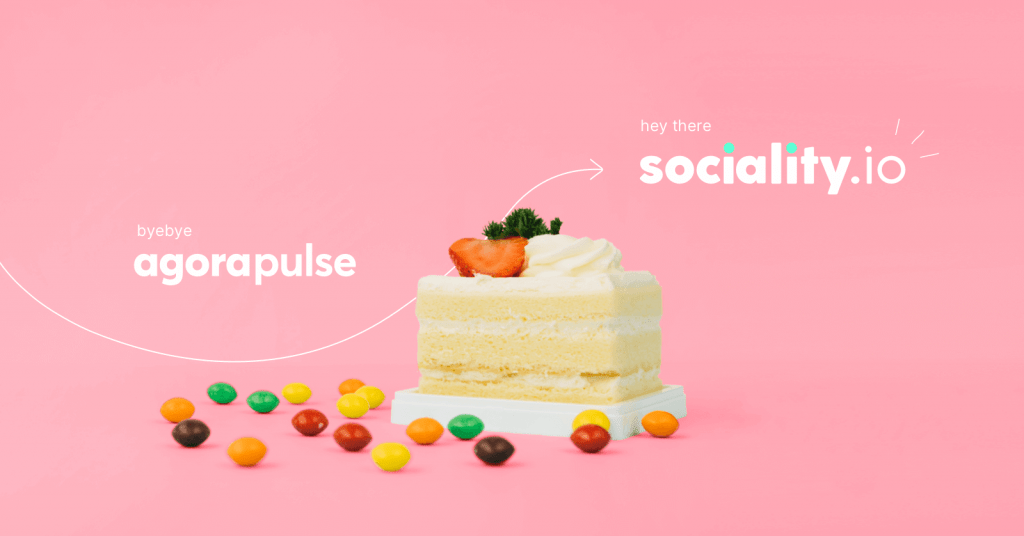Summarize this article via
Welcome to Sociality, your trusted social media management solution!
Since 2015 Sociality.io team has been on a mission to understand the market and customers’ needs and build a tool that efficiently helps teams to reach social media marketing goals. It all started with a simple publishing tool we have successfully transformed into a powerful social media management solution that is trusted by hundreds of companies around the globe.
Sociality.io is a five-module product: Publish, Engage, Listen, Competitor Analysis, and Analytics.
- Publish: Manage social media content scheduling and automation with ease on one collaborative calendar.
- Engage: Bring growth, scalability, and an efficient process to social media engagement management.
- Listen: Intelligently evaluate brand health by really knowing what people are saying online.
- Competitor Analysis: Orchestrate competitors’ social media performance metrics, content strategy, and advertising campaigns.
- Analytics: The most comprehensive analytics reporting tool to find meaning in data scattered across all social media channels.
Connect social media profiles
Enterprises and digital agencies manage multiple brands under one umbrella. Sociality.io helps you to organize all connected social media accounts under different brands. Fundamentally, a brand works as a “folder” for different social media accounts. Thus, you will be able to organize publishing, engaging, reporting, and listening processes with ease.
Moreover, you can set up access levels based on brands, social media accounts, and modules.
Inside your Settings dashboard click on the “+” icon and then fill in the required information.
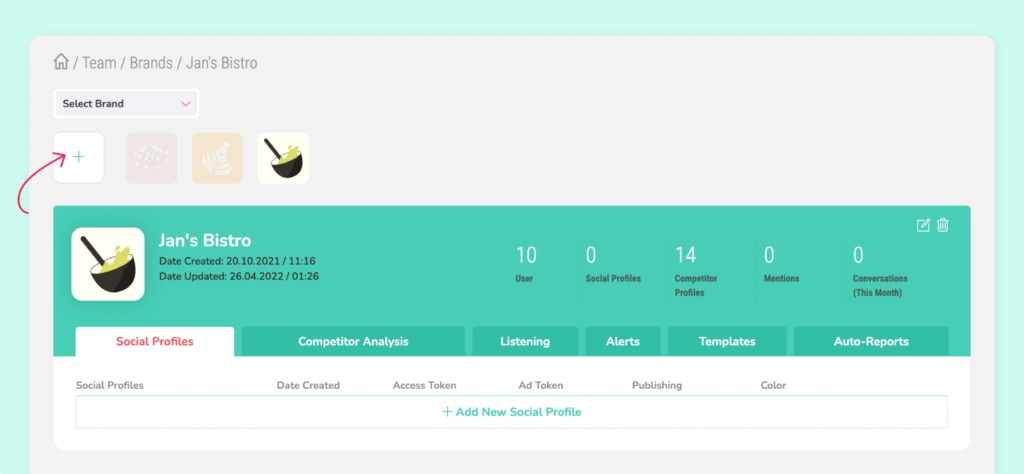
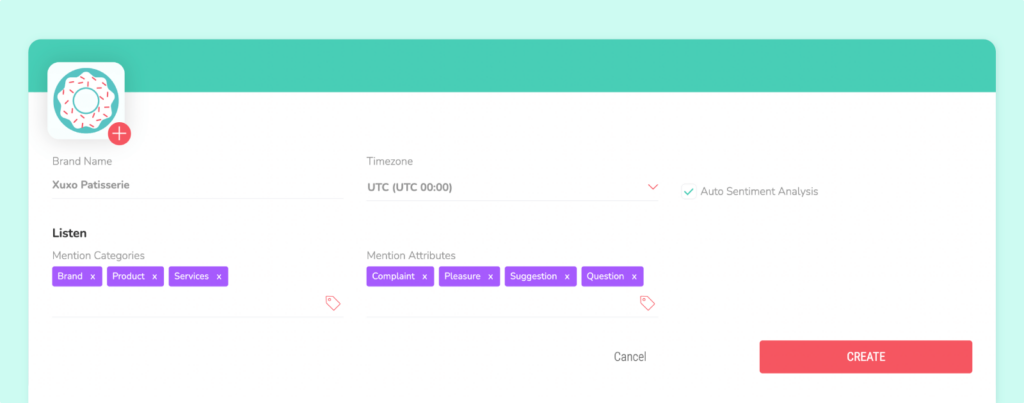
After creating a brand, add your social media accounts, invite your users, connect competitors’ accounts, and add reply templates and listening keywords topics. All the information related to your brand will be displayed on your dashboard in the upper right corner.
To get started with Sociality.io you need to connect to at least one social media account. Sociality.io enables you to manage the following social media accounts:
- Instagram Business
- LinkedIn Business
- YouTube
Before we get started, first make sure that you are logged in to a native social media website.
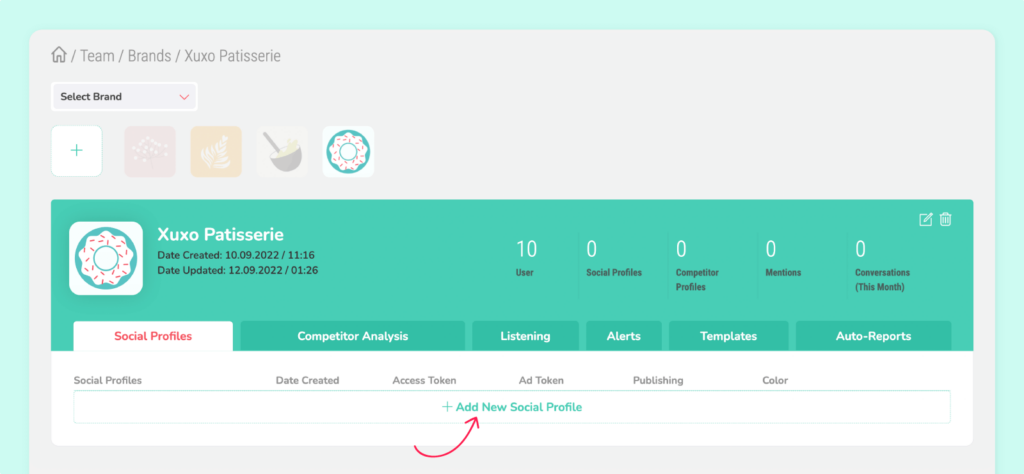
Invite team members for successful collaborations
Whether you want to show the workflow to clients or manage the distribution of responsibilities within the team, Sociality.io helps you to stay organized.
To add a new user follow these steps: Profile > Users > + Add New User
You’ll see a table with access permissions. For example, you can open access to your client by selecting View Posts, Conversations, Mentions, and Reports. This way, your clients will see posts, conversations, mentions, and reports related to their brand only.
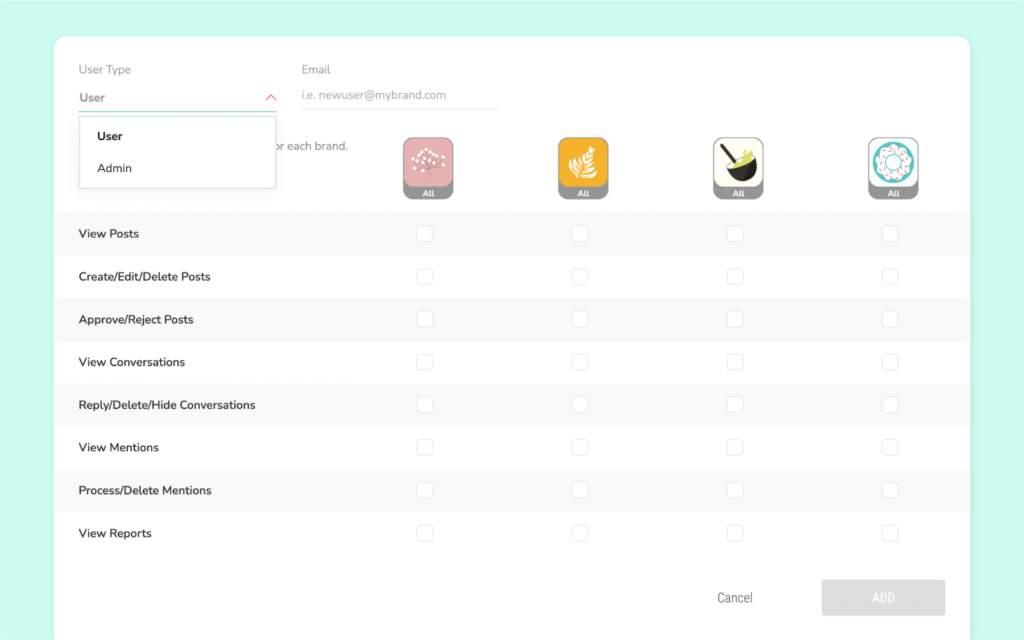
You can manage team members’ accesses and permissions to ensure productive collaboration. To enable it go to Account Settings > Users > Create / Edit User.
- There are two different types of users. The ”Admin” type has access to the entire management panel and has full authority. The ”Manager” type has limited access to brands and roles.
- You can identify the brands that managers can access and the roles/access privileges for these brands.
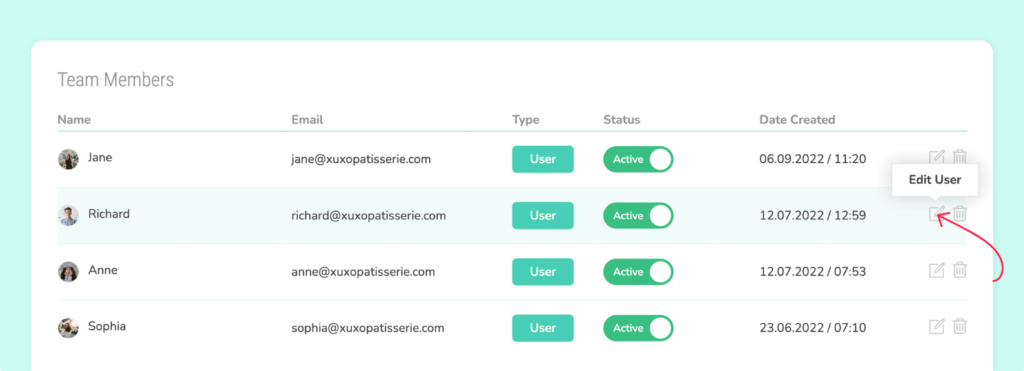
Connect competitors’ social media profiles
Sociality.io enables you to monitor not only your social media performance but also gather competitors’ publicly available performance metrics for your team to set accurate benchmarks and see what works. However, to gather data from their account, you need to add those competitors to our system.
Go to Account Settings > Competitive Analysis, where you will find accounts you want to perform a competitive analysis are listed on this screen.
- You can define your competitors’ social media accounts for comparison by clicking on the ”+ Add New Competitor Profile” button.
- Optional: with the Settings and Delete buttons, you can edit and delete the account.
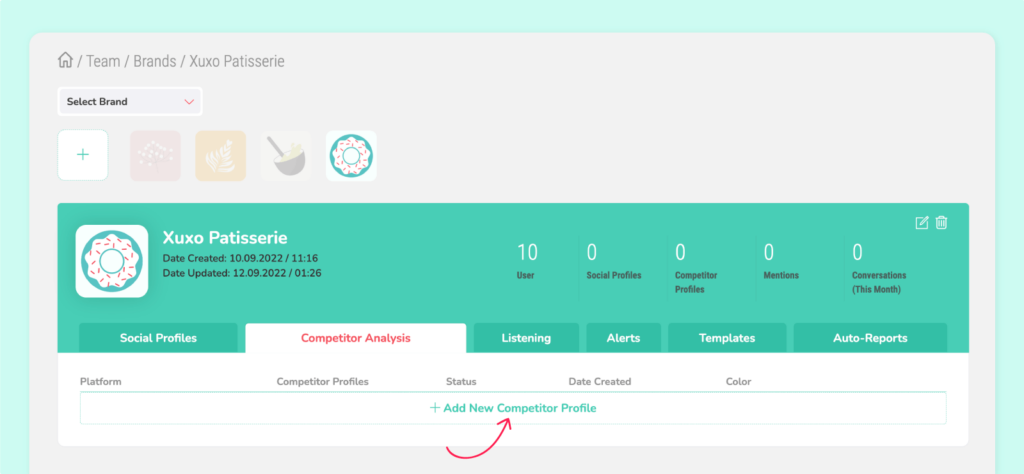
After clicking on “+Add New competitor profile” a new window will open.
- You can set the related timezone for the profile you added.
- Once you have selected the channel type, you should write the name of your competitor the same way as in the corresponding account. The basic data belonging to the account will be displayed on the right. If everything is ok you can complete the process of adding an account to be analyzed by clicking the “Save” button.
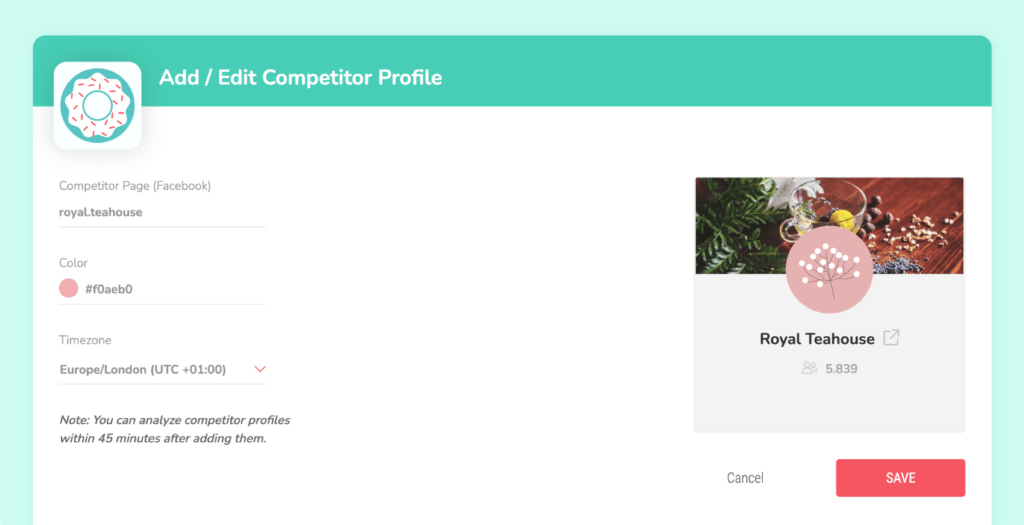
Set up social listening keywords
To understand what online audiences think about your business we’ve built the Sociality.io Listen module. It tracks keywords across the entire web and social media (Twitter and Instagram) and gathers all direct and indirect mentions in one place. But before you need to identify keywords to track. It can be your company name, product name, competitor’s name, industry-related keyword, etc. The possibilities are endless!
Account Settings > Listening to This screen lists the keywords to be tracked on news sites, blogs, forums, and social media.
- After clicking on “Add new topic” a new window will appear.
- Choose the source first (Twitter, Instagram, and Web)
- Specify language
- You can include as well as exclude keywords. The system will scan social media and web feeds containing any of the keywords entered in the “Or” and “And” sections. You can use “and” to search two words together. The system will reject keywords entered in the “Exclude” section.
- Also, you can specify a location
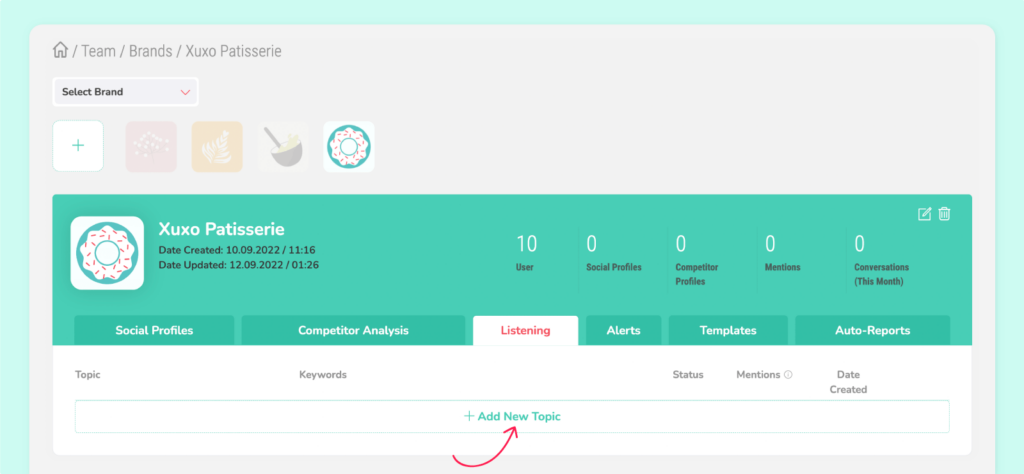
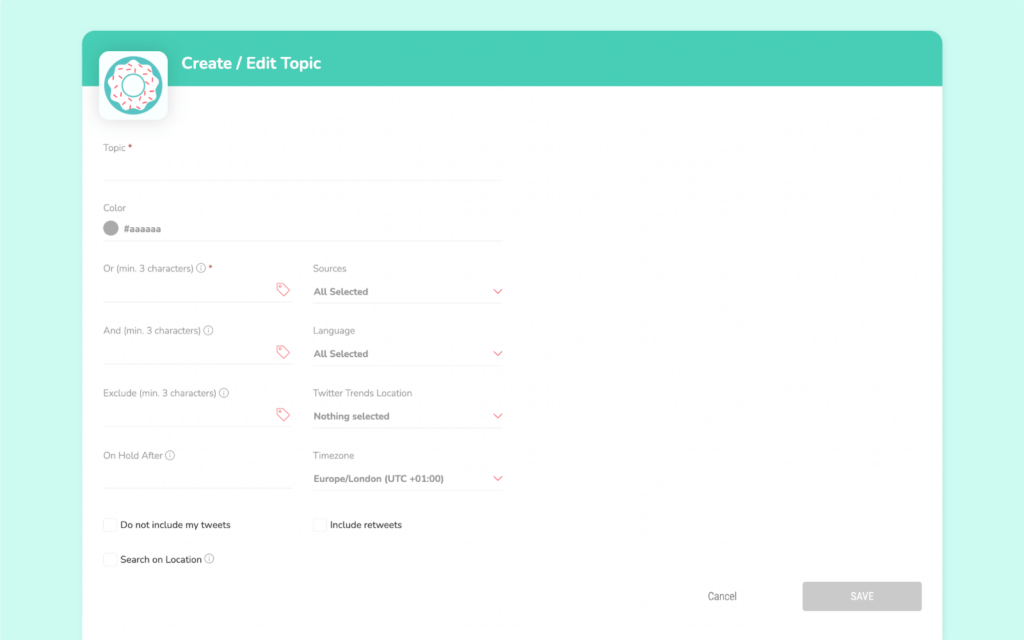
Set up an alert system to stay in the loop
Stay connected to conversations happening around your brand. If you need to stay alert about specific keywords, Sociality.io will send you emails to let you know. Grand brand monitoring is possible with advanced filters.