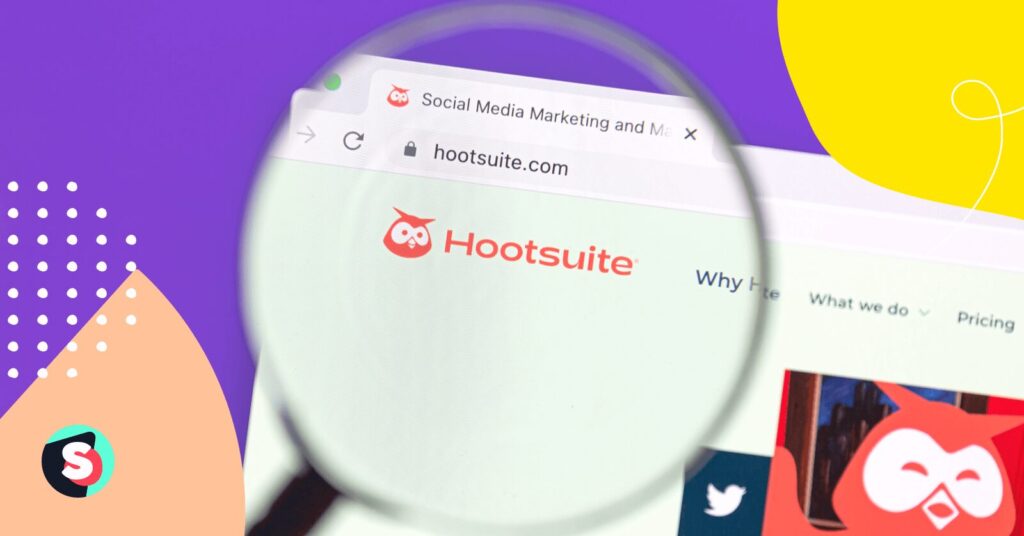Live streaming offers huge potential for content creators and digital marketers. In fact, the live video streaming market is expected to be valued at USD 330.51 billion by 2030. As viewers continue to show high engagement in this type of content, brands need to focus on their Youtube streaming strategy.
In this article, we will learn more about YouTube Live, why it should be part of your marketing strategy, and tips to create engaging live video content. Let’s get started!
What is YouTube Live?
YouTube is one of the leading live-streaming platforms and YouTube Live is its feature that allows content creators to reach out to their audiences in real-time using a chat, video feed, and more. Whether you want to host a live event, conduct a town hall meeting, or hold a press conference, YouTube Live is a great way to differentiate yourself from your competitors.
Viewers can watch live videos on both desktop and mobile under the Live section.
Why go for YouTube Live stream
YouTube Live can help brands increase awareness and engagement. Here are some benefits of YouTube Live!
1. Host visual events
After the pandemic, virtual events have been gaining steam. Moreover, they are easier to organize as well as a less costly affair. You can host live events including product launches, webinars, workshops, etc. for a wider range of viewers from around the globe. Businesses can create a promotional buzz on social media about YouTube streaming to get the attention of their audiences.
2. Engage with the audience in real-time
YouTube streaming enables you to interact with your viewers in real time by responding and reacting to their comments. You can also encourage them to engage through Super Chat and Super Stickers in live chat which helps creators with monetization opportunities.
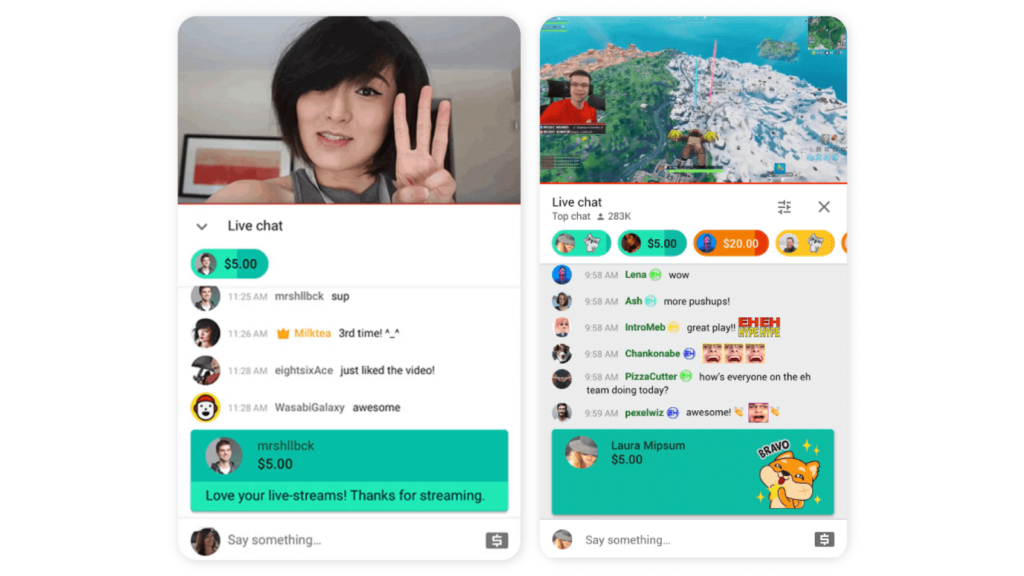
3. Improve customer satisfaction
Since live streaming gives you an opportunity to interact with your audiences in real time, you can readily address their questions and concerns. This can help them feel heard, improving customer satisfaction. Also, this approach is more personalized and quick!
4. Create amazing content
Uploading videos on YouTube mean that you have to create high-quality videos with the right editing, animation, or voiceovers. With YouTube Live, you can be more spontaneous and it may work wonders with the right equipment and camera work.
5. Stand out from your rivals
On average, 150,000 videos are uploaded on YouTube every minute. However, the share of live-streaming videos remains comparatively smaller. This gives your opportunities to utilize this feature to stand out from your competition.
How to live stream on YouTube
Before diving into YouTube Live stream, you should have your YouTube channel in place, the right recording equipment, and be in compliance with the live streaming policies.
YouTube Live stream checklist
- Ensure there are no live streaming restrictions in the past 90 days. You can know more about restrictions here.
- Verify your channel. This requires you to input your phone number and complete the verification process by entering the code received.
- Have at least 50 subscribers if live streaming from mobile.
- An android 5.0+ device if using a mobile phone.
Step 1: Enable live streaming
You can enable live streaming on various devices including mobile, desktop, and tablet.
- Mobile/tablet
- Go to the YouTube app
- Tap on
at the bottom and you will get the option to Go Live.
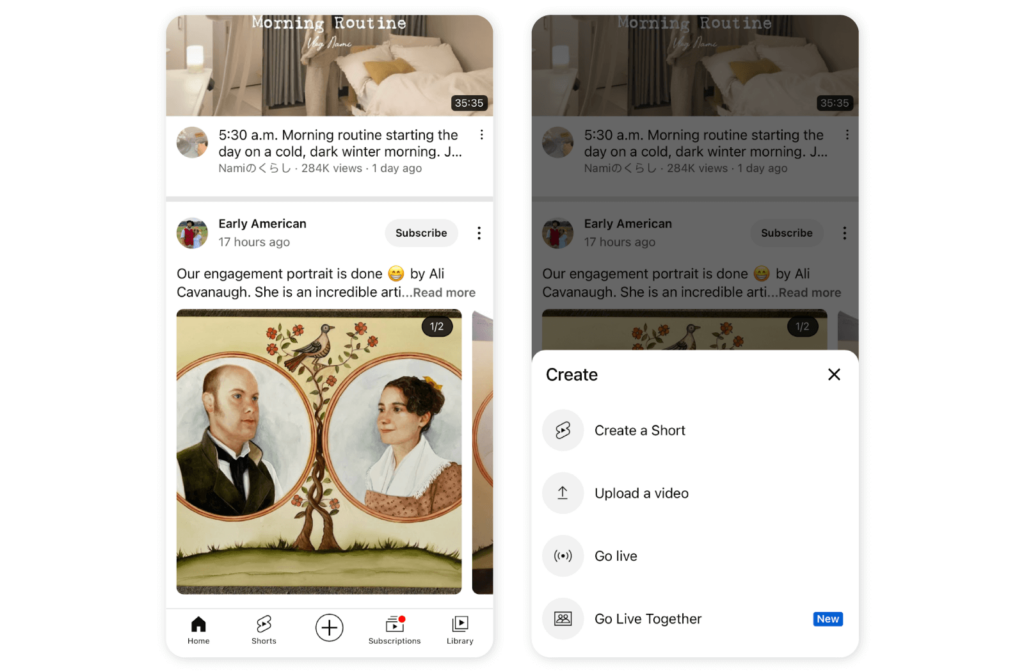
Note: If your subscribers are <1000 on a mobile device, your audience on the live stream may be limited based on community policies. Here’s why.
- Users between the age group of 13 and 17 years have their default mobile live stream privacy settings set as unlisted. Users over 18 years have their default mobile live stream setting set to public.
- However, all users have the option to change their settings to unlisted, private, or public.
- Desktop
- Open YouTube in the browser
- Click on
on the top right-hand side and then on Go Live.
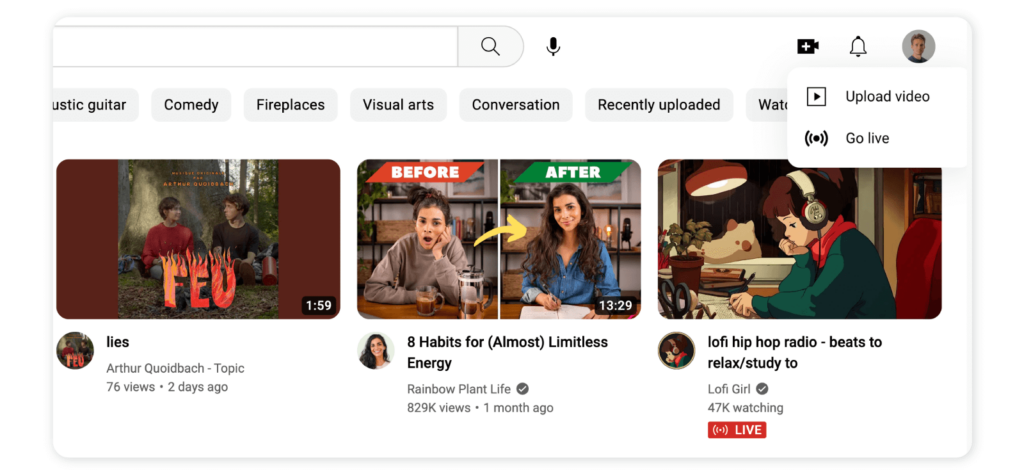
Pro Tip: It may take up to 24 hours to start your first live stream. So be patient with the process! Once set up, you can live stream instantly.
Step 2: Choose your live stream type
Primarily, YouTube Live offers three types of streams based on your needs.
- Mobile: Mobile device or tablet works well for sharing quick updates or making vlogs.
- Webcam: All you need is a computer with a webcam. You can use it for live Q&A sessions, tutorials, or sharing your expertise or thoughts on a topic.
- Encoder: If you want to go live for a concert, conference, gaming, or any sporting event, then you should use an encoder. It not only enables you to stream gameplays or overlays but also allows the use of other external devices such as microphones, cameras, or preamps to enhance your production quality.
Step 3: Work on your title, description, and thumbnail
- Title: An attractive title can grab your audience’s attention, encouraging them to click on your live stream. Make sure the title is search engine optimized that rightly describes what you are streaming. This will help you to appear in the right search results.
- Description: Again, your description should be optimized to appear in search results. Use the right keywords, add relevant links, and give detailed information to help your viewers understand and get more information.
- Thumbnail: Just like your title, the thumbnail image should be eye-catching and in line with the core of your video.
Pro tip: You can add relevant call-to-actions (CTAs) in the description or live video chat to encourage your viewers to go to the pages of interest, etc.
Step 4: Schedule or start live stream immediately
YouTube Live gives you the option to schedule your live stream. Here’s how you can go live instantly or schedule for later.
How to live stream on YouTube using mobile/tablet
After you have met the checklist mentioned above, follow these steps.
- Go to the YouTube app.
- Tap on
and then on Go Live. If it is your first stream, it may take 24 hours but after it is enabled, you can start immediately or schedule.
- Change settings for chat, monetization, and age restriction, by tapping on More options and Show more. Tap on Next.
- Stream your phone’s screen by tapping on Create channel and then on the Share screen
.
- Tap on Go Live.
- To schedule, tap on More options. You can start a scheduled live stream by tapping on
and then on Go Live. Next, tap on Calendar and select the scheduled live stream. You also have the option to delete scheduled live stream.
- To end your live stream, tap on Finish.
How to Live stream on YouTube using a webcam (computer)
Make sure you have met all preliminary requirements.
- Check if you have Chrome 60+ or Firefox 53+ to start streaming using a webcam.
- Open your browser and sign in to your YouTube account.
- Click on
on the top right-hand side and then on Go Live.
- Select the webcam on the left-hand side.
- Don’t forget to add an optimized title and description. You can also change privacy settings to manage age restrictions, scheduling of live streams, etc.
- Click on More options and then on Advanced settings to set up more options/settings.
- Click on Next to select a thumbnail.
- Click on Go Live. Here, make sure you have chosen the right microphone and webcam.
- Click on Edit to change chat or monetization settings, manage your stream, add tags, etc. You can change these settings even when you are live.
- To end your live stream, click on End stream.
How to live stream on YouTube with an encoder
- Install YouTube Live verified encoders.
- Connect and set up your hardware including mics, cameras, green screen, etc. with the encoder.
- Enter the YouTube Live server URL and the stream key into the encoder.
- Then Go Live
You can detailed technical information on encoders, adding trailers, and setting up and scheduling live streaming on Google Support.
Step 5: Know about community guidelines
Make sure your video content is in line with the Community guidelines. Any violation may lead to age-restricting or removing your live stream. Any live stream restriction may lead to a strike on your account that can prevent you from live streaming for 14 days.
Top 10 Tips and features to ace your YouTube Live
Explore the following tips and features to enhance your monetization opportunities and production value!
1. Go for varied content types
YouTube Live gives you the option to experiment with different content ideas such as interviews, Q&A sessions with experts, tutorials, how-tos, live gaming sessions, product launches, product demos, facility tours, behind-the-scenes, and much more! So keep exploring!
2. Analyze your YouTube Live performance to know what strikes the chord
Have an understanding of what your competitors are doing, what kind of live streams are working for them, which of your topics are getting more attention, etc.
Analyze your YouTube analytics and performance data to know what content, ideas, or format is working for you. For instance, you can access the following analytics:
- Video-level analytics
- Channel-level analytics
- Stream status
- Real-time analytics including concurrent viewers, duration, likes, chat rate, views, average view duration, etc.
- Post-stream analytics including new subscribers, total watch time, duration, average view duration, playbacks, etc.
You can use native analytics or easy-to-use social media management tools such as Sociality.io Listen module which can not only help you access detailed reports on performance and viewers but also provide you with social listening tools to discover what’s trending.
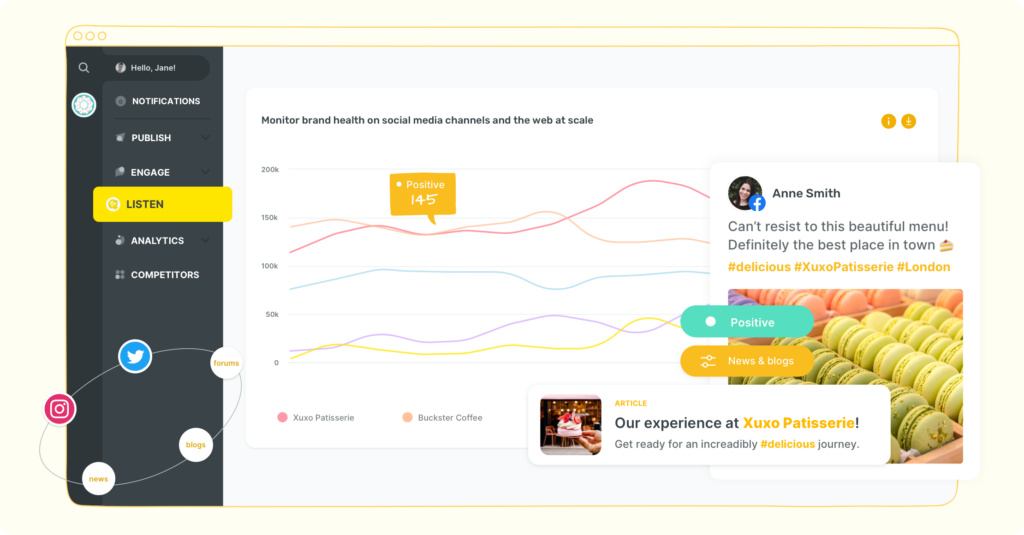
3. Explore YouTube Live Redirect
YouTube Live Redirect allows you to offer unique experiences to your viewers and collaborate with other creators. You can either send/direct your viewers through YouTube Studio to a Premiere or another channel’s live stream to increase engagement. To use this feature, you need to have >1000 subscribers and no strikes.
4. Make use of Go Live Together
Creators can invite guests to their live stream by sending a link to their co-streamer. You can also join someone else’s stream using their link. This feature also allows you to schedule a live stream with your guest.
5. Creatively repurpose live streaming content
You can repurpose your live streaming content to generate more interest. For instance, you can create teaser videos or images, repurpose them into your email campaigns, make a short video for your lead gen campaigns, trim clips and share them on social media platforms, embed them in a blog, etc.
6. Turn on YouTube Live’s DVR feature
The DVR feature gives more flexibility to your users. During live streaming with the feature turned on, your viewers can pause, replay and then continue to watch the live stream. You can click on enable DVR feature from your stream dashboard. If your live stream is too long, then viewers can seek back up to 12 hours.
You can also disable DVR and the viewers will not be able to seek back when you are live streaming. However, disabling is not supported for mobile and webcam.
7. Show a trailer to get your live audience excited
You can upload a trailer of your upcoming video on the Premiere page via YouTube Studio. The trailer plays on the Watch page before your Premiere starts.
The video length of the trailer should be between 15 seconds and three minutes and the aspect ratio is recommended the same as your premiering video. To use this feature, you need to have more than 1000 subscribers and no strikes.
8. Promote your live stream
You can make good use of social media to promote your upcoming YouTube Live stream. You can either upload a trailer, schedule a Premiere, share the link 48 hours before going live on social media, embed the link in your blogs, etc.
You can also connect your social handles to your channel. Moreover, you can create highlight clips when the event is live. After the event, you can post the archive of the live stream.
9. Use safety and moderation features in live chat
When live streaming, make sure to maintain your and your audience’s safety. Do not share any personal information, and use moderation features to create a safe environment for your audiences as well.
You can use these moderation tools during and after the live event. For instance,
- You can keep live chat open only for your subscribers.
- You can hold live chats exclusively for your members.
- Assign moderators who can delete messages, put time out on participants, or hide people from your channel.
- Block messages that contain certain words. You can make that list of blocked words in your Creator Studio.
10. Monetize!
You can monetize and earn extra with your YouTube live stream in various ways.
- Ads: You can use different ad types including pre-roll ads, mid-roll ads, or display and overlay ads during your live stream if your channel has been enabled for monetization.
- Super chat and super stickers: Super chat and super stickers as discussed above are also a great way to monetize YouTube live stream. When these features are enabled in your live chat, the viewers can purchase live chat messages so that they stand out or pin them on the top of the chat feed. The purchased super chat and super stickers appear in your feed as colored messages or animated images. Usually, creators receive 70% of the Supers revenue.
- Channel memberships: You can encourage your subscribers to become channel members by paying a monthly fee. Members get many exclusive benefits such as membership badges, access to members-only posts, members-only live chat, custom emojis, etc.
Final Words
YouTube streaming is a unique and untapped way to connect with your audience across the globe. It not only enables you to stand out from your competition but also offers various monetization opportunities to increase your revenue stream. Be it hosting live events, product demos, or Q&A sessions, you can create a more personal connection with YouTube Live. Use the tips and features discussed to make the most out of it!
Don’t miss out on exploring Sociality.io’s features for YouTube and how you can take complete control of publishing, engagement, analytics, and much more!