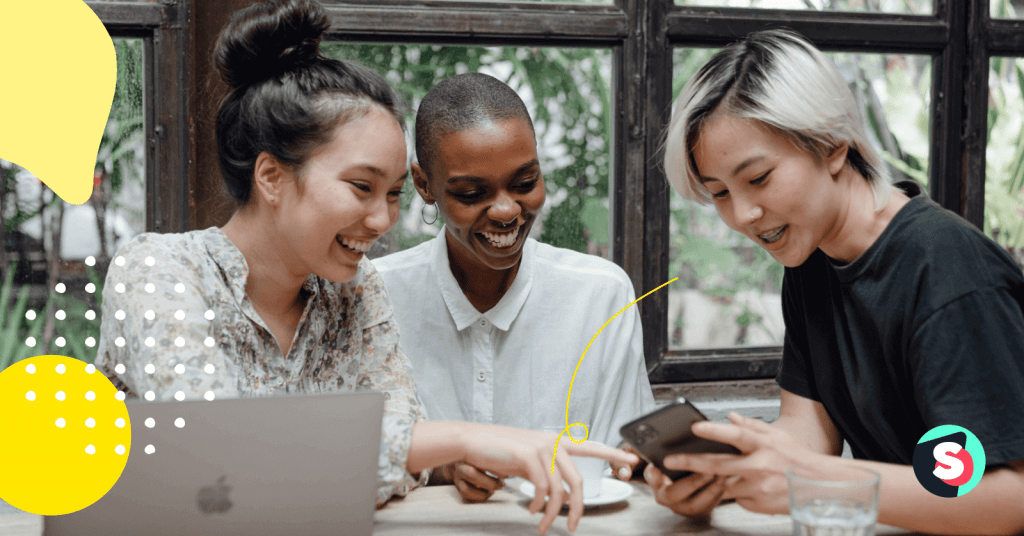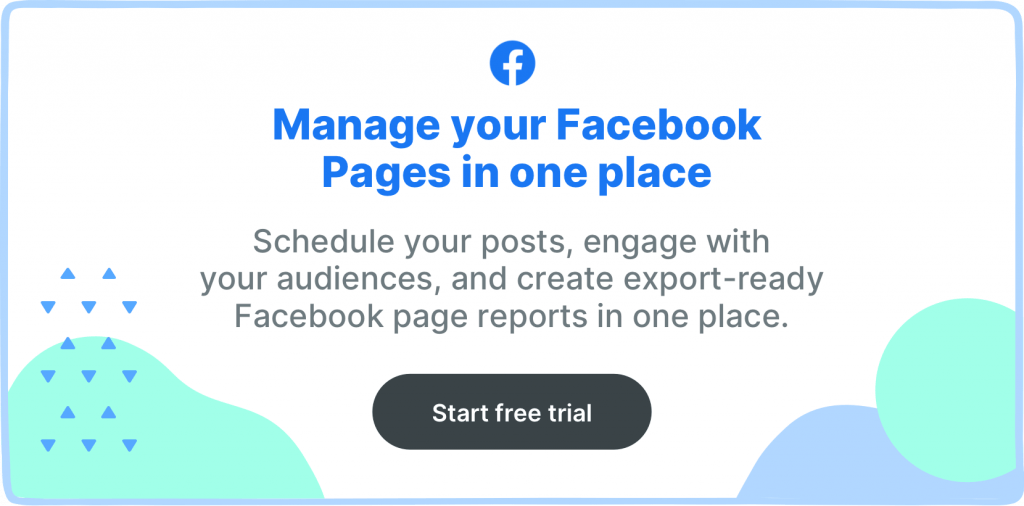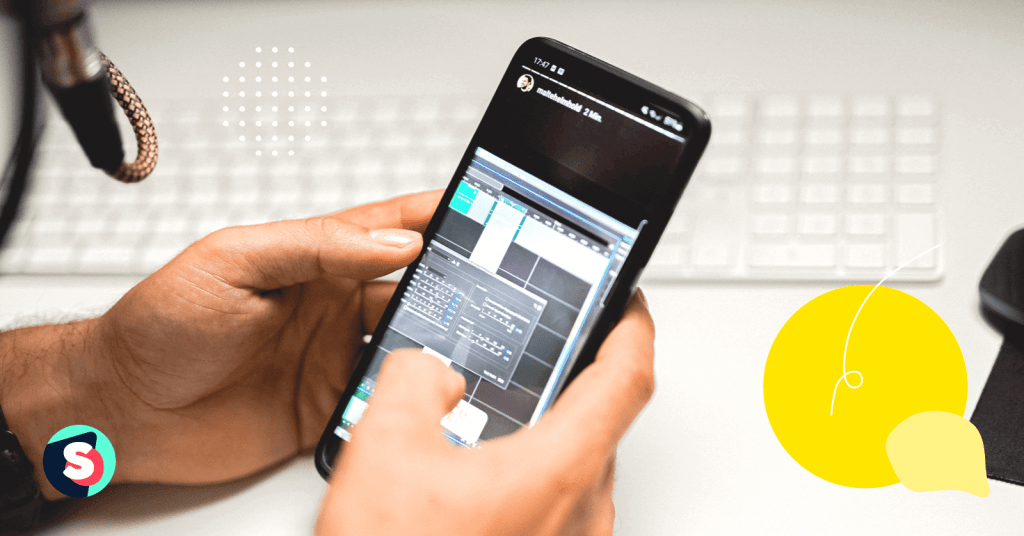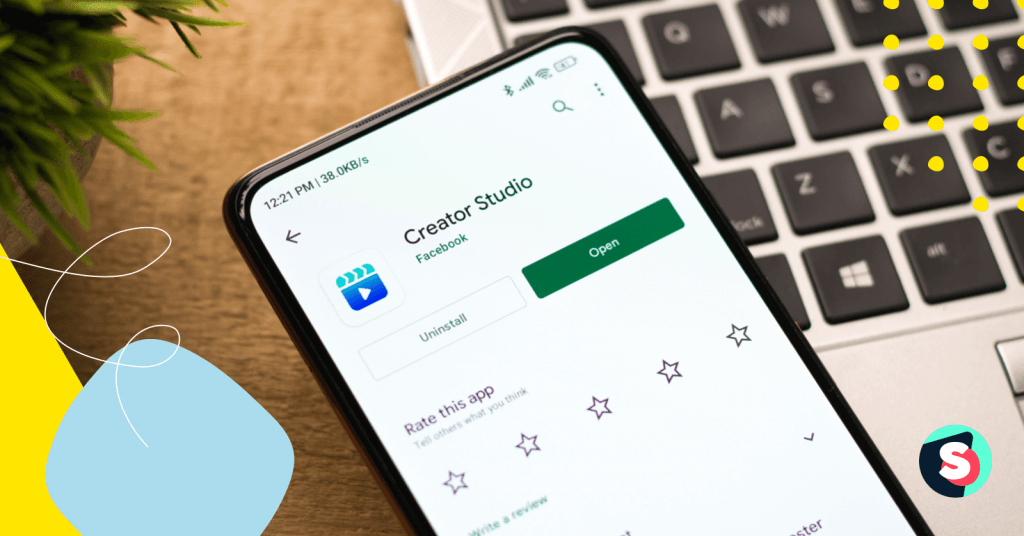Facebook is one of the most commonly used communication platforms to reach out and provide services to your audience. The Facebook Watch Party feature is a great way for people to watch videos on Facebook together in real-time. Watch Party became an irreplaceable social entertainment, especially in this era of a pandemic. It builds a shared viewing experience for Facebook users regardless of their location. In this article, we share the steps and tips to host a Facebook Watch Party in your Facebook Group.
What is a Facebook Watch Party?
The Watch Party co-watching feature was launched by Facebook in 2018. Since then it has become a great tool to spark conversation within the Facebook group and enables members to connect over a shared interest. Watch Party experience helps you engage with your community, especially around topics you care about.
A watch party can be created from your News Feed or timeline, in a Group, on a Page, or from any video you’re watching. When you start a Watch Party, participants can watch videos, live or recorded, and interact with one another around them at the same moment: reacting and adding real-time comments. You can create a Watch Party both from your desktop or mobile app.
4 steps to host Facebook Watch Party
Watch Party is a handy tool to share cool content with your community. A host creates a party and invites members to join. The host can upload videos that members of the group can simultaneously view, react and comment on in real-time. So, here are the steps to host a Facebook Watch Party in your Facebook group.
Step 1
From your News Feed, click Groups in the left menu and select the group where your watch party will be hosted.
Step 2
Tap on the Create post area and then click on the three-dot icon.
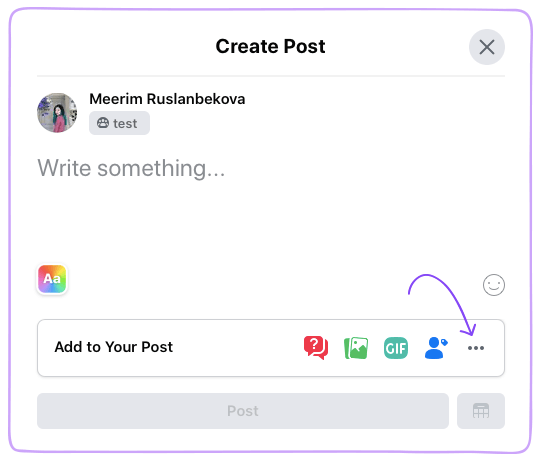
Then select Watch Party from the list of options.
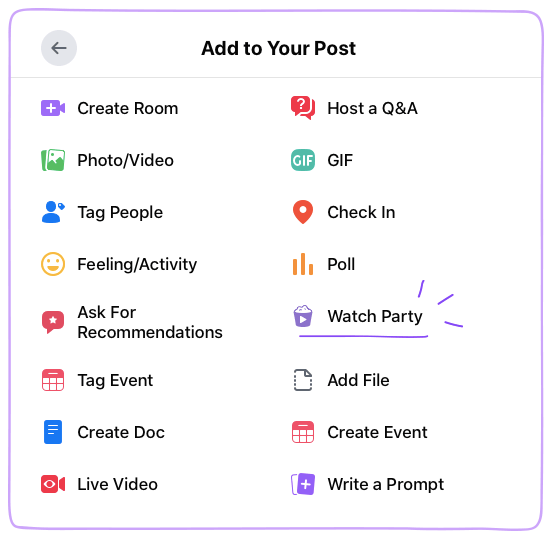
Step 3
Here, you should select the videos to watch. Facebook offers you video categories like Search, Suggested, Watched, Live, Saved. You can search for a specific video in a search bar or click the desired category to view additional videos. Any public Facebook video can be added to your party. Select any videos you’d like to add to your watch party, then click Next.
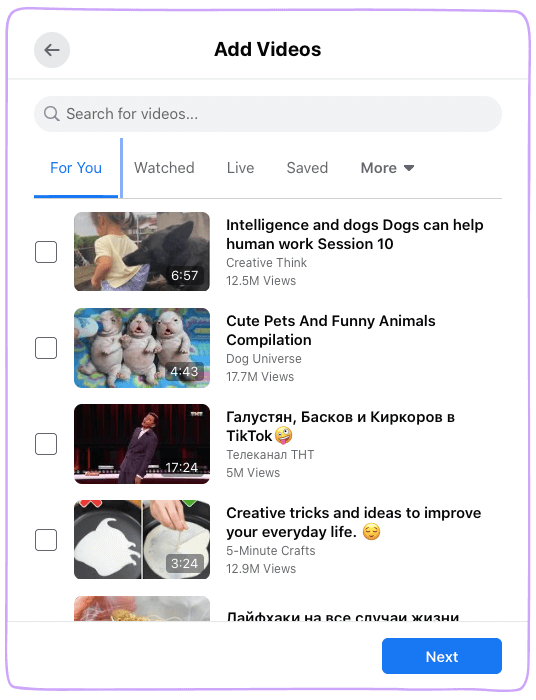
We should note that Facebook Watch Party isn’t limited to a single video, so you can add multiple videos to your party. Just create a queue of videos and they will play one after another. You can add or remove videos after creating the party as well.
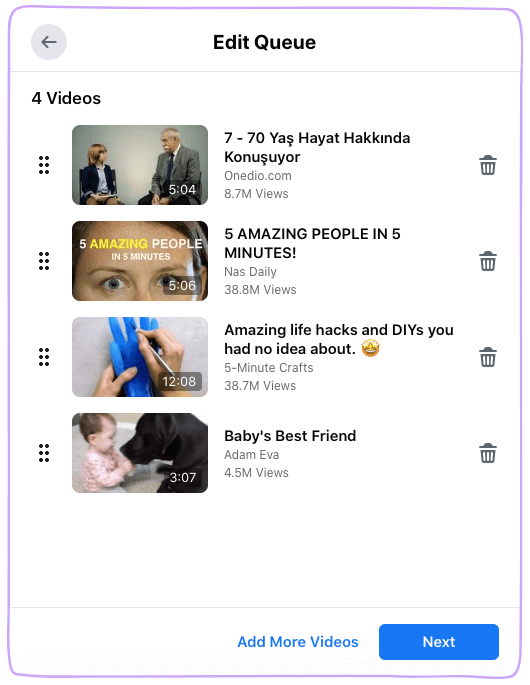
Step 4
Once you’re satisfied with the selected videos, add a description and then click Post.
You’ll see a message that says “Your Watch Party Is About To Begin.”
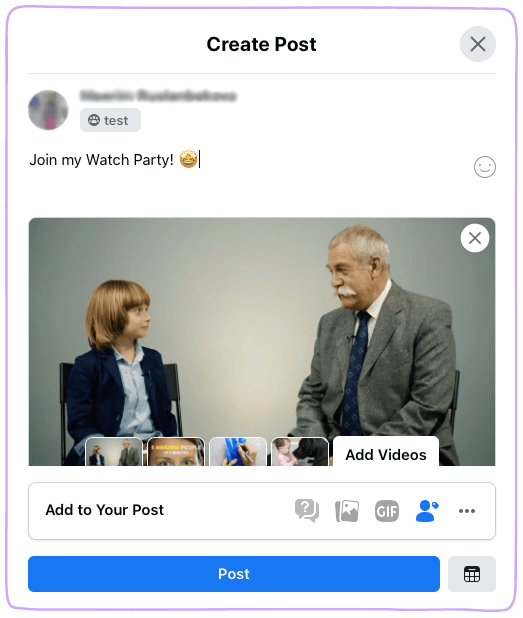
That’s it. You have started your Facebook Watch Party in your Facebook group.
Related article: Competitor analysis benchmarking on Facebook
Things to do before Facebook Watch Party
Make an announcement
To generate interest and drive more engagement prior to your Watch Party, post in your Group an announcement when your Watch Party will take place. In addition, you can promote your Watch Party outside the group. This promotion may lead to more Watch Party viewers.
Make a description
If you are going to share a series of videos on a particular topic, make sure to clear it in the description box. This information will help group members decide whether if they’d like to join in.
What can you do during your Facebook Watch Party?
Invite your group members
Once your watch party starts, you can add group members to your Watch Party. Click Invite in the bottom left to add more participants. Any people you invite will receive a notification that they’ve been invited to join your Watch Party. When someone joins, you’ll see their profile picture in the bottom left of your screen.
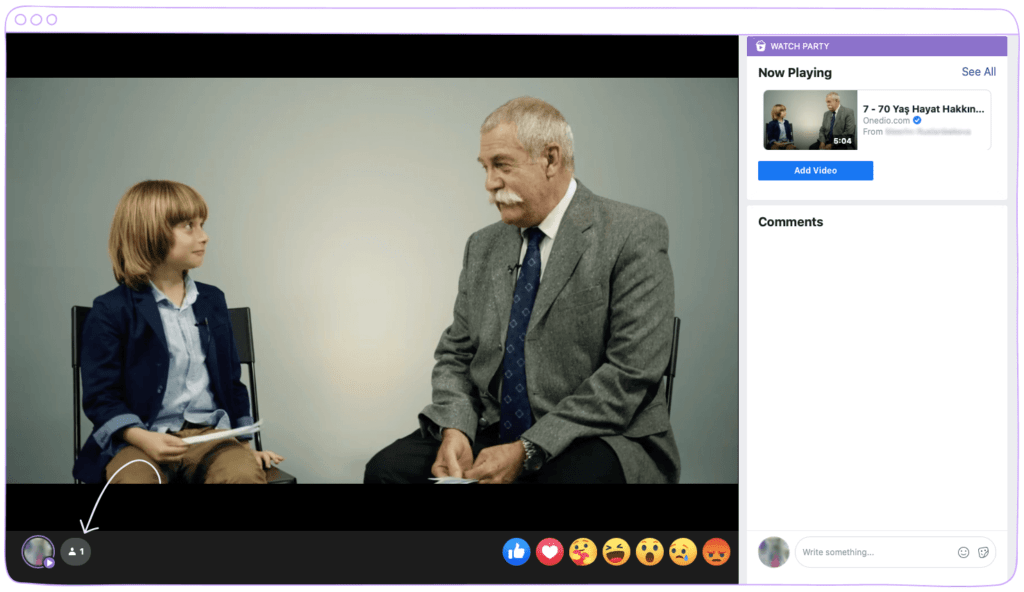
Control video playback
As a host, you can add or remove videos from the queue at any time. You can also control how videos are played. You can rewind, fast forward, pause, or skip to the next video in your queue. Note that when you do this, it controls the playback for everyone at the watch party.
Add co-hosts
Once you create a Facebook Watch Party, you alone will be hosting. But you can add co-hosts other than you. They will have host controls just like you do. To add co-hosts click on the “Add Co-host” button from the Watch Party showing window. Then choose from the people on the list and click Done. You can choose co-hosts from the people who are currently watching the Watch Party.
Add comments and reactions
Tap the Write something… area in the bottom right of your screen to chat with your friends who are at the watch party with you. You can click to add emojis and stickers to your comments.
How to end Facebook Watch Party?
You have to end the Watch Party manually. If you forget to do that, all the videos will still be available to the members. However, Facebook will end the video itself after some time if you don’t take any action. To end your watch party click on the three-dot icon in the top right of the video, then click End Watch Party.
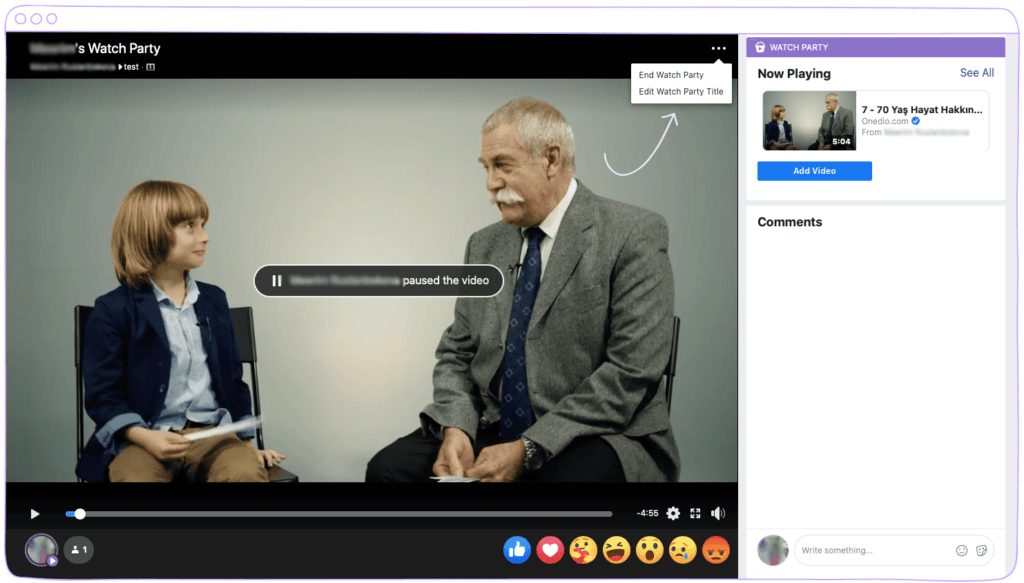
Once you finish your watch party, a recap will be saved in your group as a post, which will show all videos watched during the party. Comments made during the Watch Party will be visible as part of the watch party recap post. Users can also add comments directly to the recap post as well.
What is the difference between Watch Party and Facebook Live?
You may be wondering what’s the difference between Watch Party and Facebook Live? Long story short, Facebook Live is a new live video recorded in real-time while Watch Party uses public Facebook videos that already exist on the platform.
Facebook Live is an online live video streaming feature, accessible from your Facebook Profile or Page. This feature allows the audience to react and comment during the broadcast, which is seen by the Facebook Live host and those who stream it, too. Facebook Live can be done from your phone using the camera, or from a video encoder.
A Watch Party is a replay of a video already published publicly (however, you can have a Watch Party for public live videos as well). Watch Party allows Facebook users to watch videos together in real-time. Once a Watch Party is made, viewers can watch videos and interact with each other in real-time. All these interactions and shared viewing experiences happen on a single screen only.
Related article: Facebook Ads Manager guide for beginners
To sum up,
Now you know how to host a Watch Party on Facebook. If you haven’t done Watch Party until this moment, hope you found this article useful. Try this feature and host your own Facebook Watch Party to get more people watching your brand and give your group members a new unique experience.