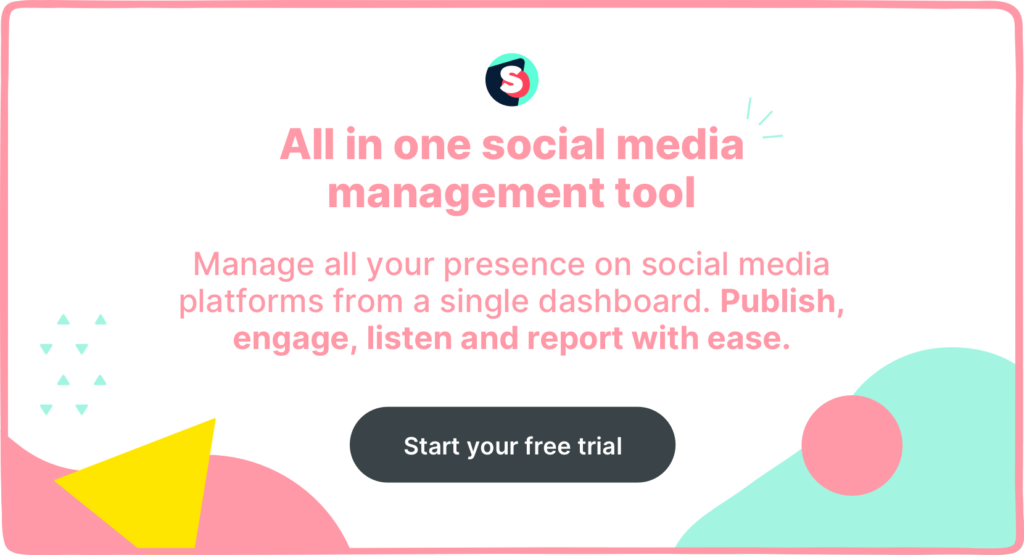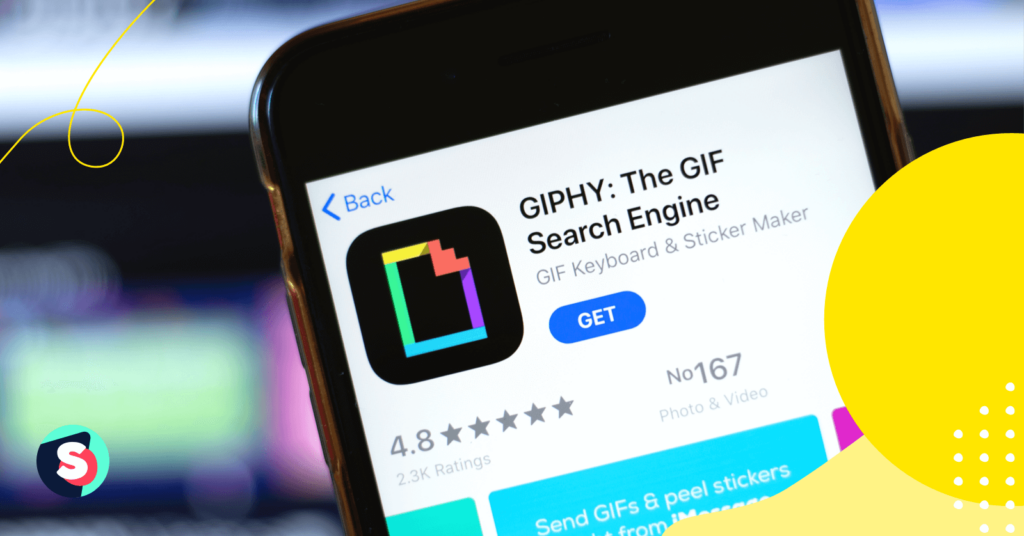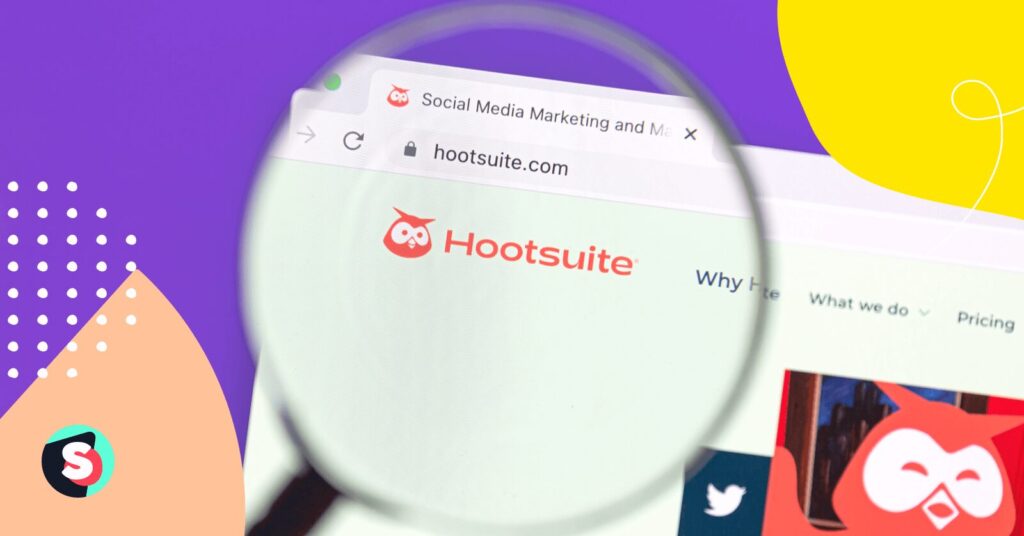Simple yet effective GIFs are a creative and eye-catching way of promoting your brand on social media. Although they are now seen as a key part of Internet culture, GIFs have seen something a significant evolution since first emerging in the late 1980s. They were around in the age of Netscape (one of the world’s earliest web browsers) and through the years of Web 2.0 – but it wasn’t until the boom in social media platforms that GIFs truly rose to prominence.
Now, we see them nearly everywhere on social media, from your mom’s Facebook page to your favorite brand’s Instagram feed. As a result, you may be eager to use GIFs in your own social media marketing initiatives.
If so, you’ve come to the right place.
This guide will explain everything you need to know about GIFs, including what they are, how to make them, and how they can level up your social media marketing endeavors.
- What is a GIF?
- How to make a GIF on iPhone
- How to make a GIF on Android
- How to make a GIF from a video
- How to make a GIF in Photoshop
- 5 websites to find GIFs to enhance social media content strategy
- Best brand uses of social media GIFs
- Facebook GIFs
- LinkedIn GIFs
- 5 tips & tricks for using GIFs on social media
What is a GIF?
First and foremost, it’s crucial to understand what a GIF is. The acronym GIF stands for Graphics Interchange Format. In essence, a GIF is a series of image files – static and/or graphic – that are combined in a loop format. Therefore, what you end up seeing is a short, silent “video” that repeats infinitely.
GIFs have been on the Internet for over 35 years now, with the first-ever GIF traced back to 1987. The team at CompuServe – an American online service provider – was looking for a way to compress their images without losing too much of their data. The solution came in the form of the GIF, a flexible file format that was compatible with lower-resolution images.
Why use a GIF?
As a social media marketer, GIFs can prove useful in a variety of ways.
Most notably, GIFs are eye-catching. In a sea of text and standard images, these short, looped animations stand out to users, grabbing their attention. When users are more attentive and intrigued by your content, they are more likely to engage by liking, sharing, or commenting on it. In this sense, GIFs are handy for both standing out in a competitive social media landscape and increasing engagement.
GIFs also have the power to convey a range of emotions and infuse personality into your social media presence. Because GIFs have become so prolific, there are some to convey any sentiment or tone: excitement, sarcasm, surprise, sadness, fear, and the list goes on. The fact that GIFs tap into human emotion makes them relatable and shareable – a valuable trait if you’re hoping to spike your engagement levels.
While there are millions of GIFs out there, you may sometimes struggle to find the one that’s just right for your purposes. If that happens, you’ll be glad to hear there’s a simple solution: create your own! In the following sections, we walk you through how to make a GIF on iPhone and Android.
How to make a GIF on iPhone
- Start by opening your camera app. Tap the round circle in the top right corner of your screen to turn on Live photos (if it isn’t on already).
- Take a live photo of whatever you’d like to turn into a GIF, be it an object, person, landscape, etc.
- Go to your Photos app and scroll down until you find Live Photos.
- Select the photo you took.
- In the top-left corner, click the text that says Live.
- From the drop-down menu that appears, select Loop or Bounce. Both of these options will turn your image into a GIF.
- Your GIF is now ready to be shared through iMessage or Airdrop; if you’d like to share it to social media, you’ll need to upload it to a third-party site like Giphy.
How to make a GIF on Android
When it comes to how to make a GIF on Android, there are two main methods you can use: through the camera app or the gallery app.
How to make a GIF on Android through the camera app
- Open your camera app.
- In the top-left corner, click on Settings.
- Next, click on Swipe Shutter (this will allow you to take a burst-shot image/series of images)
- Select Create GIF
- Exit the settings menu
- When you’re ready to create your GIF, swipe down on Shutter. When you want your GIF to finish, release it.
How to make a GIF on Android through the gallery app
- Start by opening your gallery app.
- Use long press to select the photos you’d like to turn into a GIF.
- Next, click Create and select GIF.
How to make a GIF from a video
In this section, we’ll explore the processes for creating a GIF from a video format, including from a YouTube video and via Photoshop.
How to make a GIF from a YouTube video
YouTube is one of the biggest content hubs in the world, with an estimated minimum of 800 million videos on the platform. All of this content is perfect fodder for GIF creation. To make a GIF from a YouTube video, you’ll need to use a third-party conversion platform. Below, we outline the steps for creating a GIF from a YouTube video using Giphy:
- Visit YouTube and browse the platform until you find a video you want to turn into a GIF.
- Copy the URL and head to Giphy.
- In the top-right corner, click Create.
- Paste your YouTube URL into the white text box.
- Using the sliders, adjust the screen to show the clip that you want to use to create your GIF.
How to make a GIF in Photoshop
To create a GIF in Adobe Photoshop, here’s what you’ll need to do:
- In Photoshop, upload each of the photo frames you’d like to include; each frame should be added to its own layer.
- Open your Timeline panel and click Create Frame Animation.
- In the corner of the Timeline panel, select Make Frames from Layers.
- Click the repeat menu and choose Forever from the drop-down menu. This will make the GIF loop endlessly.
- Export your GIF, save it, and share it as you see fit.
5 websites to find GIFs to enhance social media content strategy
Canva
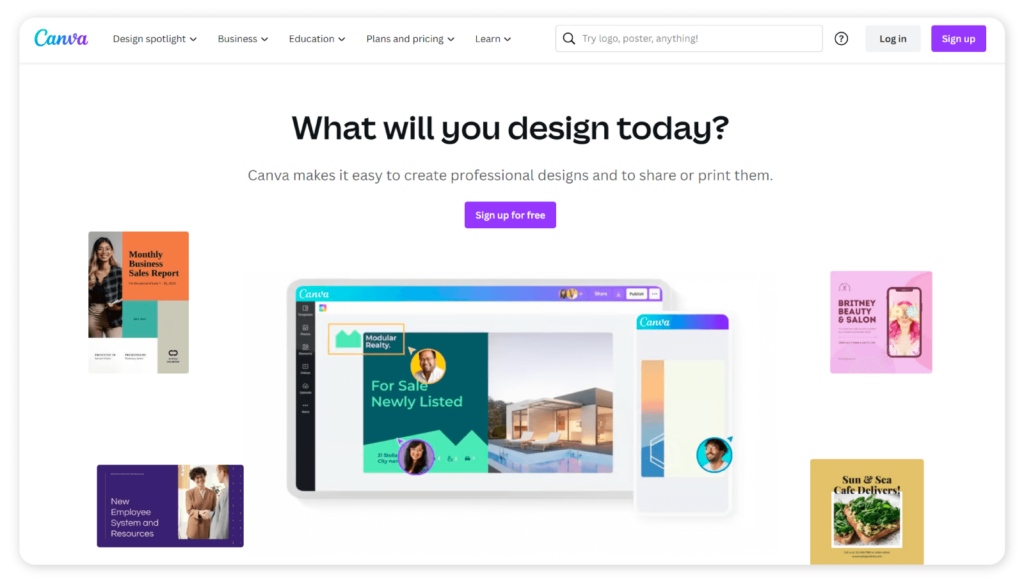
If you’re looking for a platform that allows you to easily create your own GIFs and/or source existing ones, Canva offers the best of both worlds.
Thanks to Canva’s free online GIF maker, you can create high-quality GIFs seamlessly. Here you’ll find thousands of free stock videos, images, and music tracks, as well as tools that help you customize your GIF to suit your needs. As you would with any other asset on Canva, your GIF will be quick and convenient to download onto your device.
Looking for existing GIFs? No problem! When you work on a project in Canva, you can access an array of eye-catching graphics. On the left-hand side, click on Elements and you’ll see a range of moving images under the Graphics and Stickers categories. By adding these to your project, you can create a stand-out GIF for your socials.
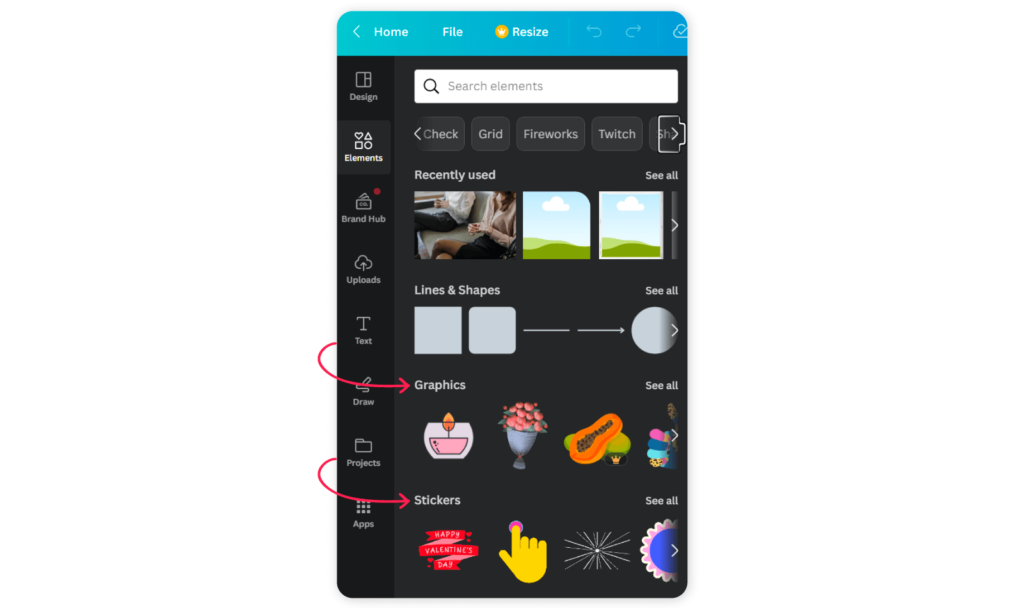
Gifs.com
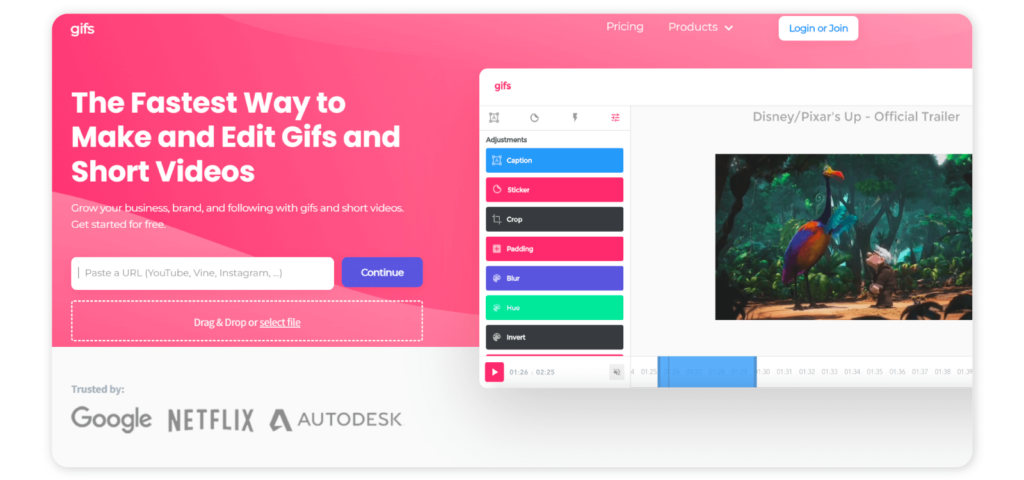
Thanks to its simple and user-friendly interface, Gifs.com makes it quick and easy to create and share GIFs. Not only can you create high-quality GIFs using the platform, but you can make them even more eye-catching by adding captions, stickers, filters, and more. Using the free plan, you can create GIFs from a variety of original formats, such as YouTube or Instagram videos. The platform’s premium plan offers additional tools, such as more advanced editing tools and the ability to remove the Gifs.com watermark from GIFs.
Giphy
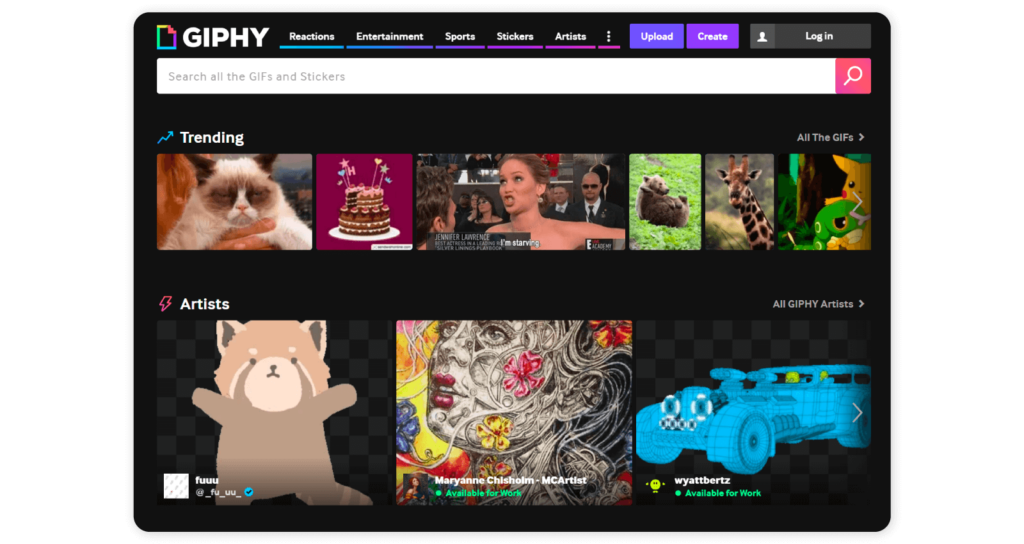
Founded in 2013, Giphy has become one of the most popular GIF search engines and sharing platforms in the world. In the search bar, you can type in any term or query and, once you hit the pink magnifying glass, Giphy will generate animated GIFs related to your search. With millions of GIFs in the Giphy library, this is the perfect tool for social media managers looking to incorporate existing GIFs into their marketing practices.
However, as we previously outlined, Giphy does allow you to create and edit your own GIFs as well. Additionally, because Giphy is compatible with several social media platforms – including Facebook, Instagram, and Twitter – sharing the GIFs you create on the platform is a breeze.
Imgur
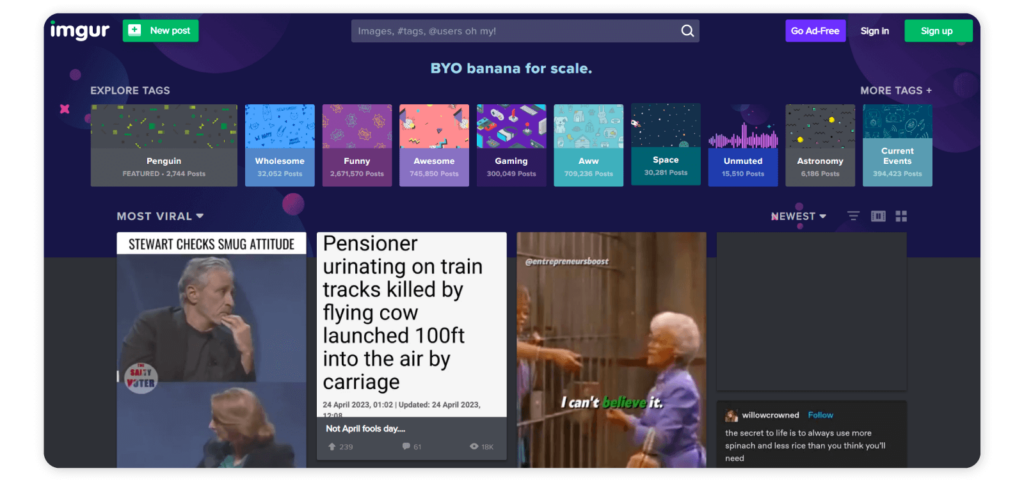
Imgur is one of the most widely used content-hosting sites in 2023, hosting an extensive range of memes, images, videos, and GIFs. Imgur’s library is categorized based on tags, making it easy to explore and find what you’re looking for. One of the tags in the library is GIFs, under which you can find a variety of animated videos to integrate into your social media.
You can also add to the Imgur library by clicking the New post button in the top-left corner. You can then choose photos and/or videos to upload to the platform and create a meme or GIF.
Tenor
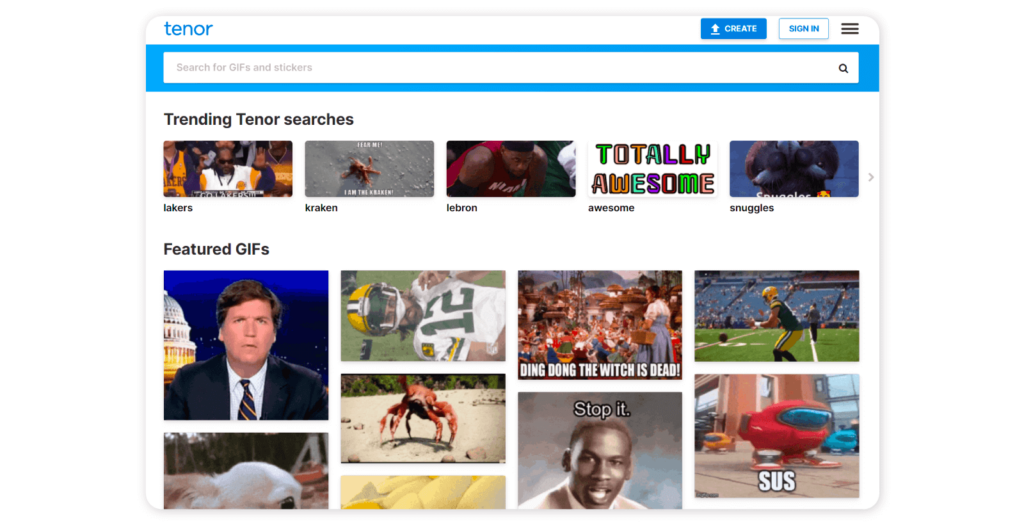
Tenor is one of the largest online GIF libraries in existence, with over 300 million GIFs that can be easily accessed and shared across various social media sites. Tenor is also available as an app for iOs and Android in the form of a GIF keyboard, which will appear in line with your regular keyboard on your phone. The Tenor GIF keyboard is compatible with several apps, including WhatsApp, Facebook Messenger, and iMessage.
On the site itself, you can also create new GIFs. Simply click the Create button, and drag and drop your files or copy and paste your URL. From there, you can edit your GIF – which may include adding extra features such as text, filters, or stickers – and get it ready to share.
Best brand uses of social media GIFs
When it comes to mastering the art of using GIFs on social media, certain brands that are setting the standard. Below, we take a look at how the following companies are using GIFs on social media and why they’re so effective.
On 22 March 2023, Google showed just how effective it is in its use of creative media, specifically GIFs. In honor of miming icon Marcel Marceau’s birthday, the tech giant shared a charming animation of the artist in the place of the ‘l’ in the company logo.
One of the pillars of Google’s ethos is providing easy access to information; not only is this post fun and eye-catching but it speaks to that mission by informing users of a key figure in history. It does all of this while incorporating its own logo, ensuring that its brand is top of mind to those who see the GIF.
Jack Daniel’s
This year, Jack Daniel’s opted to celebrate International Women’s Day by sharing a fun and engaging GIF in honour of “all the women who make Jack possible.” The GIF displays two bottles of Jack Daniel’s flying into frame under two columns that read “His” and “Hers”.
The GIF was effective for several reasons, chief among them the prominent display of the product. The GIF was also favorably received by its audience, demonstrating that the brand has an excellent understanding of its customer base. One commenter complimented the brand’s unique approach to celebrating International Women’s Day, acknowledging that the drink can be enjoyed by women just as it can be by men.
McDonald’s (Australia)
Not only does this McDonald’s GIF cleverly display the company’s wide selection of frozen drinks on offer, but it also does an excellent job of promoting its signature offer of $1 drinks. Without saying a word, the GIF answers a few key questions customers might have about the promotion, namely which drinks are included in the deal. In the caption, the brand included additional important information, including the dates of the promotion and price disclaimers. All these elements combined make this a masterclass on how to use a GIF on social media for branding purposes.
Starbucks
Starbucks is known for its signature blends and brews – and what better way to show them off than through a GIF?
Simple but effective, this GIF showcases not only displays one of the brand’s key products but its impeccable presentation and flavors. The power of this style of food and drink photography can’t go unstated, particularly when it comes to increasing sales.
According to Grubhub, customers don’t just want to know what’s available to them – they want to see it, too. Its data found that restaurants that included photos and descriptions of menu items had 65% higher sales than those that didn’t.
Facebook GIFs
Can you post a GIF on Facebook?
Hoping to use GIFs on Facebook? We’ve got good news! You can use easily use a range of GIFs on Facebook in two key ways: by publishing a GIF as a standalone post or in a comment.
To publish a GIF as its own post, head to your Timeline and click on the text box that reads “What’s on your mind, Business Name?” Here, you’ll see a section that says Add to your post; click on the three horizontal dots in this section. You’ll then see a menu of features you can add to your post, including GIFs.
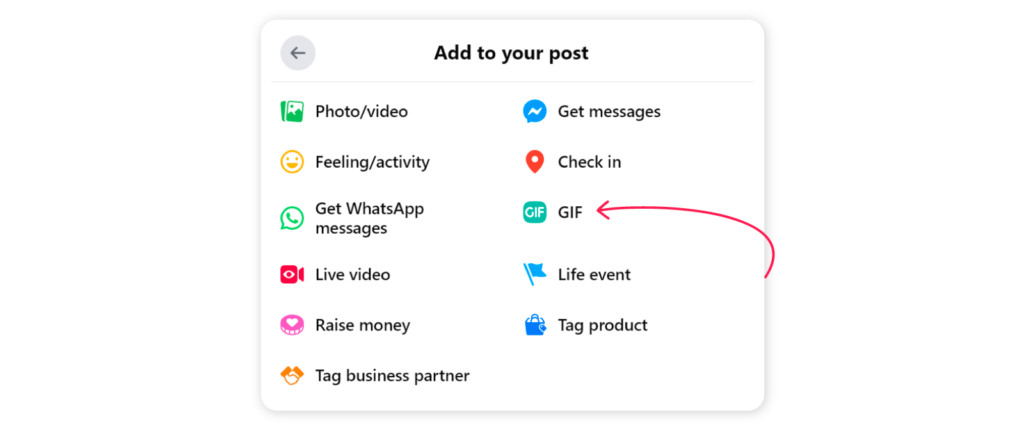
After clicking GIF, either search for your desired GIF in the search bar or sift through the library manually. Once you find the one you’d like to use, click it and press the Post button.
To add a GIF to a comment, simply follow the same steps you typically would to comment on a post. Rather than typing your comment in the text box, click on the GIF button underneath it.

Search for your desired GIF by typing a word or phrase in the search bar or explore the GIFs listed. Click the one you’d like to use and press the Post button.
LinkedIn GIFs
Can you post a GIF on LinkedIn?
Much like Facebook, you can also use GIFs on LinkedIn, bringing a fun flair to the professional networking site.
To publish a GIF as its own post, you’ll need to use a third-party site to source your GIF, such as Giphy. Once you’ve found the GIF you’d like to post, save it to your computer. Next, head to your LinkedIn account and, on your Home feed, click the text box labeled Start a post.

Click Add a photo and select the GIF you just saved; you’ll then see a preview of your animated GIF. Click Done to publish your post.
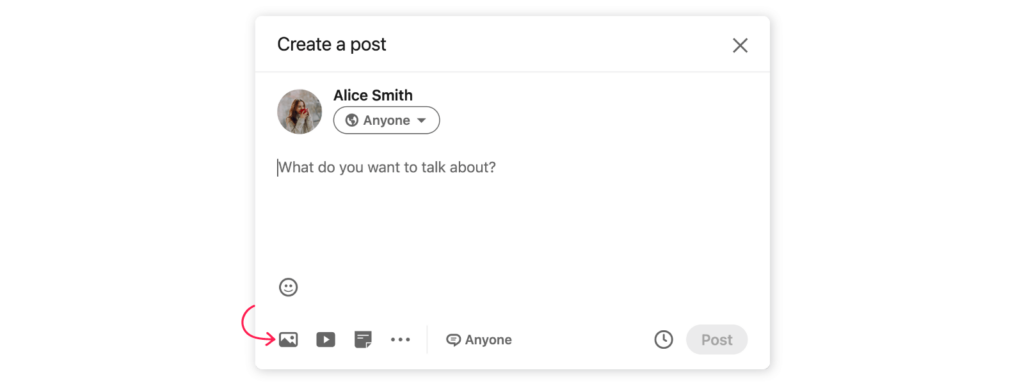
You can also post a GIF as a comment by following the same steps. Simply click on the image icon and select the GIF you saved. The GIF will then open and you can click Post to publish it as a comment.
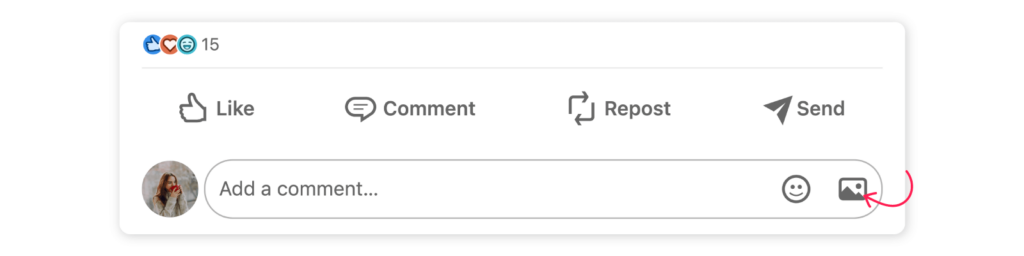
5 tips & tricks for using GIFs on social media
1. Use high-quality GIFs
Images should be high-resolution to ensure your audience can get the full meaning and value of the GIF. This is especially important because GIFs are entirely visual and do not include any form of audio.
2. Prioritize your audience
GIFs aren’t going to be appropriate for every audience – and this may potentially include yours. For example, if you’re marketing to seniors over the age of 65, they may not know what a GIF is and, as a result, be less likely to look out for them in the marketing they consume. Make sure you understand your audience’s needs and prioritize them in the selection of your GIFs or, in some cases, the lack of GIFs altogether.
3. Avoid overusing GIFs
GIFs should be used strategically. In most cases, this means primarily using them as a complement to your content rather than a replacement. Using them too often or using too many all at once (e.g. multiple in the same post) can overwhelm and/or confuse the user.
4. Don’t skip keyword research
Consider the keywords you want your GIF to be associated with and the terms that may help people find your GIF. A great place to start is by having a look at what keywords are trending at any point in time; for instance, on Tenor, you can see “Trending Tenor searches” below the search bar. You can also consult Sociality.io Trends to check out social media trends more generally.
5. Leverage the power of human emotion
Predominantly, GIFs are used to convey human emotions, so be sure to tap into this when using them yourself. Emotional marketing can be an extremely effective way of appealing to customers and having your brand resonate with them.
Conclusion
Social media GIFs play an integral role in marketing; they help tap into and convey human emotion, tell brand stories in a unique way, and grab users’ attention. By following this guide, you can not only incorporate GIFs into your marketing strategy but do so in a masterful way that will resonate with your customers.