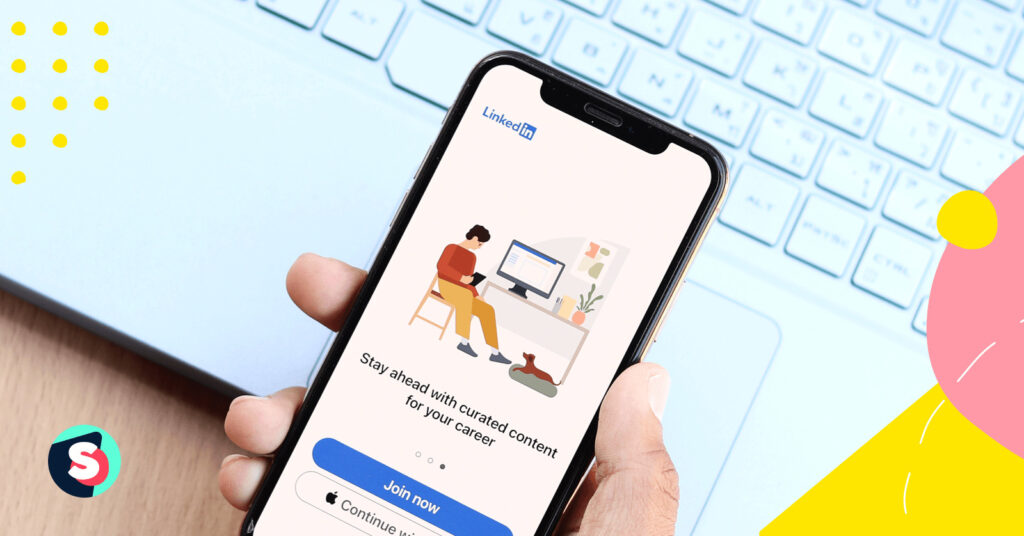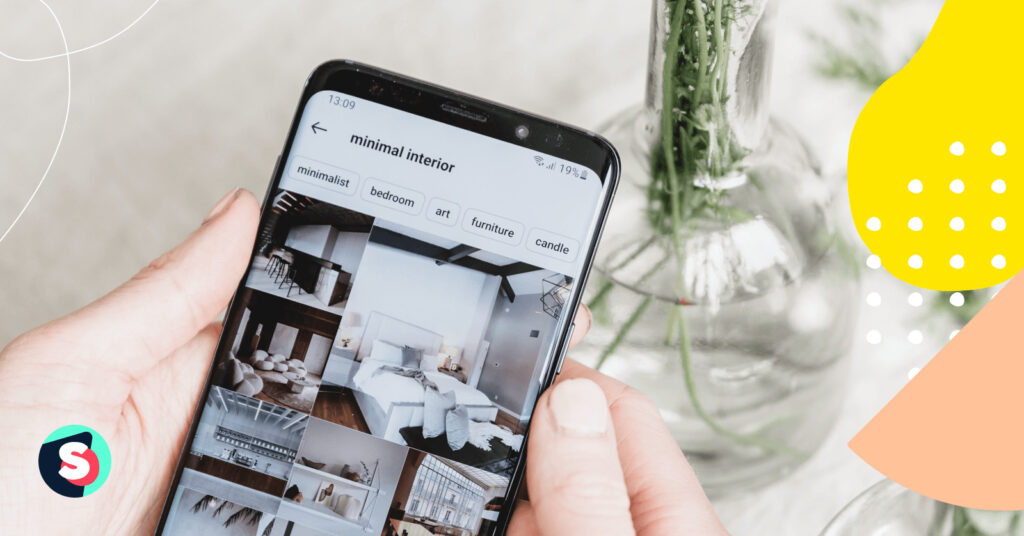Summarize this article via
You’ve just made a post on LinkedIn, and you’re expecting the post to drive traffic to your blog or website.
Several hours later, you check your LinkedIn analytics, and the results are shockingly low. Your post is not doing the numbers you expected- reaffirming the hypothesis of social media marketers on LinkedIn’s algorithm not promoting posts with links.
This brings to bear an important question.
How do you post external links on LinkedIn without getting penalized by LinkedIn’s algorithm?
This article will show you different ways to post external links on LinkedIn and what you need to consider for each method so you don’t lose your post in the dark corners of the platform.
5 ways to post external links on LinkedIn
1. Post links directly in the post
This is the most straightforward way to post external links on LinkedIn. You type your post, include the links, and publish it.
LinkedIn experts fault this method because of the hypothesis we mentioned earlier. If the algorithm does not favor your post, potential readers won’t get to see it, and that’s all your efforts down the drain.
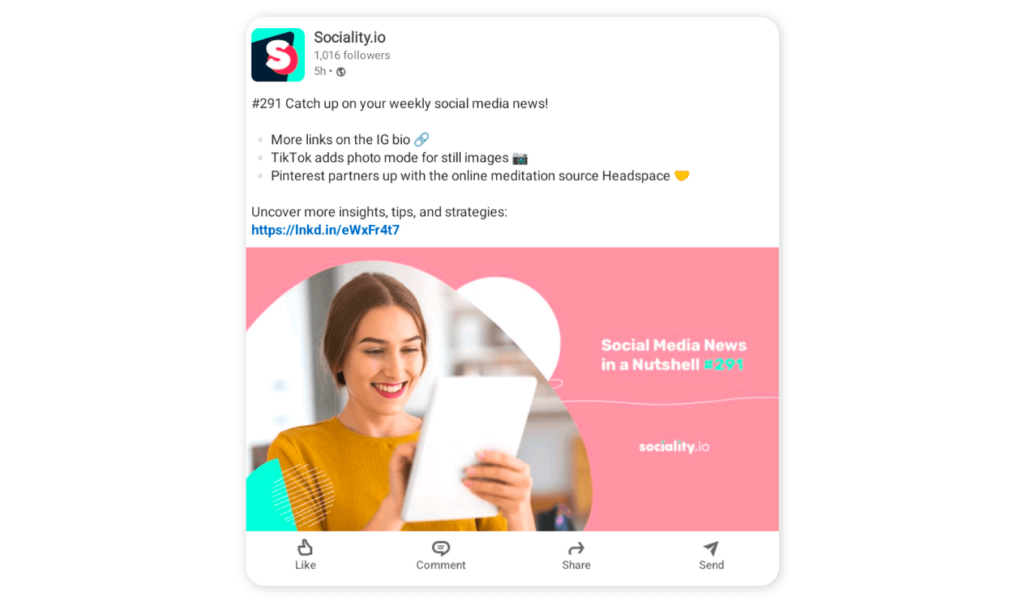
2. Include, then delete the URL before posting
This is another interesting method used by LinkedIn creators. You write your post, include the links, and wait for LinkedIn to load the link preview. Once the link preview pops up, you can delete the link and post your content.
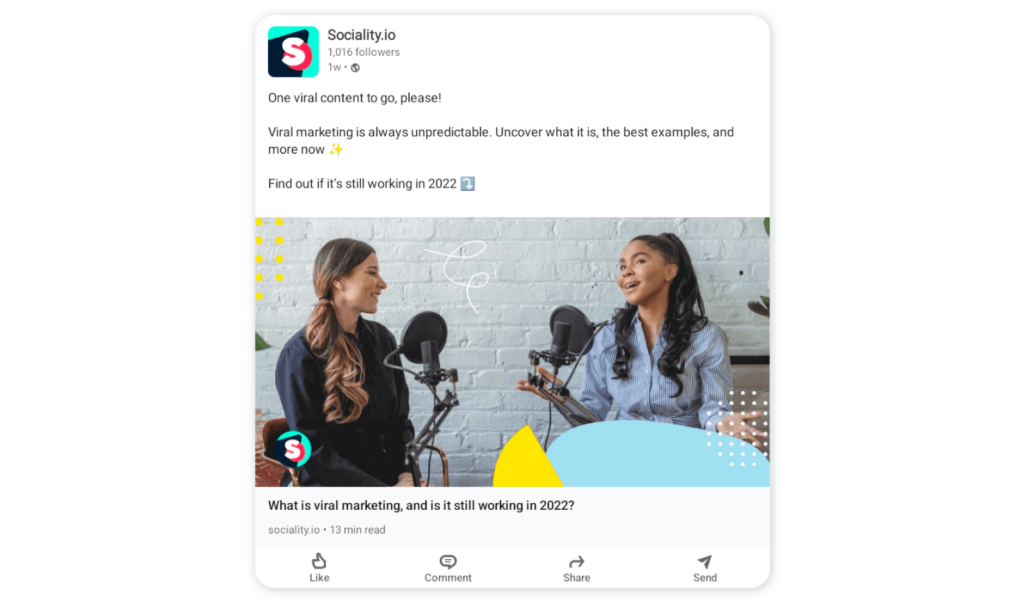
As you can see, there’s no visible highlighted link within this post. All readers need to do is tap on that preview image, leading them to the article.
3. Post links in the comments
You write a post, and towards the end of the post, you add the phrase link in comments to direct the readers to the comment section of your post. And then immediately post the link separately as a comment.
This way, the algorithm does not see any link in your original post. This is a good way to post links on LinkedIn without being penalized by the algorithm.
This method only works when it’s guaranteed that readers will read to the end of your post. If not, it’s a futile effort. Make the beginning of your post interesting enough to capture the attention of your audience till they scroll through to the end.
🎉Related Article: What is the best time to post on LinkedIn?
4. Write- post-edit
This is another method coined by LinkedIn creators to beat the algorithm. Here’s how this method works:
- Write your original post normally without including any links
- Publish the post
- Wait for a minute or two, then go back to the post you just published, tap on the edit post (…) icon at the top right corner
- Edit your post and include the external link you want to share
- Click save and repost
Why does this work?
It is believed that once you post your content without links, the algorithm sees it as clean and starts promoting it to your reader’s feed. The algorithm doesn’t recognize any other edit (including links) you make to the post.
5. Add links to photos or videos shared in posts
LinkedIn recently introduced this feature in August 2022, and it’s still rolling out to all users. The platform now allows users to add external links to photos shared in posts. You can add link stickers to your photos or videos before sharing them.
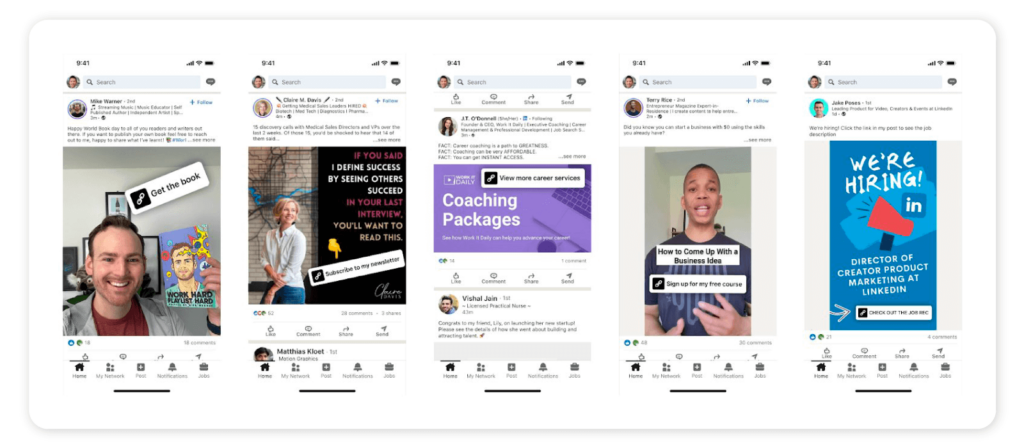
Here’s how to do this:
- Tap on the post icon at the bottom of your mobile screen on the LinkedIn app
- Select the content you would like to post, whether picture or video
- Tap on the link attachment icon at the bottom of your screen
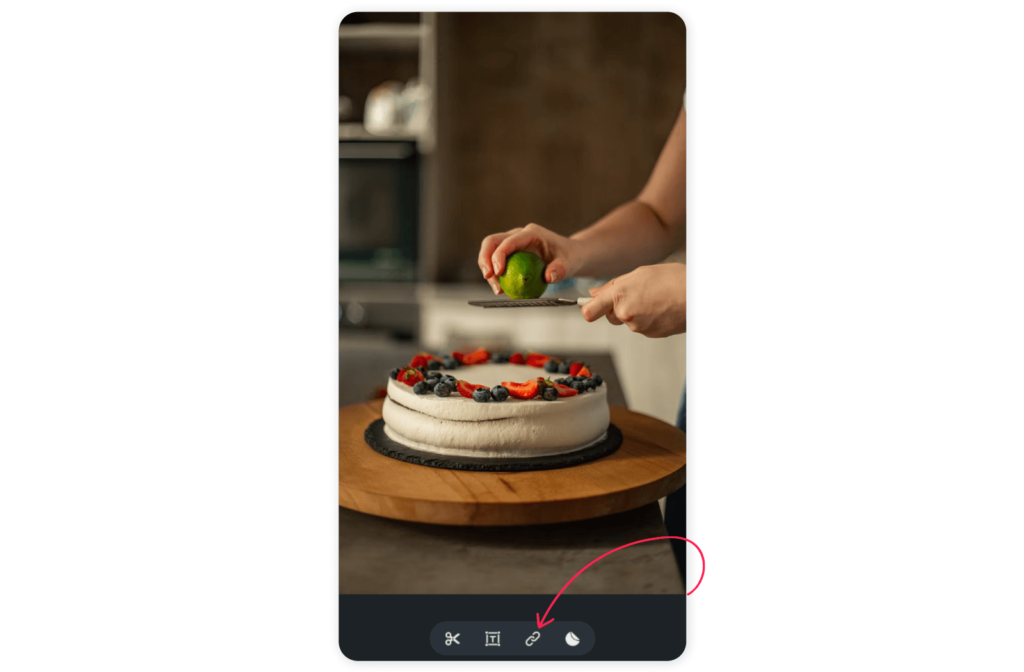
- Add the URL you want to include and the link text that would be displayed on the sticker
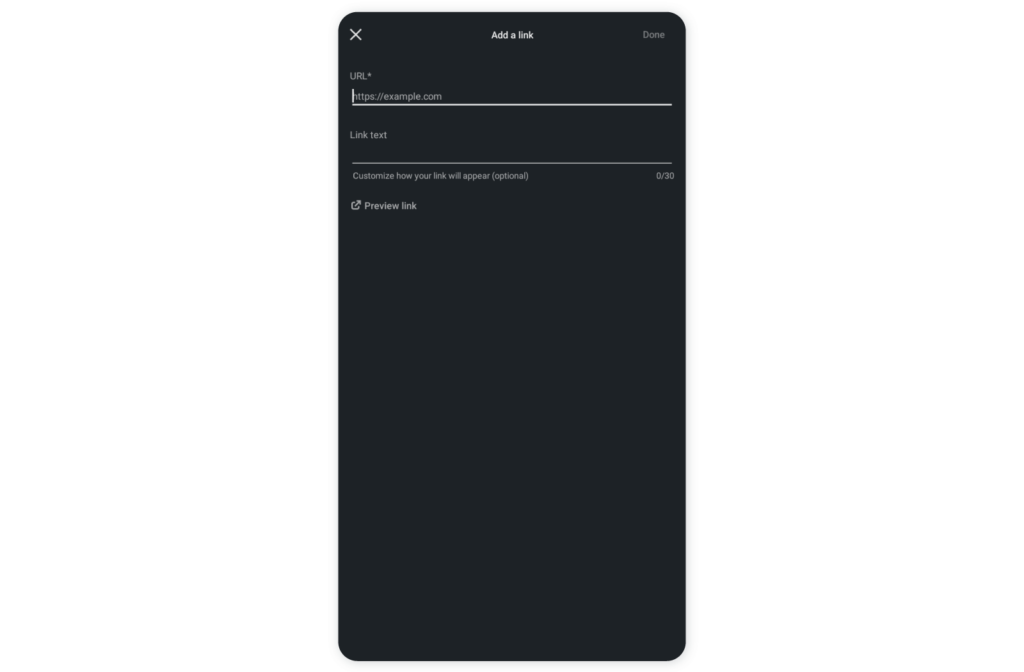
- Tap Done, and there you have it. You can adjust the link sticker to make it bigger or smaller based on your preferences.
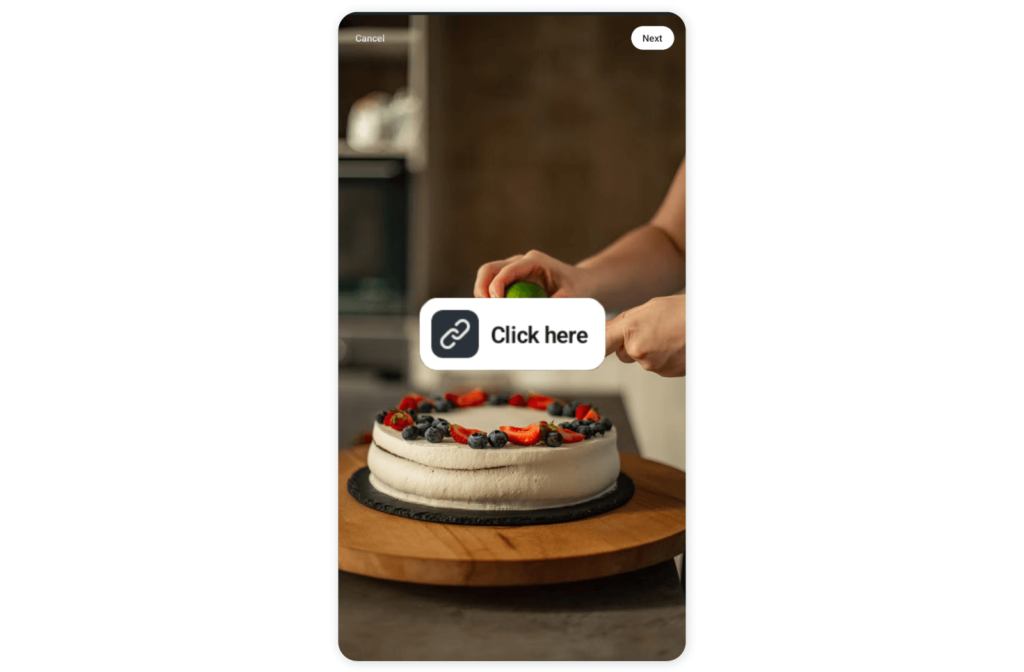
Make sure to add a caption that lets the reader know they can click on the link sticker to get to your site (or wherever the link is leading them to).
NOTE: This feature is available only on the LinkedIn mobile app.
How to avoid link shortening on LinkedIn
You must have noticed that LinkedIn shortens links in posts using their short URL format, lnkd.in
It might appear harmless at first glance, but by shortening the link, your readers would have no idea where the link is taking them since neither the domain name nor the page URL is visible.
So how do you stop LinkedIn from shortening your URLs and external links?
The reason why your links are shortened is because LinkedIn considers them too long. They have a URL limit of 25 characters, so if your link is shortened, it’s because your external link exceeds this limit.
A simple solution is to ensure your URL limit is not up to 25 characters. You can either use a link-shortening service like Bit.ly or remove the http:// or https:// at the start of your links.
Frequently asked questions(FAQs)
Can you post a job link from your company account?
LinkedIn only supports posting job links from a personal account, but while posting a job link, you must include the organization’s name. This will associate the job post with your organization’s LinkedIn Page and appear in the list of jobs there.
Can you hyperlink a text on a LinkedIn post?
LinkedIn only allows you to hyperlink a text that links to a page/profile within the platform( for example, a company profile). Just type @company name or @user’s name, and the text will be hyperlinked when you post.