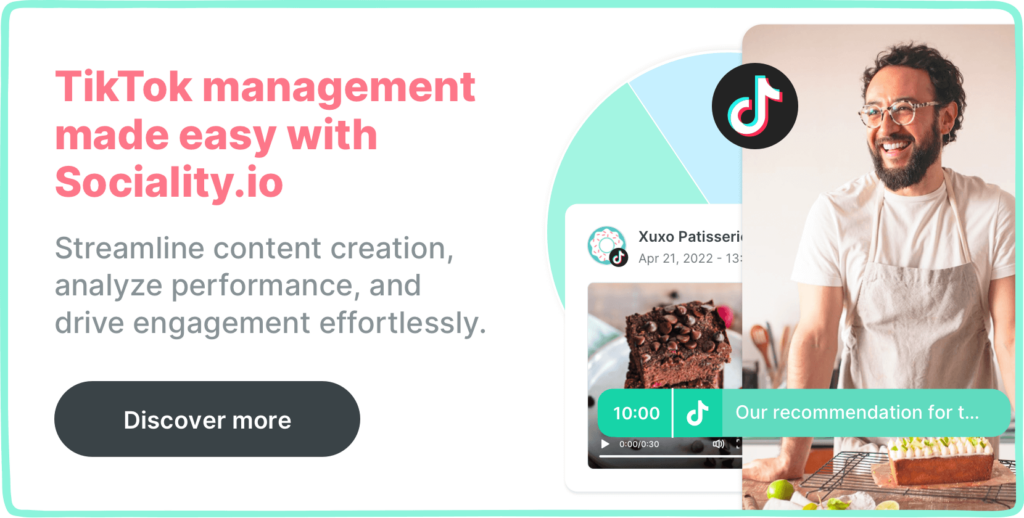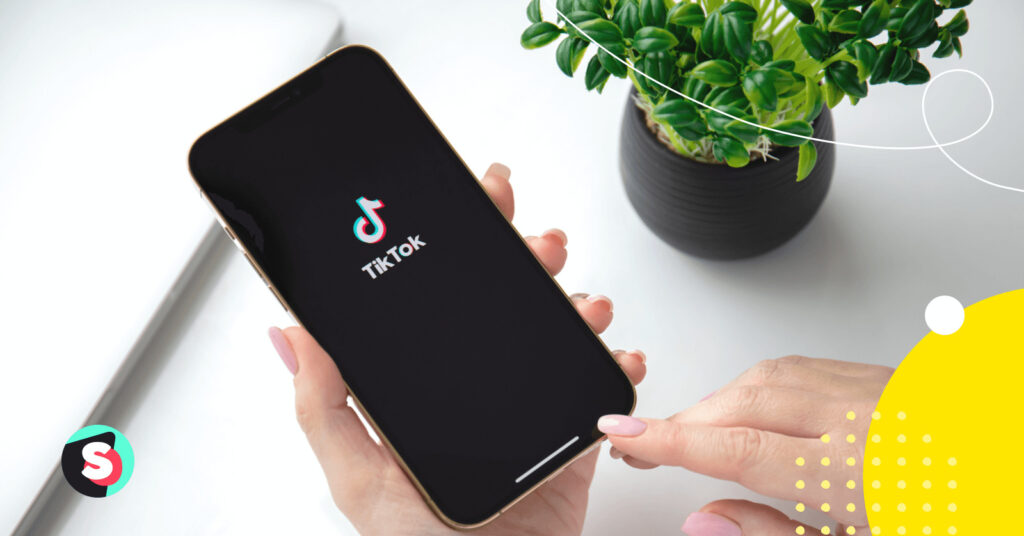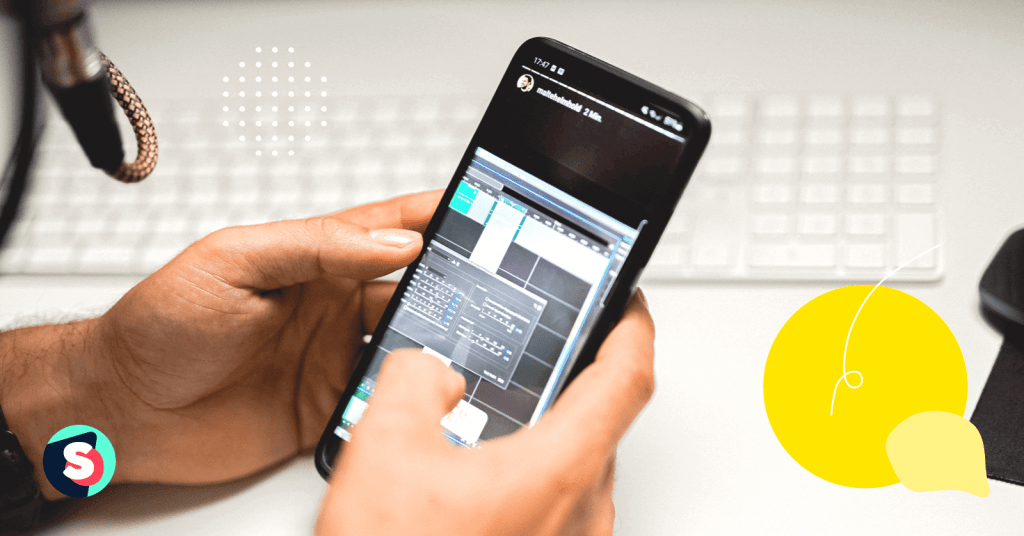Summarize this article via
Comment sections of social media platforms are like after-parties of events where everyone is more relaxed, and interactions are as easy as asking for a drink.
But unlike after-parties where you need an invite, TikTok comment sections are as open as they can be. This level of freedom makes comment sections a goldmine for humor, but it also leaves creators prone to trolls and inappropriate comments.
TikTok has various features that allow you to control your comment section and ultimately focus on using it to build engagement with your TikTok audience.
Let’s get right into it.
- How to turn comments on/off on TikTok
- How to turn comments on/off for a single video
- How to filter comments on TikTok
- How to limit comments on TikTok
- How to delete comments on TikTok
- How to pin comments on TikTok
- How to reply to a comment on TikTok
- How to report comments on TikTok
- How to control comments on TikTok Live
- How to hide comments on TikTok Live
- How to manage TikTok comments with Sociality.io
How to turn comments on/off on TikTok
Trolls and other negative comments can sometimes be unbearable and make you want to turn off comments.
To do this, open your TikTok app and tap on the profile icon at the bottom right of your screen.
Tap on the hamburger icon at the top right of your profile screen, select “Settings and privacy,” and then “Privacy.”
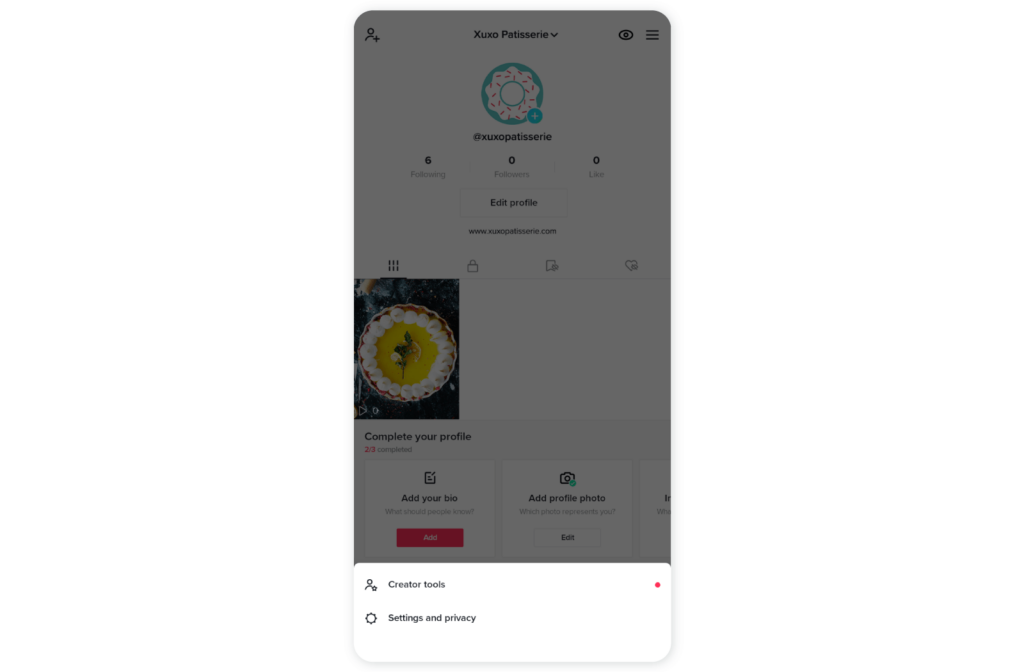
Scroll down to the safety section and tap on Comments.
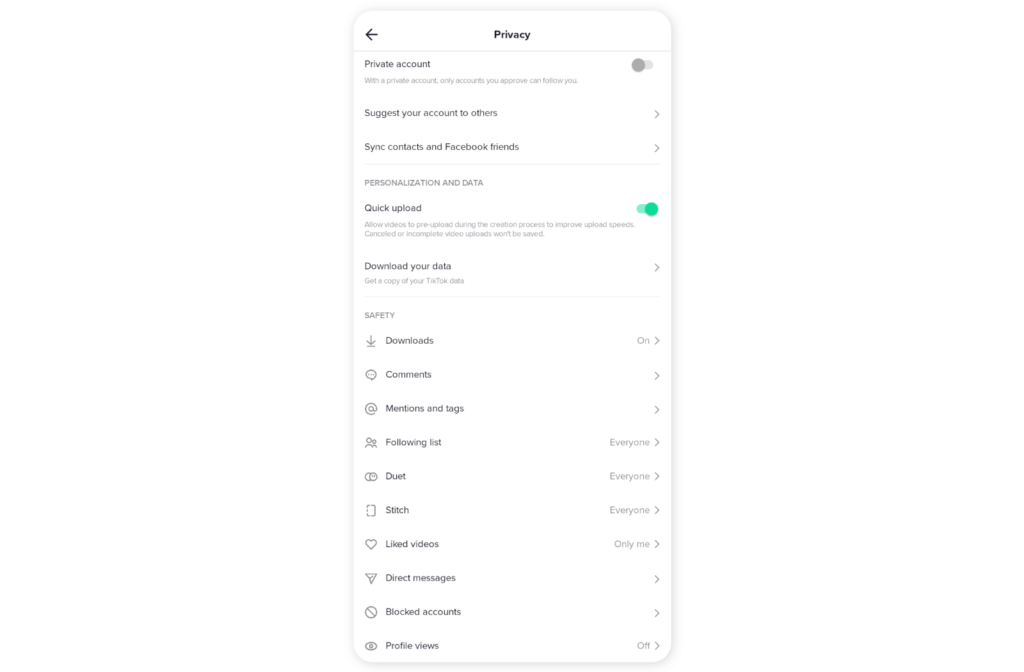
Tap on “Everyone” to open your comment section to all TikTok users.
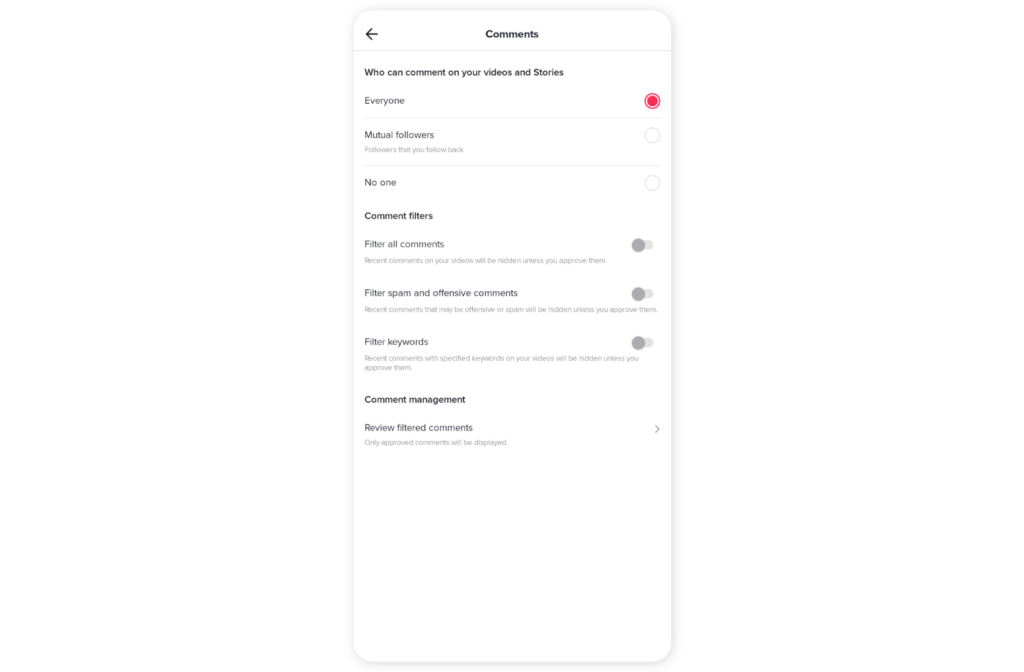
To turn off comments on your video, tap the circle next to “No one” instead.
How to turn comments on/off for a single video
You can turn comments on or off before posting a TikTok video.
When you are done recording your video, just before you tap on “Post.”
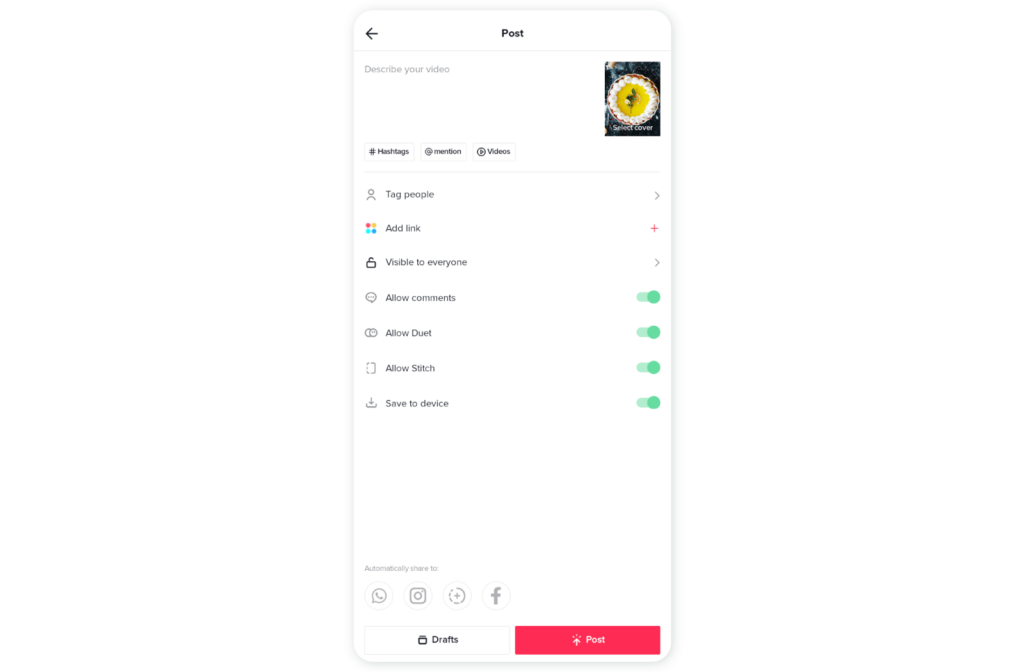
Toggle the button next to Allow comments on or off based on your preference.
You can also disable comments for a video you’ve already posted;
- Play the video from your profile and tap on the three horizontal dots at the bottom right of your screen.
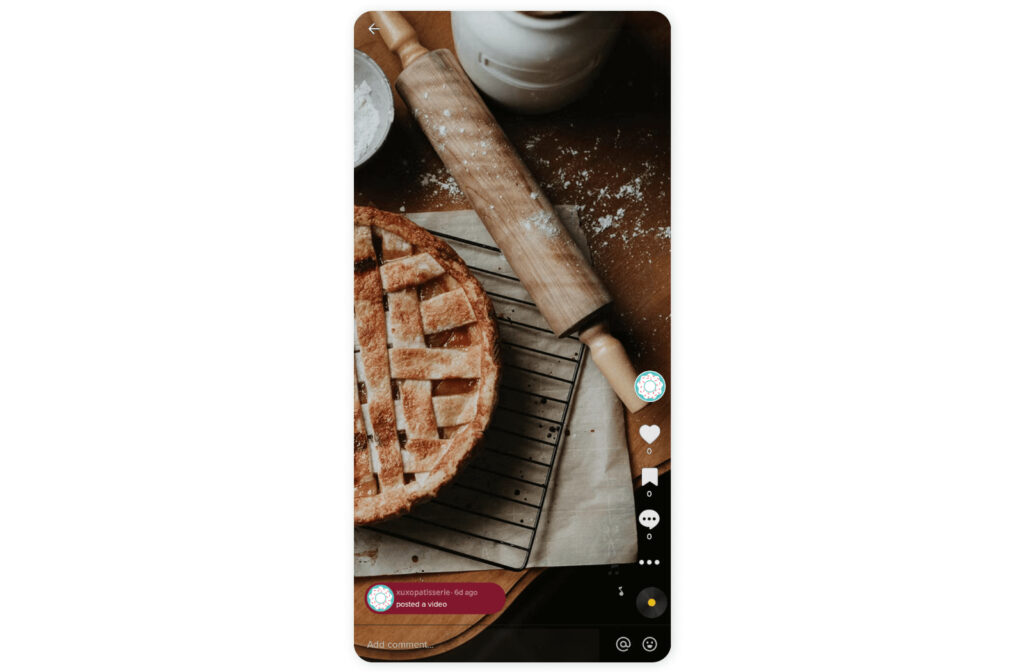
- Select privacy settings from the list of options
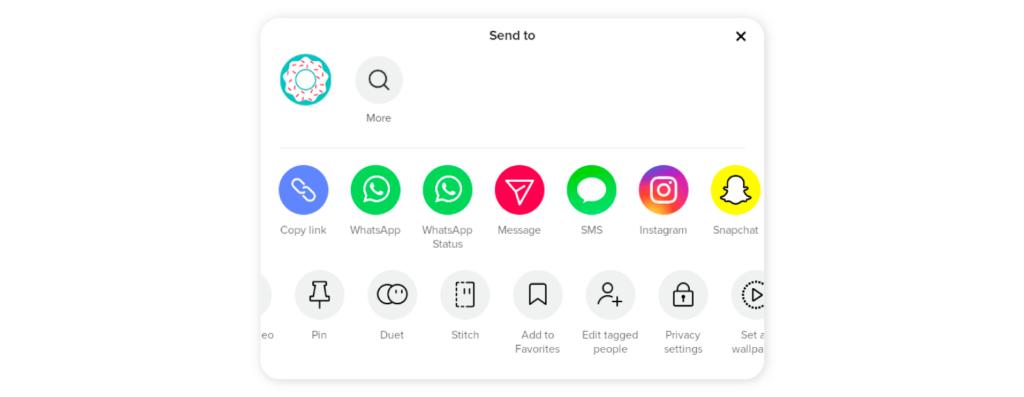
- Toggle the button next to Allow comments off
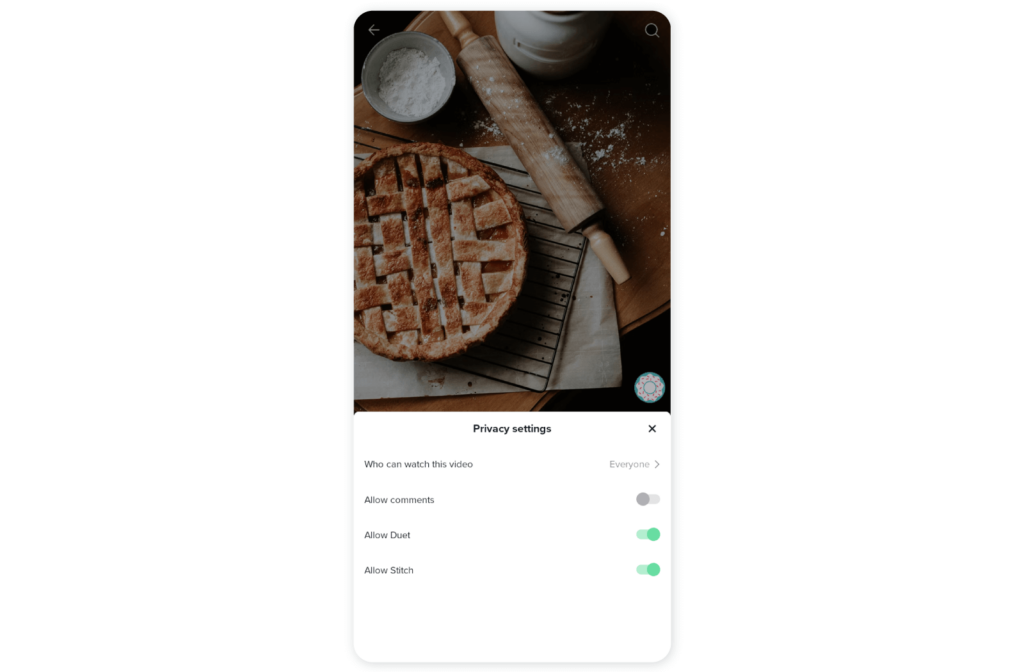
Remember that comment sections are a good way to build TikTok engagements with your audience, and turning off comments hinders that. Comments filters are a less subtle way to control your comment section.
How to filter comments on TikTok
- On your profile page, tap on the hamburger icon at the top right corner.
- Select Settings and Privacy -> Privacy -> Comments
There is a comment filters sections you can use to filter all the comments on your videos, and you have three options:
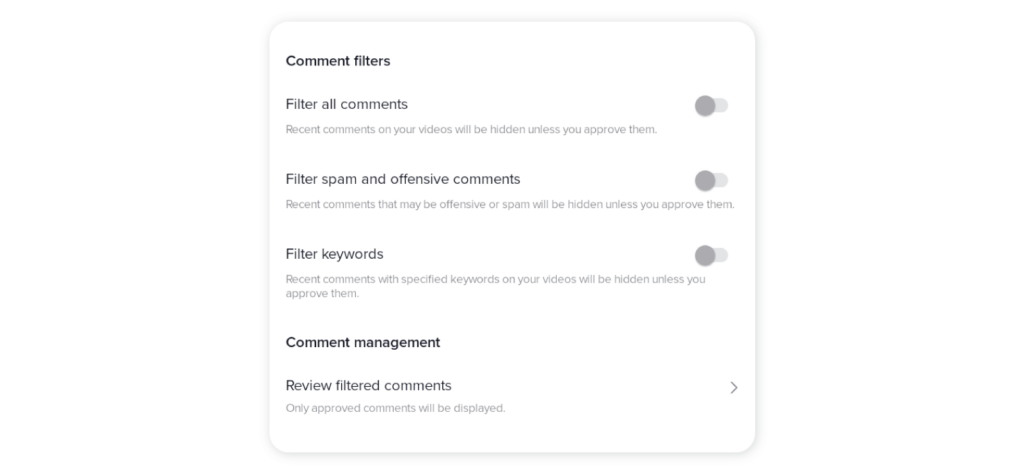
- Filter all comments: Once someone comments on your video, TikTok notifies you and allows you to check the comment and approve it before it goes live.
- Filter spam and offensive comments: TikTok automatically hides every comment they deem offensive or spam based on their community guidelines unless you approve them.
- Filter keywords: You can list specific keywords you don’t want to see in your comment section. Any comment that contains those specific keywords would remain hidden till you approve them.
You can review every filtered or limited comment under the comment management section. Tap on review filtered comments, and you will see all the comments waiting for your approval. You then decide whether to approve them or delete them completely.
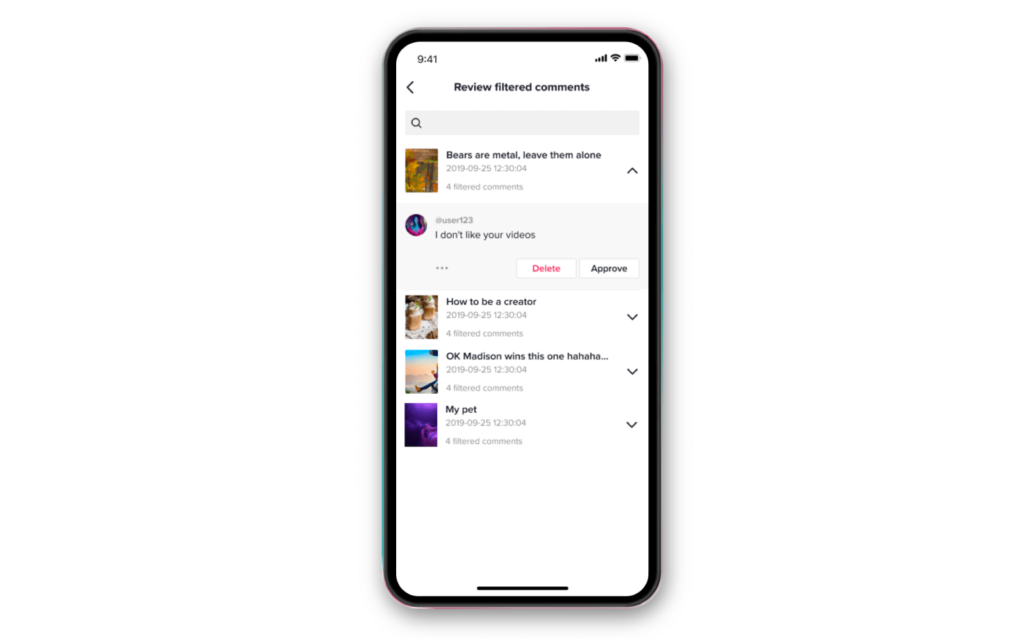
How to limit comments on TikTok
TikTok also allows you to limit comments to only specific people. Those people would be able to make comments on your video. Here’s how to limit comments on your TikTok:
Follow the steps previously listed till you get on to comments in your settings.
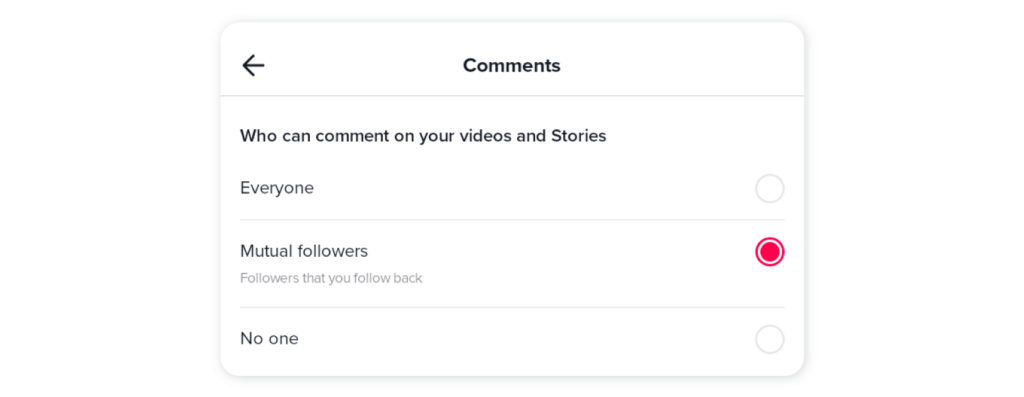
Tap on the circle next to “Mutual followers.” Choosing mutual followers restricts your comment section to only followers you follow back.
How to delete comments on TikTok
Earlier this year, there was a trend where TikTok users made irrelevant comments like “Crop” and “Story time” on different TikToks for no reason. Some of these irrelevant comments can be frustrating and affect the experience users get in your comment section.
If you want to delete a comment on TikTok for any reason, it’s pretty simple.
Tap and hold down the comment you want to delete and select Delete from the pop-up.

How to delete TikTok comments in bulk
If users have left a trail of nasty comments on your video, you can delete them once in bulk.
1. Go to your comment section, scroll to one of the comments you want to delete
2. Tap and hold the comment till the menu pops up
3. Select manage multiple comments
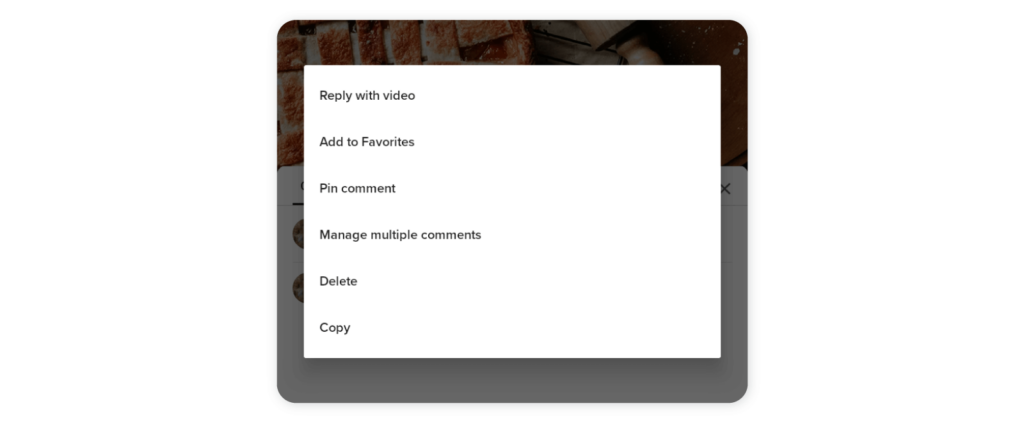
- Tap the circle next to every comment you want to delete. TikTok allows you to select up to 100 comments at once.
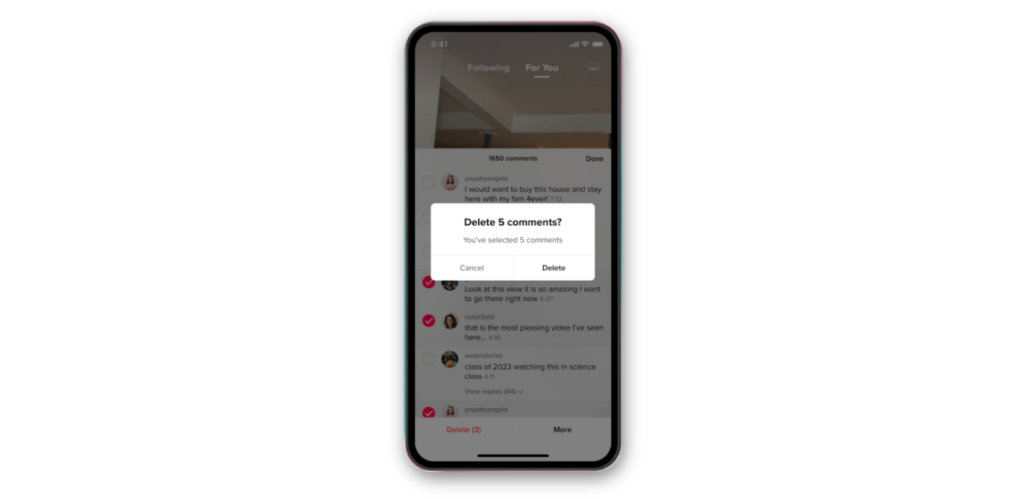
- Tap on Delete, and voila! All those negative comments are gone.
How to pin comments on TikTok
Using this TikTok feature, you can pin your favourite comment, so it’s the first comment people see after watching your video.
Here’s how to pin a comment on TikTok:
Step 1: Find the comment you want to pin.
Step 2: Press and hold the comment you want to pin.
Step 3: Tap Pin comment from the pop-up that appears
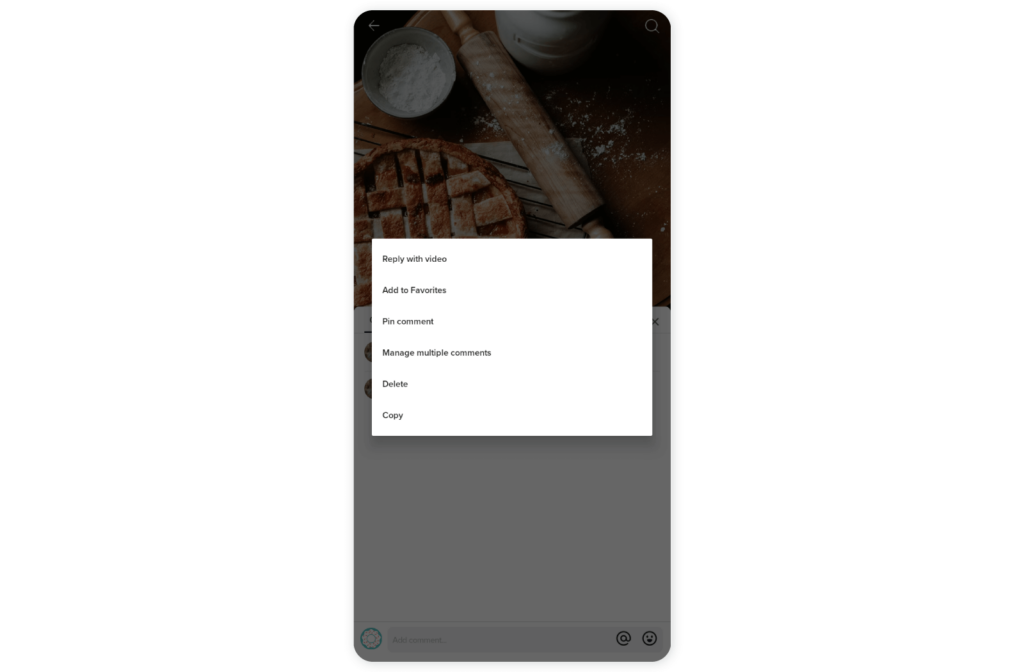
TikTok only allows you to pin one comment at a time, so you can always replace your pinned comment.
How to replace a pinned comment
- Go to the comment section, press and hold the comment you want to pin a pop-up will appear.
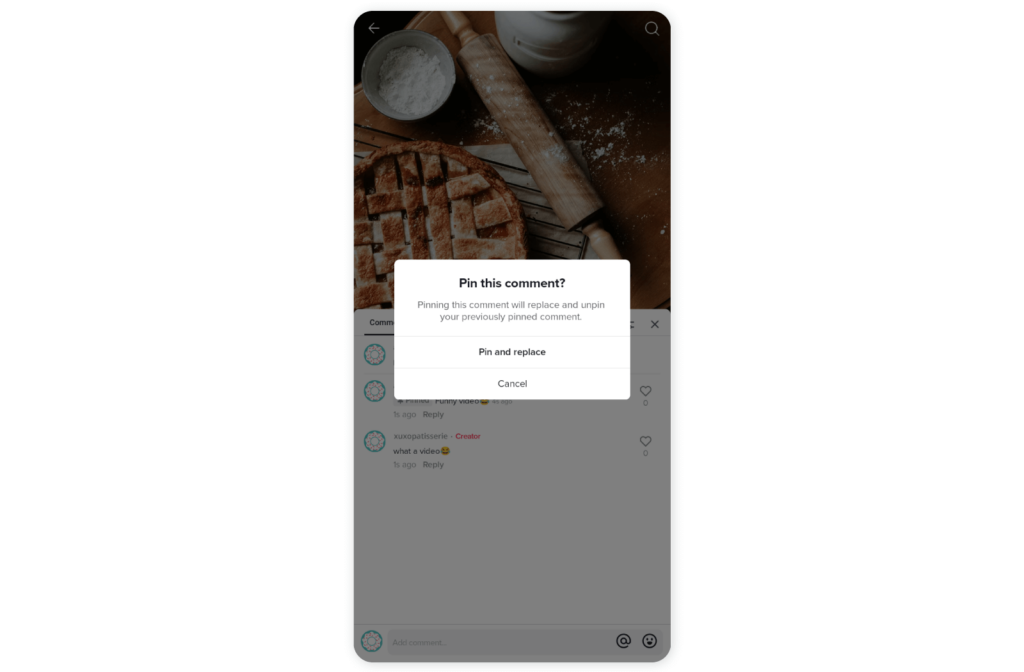
- Tap Pin and replace.
How to reply to a comment on TikTok
- Scroll to the comment you want to reply to
- Tap the reply button just underneath the comment
- Use the text box to compose your reply
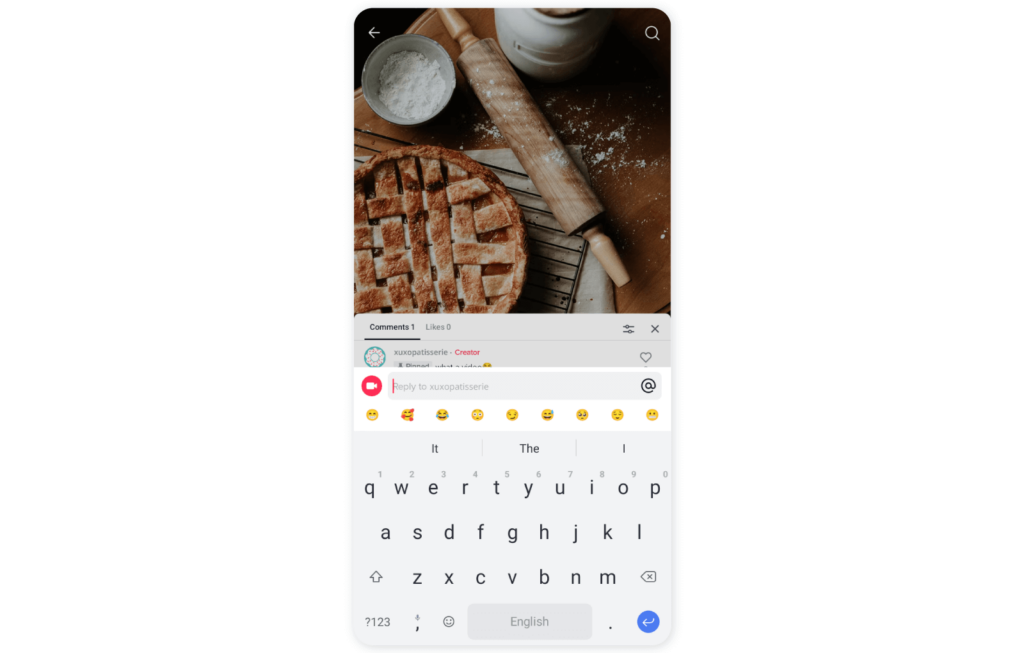
- Tap send once you are done.
How to report comments on TikTok
If you want TikTok to be aware of the accounts making the negative comments you are receiving, you can report comments either individually or in bulk.
Find the comment you want to report and hold down the comment till a menu pops up.
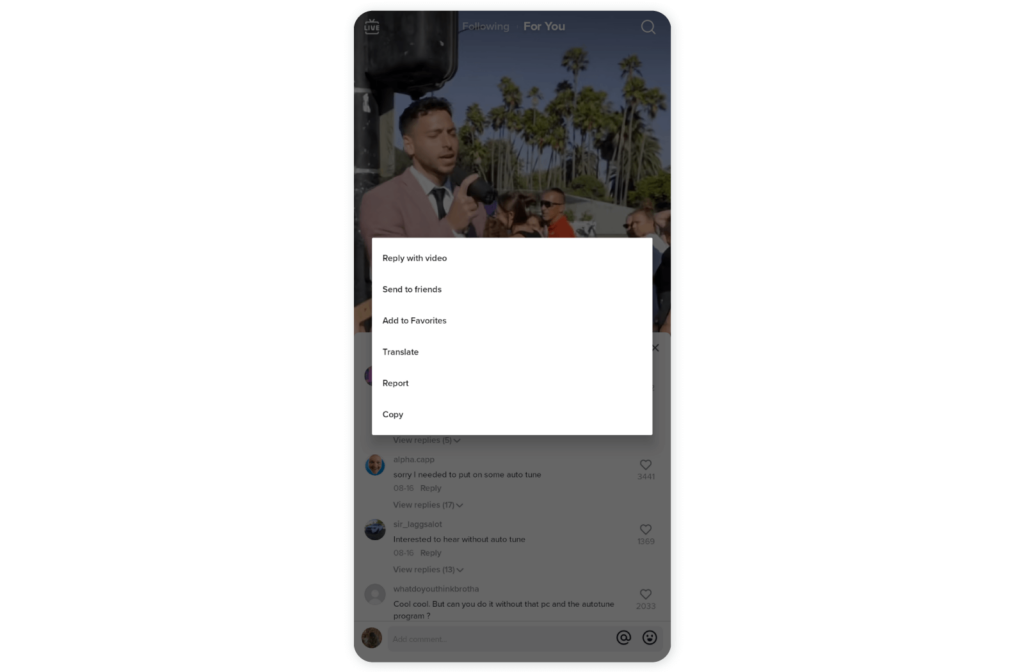
Select Report from the list.
Report multiple comments
- Hold down one of the comments you want to report
- Tap manage multiple comments.
- Select all the comments you want to report. You are allowed a maximum of 100 comments at once.
- Press “More”
- Tap Report comments
How to control comments on TikTok Live
In 2021, TikTok announced a new moderator feature for their TikTok Live. In TikTok’s words, this feature is:
“To help hosts focus on entertaining and engaging the community, they can now, ahead of their Livestream, assign a person they trust to help them manage their streams”.
You can assign a moderator before your live starts or during your live to help you manage comments. Here’s how to assign one
Step 1: Tap the “+” button and select LIVE.
Step 2: Select settings on the right side of your Livestream launch screen
Step 3: Tap the moderator icon on the right corner of your screen and select which of your followers you want to help you moderate your Livestream.
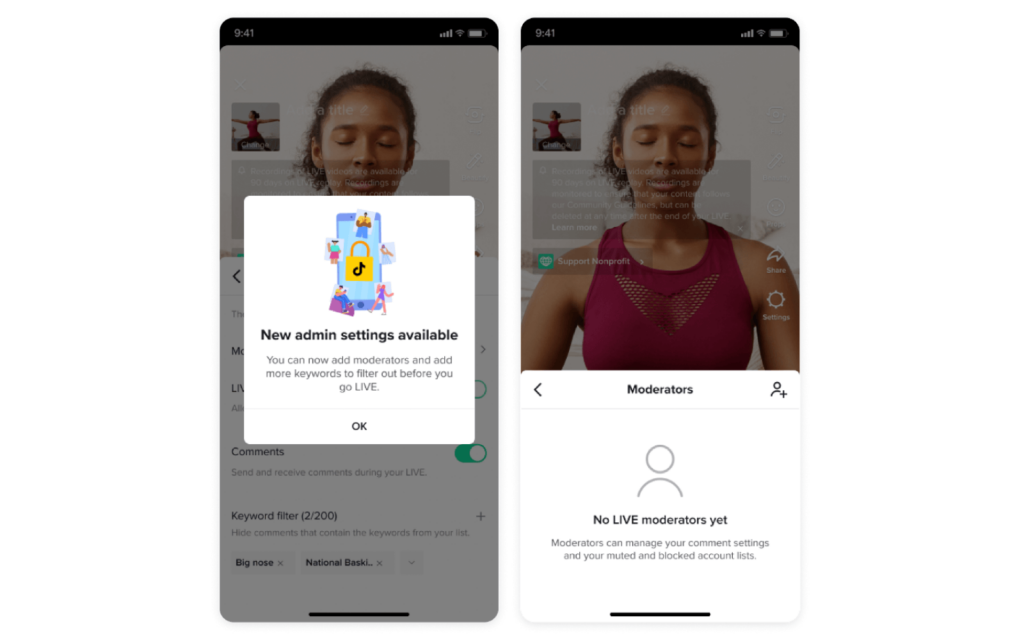
Filter keywords during TikTok Live
Hosts can also filter up to 200 keywords and prevent comments with those keywords from showing up on your live.
As explained by TikTok:
“hosts can turn off comments or add up to 200 terms into the keyword filter to limit those comments in the chat. Words can be added to the list throughout the Livestream by hosts and the person helping them.”
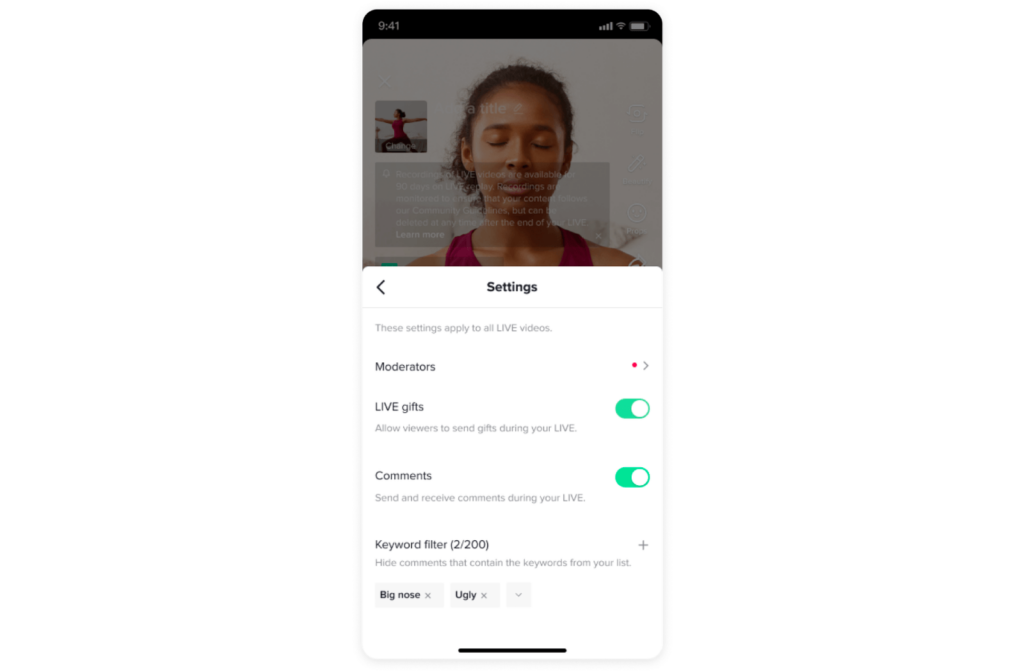
TikTok also prompts Livestream viewers to reconsider the impact of their comments before sending them.
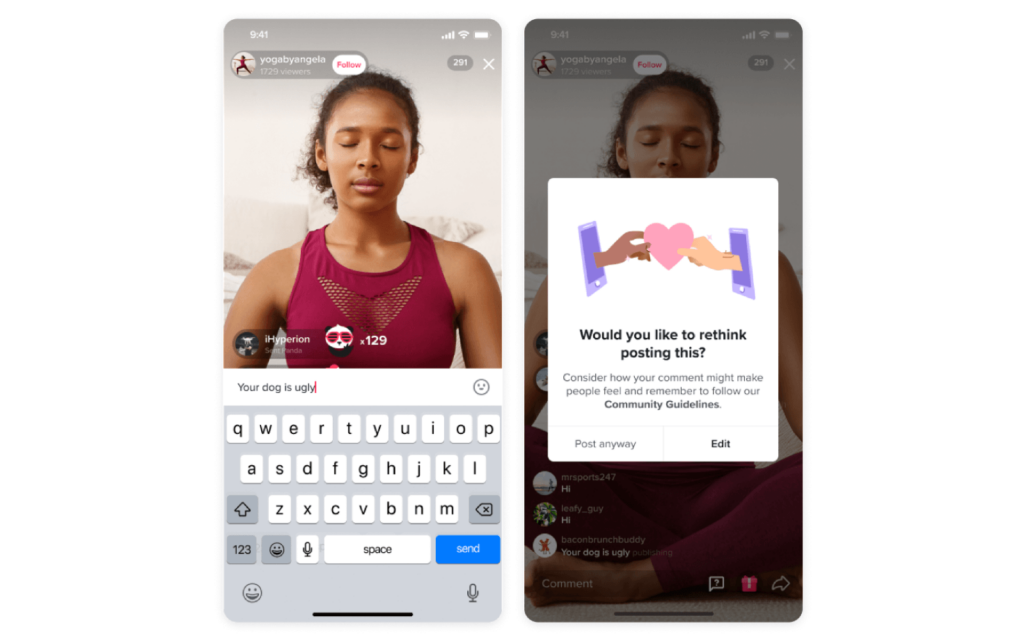
All of these added features would help give hosts more control over the comment section of their Livestream from now on and prevent harmful comments from going live.
🎉Related Article: How to go live on TikTok in 2022? Here are all the answers
How to hide comments on TikTok Live
Once you start seeing so many comments on a TikTok live and want to hide them, tap the middle of your screen and swipe right to remove comments.
If you want to start seeing the comments again, swipe left.
How to manage TikTok comments with Sociality.io
Taking control of your TikTok video comments with Sociality.io is now a breeze. Our platform allows you to efficiently manage and engage with your audience’s comments, enhancing your brand’s presence on TikTok. Build brand loyalty by managing TikTok video comments at scale. Respond to TikTok comments faster so you can connect with customers quickly and efficiently.
Highlights at what’s possible with Sociality.io:
Simplify TikTok comment management with our streamlined single-dashboard solution, equipped with the following features:
- Instantly reply to TikTok comments (up to 150 characters)
- Effortlessly hide unwanted comments
- Express appreciation by liking comments
- Maintain control by deleting your own comments
Maintain a healthy comment section
While TikTok provides all of these features to help your brand experience on the platform, don’t forget that comment sections remain one of the best places to gather valuable insights about your brand, product, and overall TikTok marketing strategies.
You should be able to separate genuine complaints about your brand from outright negative comments. Don’t go on deleting every complaint in your comment section(except, of course, if it’s a nasty one).
Reply to your users with helpful solutions rather than ignore them. It sends a message that you care about them and helps them trust you even more.