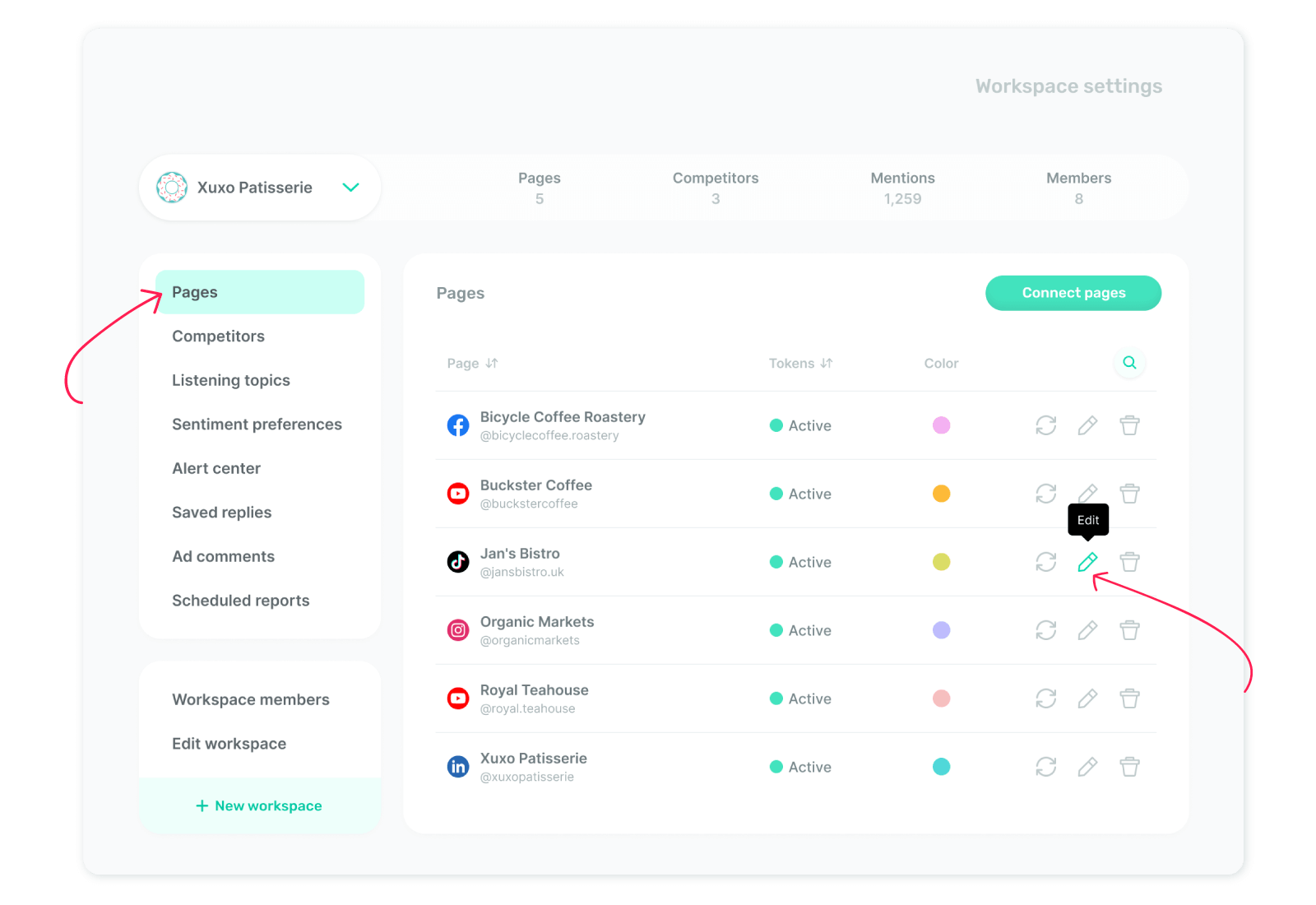Can I change my page color in the reports?
Sure! You are able to change your page color in reports, and it is quite easy! 🕺🏻 Let’s uncover how to change it in 3 steps!
What is the logic behind changing your page color in reports?
Let’s reveal why you should assign colors to your page in reports. Here’s why it matters:
🗂️ Quickly identify pages: Easily differentiate between sections at a glance.
🚀 Streamline navigation: Move through multi-page reports faster with color-coded guides.
📑 Organize information: Group related content visually for better structure.
🎨 Enhance visual appeal: Make your reports more attractive and engaging.
Here are the steps you should follow to change your page color in reports ⤵️
Click 'Settings,' and you’ll land directly in the 'Workspaces' section on the next screen.
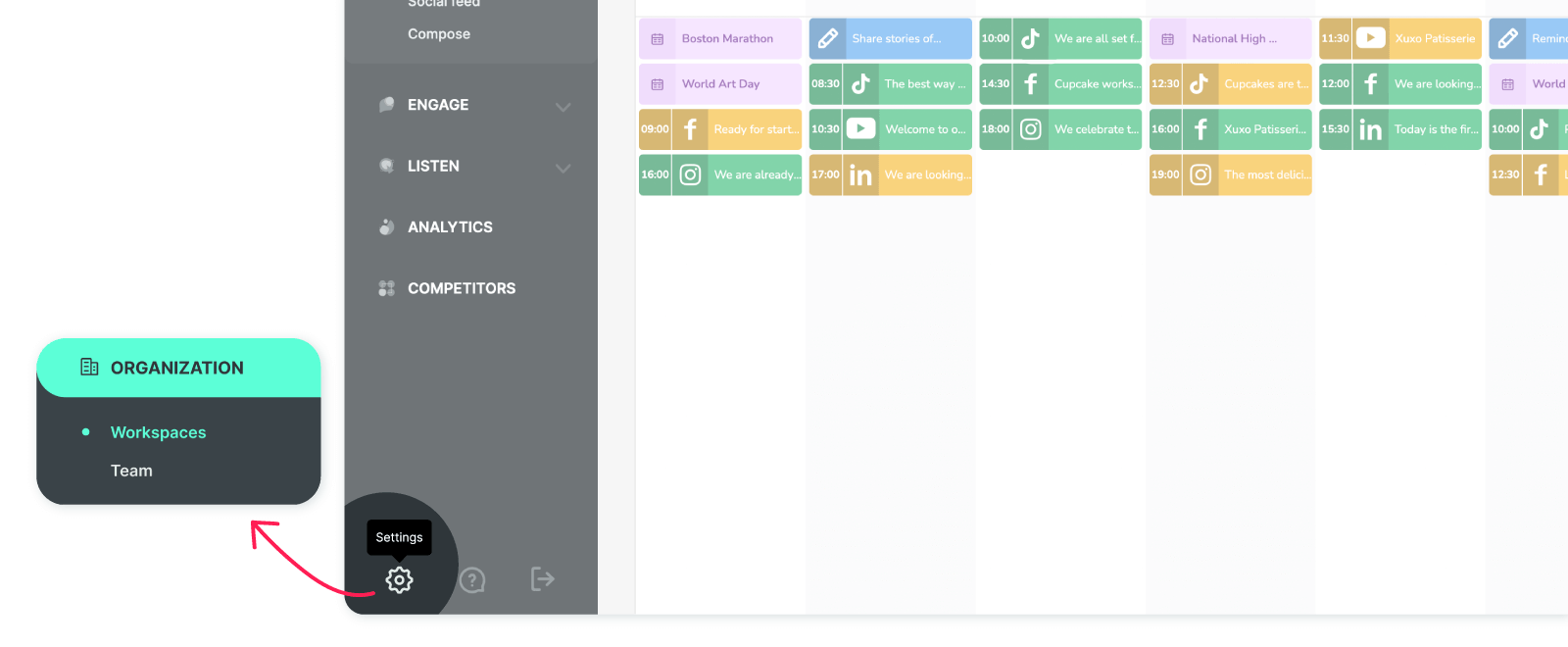
From the left menu, click 'Pages'. You’ll see the page details you've added. To change the color, just click the 'Edit' icon.
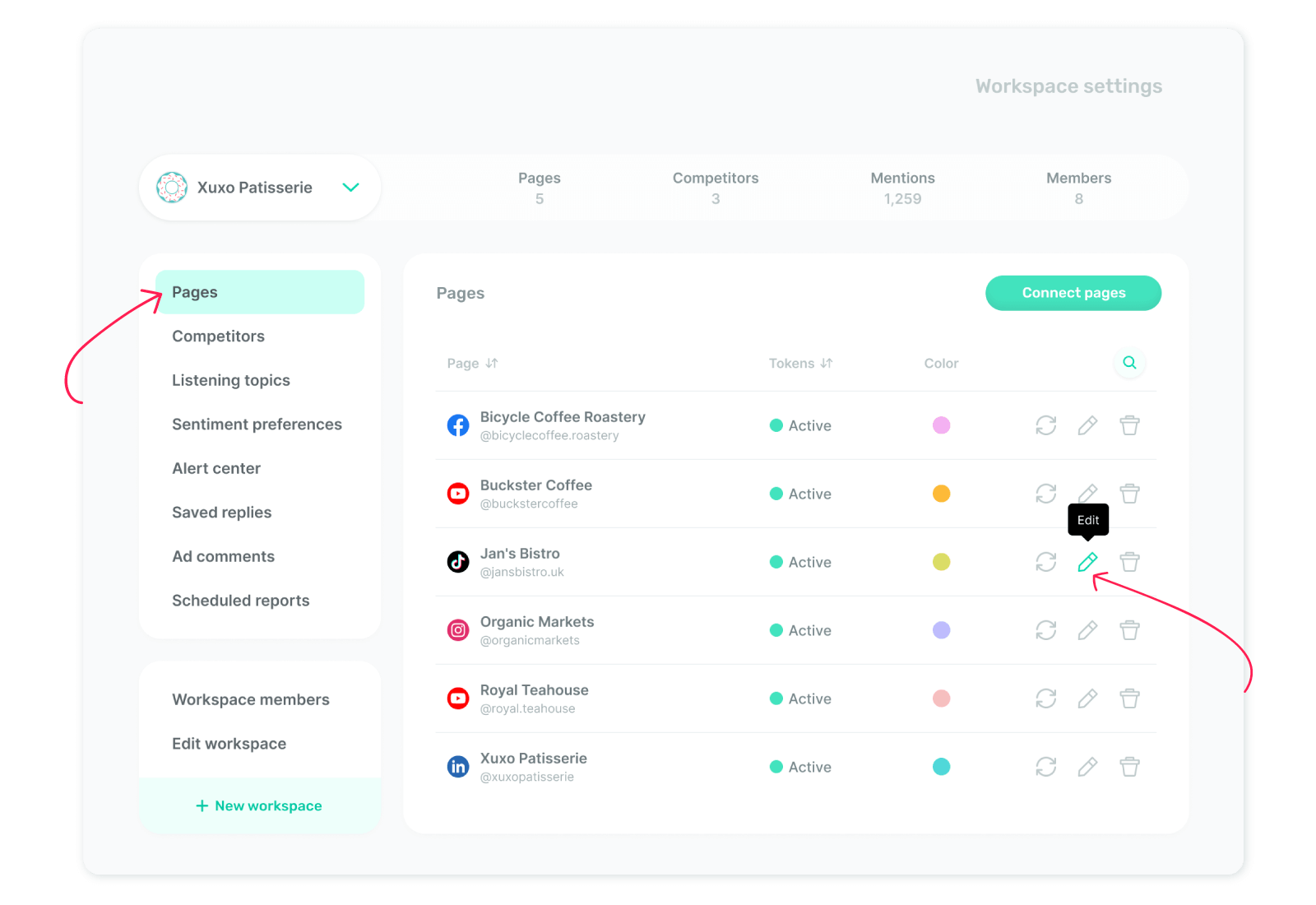
On the opening screen, click ‘Color’ to select a new one for your page. Choose your desired color, then click ‘Save changes’—and you're all set! 🤗