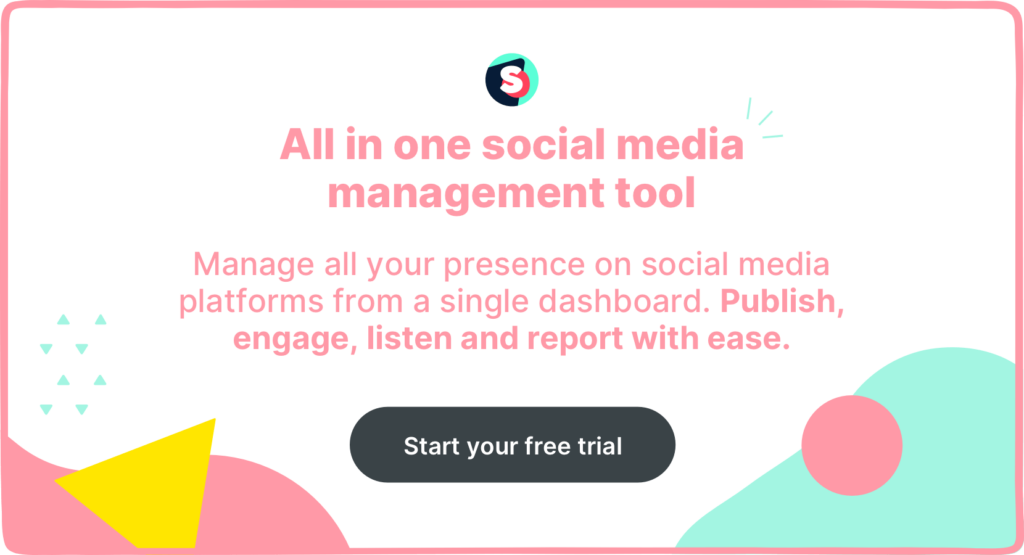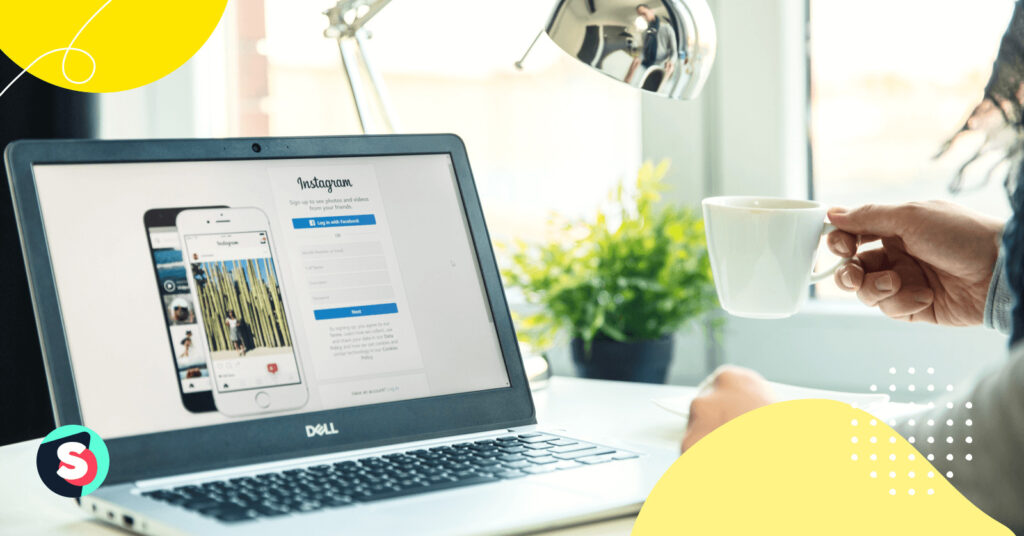Summarize this article via
Instagram is one of the most prolific social media platforms we know today, and, as a result, many businesses have flocked to it to reach customers. However, social media marketing isn’t a one-size-fits-all endeavor; as such, you may have realized Instagram isn’t the right site for your brand. If that’s the case, then you may be wondering what steps you’ll need to follow to part ways with the platform.
In this guide, we explain how to delete your Instagram account with ease (and how to deactivate your Instagram account if you’re looking for a more temporary break).
Why you may want to delete your Instagram account
There are various reasons why you may be looking to delete your Instagram account. Maybe the account belongs to a business that’s no longer operational, and, as a result, there’s no need for the account to exist. Maybe there are duplicate accounts for the same brand, and you’re trying to streamline your social media marketing initiatives. Maybe you’ve realized your target demographic isn’t active on Instagram, and therefore investing your efforts into the platform isn’t appropriate.
The list of these reasons could go on and on. Ultimately, your reasons for deleting your Instagram account are entirely your own – we’re just here to help you figure out how to do it.
Deactivation vs. deletion: Understanding the difference
Before we dive into the details of how to delete your Instagram account, let’s talk about the two main methods you can use to take a step back from the social media platform: deactivation and deletion.
Deactivating your Instagram account is a more temporary solution for those who need a break but hope to return to the platform eventually. When you deactivate your Instagram account, your profile page, photos, videos, likes, and comments will be hidden until you log back into the account. By logging back in, you’ll automatically reactivate the account and all its contents, making it easy to come back to Instagram whenever you’re ready.
On the other hand, deleting your Instagram account is a permanent way of removing your profile from the platform. When you opt to delete your Instagram account, your profile page, photos, videos, likes, comments, and followers will all be permanently removed. Once you have deleted an Instagram account, you will not be able to retrieve or reinstate any of the contents of the account. If you want to rejoin the platform, you’ll need to create a brand-new account.
While it is up to you which option you pursue, it’s important to consider these differences when making your choice. You should only move forward with deleting your Instagram account if you are absolutely certain you no longer need it.
How to deactivate an Instagram account
First, we’ll walk you through the steps to follow to deactivate your Instagram account.
Important note: You can only deactivate your Instagram account on a desktop, a mobile browser, or the iOS Instagram app. If you’d like to deactivate your Instagram account on an Android phone, you’ll need to do so via a mobile browser rather than in the Instagram app itself.
How to deactivate an Instagram account on desktop or mobile browser
- Log into your Instagram account on your computer.
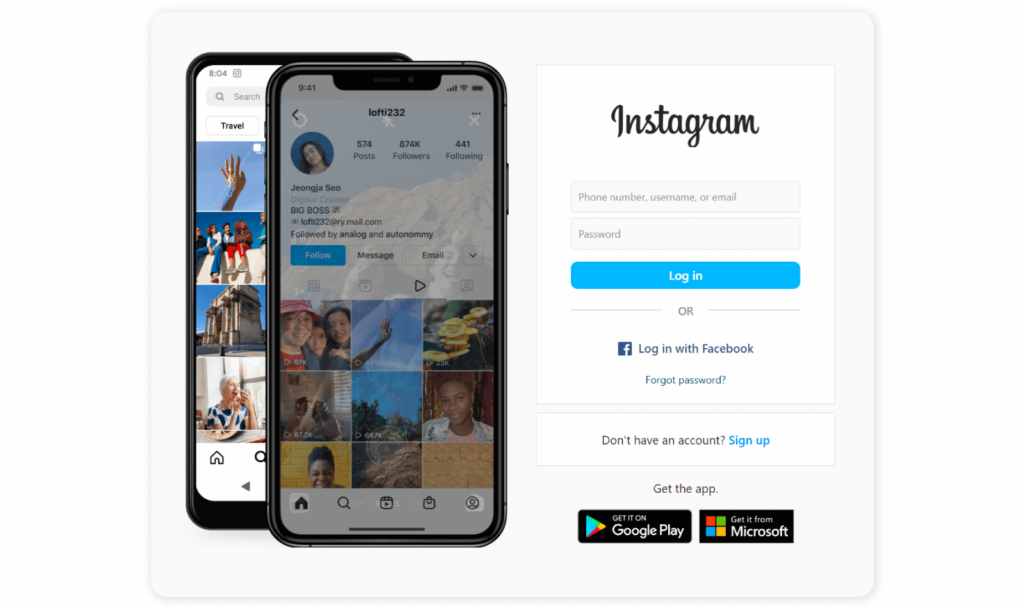
- Once you’ve logged in, you’ll automatically be directed to your Feed. From here, you’ll see a menu on the left-hand side. At the bottom, you should see your profile picture and the option Profile. Click this to be directed to your profile page.
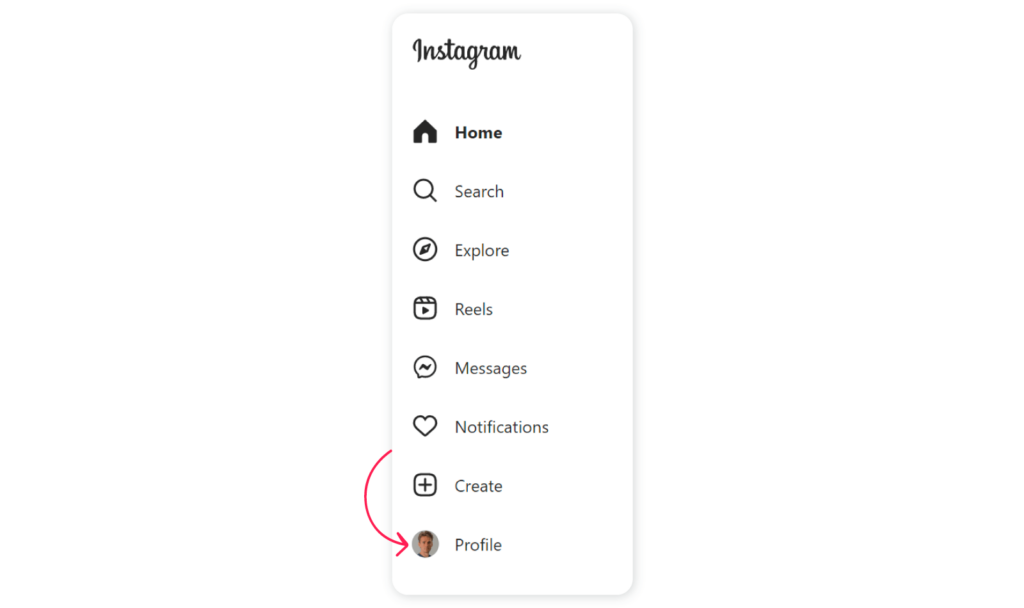
- At the top of your profile page, click the Edit Profile button.
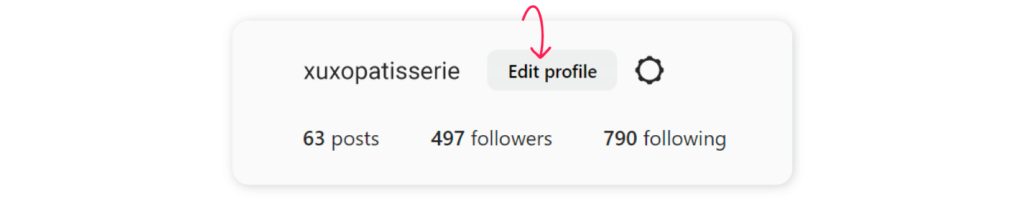
- Scroll to the bottom of the page and press on the Temporarily deactivate my account text.

- Next to the Why are you deactivating your account? Section, pick an option from the drop-down menu and re-enter your password. You will only be able to finalize your account deactivation once you have filled in these fields.
- Press the blue Temporarily Deactivate Account button at the bottom of the page and confirm your choice by clicking Yes when prompted.
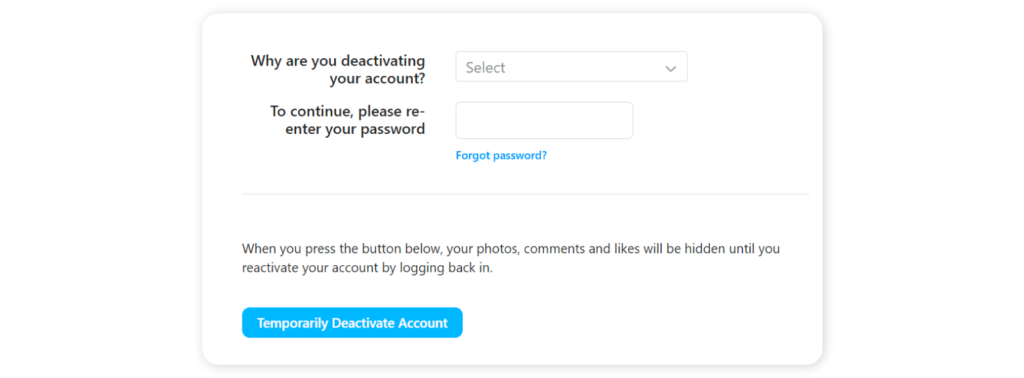
How to deactivate an Instagram account on the iOS app
- Log into your Instagram account on the iOS app.
- On your profile page, click the Edit Profile button.
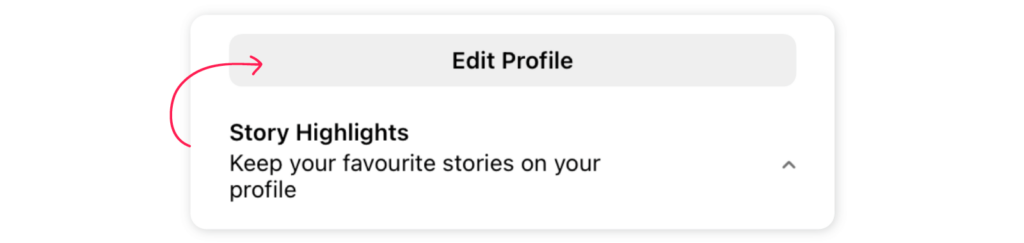
- From the list of options, click Account.
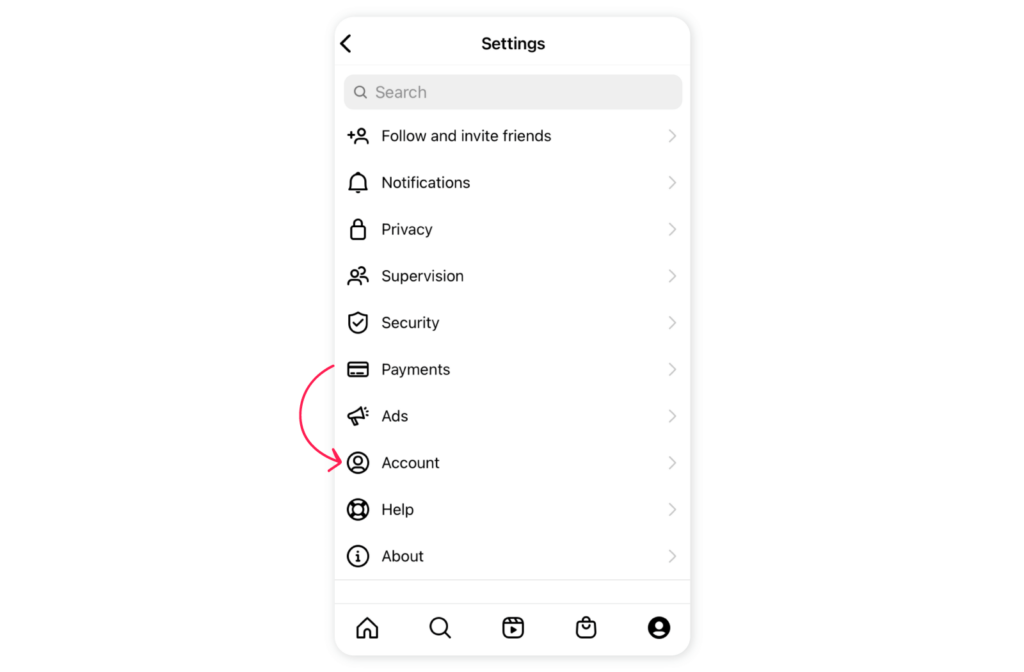
- From this list, select Delete account.
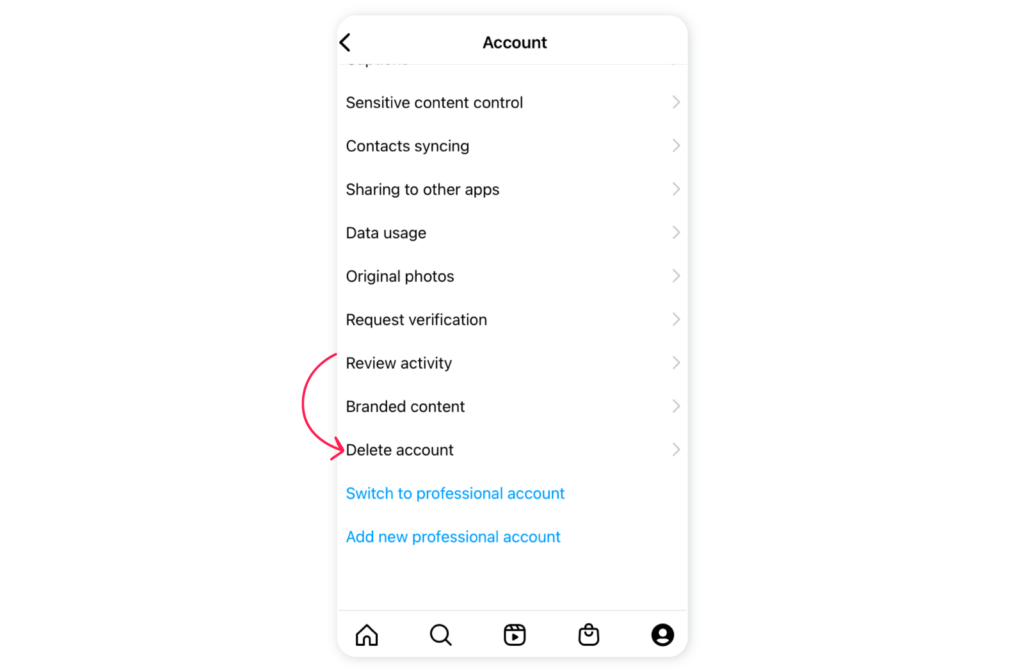
- On the following page, click the blue button at the bottom that reads Deactivate Account and follow the prompts to complete the task.
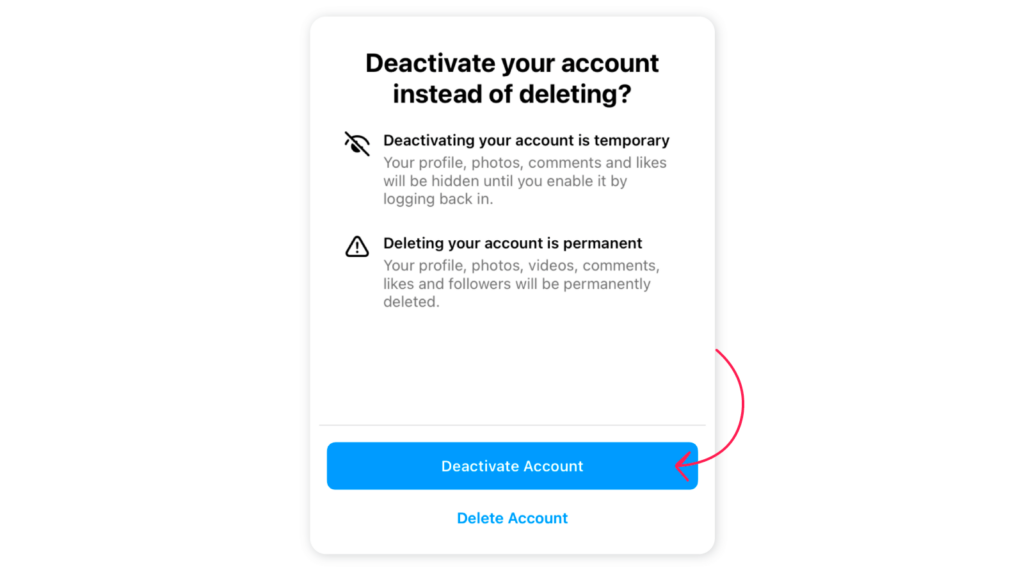
How to delete an Instagram account permanently
Now let’s talk about the steps you’ll need to follow if you’re wondering how to permanently delete your Instagram account.
Important note: Much like deactivation, you can only delete your Instagram account on a desktop, a mobile browser, or the iOS Instagram app. If you want to delete your Instagram account on an Android phone, you’ll need to do so via a mobile browser rather than in the Instagram app itself.
How to delete an Instagram account on desktop or mobile browser
- On your computer or mobile phone, visit Instagram’s Delete your account web page.
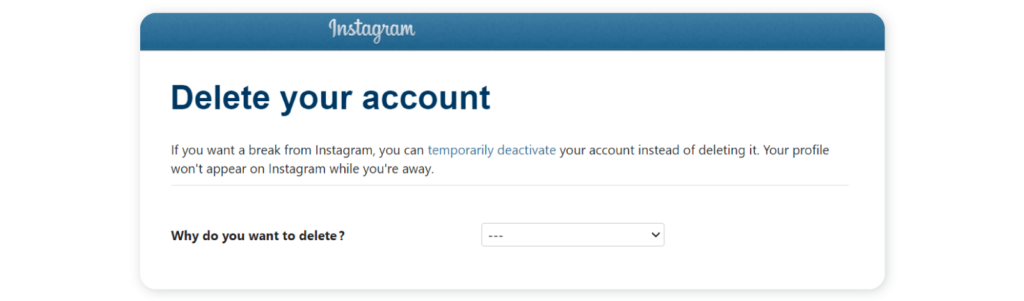
- From the drop-down menu, select the reason for which you want to delete your account.
- Once you do this, you’ll be prompted to re-enter your password details. Type in your password and then click the blue Delete button at the bottom of the web page.
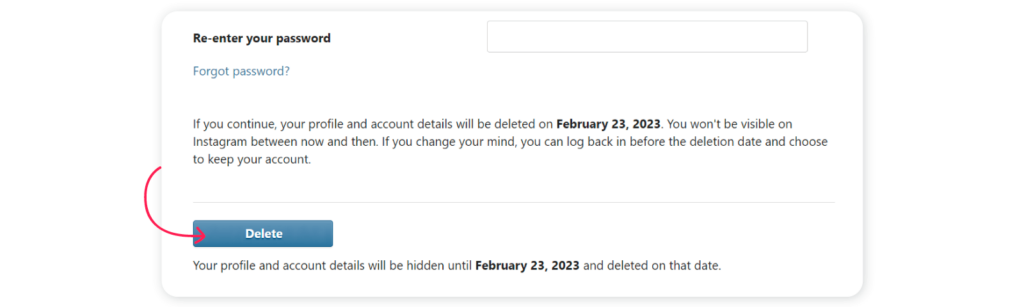
How to delete an Instagram account on the iOS app
- Log into your Instagram account via the iOS app.
- On your profile page, click the Edit Profile button.
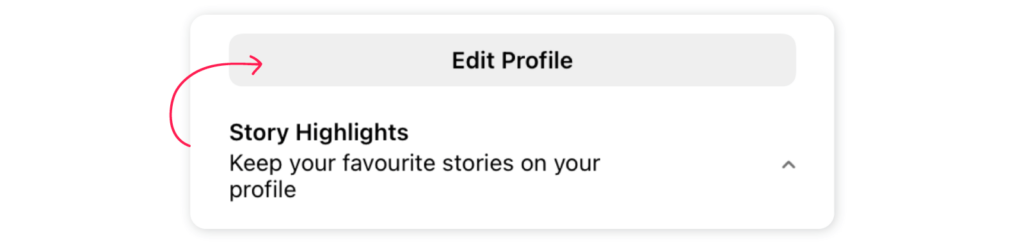
- From the list of options, click Account.
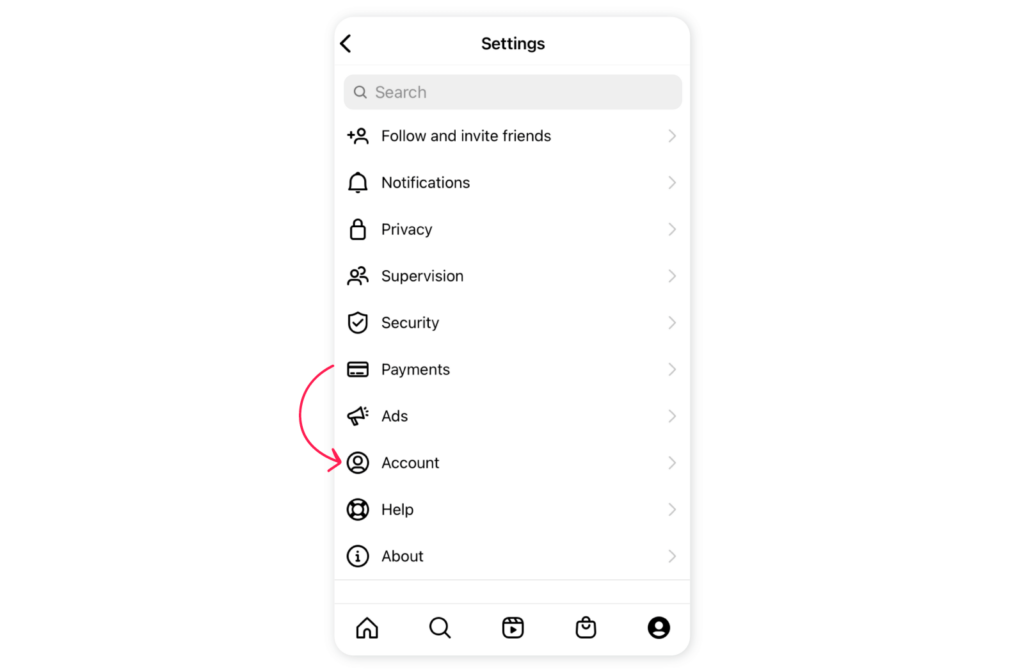
- From this list, select Delete account.
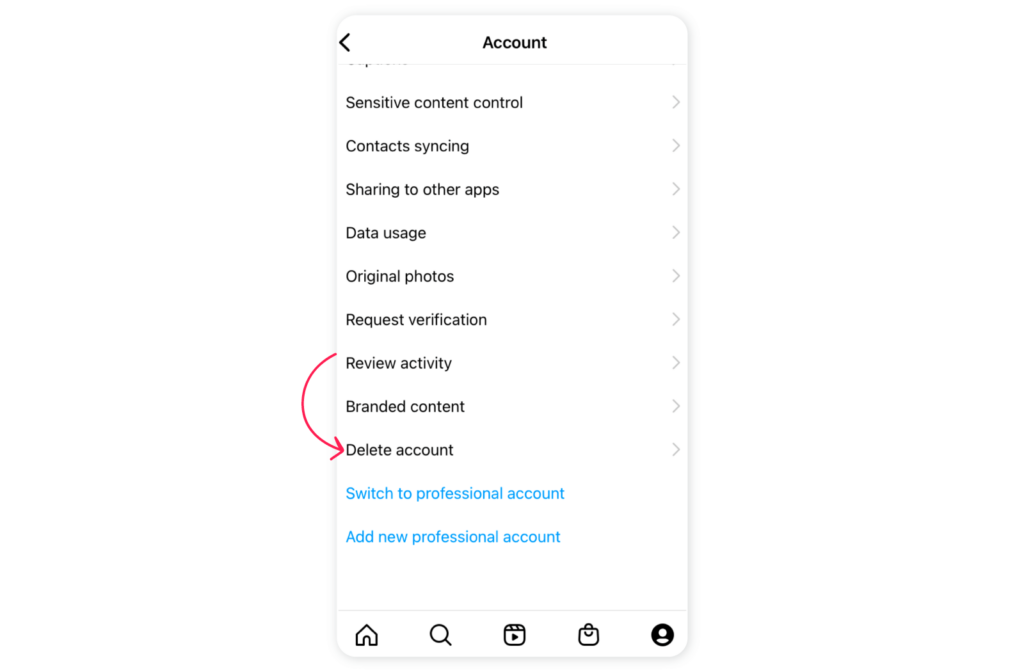
- Press the white Delete Account button.
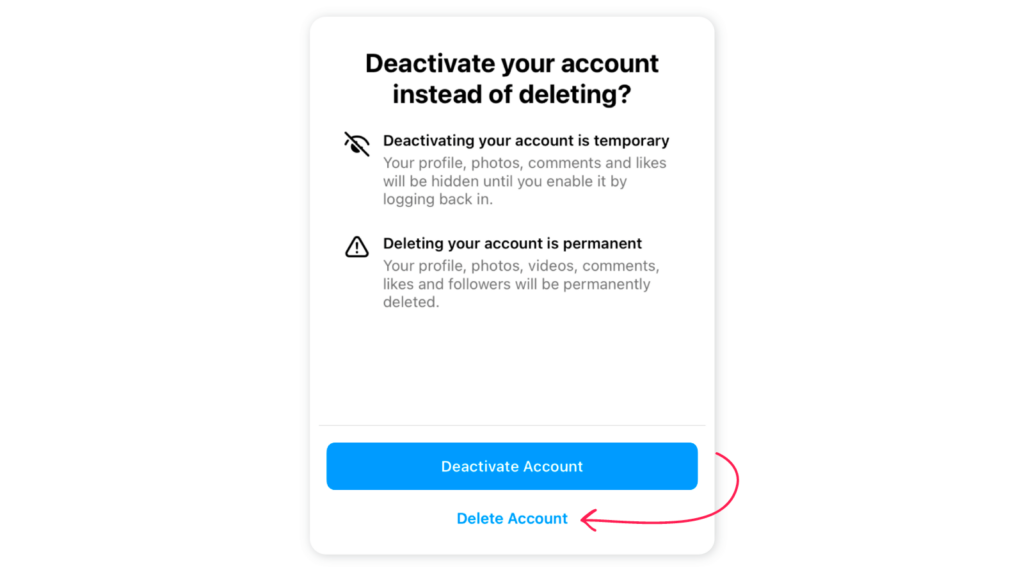
Conclusion
As we mentioned, there are all kinds of reasons why you may want to delete your Instagram account. It could be that the Instagram account is for a business that’s no longer running or your company’s target audience doesn’t use Instagram. It’s even possible that managing the account is simply too taxing for your busy schedule – however, it doesn’t need to be with the help of Sociality.io and our agile social media management solutions.
With five powerful modules (Publish, Engage, Listen, Competitor Analysis, and Analytics), Sociality.io is your one-stop shop for all things Instagram marketing. Plus, with innovative and easy-to-use features, including streamlined Instagram messaging, delegating tasks to your team has never been easier.