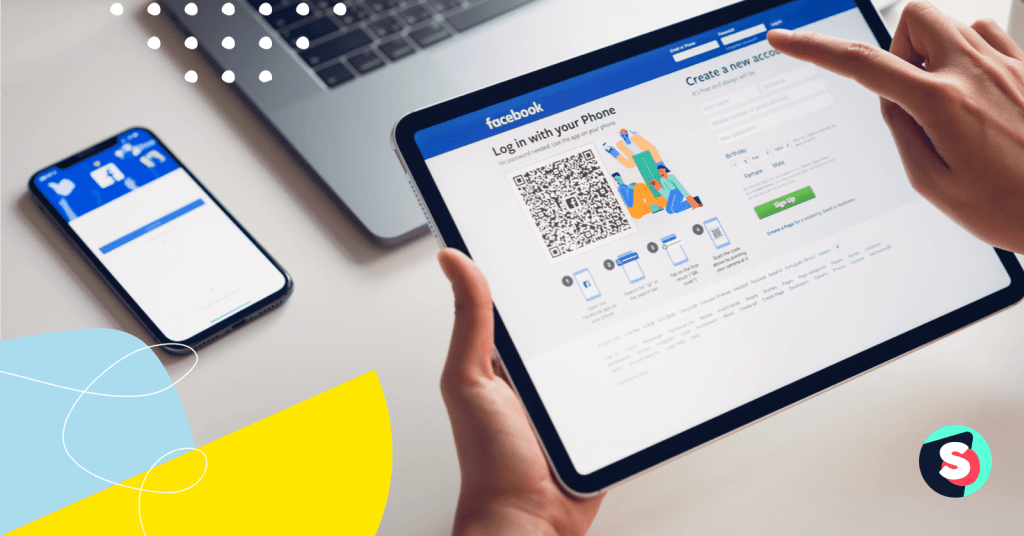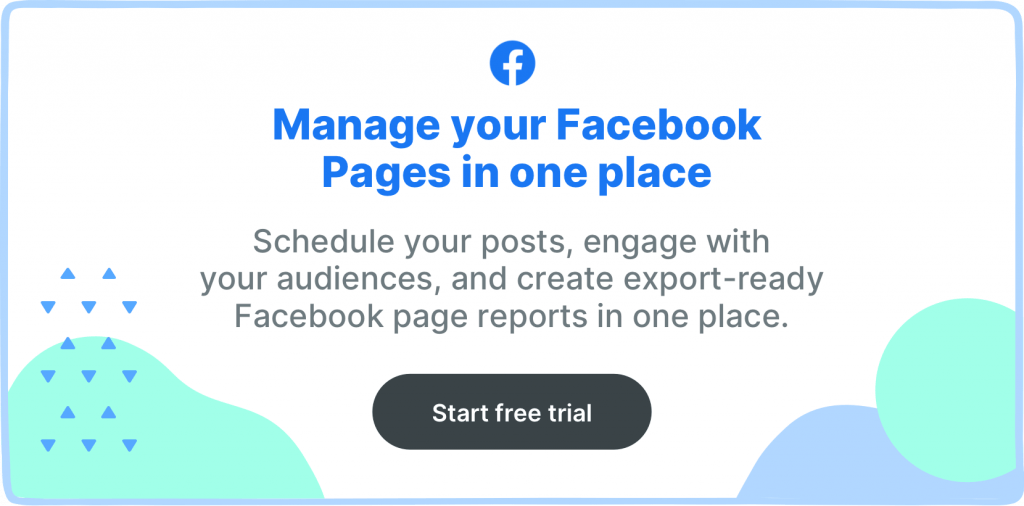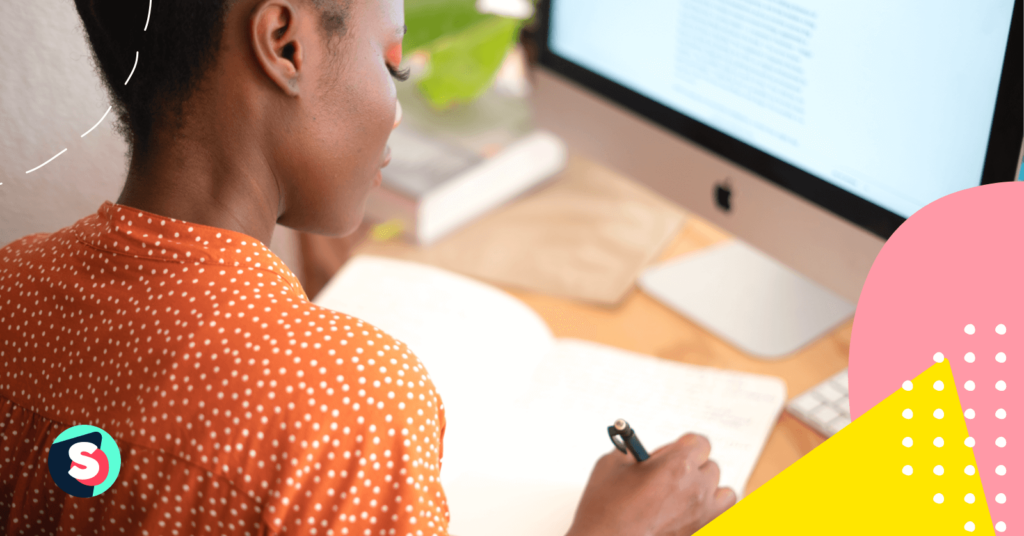Summarize this article via
Agencies know it best: It’s very chaotic when you have more than one ad account, or you handle multiple ads or pages and create reports, etc. Facebook Business Manager; in their own words; ‘manage ad accounts, pages, and the people who work on them — all in one place.’ Sounds good, right?
It’s a neat platform. There’s no newsfeed, no game invites, no notifications to your personal account. It shows you everything in one menu. There are 14 types of assets and it’s growing up, ranging from employees to Instagram accounts to apps, to product catalogs pixels, lead conversions. Then you have many settings like blocklists, account payments, leads ads, and more.
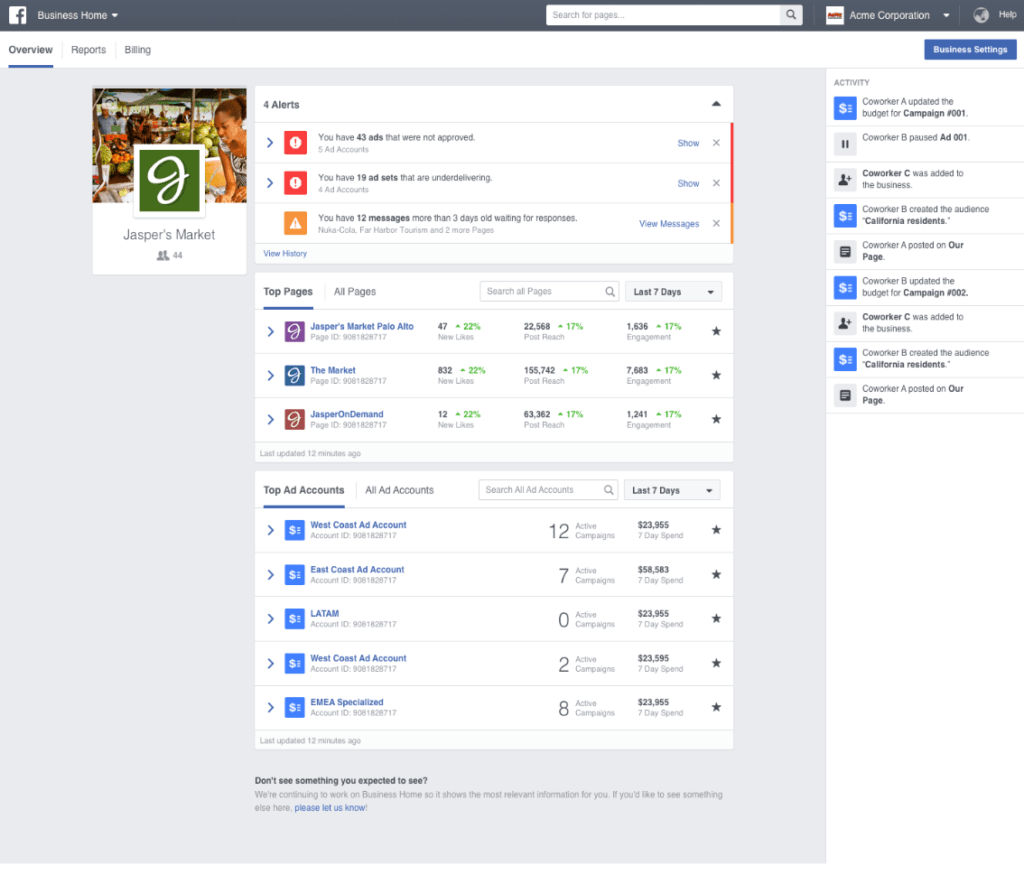
It’s not super user-friendly and not the most intuitive tool. The more you get deeper into it the more you’ll have fun. It’s crazy to realize back in the days we didn’t need all these but as time passed by, things got a little bit more complicated. The number of assets has grown and now such a platform is essential.
How to set up a Business Manager?
First things first. Be aware that;
You must have a personal Facebook username and password to sign in to the Business Manager. This is to verify your identity.
Things to know first:
- Adding an ad account moves it permanently into Business Manager. You must be both the owner of the ad account and an admin in the Business Manager to add the ad account.
- If you create a new ad account in Business Manager, it will permanently belong to that Business Manager. Once created within Business Manager, the ad account can’t be transferred to an individual owner who doesn’t own a Business Manager.
- All new businesses are able to create 1 ad account at first. Once there’s active spend on the ad account, you can host up to 5 accounts.
Steps:
- Go to Facebook Business Manager overview page
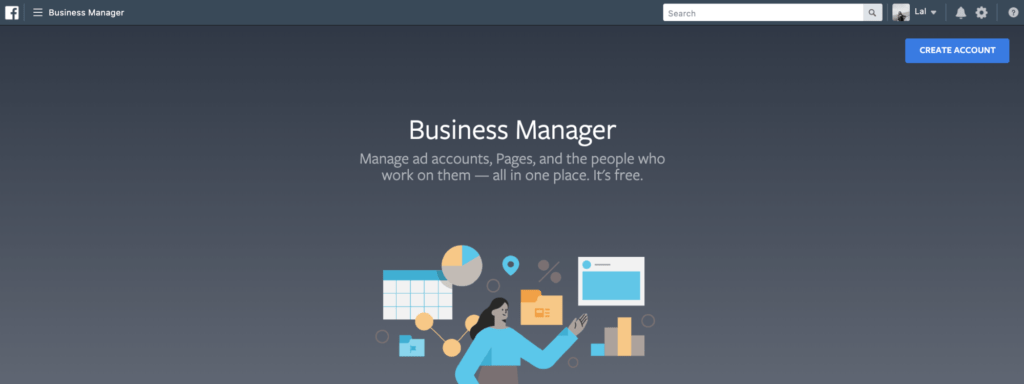
- Enter your business name, your name and your business e-mail address
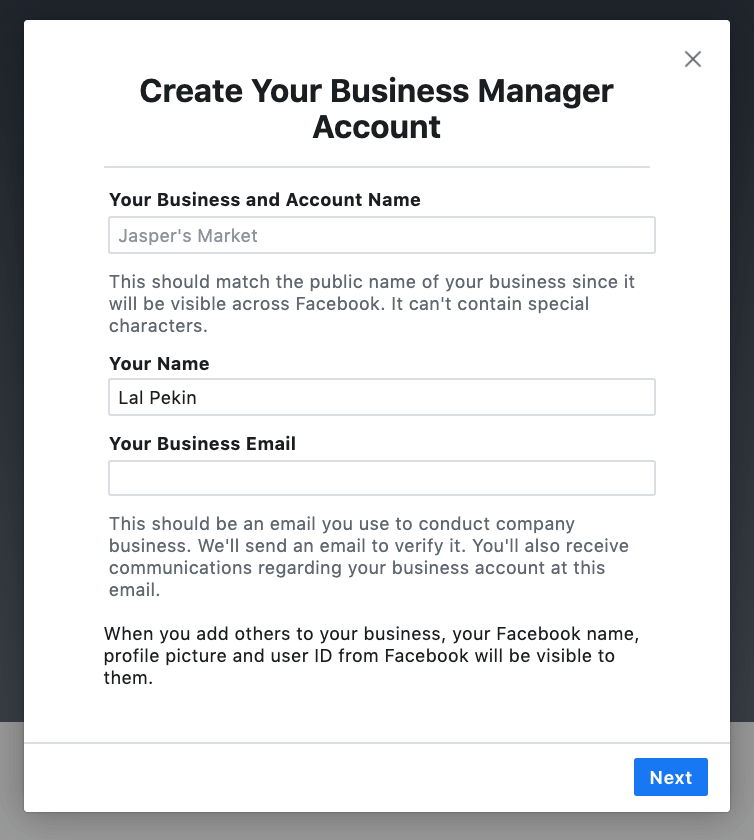
- Once you create your account, you will see your recently used ads on Business Manager.
- Click on the Business Settings button on the top right side and start adding your assets. Your assets can include adding an ad account, requesting access to an ad account or create a new ad account.
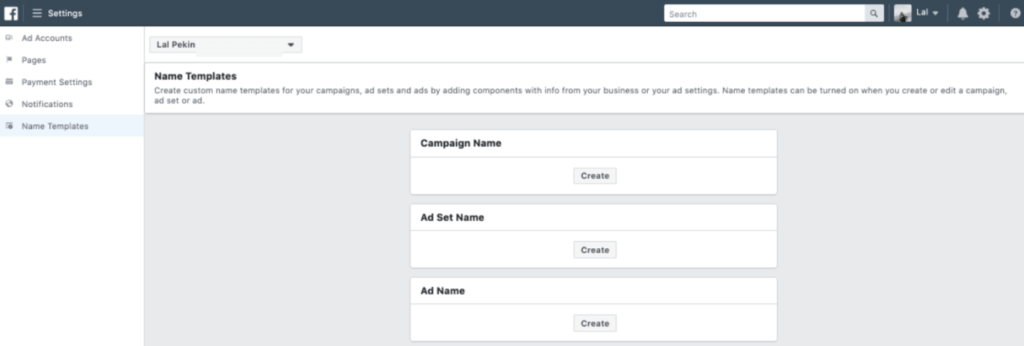
- When you create a new account; you’ll add a payment method and a timezone. Make sure you choose your timezone and currency wisely because they can’t be changed later.
Via Facebook Business Manager, you can assign people different roles within the platform. There is a 2-layer permission system that makes sure each user has personalized access to what they need. The 1st level is your employees and admins. By giving them task-based permissions, you’ll be able to see their activities. Facebook recommends that you share the least amount of information on access that allows them to do their work.
Admins:
- Can add and remove employees and partners.
- Can view and edit business settings.
- Can add and manage pages, ad accounts, and other assets.
Employees:
- Can view business settings.
- Can be assigned to manage Pages, ad accounts and other assets.
Finance Analysts:
- Can view business financial details like transactions, invoices, account spend and payment methods.
- Can edit business credit card information and financial details like transactions, invoices, account spend and payment methods.
Related article: Most important social media KPIs that you should track
Tips tips tips!
Below you’ll see some gathered tips that I think are important to know for both the client and the agency.
- It is recommended that clients each create their own FB Business Managers and then invite agency team members to work on specific pages and/or ad accounts. As the agency, you can also request access to your client’s pages or their ad accounts. Business Manager creation made by the agency can later bring some problems when the client disputes the contractor has financial difficulties. Check here for more info on Business Manager Roles and Permissions.
- When you log into Business Manager from an agency and go to Business Settings, Add, and Request Access to an Ad Account; you’ll type your client’s ad account ID, and pick which role you want to take in. Admin, advertiser or analyst. Your client will receive a notification. On the other hand, your clients can share their assets with the agency member. The client will go to the Partners section on the left bar.
- Business Manager allows you to create your profile and cover photo. When you work with a lot of people across multiple accounts and pages, it gets hard to pick people from their names/id numbers. It’s really easier to find someone when you associate with a photo or a color. Try it with the people you interact with and see the magic!
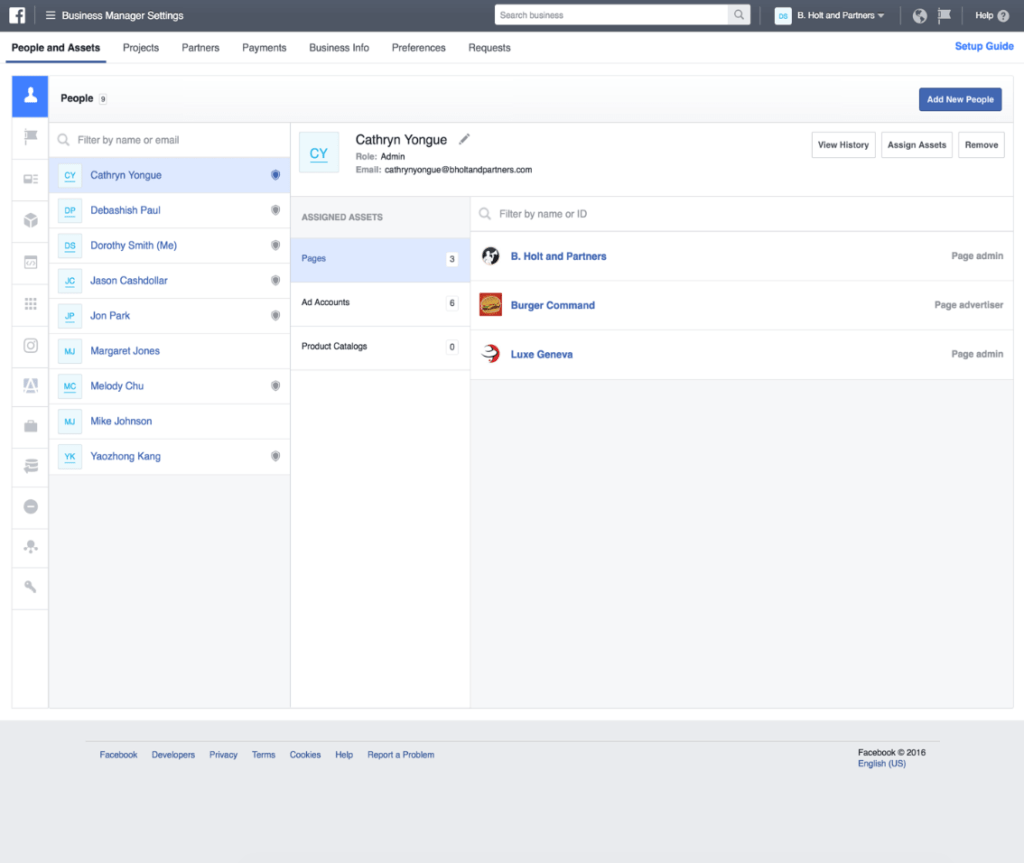
- For the same reason above, always always always give your ad account a name. You are also able to favorite your ad accounts and pages. On your Business Manager, you’ll be able to easily find your most-used and / or important accounts and pages.
- The top of your Business Manager is the Universal Search Bar. It can find your pages, campaigns, ad sets, ads, ad accounts. Get familiar with that if you want to make your life easier.
- If you are not using an ad account, you can’t permanently delete it from Business Manager but you can deactivate it. Deactivating an ad account won’t permanently delete it from your business or make additional room for new ad accounts. (Remember you can only get 5 ad accounts!) To deactivate an ad account, you need to be an admin of your Business Manager.
Related article: How to use Facebook Ads for beginners
Business Manager in a nutshell:
- Facebook Business Manager is a more secure way to manage pages and accounts.
- You are able to separate your personal Facebook profile from your business.
- You’ll stay up-to-date with your business.
- You’ll add everything and people related to your business.
- You’ll access audiences and many more across your business.
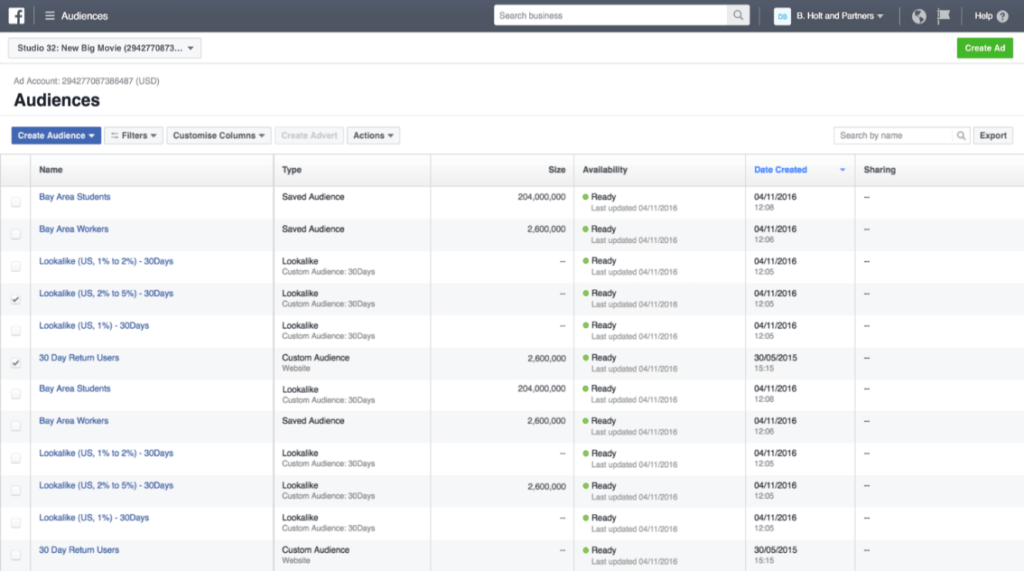
That’s it. Enjoy your Business Manager experience!