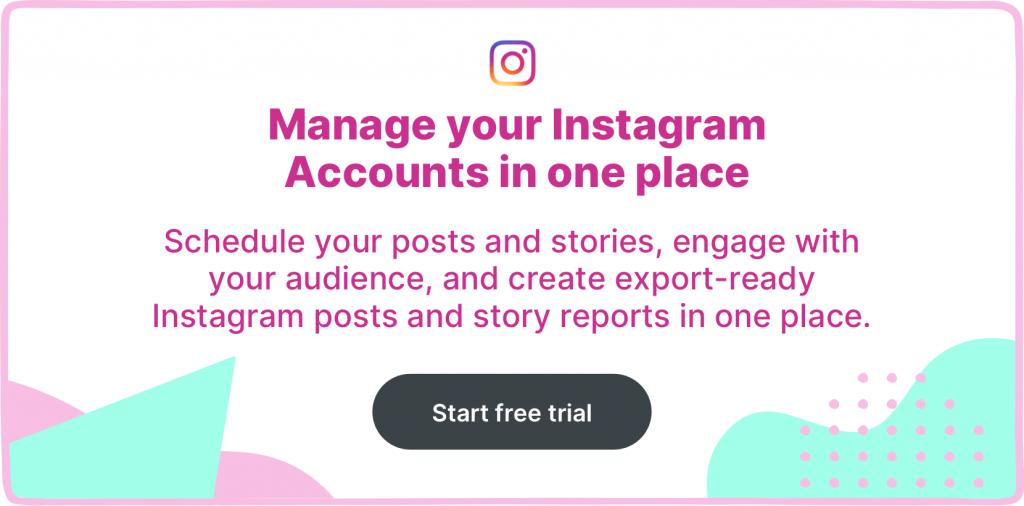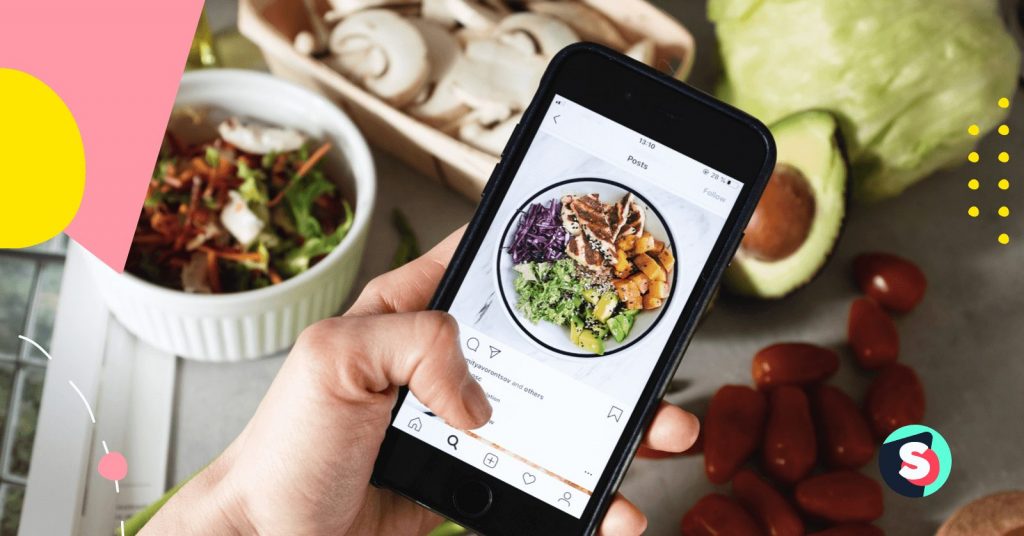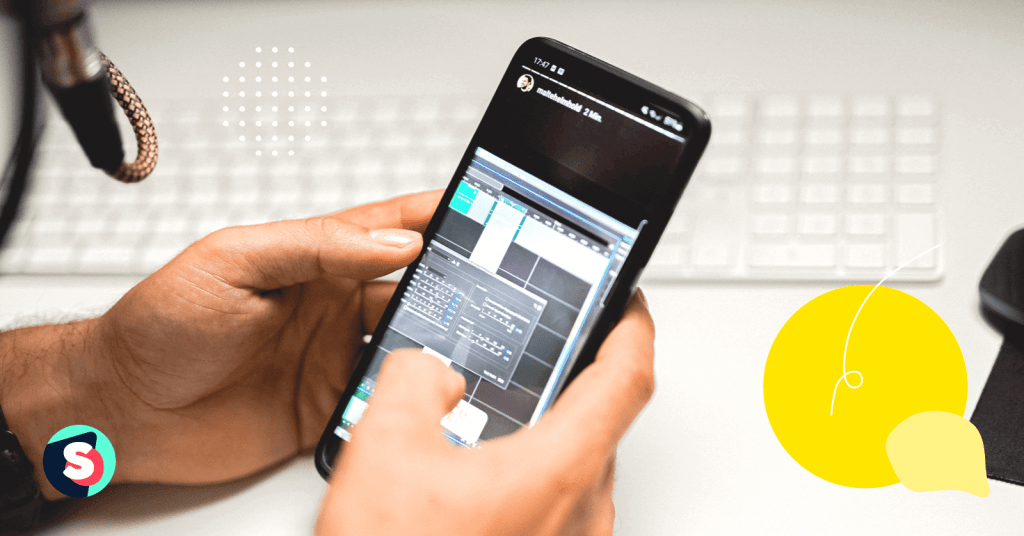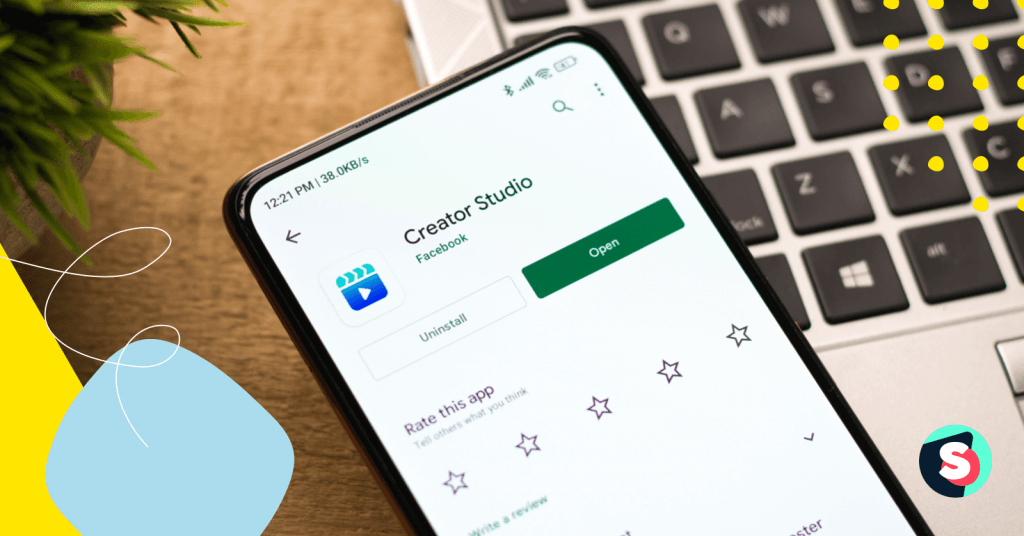Using the right momentum is a clue to succeed on social media and, in particular, on Instagram. Reposting on Instagram allows you to redirect your targeted audience from a high-performing post to your brand’s page. However, sharing one’s content has always been challenging on Instagram, which doesn’t provide a native tool for reposting straight from the app/platform. Hence, we will walk you through some acceptable ways of using others’ content to your advantage. In addition we’ll shed light on the profound meaning behind the reposting tactic.
Disclaimer: Before you repost, always make sure that the content owner doesn’t mind that you feature his/her post in your feed. To avoid an infringement of the copyright, you should request permission from the original posters or credit them. As long as you give credit to the person who originally posted a particular content, reposting is legal. This is why most third-party apps automatically display the username of a person to whom the post belongs.
How to repost Instagram posts using a screenshot?
- Find a post that you would like to reshare and make a screenshot of that post.
- Open Instagram homepage and tap the new post button (the plus icon in the top right of your screen).
- Select “Post” from the offered format categories provided below.
- Resize the screenshot and click “Next”.
- Apply a filter effect of your choice.
- Add citation if you wish and credit the original author by typing @ + username.
- You can additionally tag the original poster by clicking on “Tag People”
- Upload your screenshot by clicking “Share”.
- Check the finished result.
Download and Share
Although the screenshot reposting technique is not elegant but works pretty well.
However, it is less helpful if you need to repost a video and save original quality. For that, we suggest you download the video in its maximum quality and link it to the original source by applying its URL. Legal and accurate, but requires a few steps and usage of an online Instagram download tool – SSSInstagram.
- Go to Instagram and find a video or photo and open it.
- Tap the three-dot icon in the upper right corner of the post.
- In the menu that pops up, click “Copy link.” You’ll be notified that the link is sent to the clipboard.
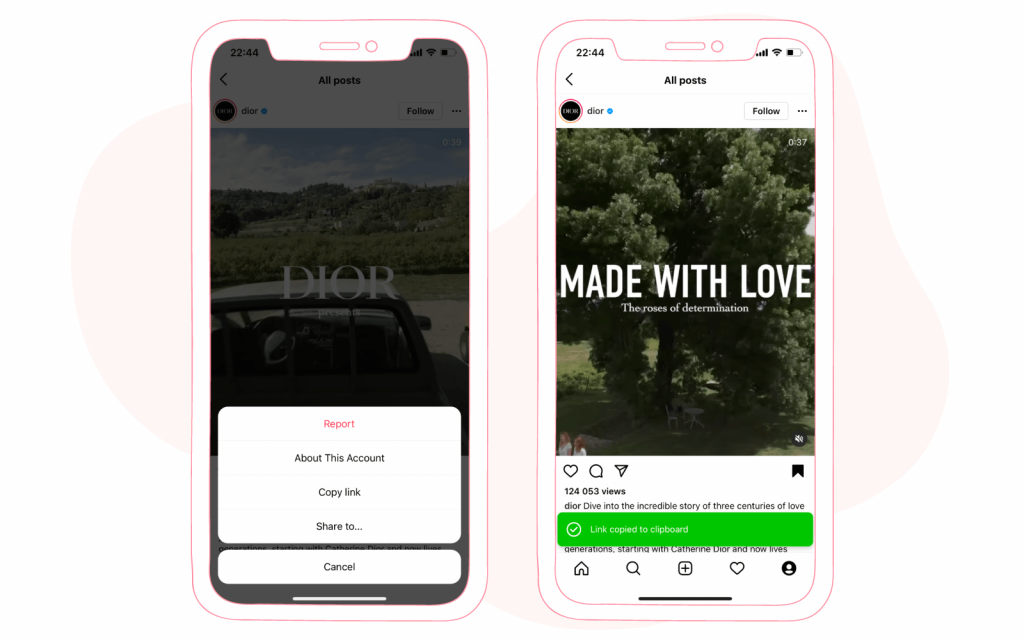
- Open your browser and go to https://sssinstagram.com/
- Paste the URL into the text box that appears; tap “Download”
- It will be saved to “Files”; find the video in files and press “save the video.” It will then place the video to the camera roll.
- Go back to Instagram and click the post button.
- Choose the downloaded video from your gallery and press “Next.”
- Write a caption if you like and credit the original poster by typing @ + username.
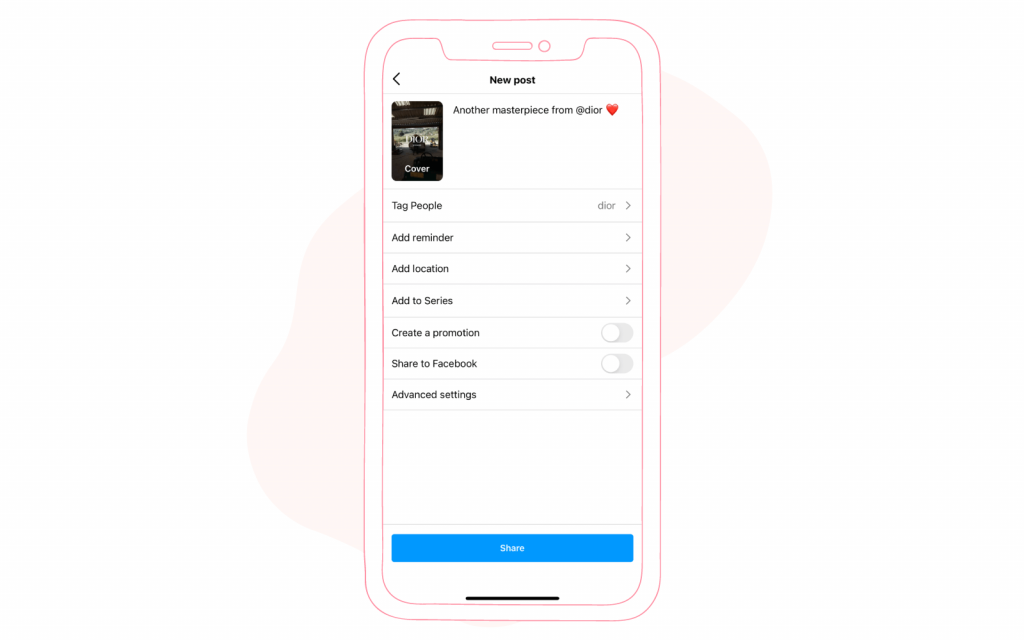
- Click “Share” and check it out in the feed.
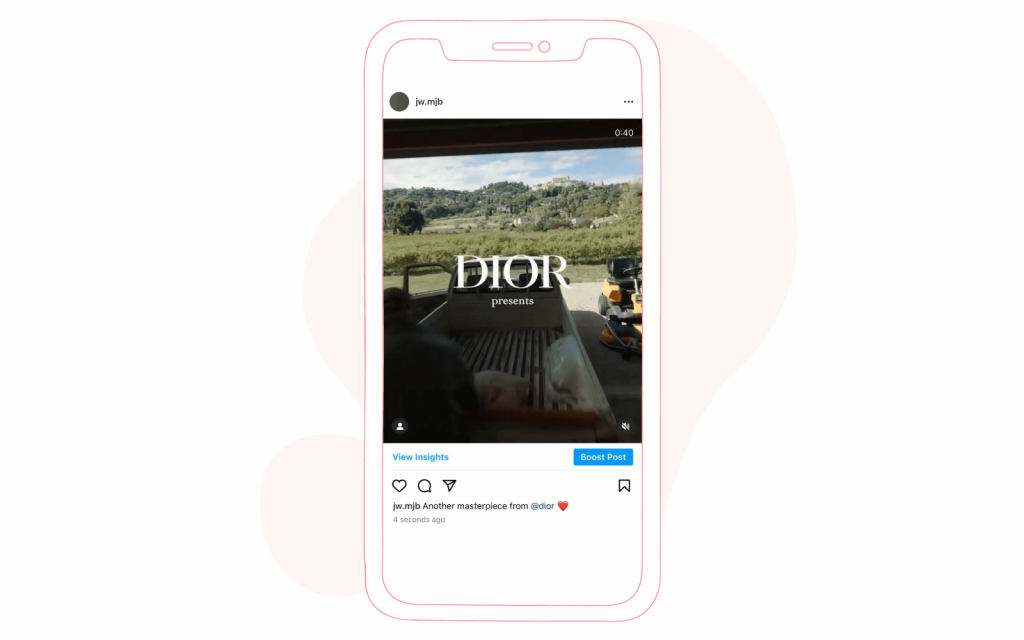
Instagram Reposting apps
After we have looked at the manual options for reposting, let’s explore the best Apps that allow resharing effortlessly. We have tested many Apps and complied with a list of the three most simple ones at use. Note that reposting apps can be tricky and often go through periods of instability. Thus, before you invest in a repost app, always check that it offers guarantees or refunds.
Related article: How to change the background color of Instagram Stories?
Reposta
Reposta is one of the most straightforward repost apps that automatically plagues your Instagram account. You will only be asked to approve this connection by pressing “OK” in the request that appears on your screen. So you don’t have to bother with logging in or other types of registrations. From its launch screen, it offers you a quick set of instructions and simple steps for resharing, which are:
- Download the app and open it
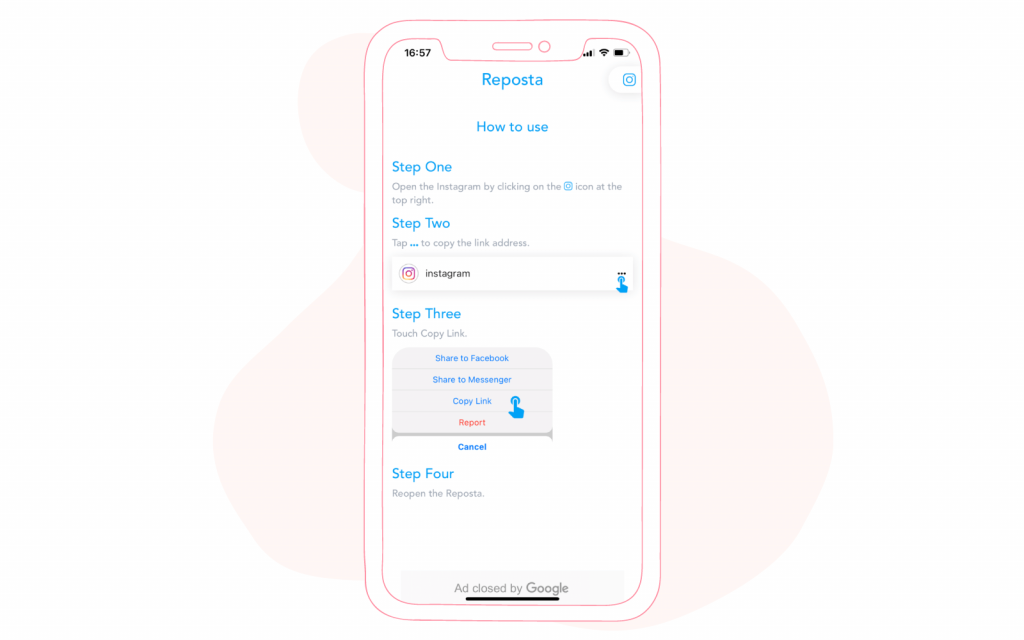
- Open Instagram through Reposta by clicking on the icon at the top right
- This will send you to the Instagram app. Find a post that you would like to reshare
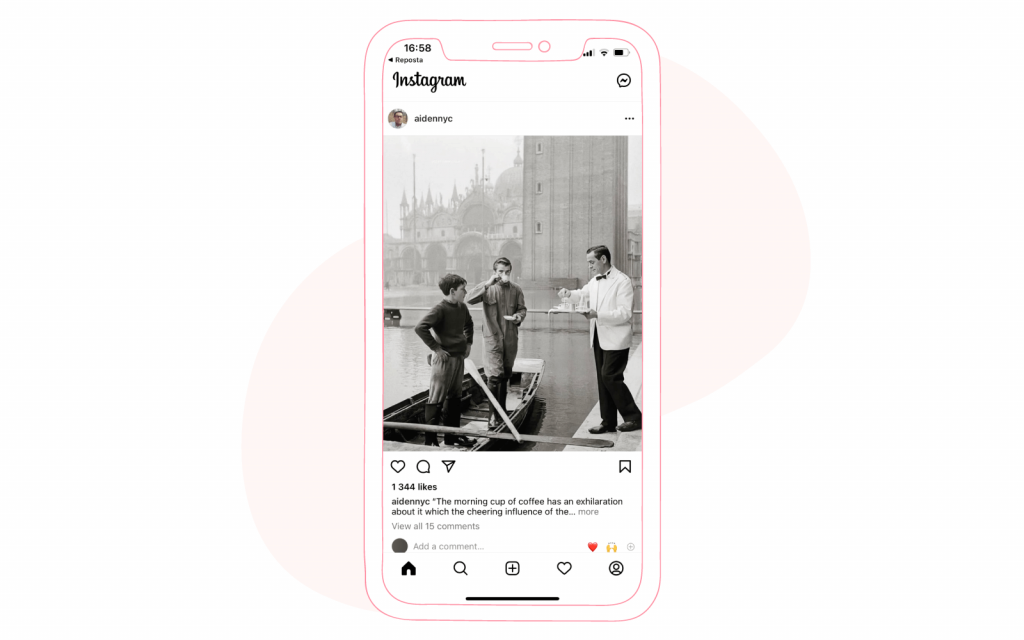
- Click on the three dots at the top right
- In the menu that appears, tap the “Link”
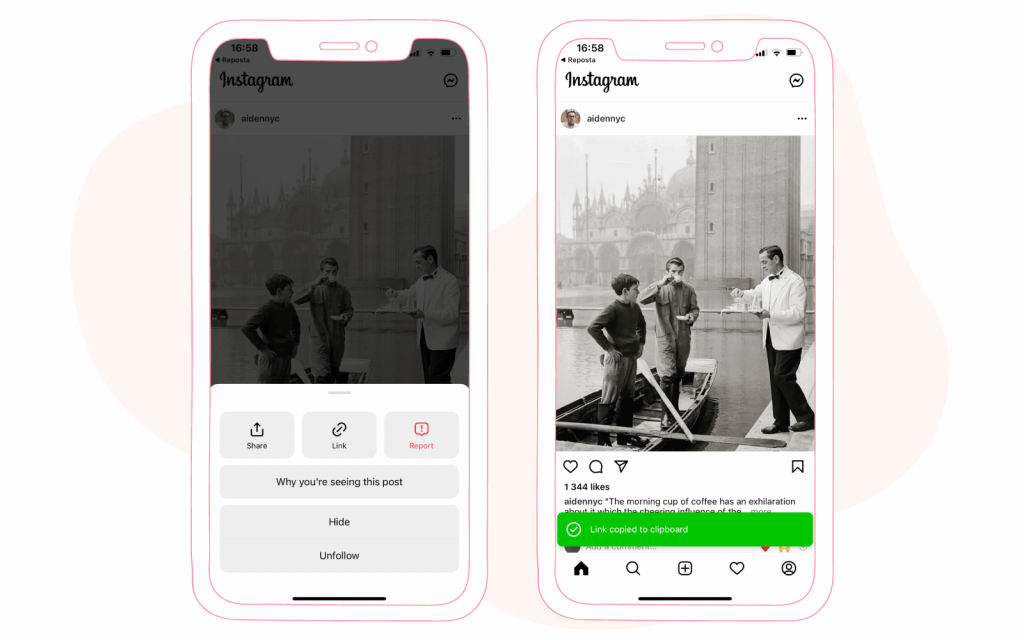
- You’ll be notified that the link is copied to the clipboard. Then open again Reposta app.
- Here, the app offers you a full preview and enables you to adjust a sticker with the original poster’s username.
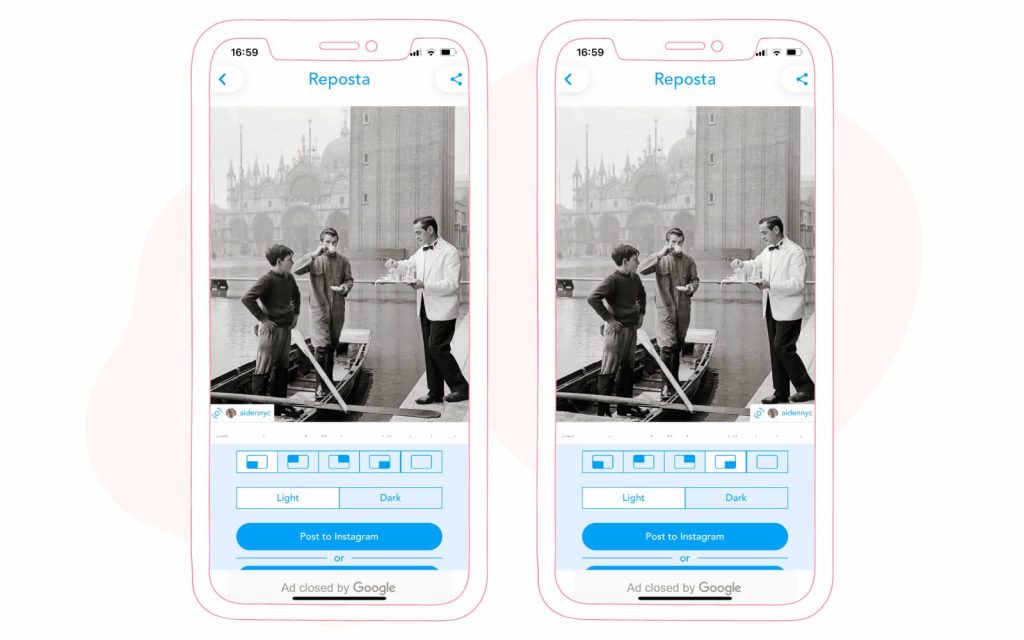
- After you made changes, press on “Post on Instagram”.
- Then it will automatically send you back to Instagram, where you will be requested to choose “Story” or “Feed” publishing options.
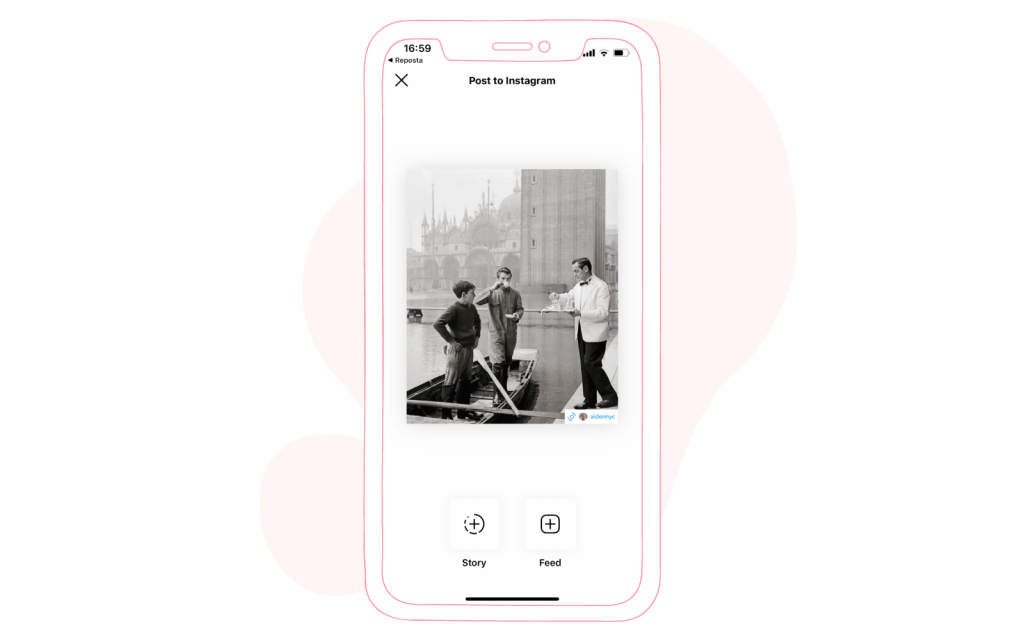
- Once you make a format choice continue with other required procedures and press “Share”.
- Afterwards check out the result.
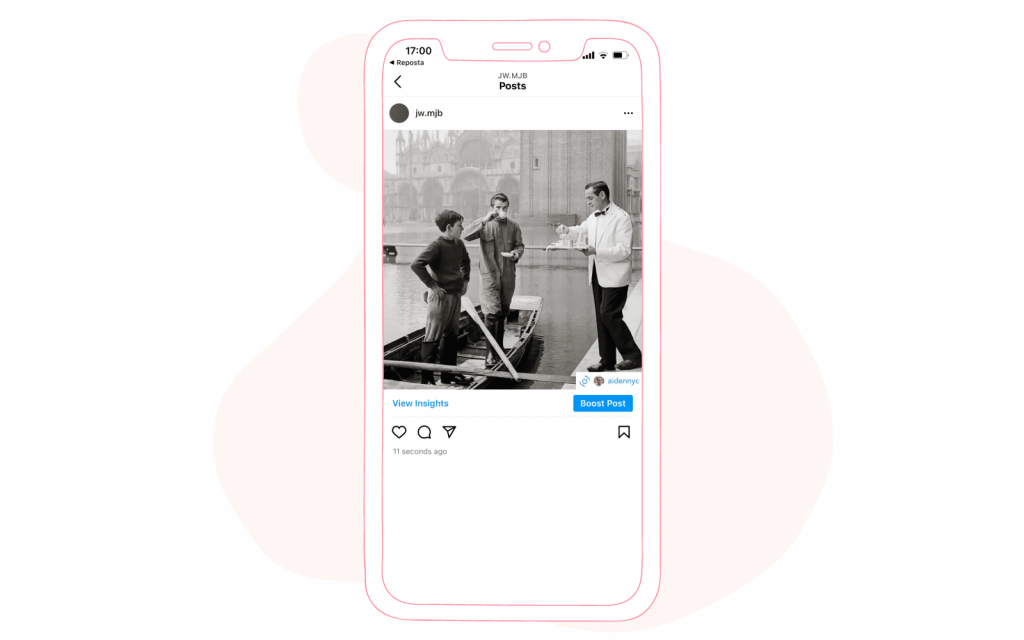
Repost
Although this app has almost the same reposting mechanism as Reposta, it also offers other design and sharing features. For example, through Repost, you can also reshare content to other social media platforms. While testing this app we decided to use a video format to provide you with an example of video-resharing. Let’s see how it work in a detailed step-by-step instruction:
- Download and open Repost App and click on the Instagram icon at the top right of your screen
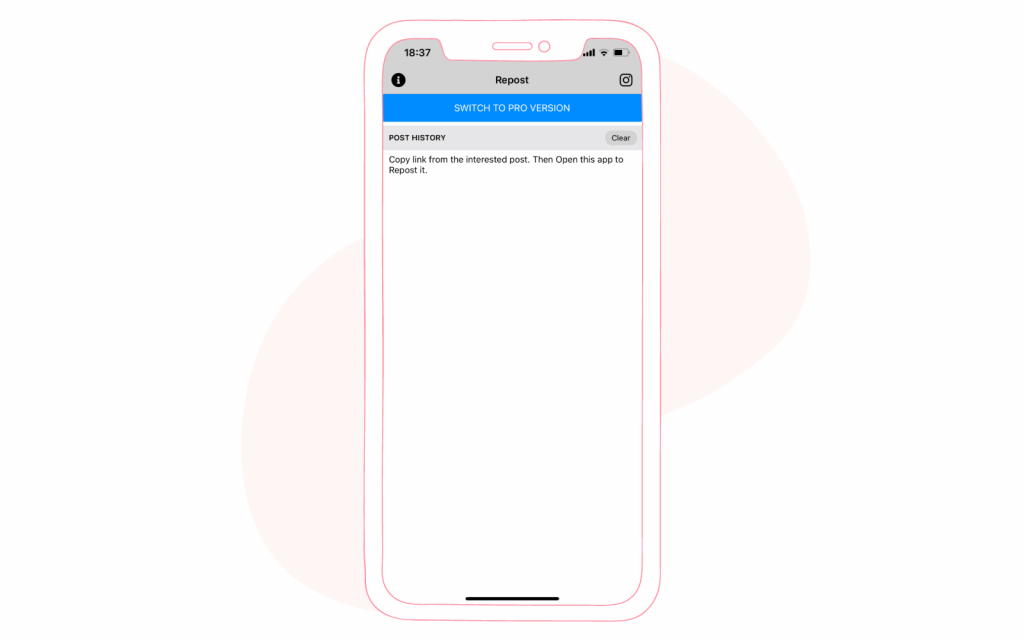
- After you are transmitted to the Instagram App find a post that you would like to reshare
- Click on the three-dot at the top right, and in the appeared menu, tap “Link”
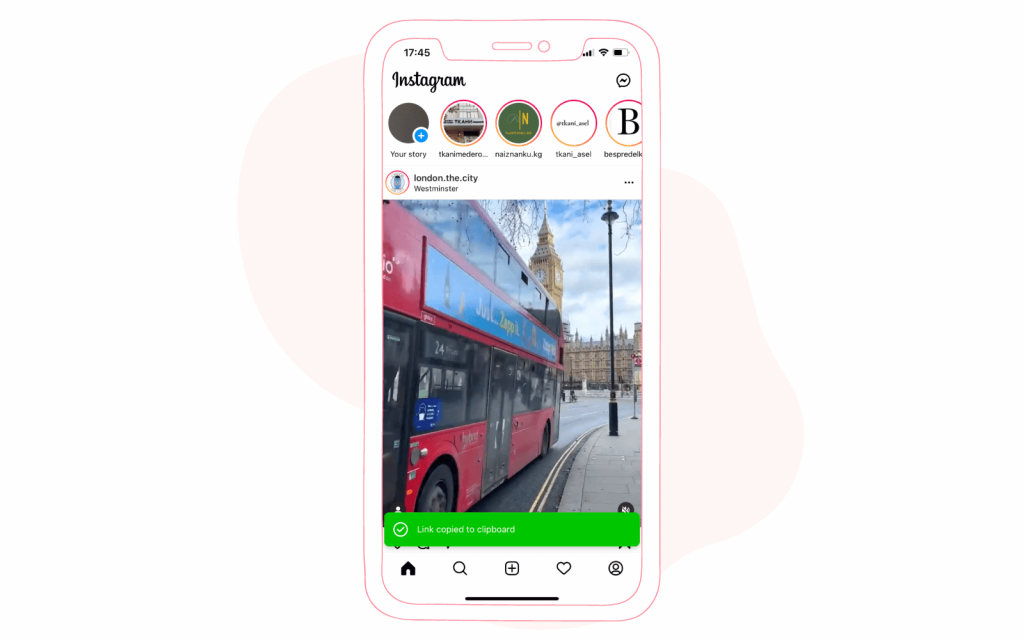
- Go back to the Repost app. You’ll see a menu reflecting the post you want to reshare. Tap on this post
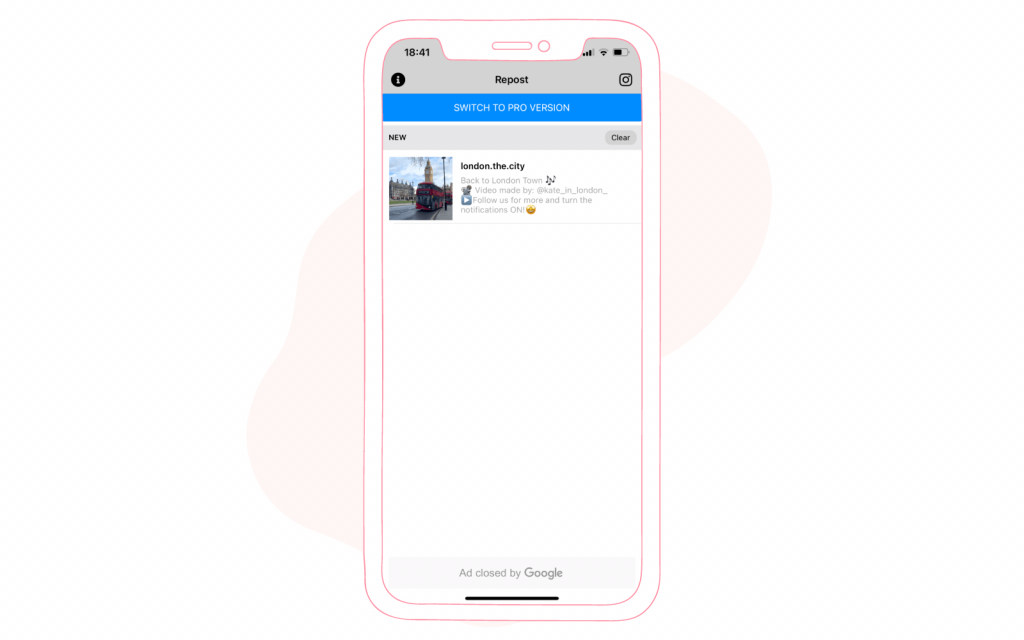
- In the next step, you’ll be offered some design options. You can change the sticker’s location that indicates the original poster’s name and the color of that sticker.
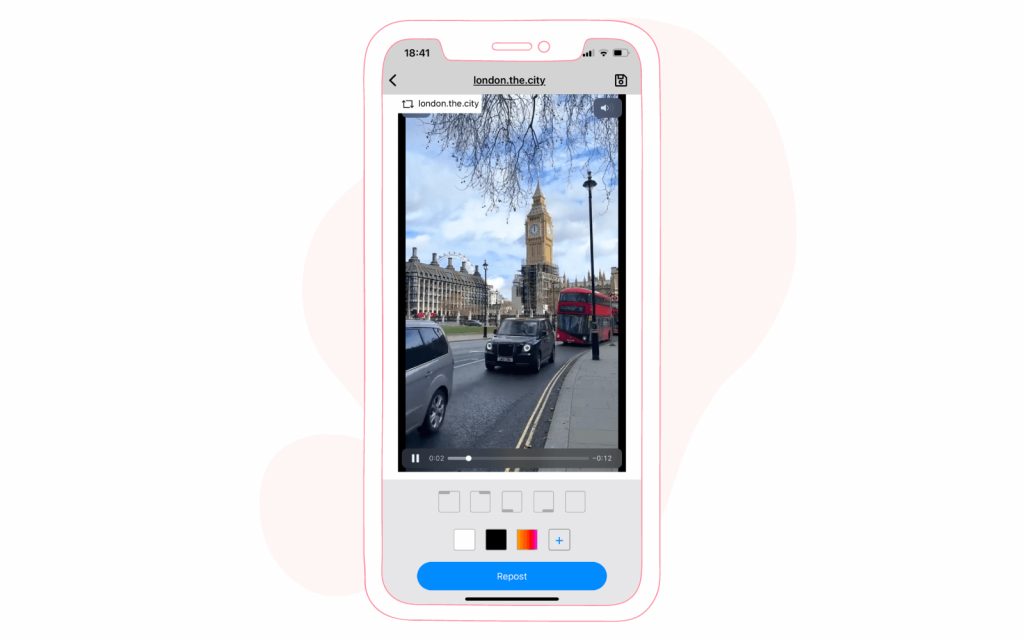
- Here also, if you click on the camera icon at the top right, you will be offered an opportunity to share content to other social media channels.
- Once you finished designing the post, press “Repost”.
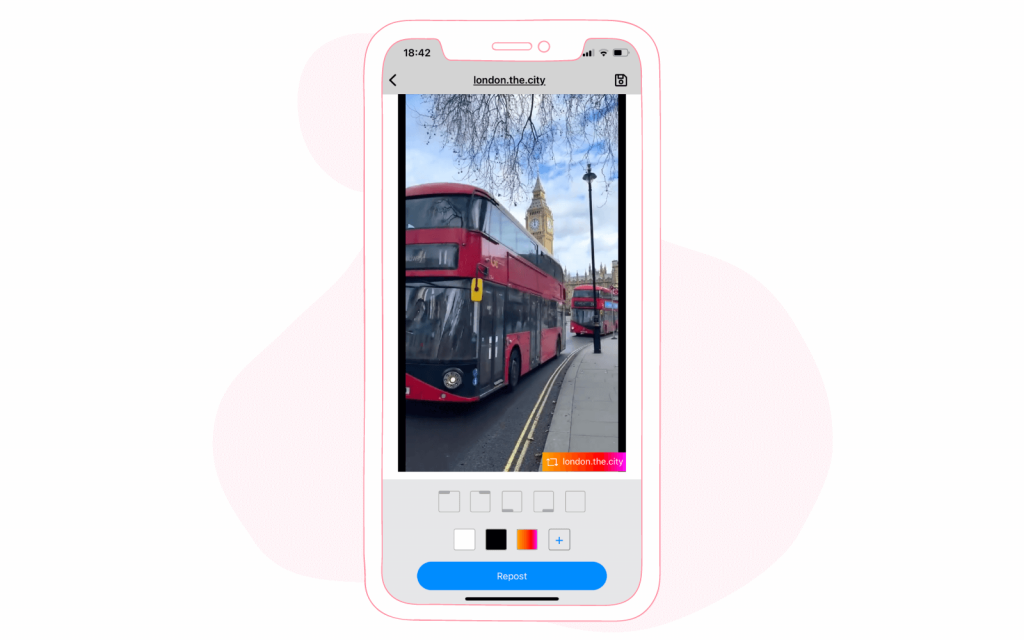
- It automatically saves the content to a camera roll on your phone and sends you back to Instagram.
- Here you are asked to choose whether you want to repost the content to your story or feed.
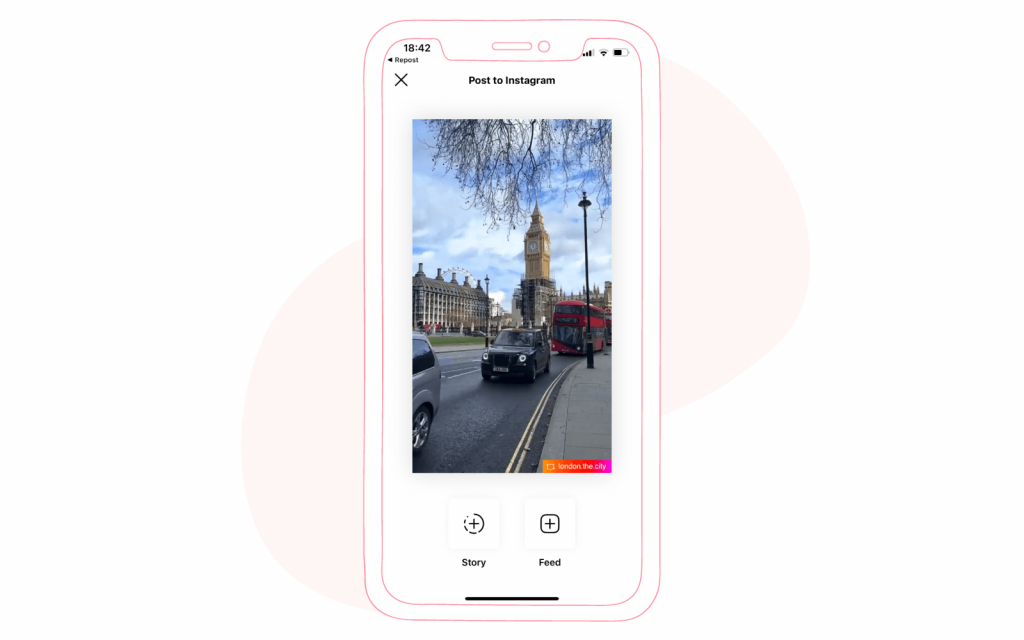
- After you select the publishing format, proceed with other steps.
- And after you press “Share,” check how your repost looks in your feed.
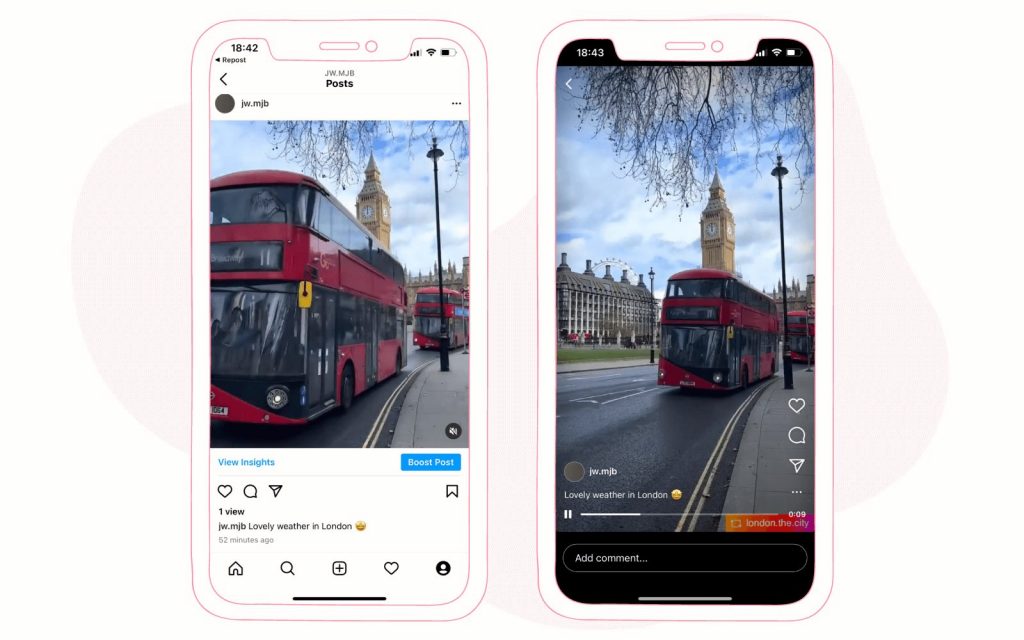
Repos+
If you are a business or influencer, we suggest using Repost+ because this app takes reposting workflow to a professional level. It provides a rich hashtag library, custom captions and enables you to remove a watermark. The app facilitates the reporting process with a search and filter bar through the library. Additionally, you can schedule a reminder to get an alert when it is time to post.
Now, we’ll show you Repost+ in use; follow our stepwise instructions when you decide to try the app.
- Download Repost+ and open it
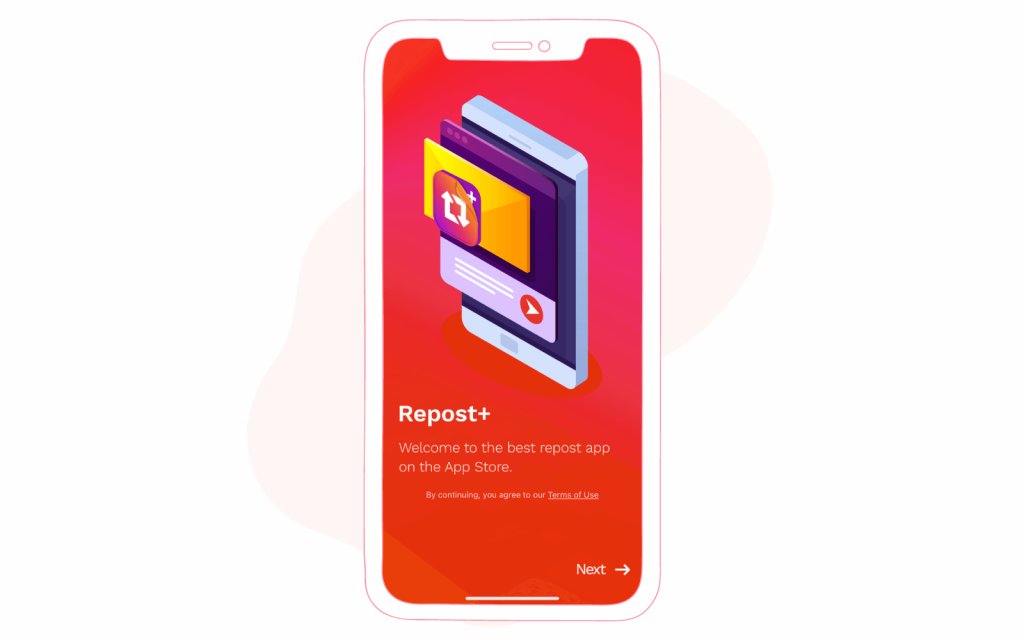
- Unlike previously described reposting apps, now you need to log in to your Instagram account; do it please
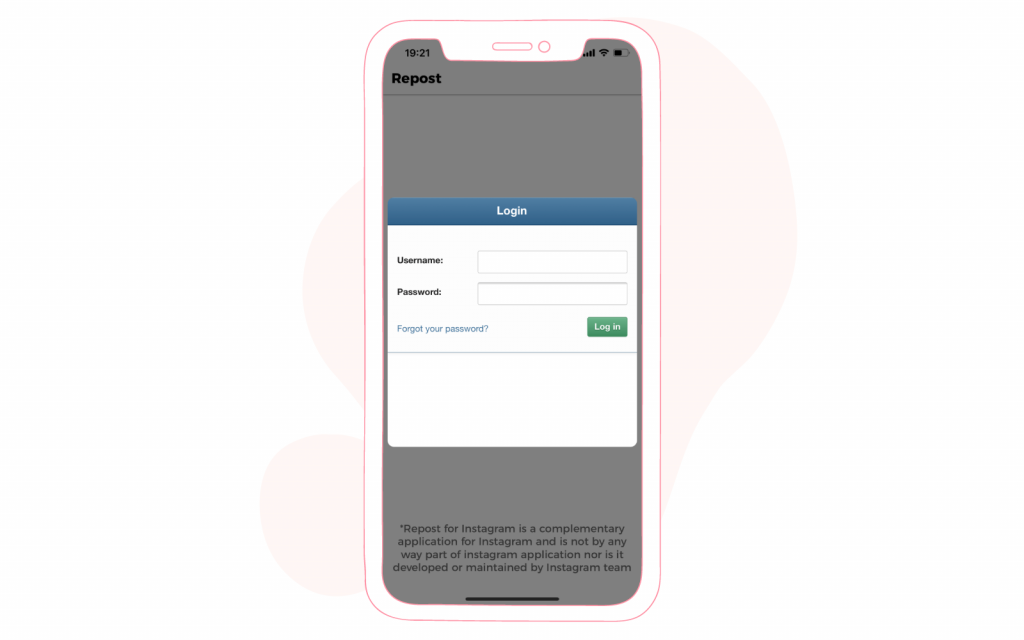
- Click on the Instagram icon at the top of your right
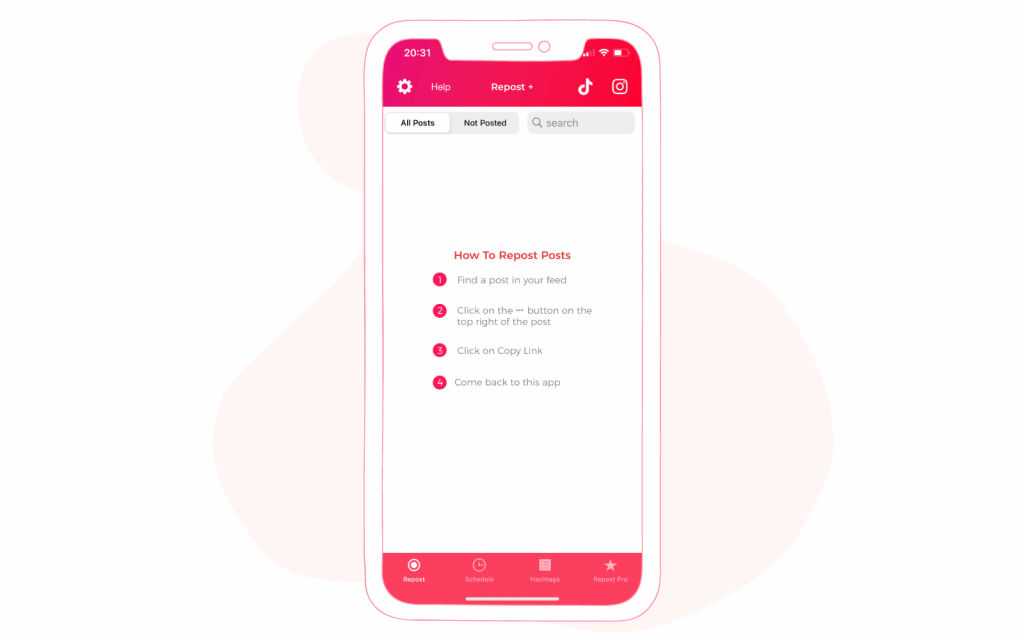
- It will direct you to the Instagram app. Find the post that you want to reshare
- Click on the three dots at the upper right of that post.
- In the menu, tap “Link”. You’ll be notified that the post is copied to the clipboard
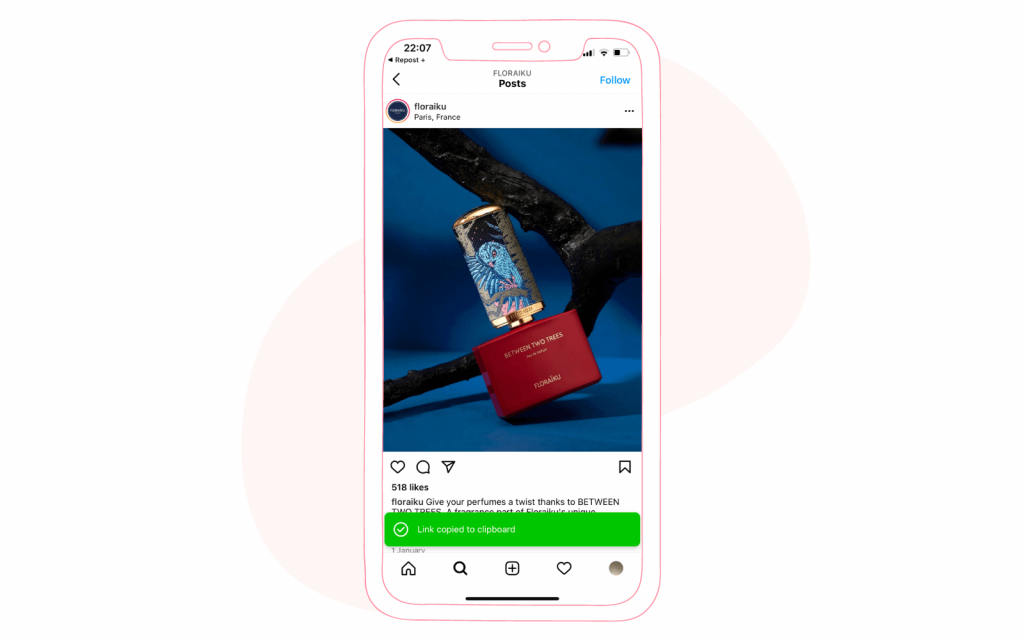
- Go back to the Repos+ app
- Now you see that the menu shows your post, open it
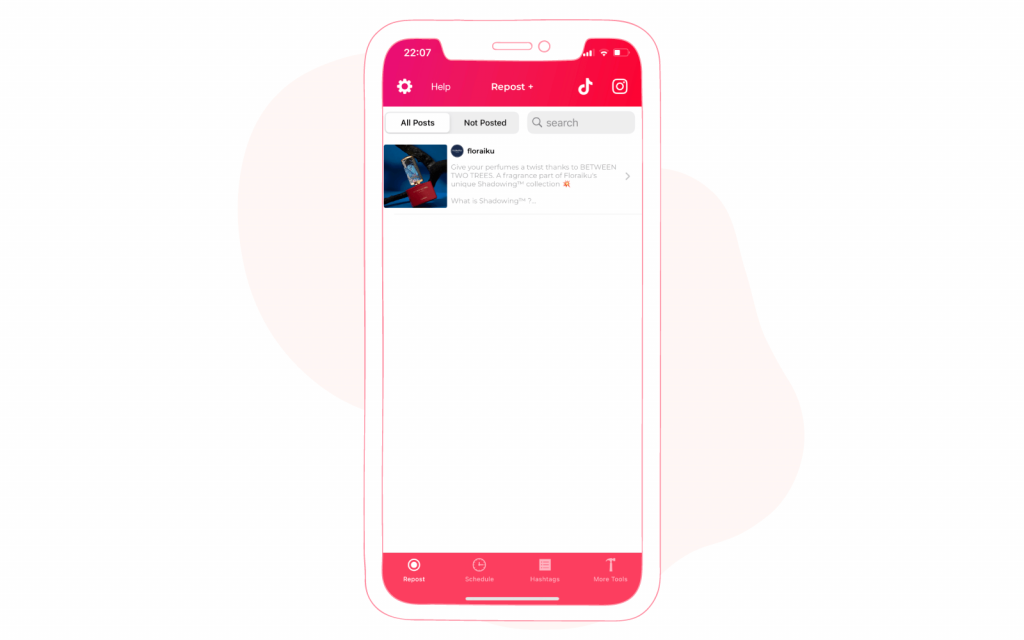
- Here you see three categories for adjustments, and below post and schedule options
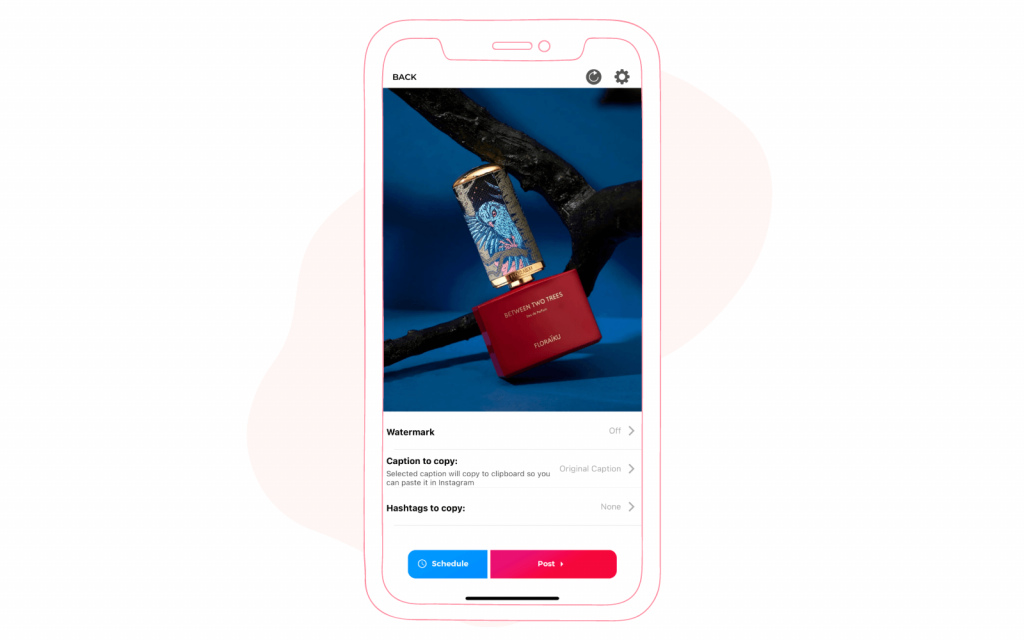
- Click on the watermark and change color of it if you like, or opt to remove it as we did to demonstrate such possibility
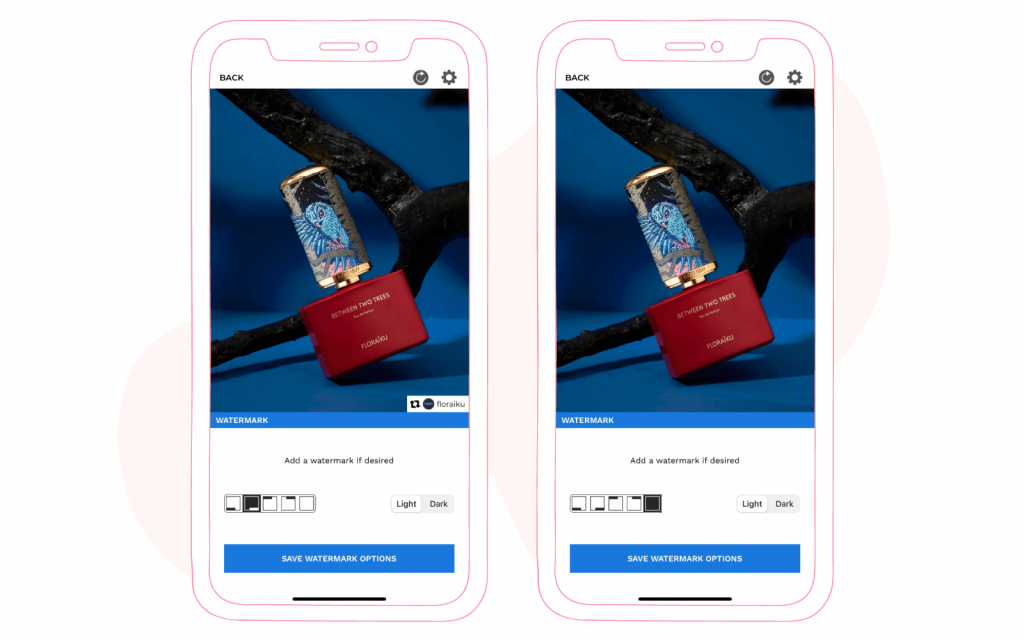
- Then, in the caption sections, you are offered to create a custom caption or use original caption. In our example below, we decided to merge two options. To do so, you need to click on the “Add new custom option.” Then, name the custom caption and click on the two gray boxes below to insert the original poster’s text. After that, add your own text next to (@username)(OriginalCaption).
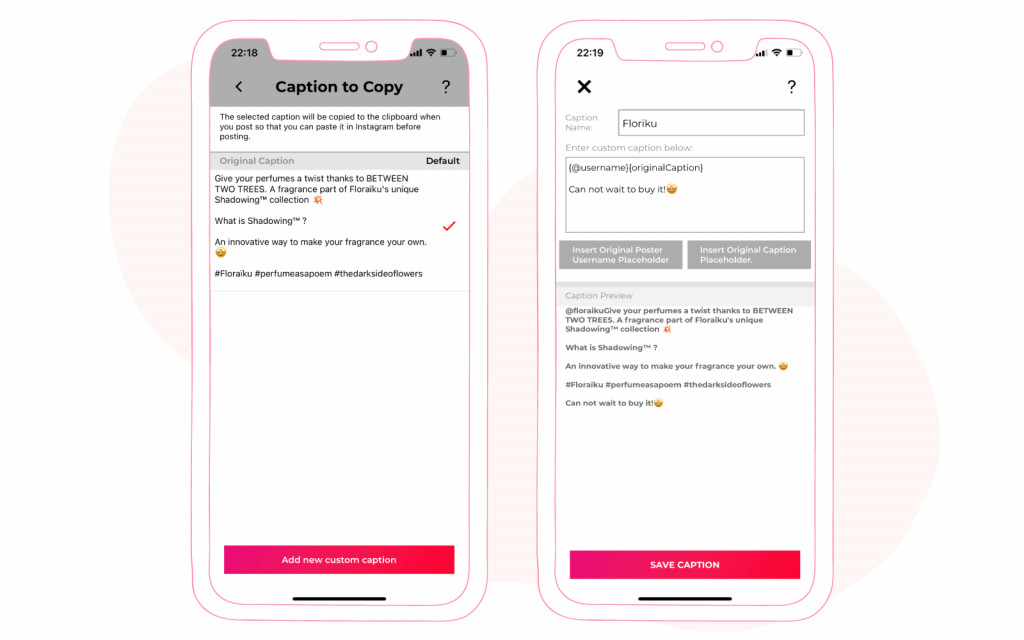
- Click save caption
- Then click on your newly made custom caption and tap “Select Caption”
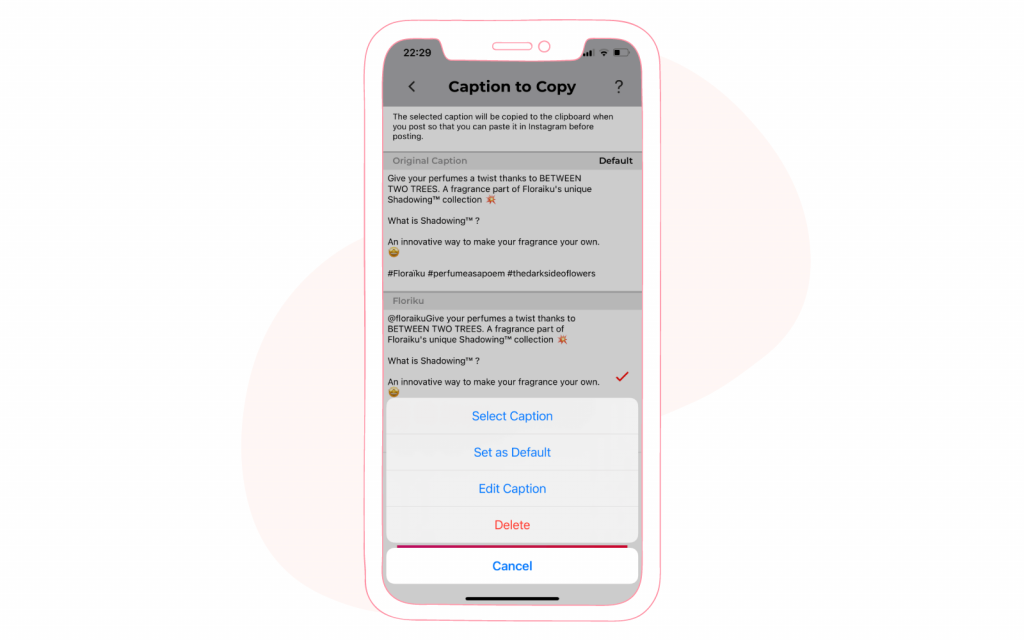
- In the hashtag section, you can make a custom hashtag set or choose a pack from its library. It offers excellent hashtag sets on most popular topics like ##throwbackthursday or #womenfashion. If you want to use one of the ready packs click on it then tap “Use these hashtags”
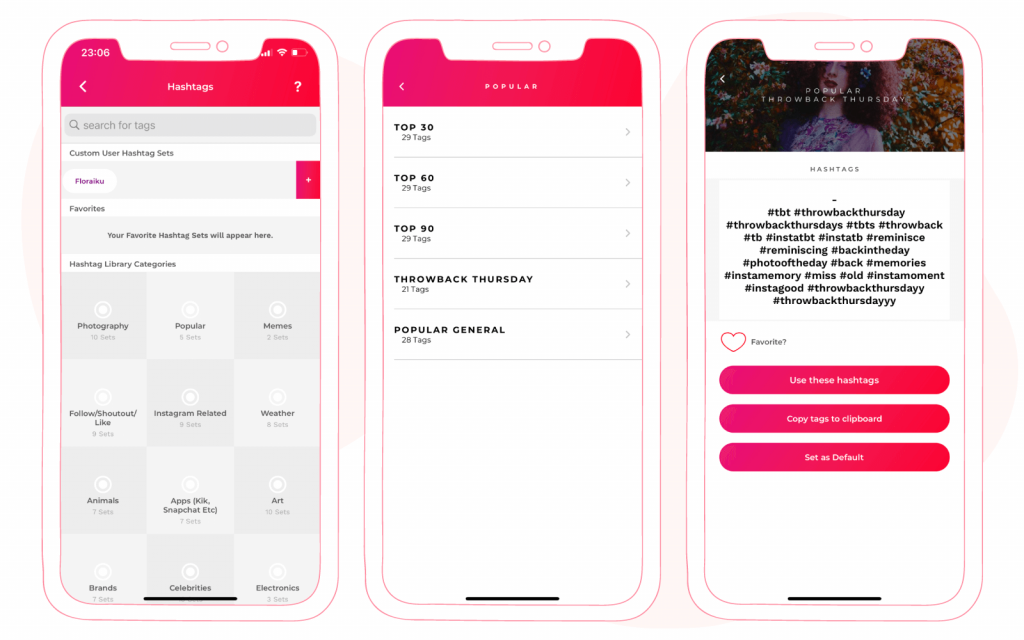
- Once you have finished with adjustments, you can click “Schedule” a choose date and time you want for your repost
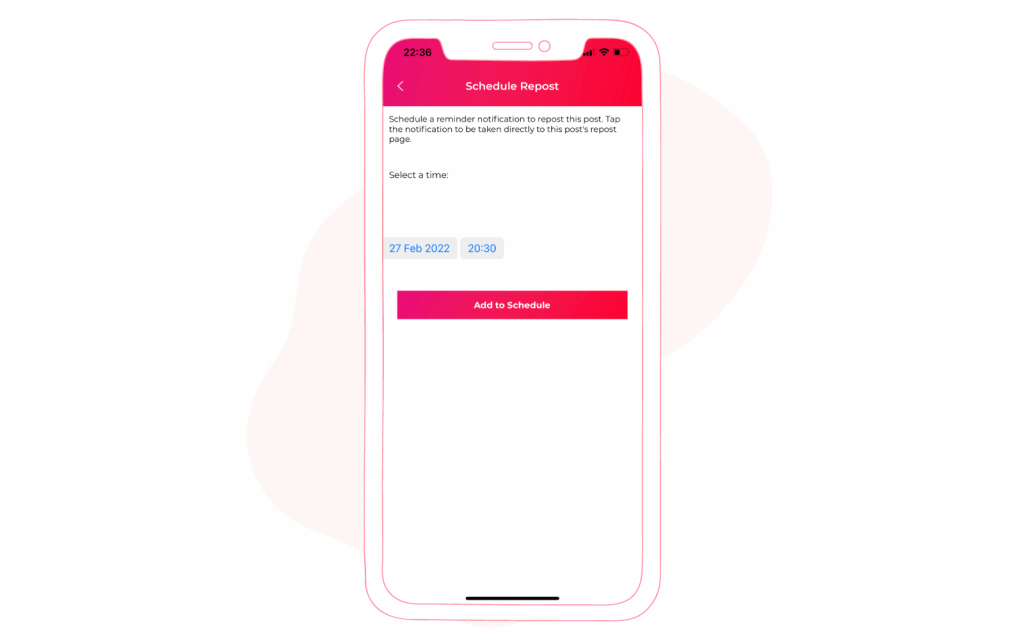
- If you want to make a repost now click “Post”
- Now you have transferred to Instagram. Continue with publishing steps in the app and click “Share”
- After you have made a repost, you might wonder why it doesn’t show your caption—no worries, you just need to enable auto-generated caption in the settings.
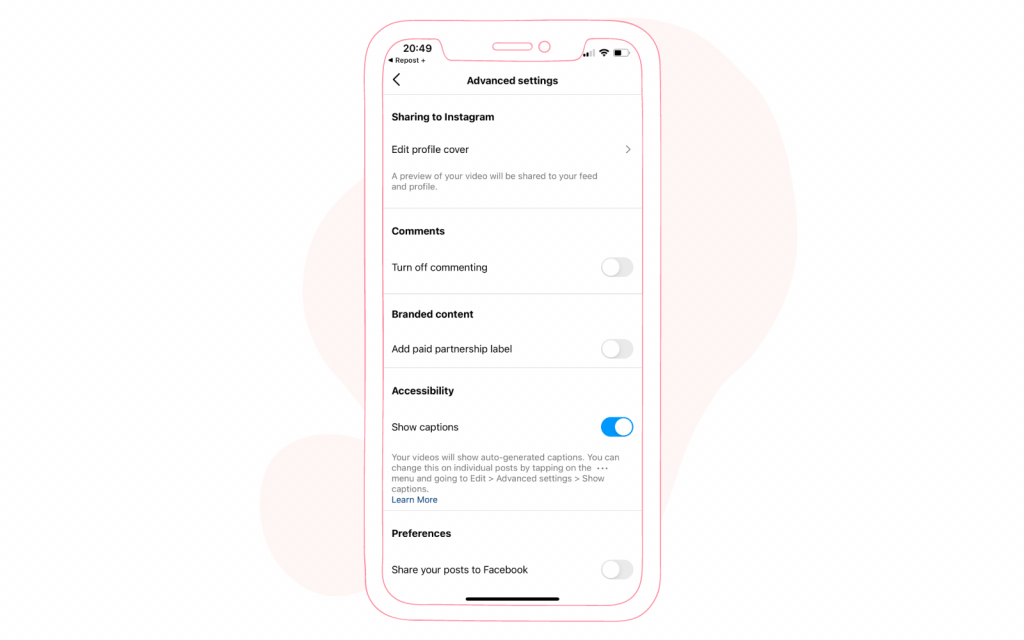
- After you have enabled them, go to your post and click on the three-dot icon
- Click “Edit”
- All the captions you created in the Repost+ have been automatically saved to the clipboard. Now all you need to do is to paste copied caption into the text bar
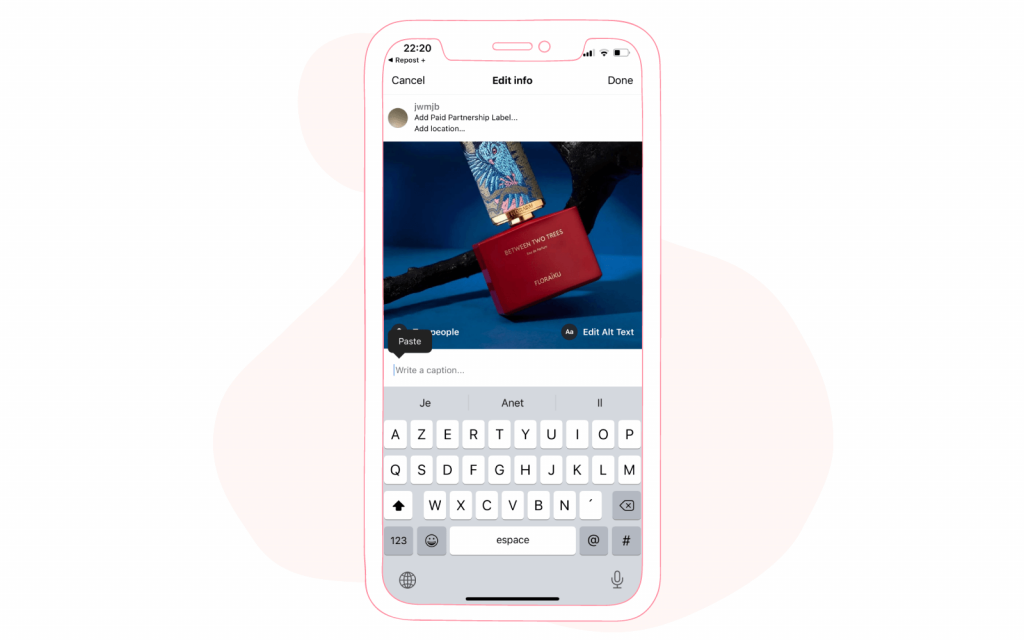
- Click “Done,” now your repost shows everything you included through the app and is ready to collect likes
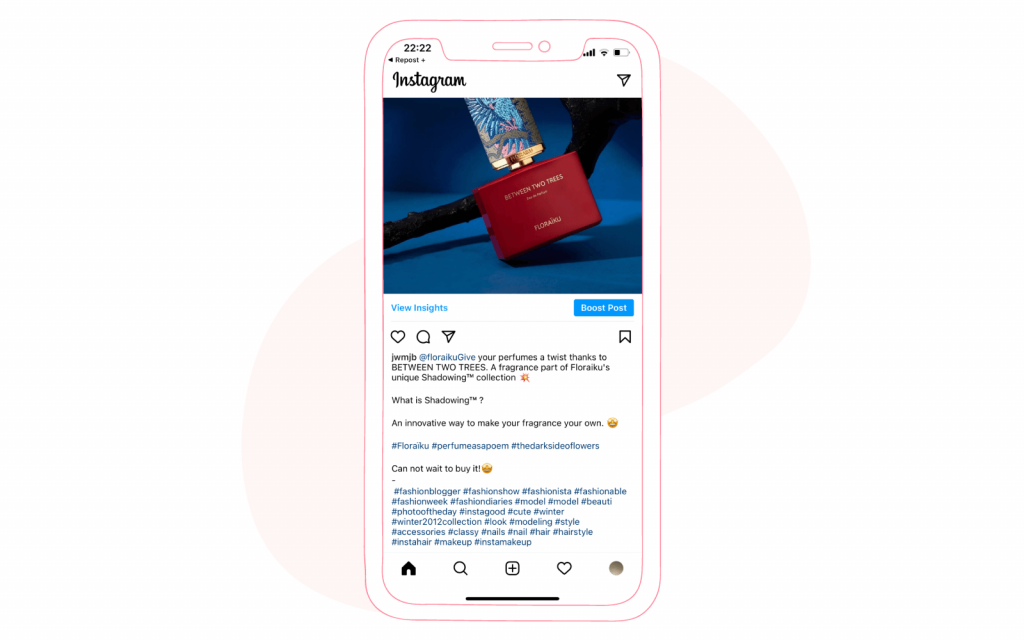
How to repost Instagram Stories?
And last but not least refers to resharing posts to your stories. This option is suitable for the spontaneous desire to share someone else’s post that you find exciting and have an interesting opinion about it. Because stories appear to be time-sensitive content and disappear after 24 hours unless you save them in highlights, you need to identify honorable content quickly and act alike. And don’t forget to set your stories as public to make them shareable!
Learn these steps to reshare in your stories to the moment:
- Open Instagram and find a post that you intend to reshare to your story
- Underneath that post, you’ll see the airplane icon; tap it
- In the appeared menu, click on “Add Post to Your Story,” which is placed above your Instagram contacts
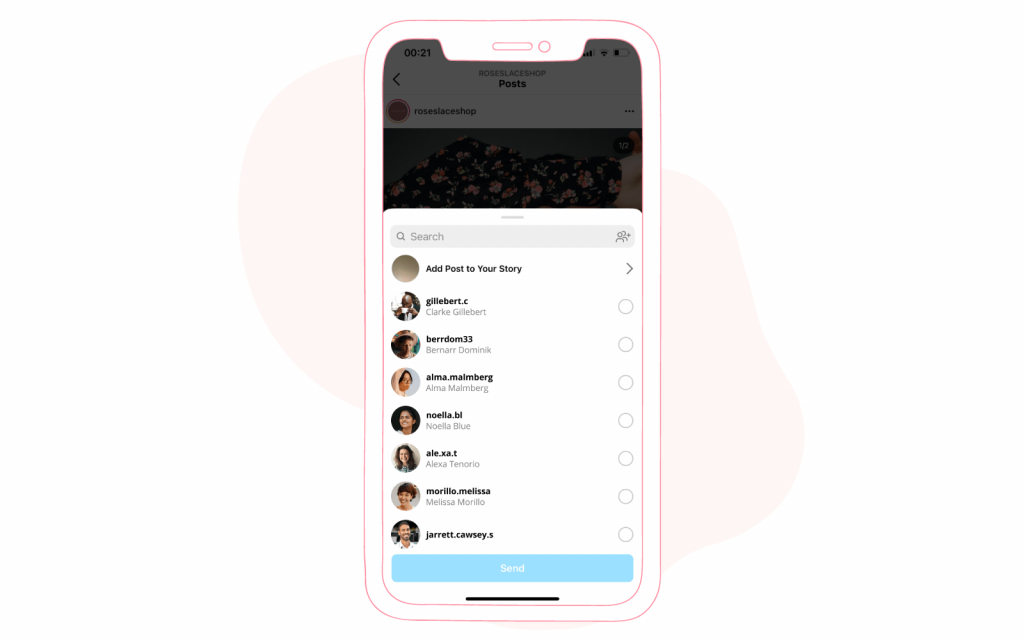
- Then, you can style your repost in either a single image or a preview of the original post
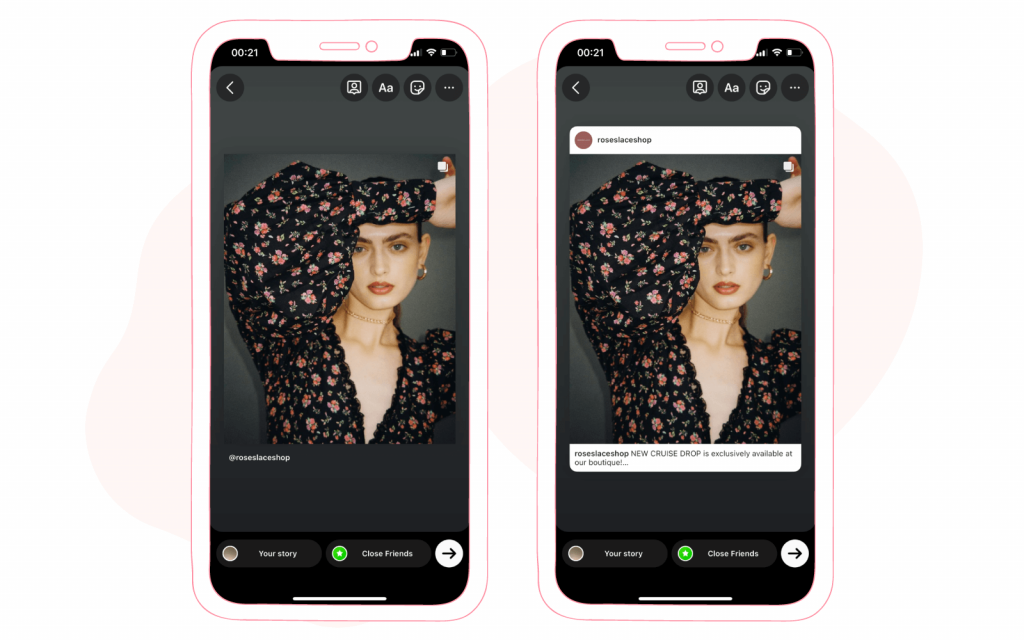
- When you ready to post, press “Your story” and check the result
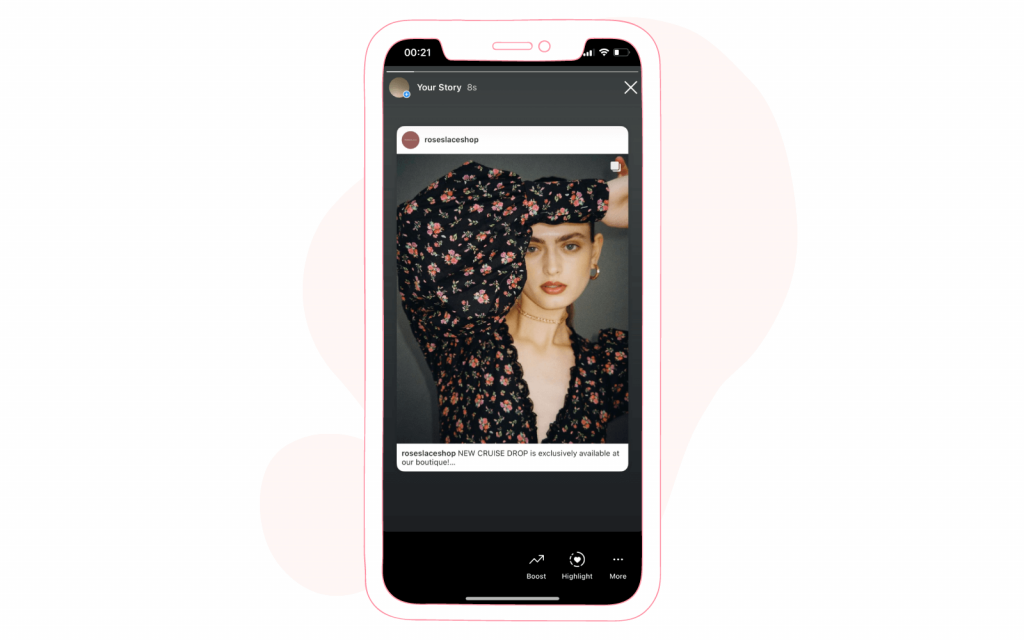
Note these steps can be applied to all kinds of content, including photo/video posts and IGTV. However, there is no possibility to reshare another person’s story if you are not tagged in it. Even third-party apps are helpless in that case.
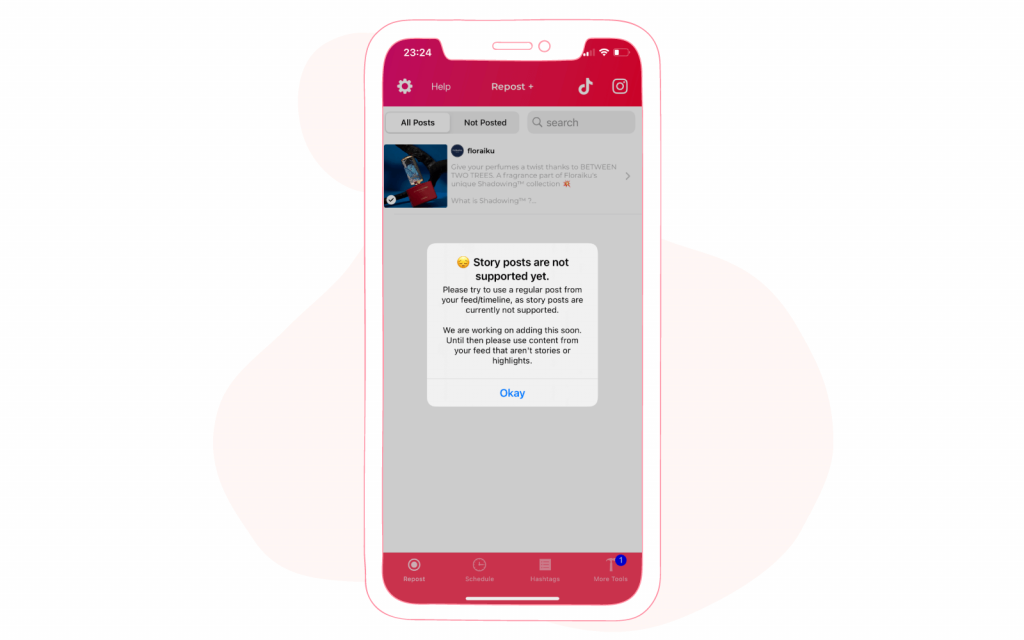
We’d like to share this too
Resharing may play a crucial role in order to diversify your content. However, it would help if you approached reposting tactic-wise and used it sparingly. Also, we really encourage you to adhere to the resharing code and credit the source, even if your third-party app allows you to remove a watermark. Discarding the original poster’s name won’t make you a great creator on social media but might affect your reputation. On another side, resharing someone’s content, whether it belongs to your concurrent or generated by your fan, will show your human side which social media audiences appreciate. Because all of us sometimes have a simple desire to share things that we really like or support.