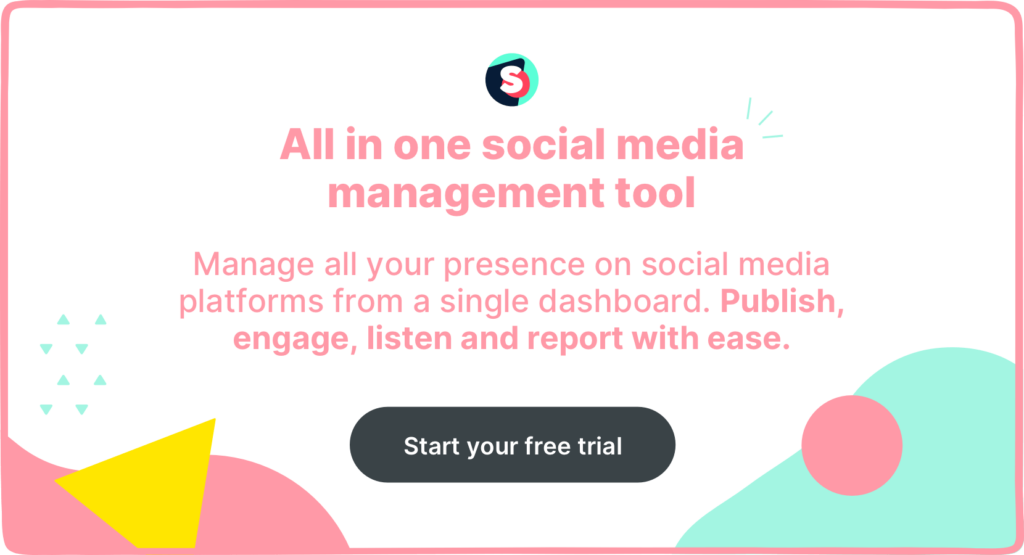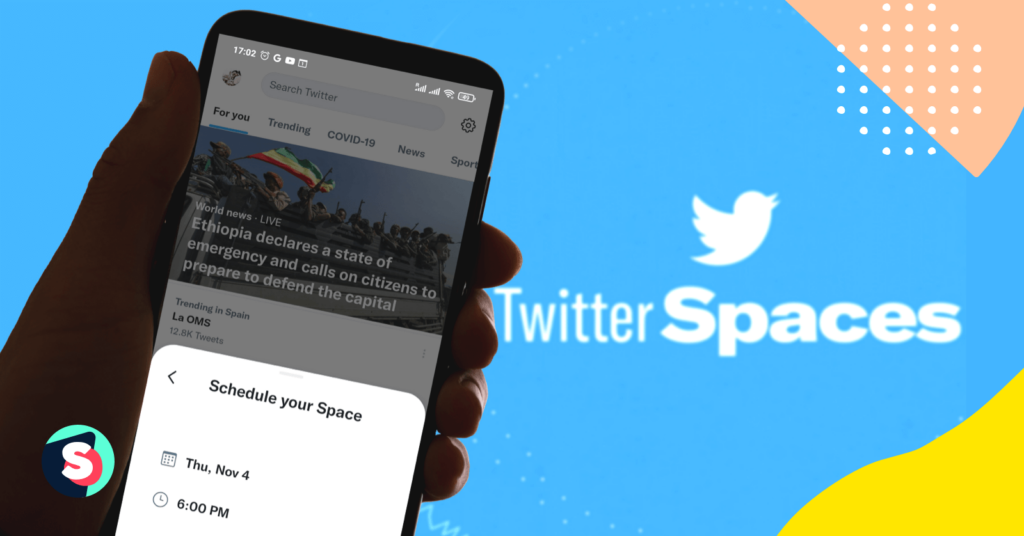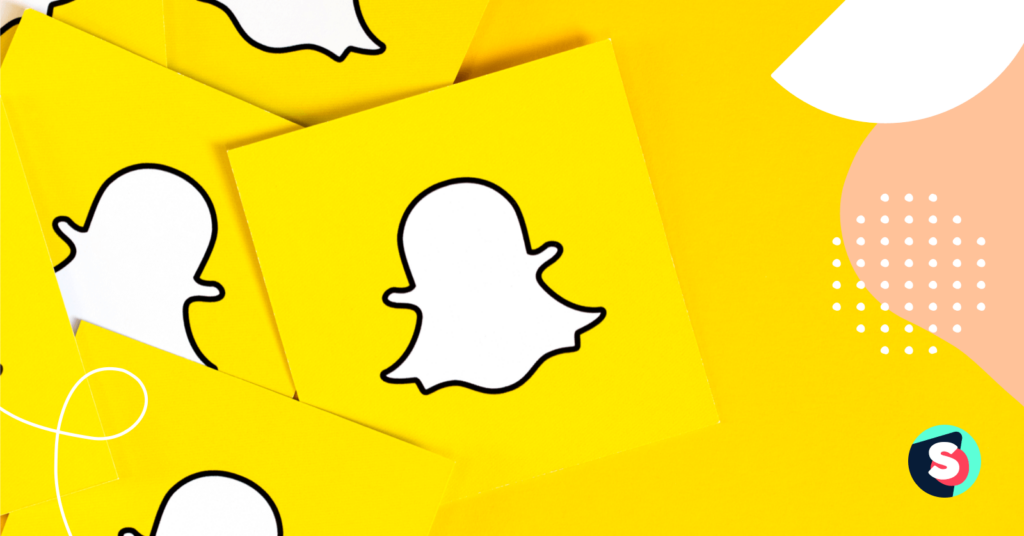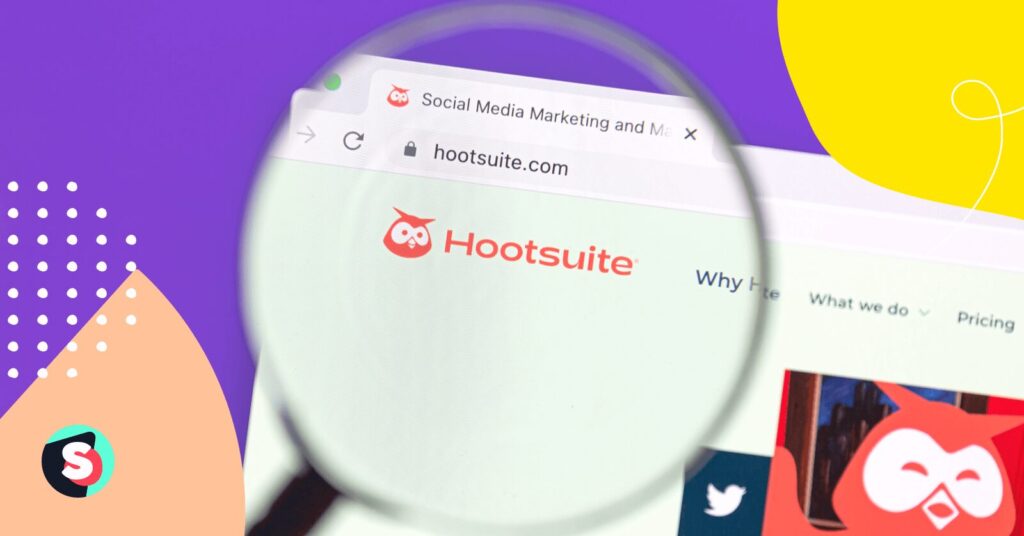Summarize this article via
Without a doubt, social media has evolved tremendously, with live audio streaming gaining popularity along with traditional visual media. Twitter, now rebranded as “X,” introduced Twitter Spaces in 2020, a feature that allows users to engage in live audio conversations. This feature, mirroring Clubhouse’s audio chat room experience, is now available to all users after its beta test.
Let us delve into Twitter Spaces and how businesses can use it to elevate their marketing game.
What is Twitter Spaces?
Twitter Spaces is an innovative feature of the Twitter app that allows users with 600 or more followers to create and engage in live audio conversations. Like Clubhouse’s audio chat rooms, Twitter enables users to host, invite, or participate in these conversations in “Space”.
Twitter Spaces is public, allowing anyone to join as a listener, and supports up to 13 speakers at a time, including the host and two co-hosts. This feature for sure makes X a versatile platform for interactive and audio discussions.
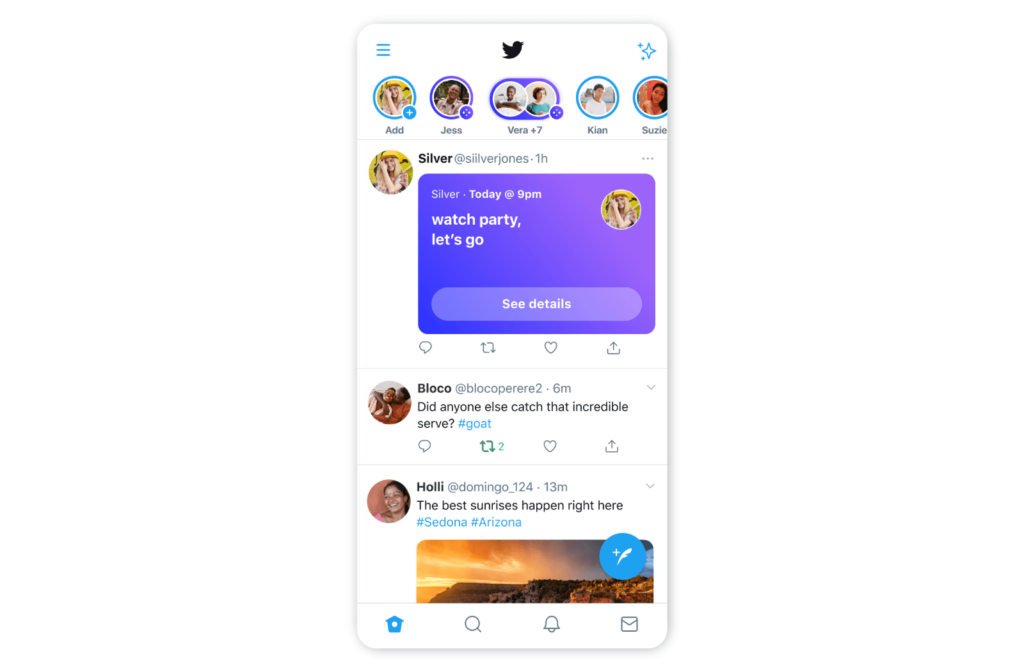
Why is Twitter Spaces a big deal for marketers?
Twitter Spaces enhances the way users interact on the platform—it allows live audio conversations that go beyond the 280-character tweet limit. This feature enables users to speak freely and engage in real-time discussions, kicking off more open and meaningful interactions. But that’s not it. Here are some more reasons why marketers are flocking to Twitter Spaces.
Broad and inclusive target audience
X (formerly Twitter) boasts a huge global audience, with over 666 million daily active users spanning diverse demographics. This extensive reach makes it an ideal platform for brands to connect with the target audiences they are looking for. In contrast, Clubhouse, despite its rapid growth, doesn’t match Twitter’s reach due to its initially exclusive, invite-only model.
Brand-friendly
Many experts may agree that Twitter Spaces potentially offers a more brand-friendly environment compared to Clubhouse. Clubhouse focuses on interpersonal conversations, and may not be appropriate for brand-related content.
In contrast, X’s user base is already familiar with advertisements, marketing videos, and promotional content. This means that users might be more receptive to engaging with brand-owned Spaces, making it potentially more effective for brand promotion and engagement.
User-friendly
Twitter Spaces can be easier to learn, especially for those already familiar with X. With this in mind, digital marketers familiar with X will turn to Spaces as they might have to train only a few new features instead of understanding the entirely new Clubhouse platform.
More visually appealing
Twitter Spaces comes with several features that add visual elements to the audio conversations to improve engagement. For instance, listeners in Spaces can use emojis to react to what speakers are saying or share the Space, either when it’s live or as a recorded version, on their feed.
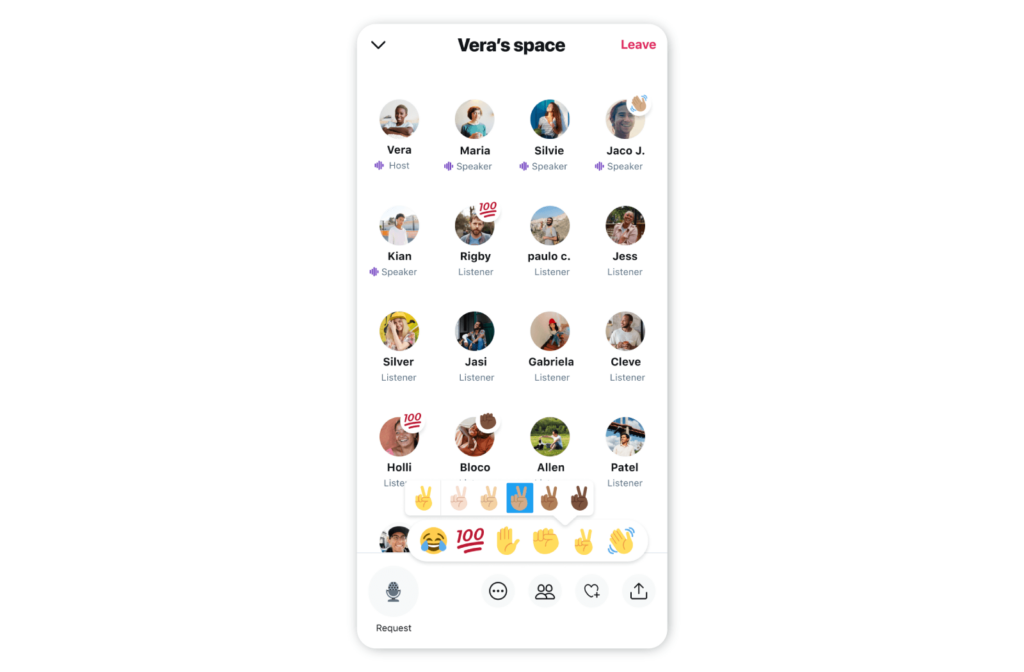
How does Twitter Spaces work?
For both Android and iOS X users, when someone you follow starts or speaks in Space, a purple bubble appears at the top of your timeline for the duration of the live session.
As a listener in Space, you have many interactive options. You can express your reactions to the conversations using emojis, view any Tweets that have been pinned, follow the conversation with captions, engage by Tweeting or sending a Direct Message, and even request to speak.
As a speaker, you can actively engage in the conversation, pin relevant Tweets to the Space, enable captions, and share the Space on your Twitter feed to invite followers to join, enhancing the overall interactive experience.
Who has access to Twitter Spaces?
Since Spaces are public, anyone can join as a listener, even people who are not your followers. You can directly invite Listeners into a Space by DMing them a link to the Space, posting a link, or sharing a link on other platforms.
However, accounts with 600 or more followers on Twitter can only host a Space.
How to use Twitter Spaces?
Here is your quick guide to Twitter Spaces.
How to join a Twitter Space
You can space in multiple ways.
- Every Space has a public link that can be shared by a host or a listener through Post or DM
- Spaces tab on your phone
- Live Spaces with a host or speaker you follow will appear as a purple bubble in your timeline
How to start a Twitter Space
You can start a Space only through the X app and not the web version. Here’s how you can start a Space.
- Go to your Home timeline
- Press and hold on to the Compose button and then select the dots (Spaces) icon to start a new Space.
- Tap on the Name your Space to add a relevant name. Here, you can also use a specific hashtag to name your Space to keep on the buzz even after it has ended.
- The mic is off when the Space is first created. To start speaking, tap on Start and you are ready
As a host, you also have additional features.
- Mute, remove, or even block speakers in your Space, which is helpful if someone is disruptive or offensive
- Pin Tweets in your Space to emphasize the topic of discussion
- Turn on captions to make your Space more inclusive for those who are hard of hearing or prefer to have captioning
As a listener, you can use emojis to react, view pinned tweets, turn on/off captions, captions, interact through Tweets or messages, request permission to speak in the Space, or even block users or Spaces.
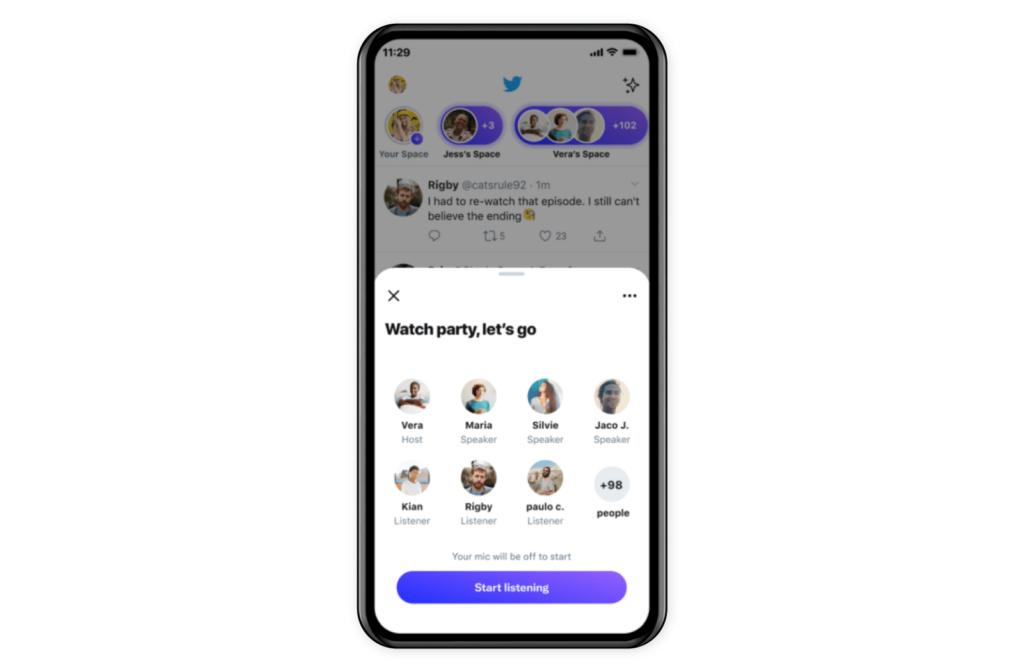
How to add a co-host to a Twitter Space
As the Host, you have the option to add up to two co-hosts and include 10 speakers in your Space for better conversation moderation. You can invite participants who are currently in your Space or those who aren’t yet present. To invite co-hosts,
- Click on the ‘Manage speakers’ icon, then select ‘Invite co-hosts.’ This allows you to search for and choose the accounts you want to co-host with you.
- Once selected, send them an invitation to inform them of being the co-host.
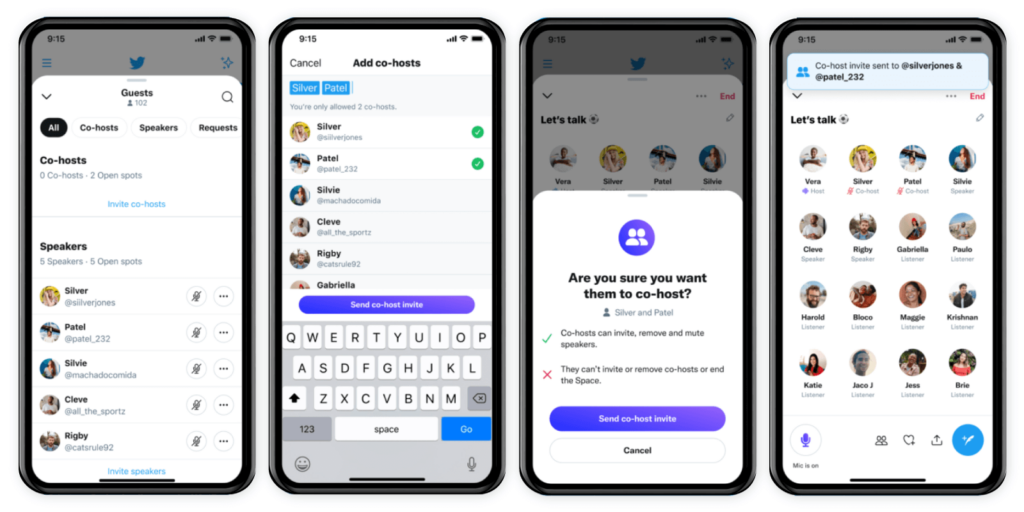
How to schedule a Space
When you schedule your Space, it gives you more time to do promotions. To schedule your Space, follow these steps.
- Long press the Compose button on your timeline and select the Spaces icon
- Name the space and pick three relevant topics
- Use the clock icon to set the date and time
You can schedule 10 Spaces simultaneously up to a month in advance (but you can also host spaces instantly). You can also change the scheduled Space by editing its name, time, or date. However, once the Space is live, only the name can be changed.
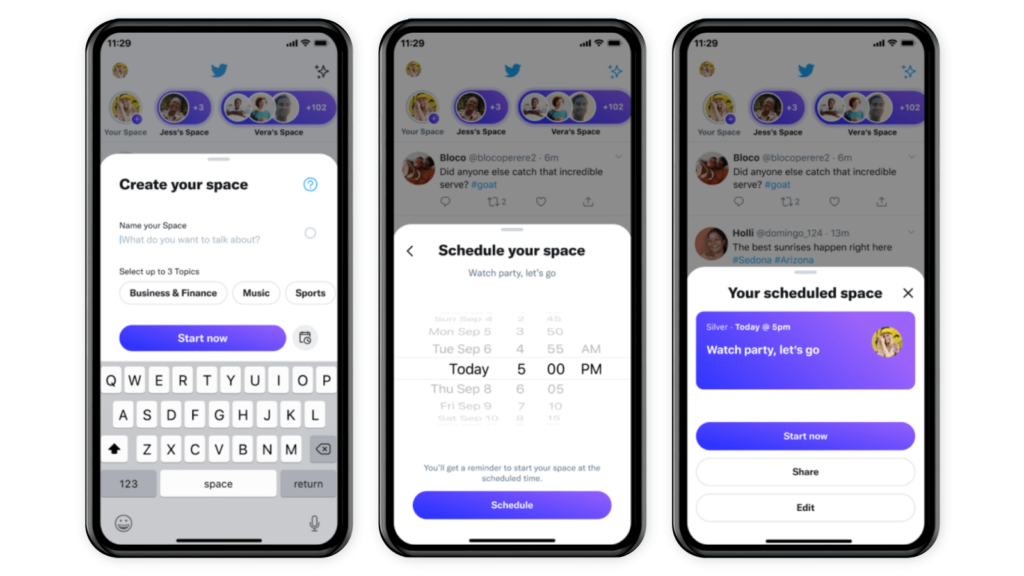
How to record a Twitter Space
To record a space, follow these quick steps.
- When creating a Space, turn on the Record Space option to start recording it. A recording symbol will be visible at the top during the recording. The recording becomes publicly available immediately after the live session ends. It can be listened to anytime.
- After the Space ends, you’ll see attendance numbers and a shareable link.
- Under host settings, adjust the start time of the recording to remove any initial silence by selecting Edit start time.
- To stop making the recording public, delete it using the more (
) icon on the recording.
- Audio recordings are usually kept for 30 days by X for rule violation checks, and can be extended to 120 days, if needed in case of any violation.
Both co-hosts, speakers, and listeners will see the recording symbol, but only speakers are recorded. However, the host, co-hosts, and speakers are visible in the recording. Additionally, it is important to note that hosts with iOS 9.15+ and Android 9.46+ can record Spaces that last for an indefinite period.
How to edit a recorded Twitter Space
X allows you to use your recorded Twitter Space through clips. The clipping feature lets limited numbers of hosts, speakers and listeners capture and and share (through a post) 30 seconds of audio from any live or recorded Space, unless the host has disabled this feature—the clipping feature is on by default
As soon as you start your Space, you’ll receive a notification explaining the clip is and how to turn it off. Here’s the good part. Participants can create as many numbers of clips as they want.
To clip, follow these steps.
- As a co-host or speaker, you will receive notification above the clipping icon that the Space is clippable.
- Go to the Clipping icon
.
- After Create clip pop-up, tap on Next.
- Before sharing, preview the Tweet and add a comment if you would want.
- Choose the Tweet and share it on your timeline. That’s it!
To turn off the clip, go to the more icon and tap on Adjust settings. Under Clips, turn off Allow clips. If you want to delete the clip, you should delete the associated post.
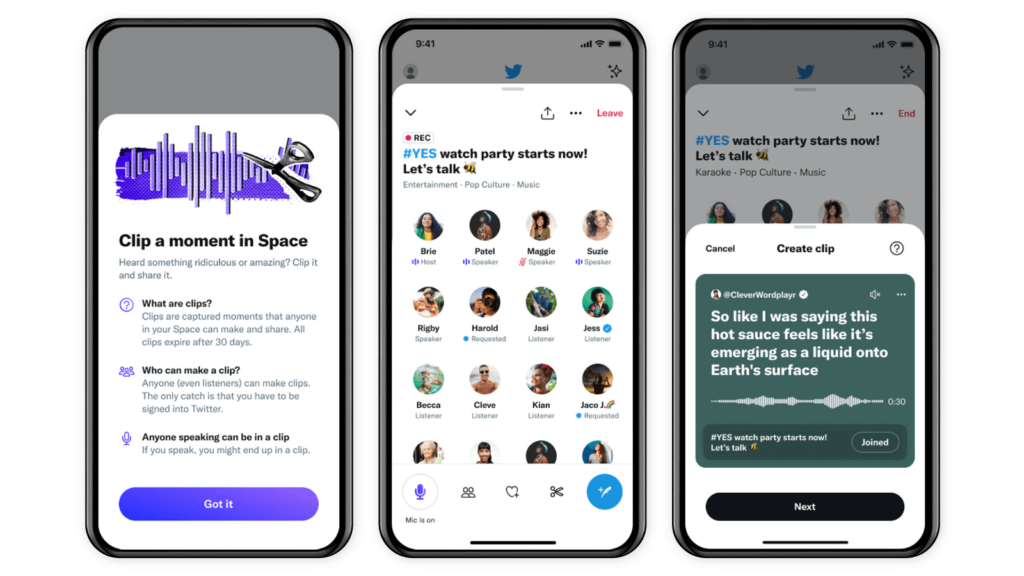
How to review Twitter Space Analytics
Once your Space is ended, hosts and co-hosts on iOS and Android can access Space Analytics. All you need to do is tap on the Insights icon at the bottom of your screen. Some statistics include number of listeners, total speakers in the session, duration, replays, and more.
In fact, X has also introduced replay statistics for recorded sessions and monetization tracking for ticketed Spaces. These additions offer businesses various tools to effectively manage and enhance their Spaces strategy.
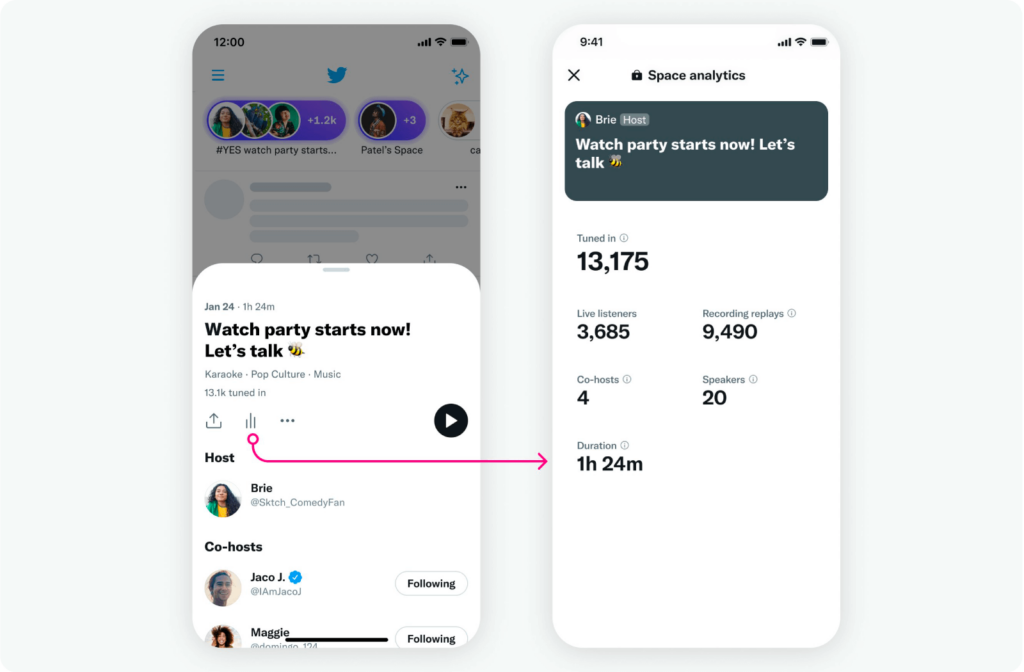
5 ways to benefit from Twitter Spaces for business
Businesses can amplify the impact of Twitter Spaces if they are already leveraging the social power of X. Here’s how.
Visibility and authority
You can very well use Spaces to enhance your industry authority. You can host discussions on trending topics, offering insights, future predictions, and tips. To increase visibility, consider inviting industry influencers, co-hosting, and including influential speakers.
Announcements and updates
You can effectively use Twitter Spaces to share information about product updates, policy changes, new or upcoming products, and feature updates. It serves as an excellent tool to keep your followers informed and engaged with your company’s latest developments.
Community building
You can also build connections and engage in real-time conversations. For instance, by hosting a Space, you offer your audience a great platform to actively engage with your business. This can include addressing customer service issues, conducting live Q&A sessions, and hosting feedback discussions.
Partnerships
When you invite industry influencers and experts to participate in your Spaces, it can lead to networking opportunities and potential partnerships that can give you better reach and visibility.
Customer engagement
Businesses can leverage real-time conversation for customer support, addressing concerns, and engaging with customers in a more personal and immediate way.
Final Words
Twitter Spaces, undoubtedly, opens up new opportunities to make authentic and real-time conversations. Especially for businesses that want to focus on community-centric efforts, it is a promising new feature worth exploring. If audio social media aligns with your brand strategy, then it is high time that you assess such platforms, their advantages and drawbacks, and user demographics to craft a strategy that wins your audience.
Frequently Asked Questions (FAQs)
What is Twitter Spaces?
Twitter Spaces is a new feature that enables users to have live audio conversation on X (formerly Twitter). Users can join in to listen or Speak in a Space on both Android and iOS.
How to join a Space
Spaces on Twitter are open to the public, allowing anyone, including those who don’t follow you, to join as listeners. Users can join through multiple ways including Space link shared through direct message (DM), a post, or or on other platforms.
How to add a Co-Host
A host can add up to two co-hosts. To invite co-hosts, click on the ‘Manage speakers’ icon, then select ‘Invite co-hosts.’ This allows you to search for and choose the accounts you want to co-host with you. Once selected, send them an invitation to inform them of being the co-host.
How to Tweet about your Space
To post about your Space once started, click on the share menu in the bottom right-hand corner. You have the option to share your Space using Direct Message, Post card directly to your Home timeline, or by copying the link.
How to download Twitter spaces recording
You can do this by requesting the archive of your X data.
- In ‘Settings and privacy’, select ‘Download an archive of your data’.
- Acknowledge the confirmation on a web browser or complete the process on mobile.
- Await a Twitter notification with a download link that may take up to 24 hours.
- Access the audio file from the ‘Data/Spaces_media’ folder in the downloaded ZIP file.
How to delete a recorded Twitter Space
- After your recorded Space concludes, tap the ‘…’ icon on the end screen.
- Choose “Delete your recording”.
- Or go to Settings > Privacy and safety > Spaces > Manage your Spaces recording History.
- Choose the specific Space you want to delete.
- Tap the ‘…’ icon, select “Delete your recording”, and then confirm with “Yes, Delete”.