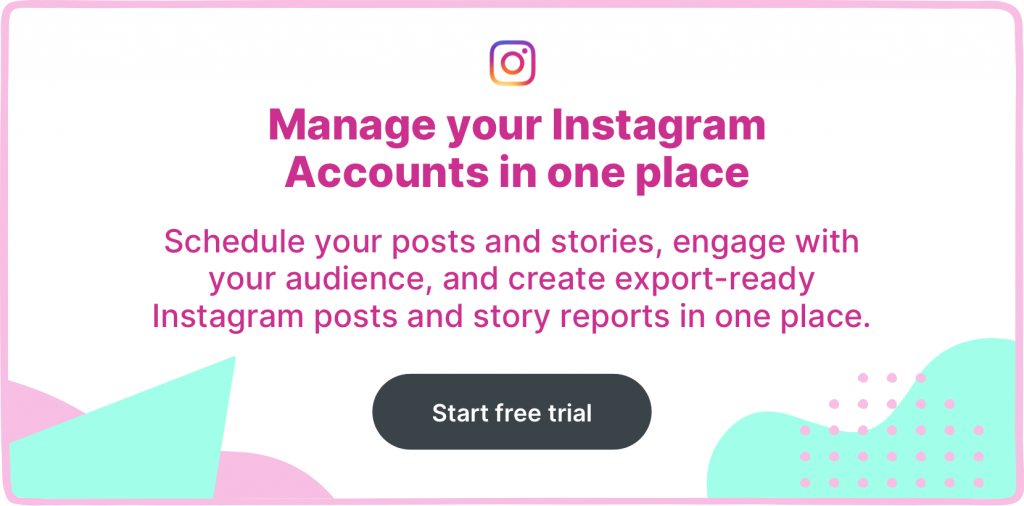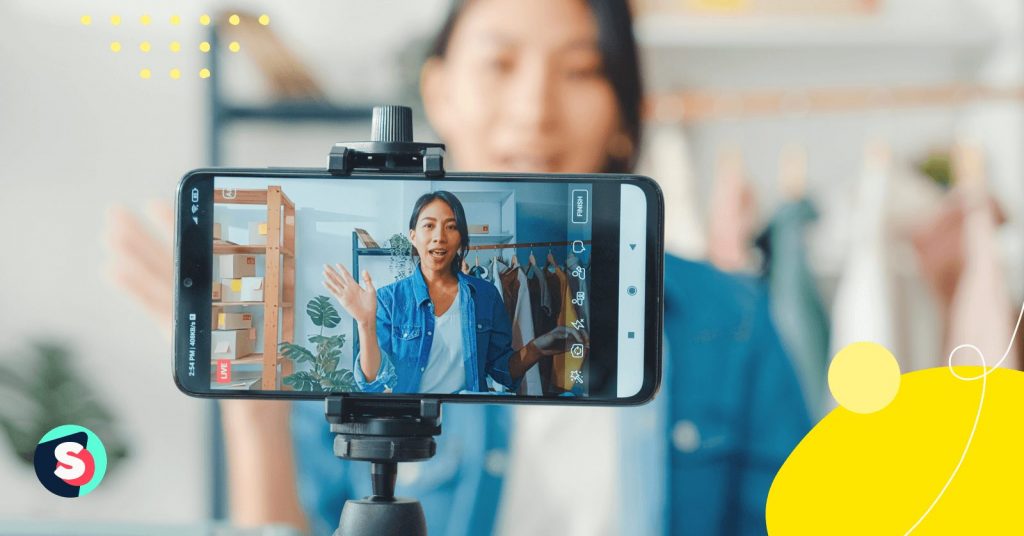Summarize this article via
People love watching videos.
They would rather watch a video about a product or service than read about it, and Instagram live presents a perfect opportunity to leverage this human trait for the benefit of your business.
With Instagram live, everything happens in real-time. While this is ideal for authenticity and showing the human side of your brand, it also means that there are no retakes and you have to get it right as soon as you hit the live button.
This article takes you through a step-by-step process of how to go live on Instagram and gives you helpful tips to ensure you get the best out of every live event, both for your brand and audience.
Why Instagram lives should be part of your content strategy
Statistics say one more one million people watch Instagram live in a day, so it’s not a question of whether your audience would be interested or not (statistics already answer that). All you need to focus on is how to deliver high quality live that interests and engages your audience.
Speaking of engagements, IG lives help with that.
When you go live, your audience knows whatever they are watching is happening in real-time and this can encourage them to engage with your content, because they know they are being heard. It’s like having a conversation with a friend, where it’s not only you doing the talking, they are also allowed to share their opinions.
Once you start a live, Instagram immediately bumps your content into first position on the stories feed of your followers, while at the same time notifying them that you are live streaming. This works well for engagements and discoverability especially when you consider that Instagram also has the Live room feature.
Live room is a feature that allows you to go live with up to 3 guests. Instead of going live alone, you can go live with 3 different people and that just opens up a whole lot of possibilities for your business in terms of brand awareness, because the audience of each of those guests would be notified about your live also.
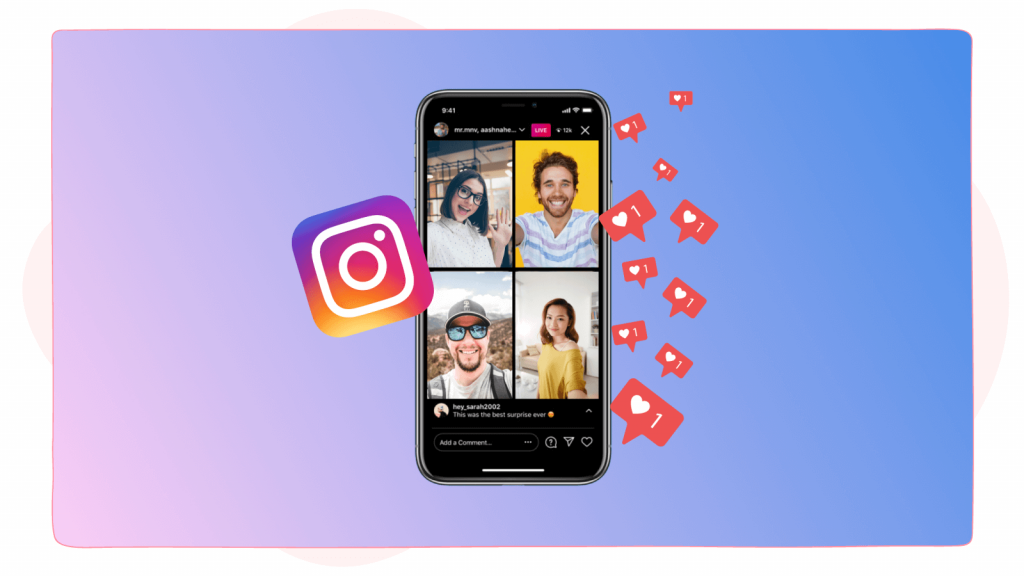
Step by step guide to going live on Instagram
Going live on Instagram is easy and here’s our step-by-step guide to your first Instagram live.
Step 1: Open your Instagram app and tap on the “+” icon at the top right of your screen
Step 2: Select Live from the drop-down list
Step 3: Click on the round live icon at the bottom of your screen. Instagram would check your connection and voila! You are live.
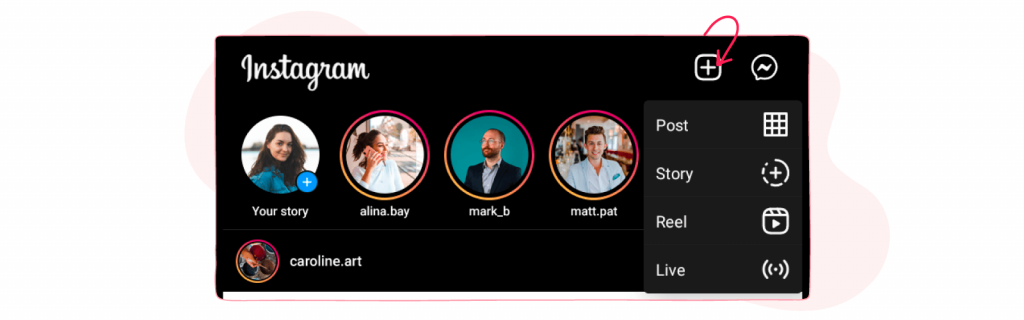
Step 4: Understand the interactive icons on your screen
On the left side of the screen, you would see three icons arranged vertically;
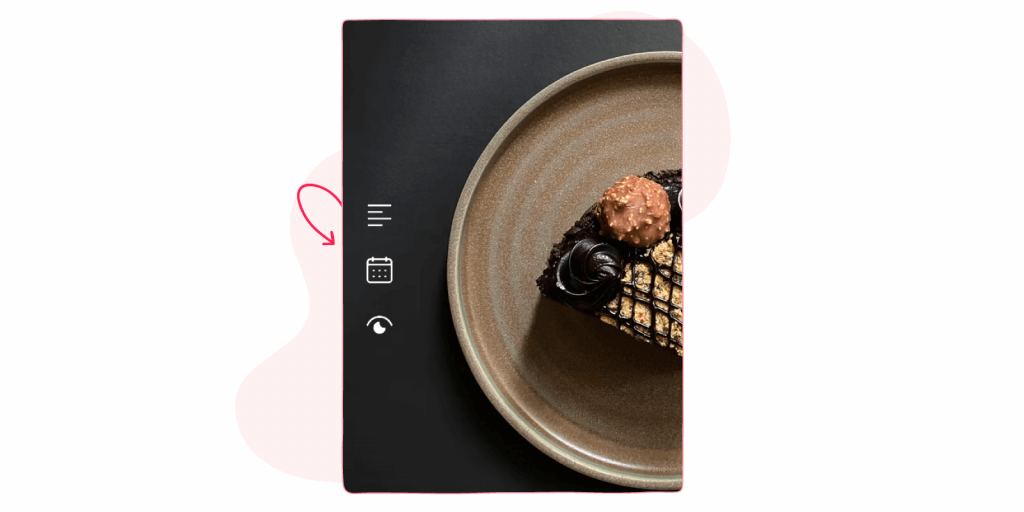
- The title icon allows you to give your live a title.
- Schedule icon that enables you to schedule your live stream to a particular time and date.
- The Audience icon allows you to decide if your audience would be notified when you go live or you want to test out your live in practice mode.
In the practice mode, Instagram allows you to go live without notifying anyone. It’s a good way to practice going live, with you being the only viewer before going live to the public.
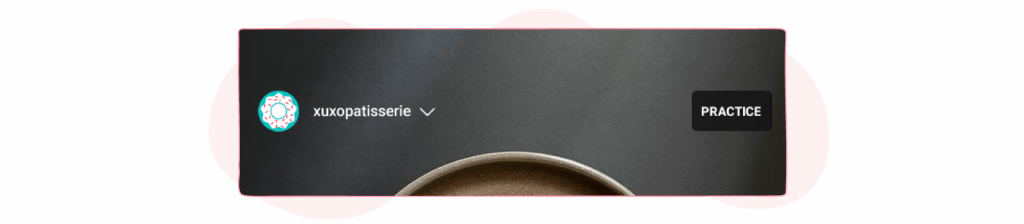
Once you are live, Instagram brings another set of icons you should get familiar with.
At the top right of your screen. You see a set of five icons listed vertically;
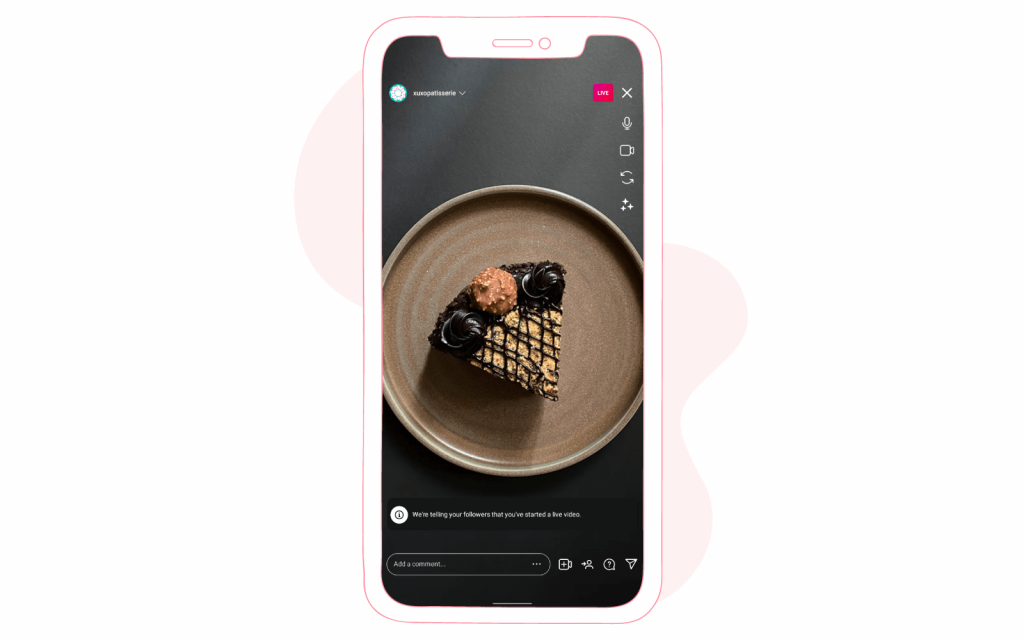
- The “X” icon is to end the live stream. Instagram always doubles checks before ending the broadcast
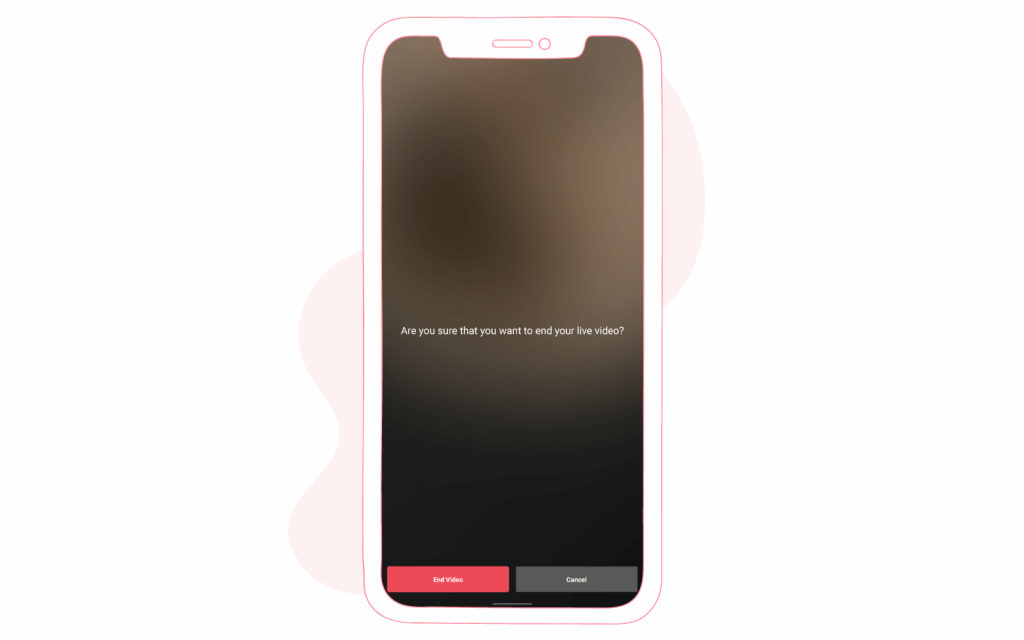
- The microphone icon to mute your audio during live sessions.
- The camera icon to switch off your camera.
- The rotating arrows are to switch cameras from selfie mode to regular mode.
- The star icon is to apply face filters during the live.
Towards the bottom of your screen, you would see another set of icons arranged horizontally
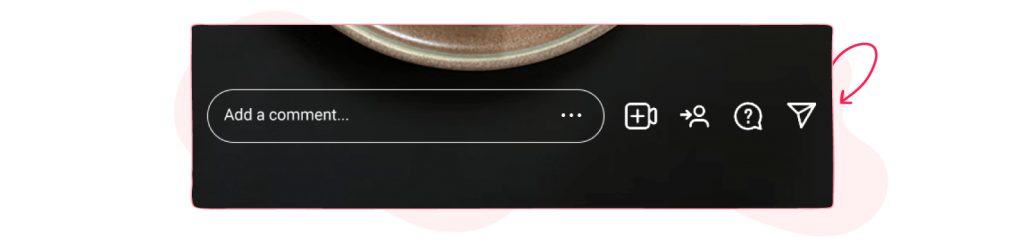
- The comment box is for you to add comments. When new people join your live, Instagram notifies you immediately just at the top of this comment box.
- The triple dots towards the end of the box allows you to turn off comments, questions, or other requests to go live with you.
- The camera with the “+” sign allows you to create a live room by inviting others to join your live broadcast.
- The human icon lets you view requests from your audience to join your live video.
- The chat icon with the question mark is to view questions from your audience and share them on the screen.
- The paper plane icon allows you to send an invite to people to join your live.
Tips on how to host a great Instagram live
- Know why you are going live: As Simon Sinek says, “Start with the why”. Why do you want to host a live? Is it to increase brand awareness or solve a problem for your audience. Successfully answering this question is the foundation on which the success or failure of your live stands. It gives you clarity and direction as to the “what” and “how” to achieve your goals for the live.
- Have a content plan: Yes, it’s true that you should be authentic and allow your audience to see the real you, but having a content plan doesn’t disrupt that. A content plan is just more like a script to guide you through the whole live. Because you may get engrossed in a particular section of the live, you end up not covering other important areas. For example, if you are interviewing an industry expert, write down the questions you would love to ask them and allow your audience to ask their questions also. When one person does all the talking, it can get boring real quick.
- Go live when your audience is most active: The reason you are going live is because of your audience, so it makes sense to adjust the timing of your live to suit them. Take a look at your Instagram insights, Instagram helps break down what day of the week and the particular time your audience is most active. You can use this to inform the timing of your live.
- Promote your live stream in advance: Your chances of having more views on your live broadcast are higher when your audience is aware prior, so they can make adjustments to their schedule to ensure they don’t miss your live. Instagram now allows you to schedule a live for up to 90 days. You can use this feature and also remind your audience through posts and countdown stickers on your Instagram story.
- Ensure everything is working properly: Instagram has a practice feature where you can test your live stream privately without anyone knowing. Use this to your advantage, ensure people are hearing you, get a good lighting system in place, and if you want to rely on natural lighting, it’s best to side beside a window rather than in front of it, to avoid shadows casting onto the background. Turn off offensive comments: You don’t have to bother about unexpected offensive comments coming up in your live. Instagram allows you to deal with that
- Turn off offensive comments: Filtering out offensive comments is important especially when you consider the wide range of audience your live can get exposed to.
Head over to your Instagram settings, tap “Privacy”, select “Hidden Words”. Turn on the toggle button to hide offensive comments
Additionally, you can manually filter out certain inappropriate words or phrases you don’t want to appear during your live video. Just toggle “Manual Filter” and then type in the phrases you’d like hidden.
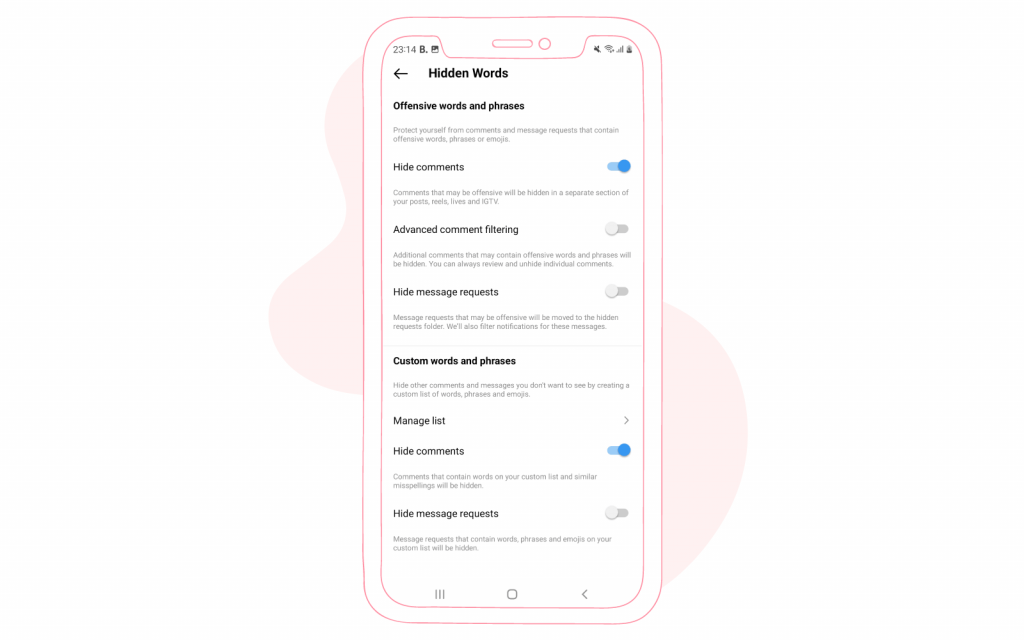
- End with a call to action: Simon Sinek says ” Start with the why”. We say, “end with a call to action”. Anyone who stays till the end of your live broadcast is interested in whatever you have to say or offer. Use that to your advantage, and tell them what to do while you still have their attention. Ensure that this CTA is in line with your ” why” or better put your goals for hosting the live session.
✨ Related article: How to download and repurpose a Facebook Live video?
7 Instagram live stream ideas for your brand
Let’s take it a step further and show you seven different content ideas to inspire your next live broadcast.
- Host a Q & A session: Customers love brands that pay attention to their pain points, questions, and opinions, so allow them to have the floor. We would advise that you let your audience know you would be hosting a live Q & A session beforehand and collect some questions using the question stickers feature on your story, so you are stranded if the questions don’t start pouring in early enough.
🎉 Related Article: How to use Instagram question sticker to market your business
- Collaborate with Industry influencers: Get an influencer or thought leader within your industry to go live with you and using live rooms, you can go live with as many as 3 of them. Create a topic around their area of expertise and ask them to share their knowledge, or just have a chat about their career. Whatever you decide, just ensure it delivers value to your audience. Having an expert on your live means nothing if you are unable to engage them in the best possible way.
- Behind the scenes: Letting your audience know as much as possible about your brands and its processes might be what you need to endear your brand to their hearts. Allow them to have a sneak peek into the processes that go on in your production cycle, it would also help you build trust with them.
- Interview a co-worker: Chances are your customer might come to trust your brand more when they can attach faces to your brand. Get your co-workers to talk about their roles, a day in their life, and how they add value to the brand. It is also a great way to show that you appreciate your employees.
- Host a tutorial: Live Streaming a tutorial about your product or service is a better way to answer your audience’s questions. As you show them how to go about using your products, they can ask questions about their struggles in real-time and you can answer them immediately or show them how to go about it.
- Livestream a product launch or industry event: Let’s say you are invited to an industry event to win an award or you’re part of the speakers at an event, get your phones out and live stream the event to your audience(provided you have the permission of the organizers) or better still if you are the host of the event, let your online audience in on the fun also. That way, you can show them what they are missing by not being present and at the same time, create FOMO(fear of missing out), for your subsequent events.
- Talk to a customer: When it comes to appealing to a new audience, nothing beats getting a satisfied customer to talk about your product or service especially when it is done visually. Asides the word of mouth, there is also the benefit of showing their enthusiasm and positive body language when they talk about your product. You can also take this live and repurpose it( more on this shortly) into testimonials for your brand.
🧁 Related article: Social media trending content ideas – The ultimate list
What next?
When you end your live session, Instagram gives you 3 options. You can either share it to your IGTV, download video or delete video. Considering how much energy and resource you put into any live broadcast, we would highly recommend not doing the latter.
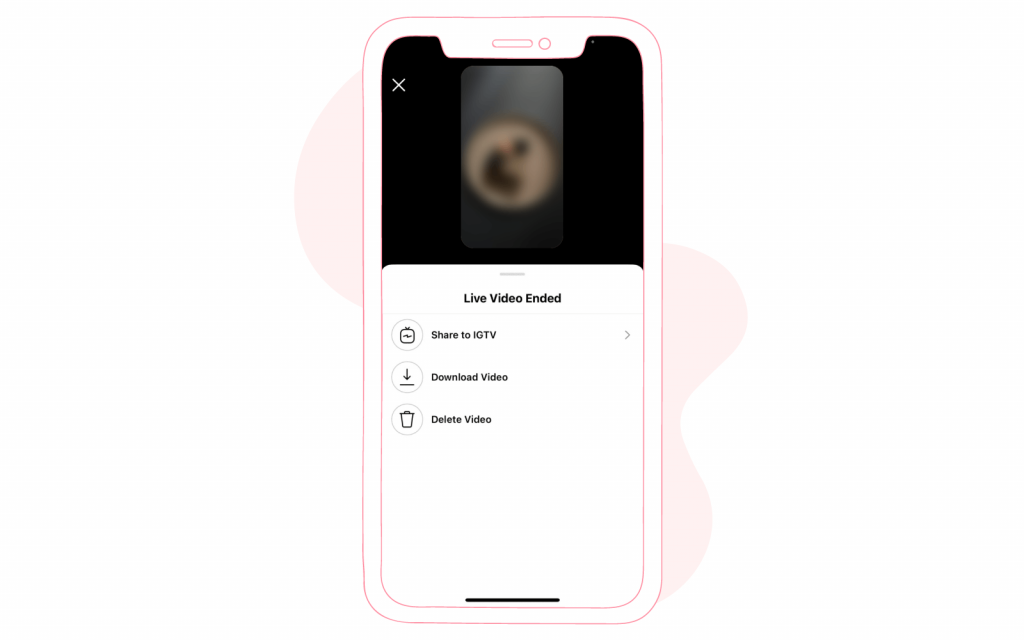
Sharing the video to your IGTV means the live would always be available on your page for your followers to watch.
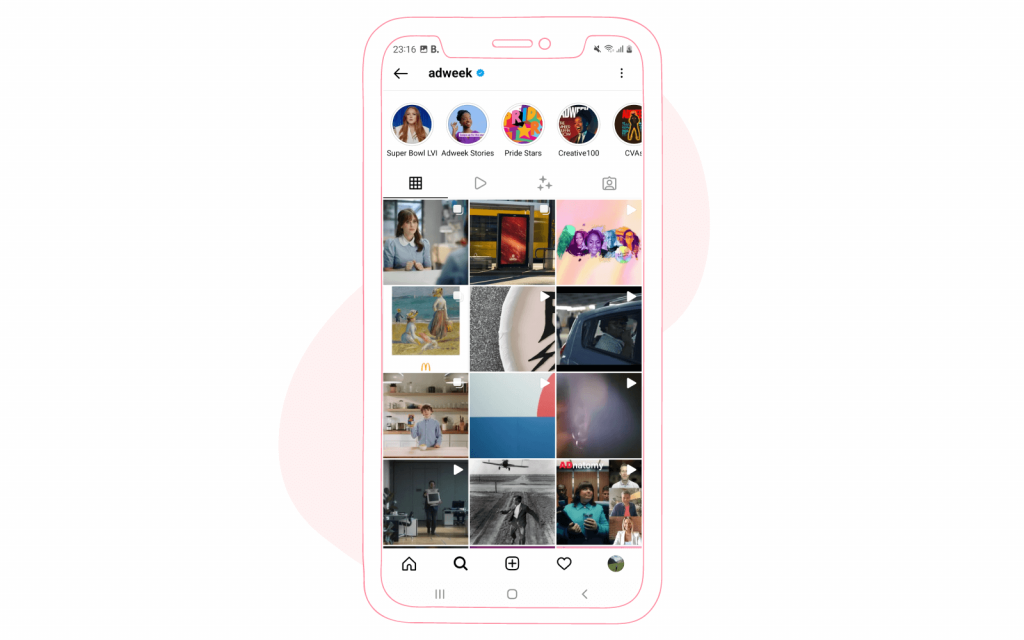
The last option is where repurposing comes in, when you click on ” Download Video”, the video gets saved to your smartphone device, you have access to it and you can repurpose the content as you like.
You can create multiple bite-sized engaging videos to share across your social media channel or convert the contents of the live video into a blog post or a podcast that your audience could easily read or listen to.