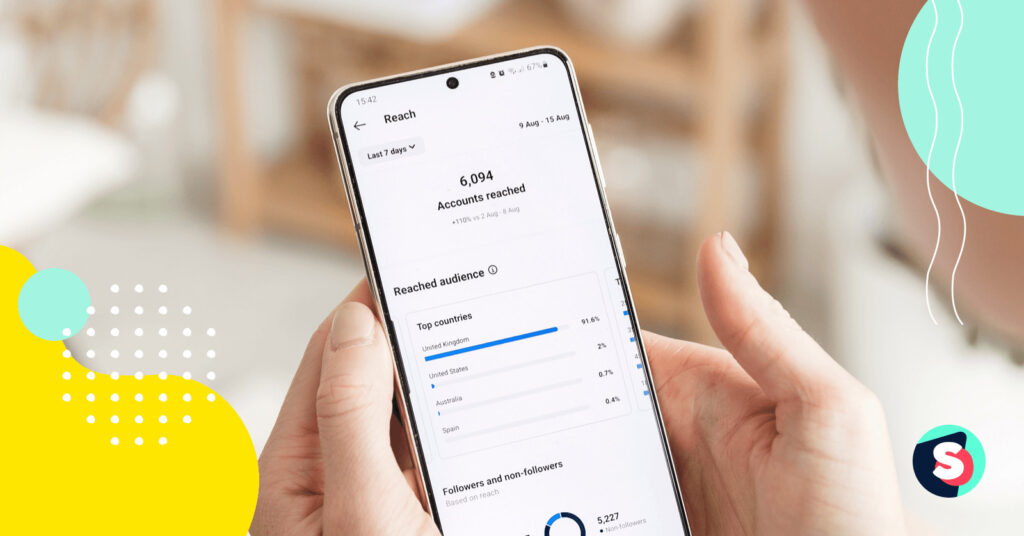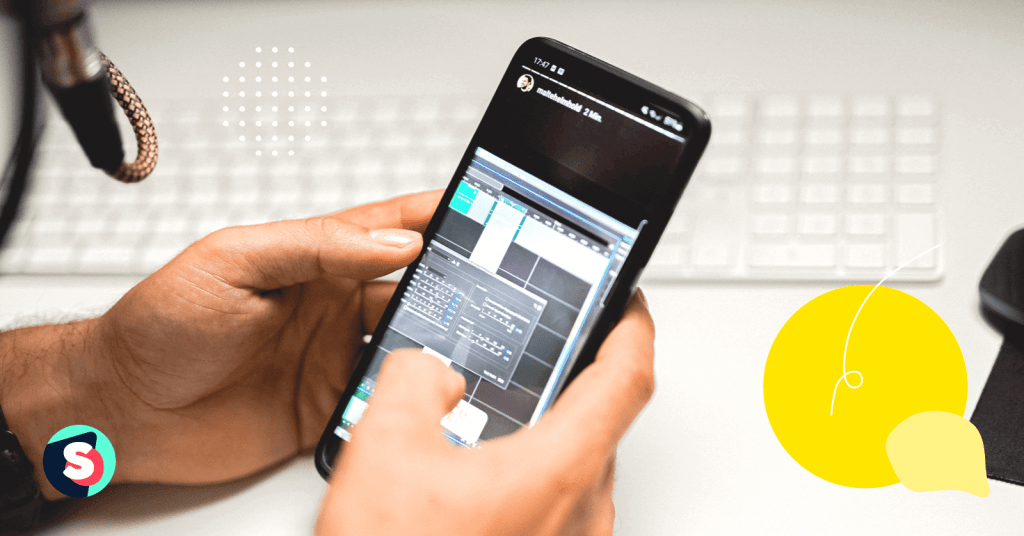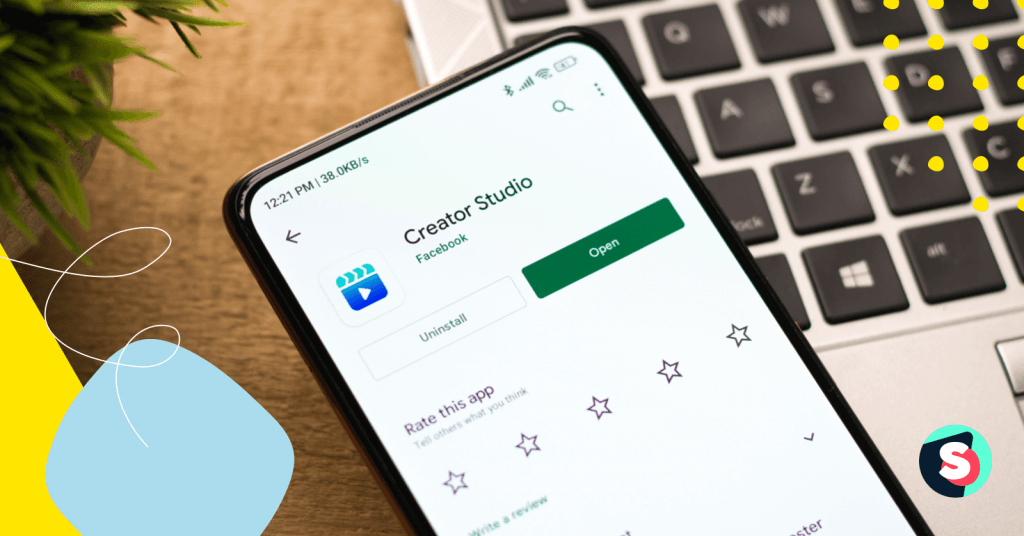Want to improve your presence and performance on Instagram? You need to take the guesswork out of your Instagram strategy and understand more about your audiences and their likes. This is where Instagram Insights can provide valuable, in-depth analytics on your posts, Stories, Reels, Videos, etc., to help you achieve your goals!
In this article, we will focus on Instagram post Insights, what metrics you need to analyze and what they all mean for your Instagram strategy.
What is Instagram Insights?
Instagram Insights is a freely available, in-built feature for a business or creator account. It helps users view analytics and determine how their accounts and posts (both organic and boosted) are performing. It is important to remember that this feature is only available on the Instagram mobile app.
Why do you need to use Instagram Insights?
Instagram Insights enables you to access data on user engagement as well as the business profile. Especially, Insights on the posts can help you understand which content is performing well, how your audiences are engaging with the posts, etc., to guide your content strategy.
Not only that, but it is also important to know your audiences who are seeing and engaging with your content. For instance, you would want to know who they are or what they prefer to make informed decisions about their strategy.
You may want to know what audiences you want to target, what time of the day to post, or what type of content—posts, Stories, Reels, quizzes, etc. is creating a buzz among your audiences.
You can figure out the impact of your strategy and make changes accordingly. The best thing about Instagram analytics is that they can be measured and improved like any other marketing effort. So, let us get started!
How to view Insights on Instagram
To view Insights on Instagram, make sure yours is a business or creator account.
To do so,
- Go to your profile on the Instagram app.
- Tap on Settings and go to Account.
- Switch to Professional Account and continue.
- Select your business category, and it is done!
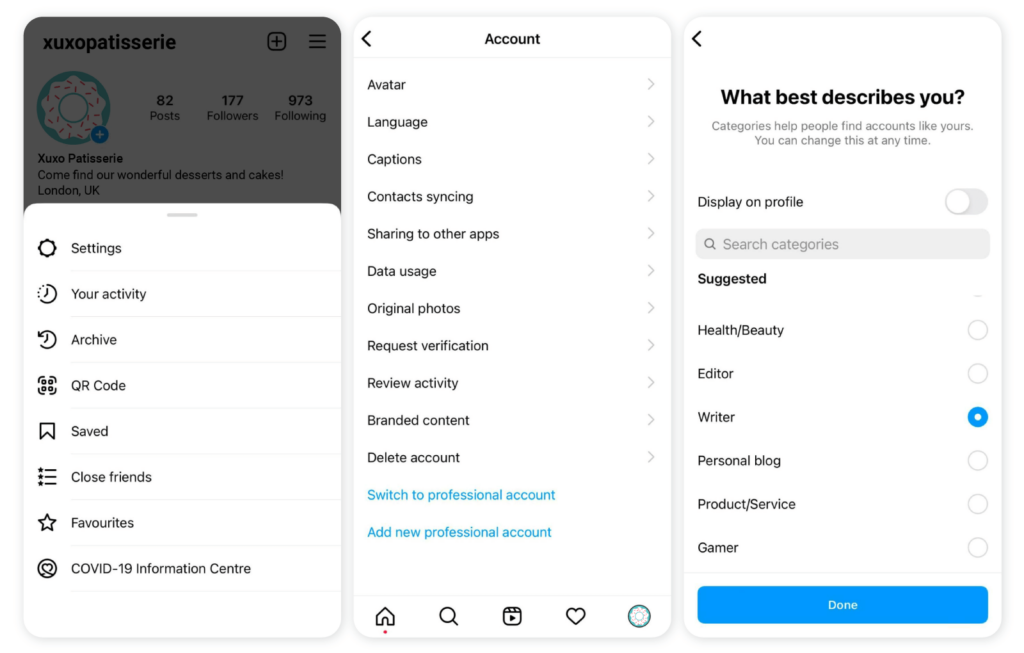
How to see post Insights on Instagram?
- After switching to Professional Account, go back to your profile on the Instagram app.
- Tap on the menu and go to Insights.
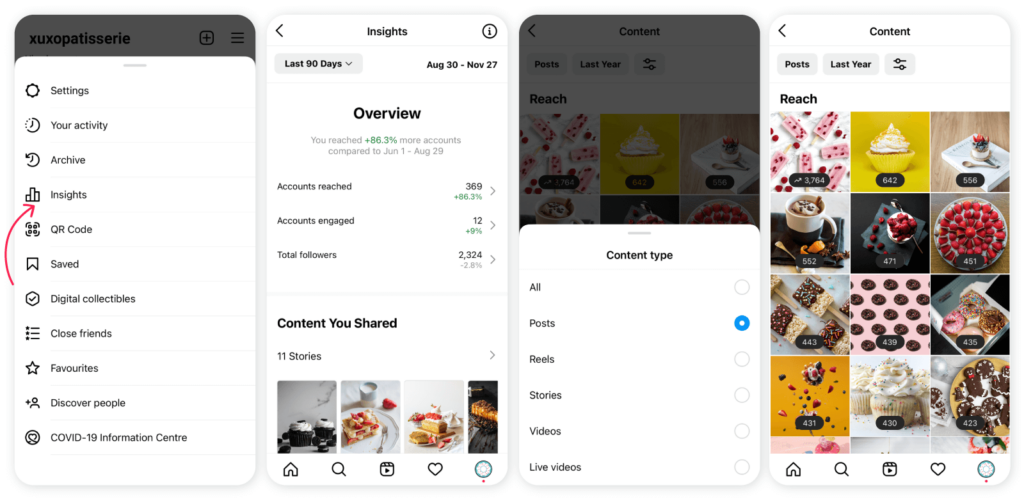
Here you can see insights on all types of content posted during a specified timeframe, including Instagram Stories, Posts, Reels, Videos, etc. Not only that, you can select the types of posts such as Photos, Video posts, and Carousel posts.
You can choose the time frame for which you want to see the insights, starting from the last 7 days to the last 2 years.
Plus, you can choose from various types of metrics to filter and organize your posts.
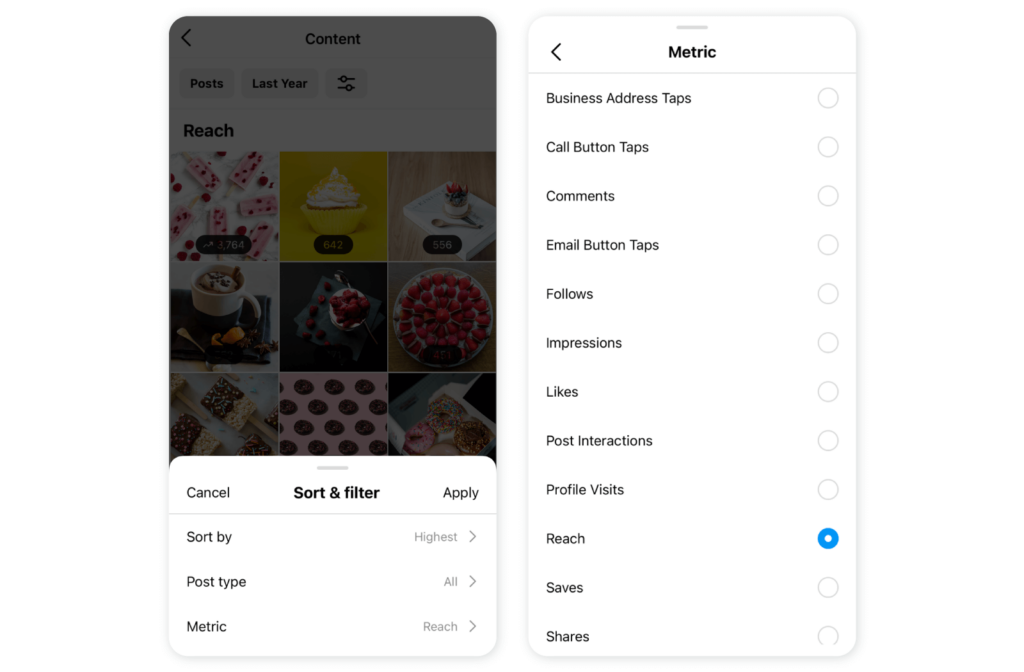
These 15 metrics include:
- Business address taps
- Call button taps
- Comments
- Email button taps
- Follows
- Impressions
- Likes
- Post interactions
- Profile visits
- Reach
- Saves
- Shares
- Text button taps
- Video views
- Website taps
Alternatively,
- Go to your profile on the Instagram app.
- Tap on the post you would like to see insights on.
- Tap on View Insights below the post.
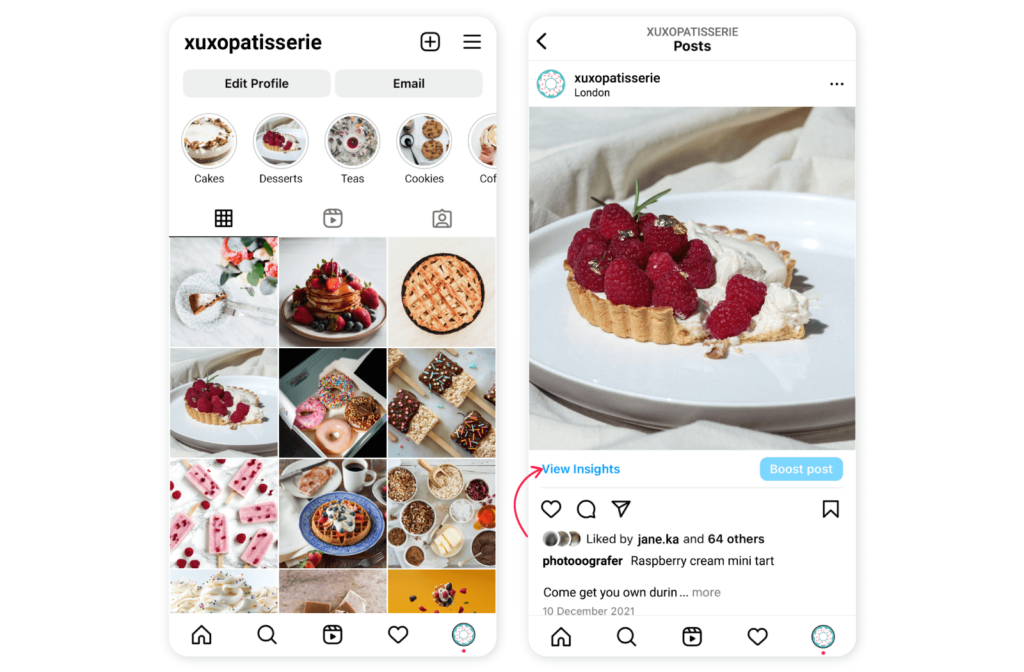
Instagram Insights explained
Let us now discuss post Insights in detail and understand what these specific metrics mean.
When you view post insights, the following four categories will appear.
- Overview
- Reach
- Engagement
- Profile Activity
Worth reading 👌 Which is more important: Reach vs. Impressions
Overview
This category gives information on the following metrics:
| Accounts reached | It is the number of unique accounts that have viewed the post at least once. Reach, and impressions are different because impressions may include multiple views of the post from the same account. |
| Accounts engaged | It is the number of accounts that have interacted with the post. It can include likes, saves, comments, or shares. |
| Profile activity | It is the number of actions taken when people visit your profile after engaging with the post. |
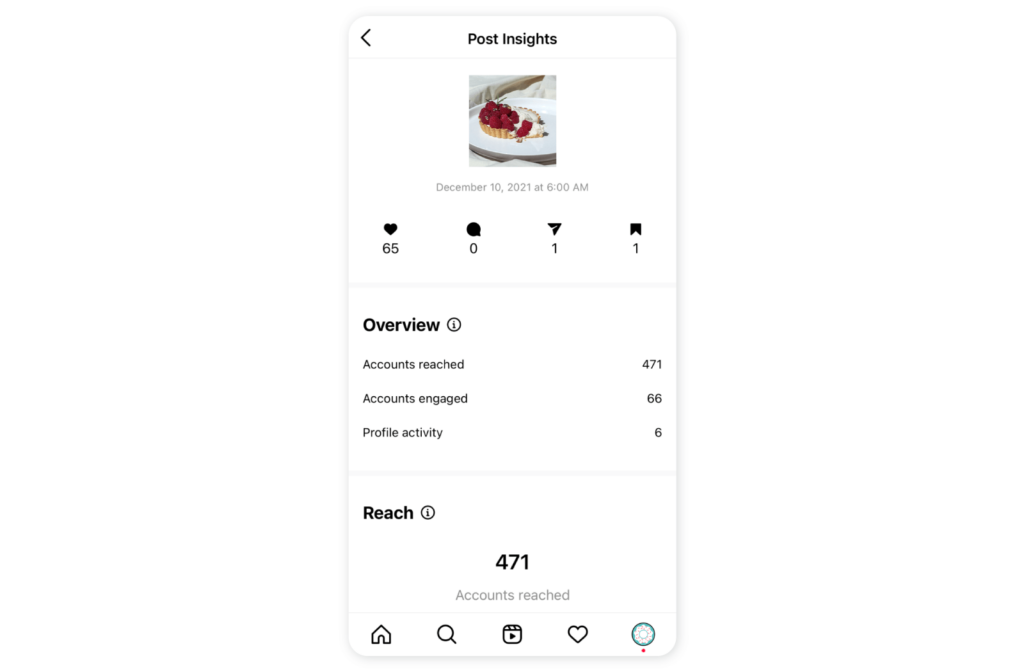
Reach
As discussed earlier, reach is different than impressions, and this category provides information on the following:
| Accounts reached | This includes breakups for followers and non-followers that have seen the post. |
| Impressions | The number of times the post was on the screen. This data is further divided under four categories: from hashtags, from Home, from Explore, and from Other. |
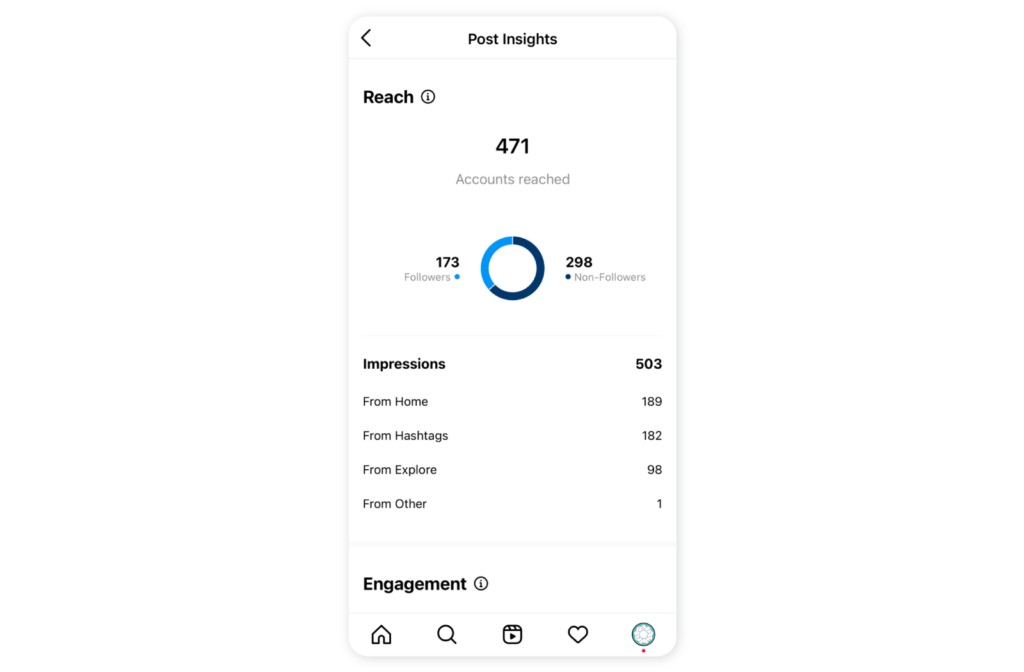
Engagement
This category gives you insights into how the target audiences engage with your post and if your content is what audiences want!
| Accounts engaged | This includes a breakup for followers and non-followers that have interacted with the post. |
| Post interactions | The number of likes, saves, comments, and shares on the post minus the number of unlikes, unsaved, and deleted comments. Likes: The number of likes on the post.Comments: The number of comments on the post.Saves: The number of saves of the post. Shares: The number of shares of your post. |
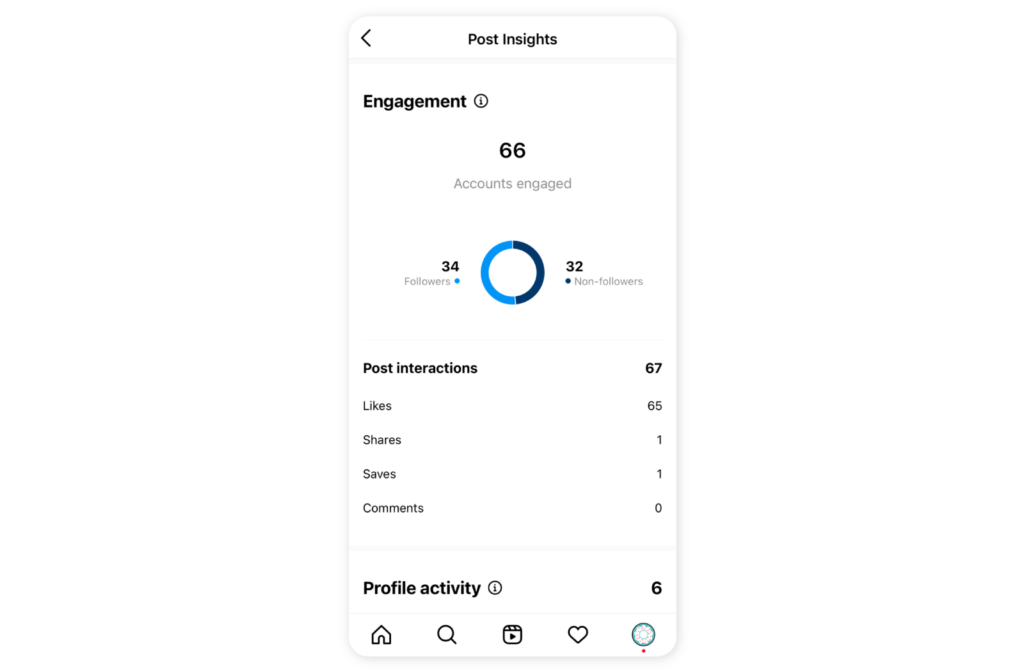
Profile activity
The profile activity gives the number of actions taken by people when they visit your profile after engaging with the post and include the following metrics:
| Profile visits | The number of times the profile was visited. |
| Follows | The number of accounts that started following you. |
| Website taps | The number of taps on the website link on your Instagram profile. |
| Business address taps | The number of times the business address was tapped in your Bio. |
| Call button taps | The number of taps to make a call to your business. |
| Email button taps | The number of taps to email your business. |
| Text button taps | The number of taps to text your business. |
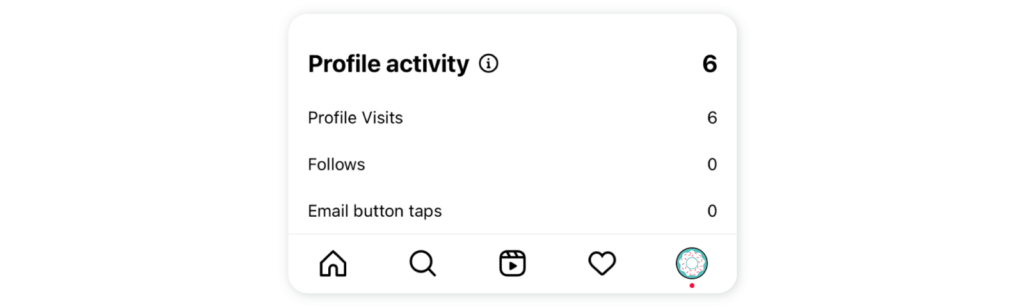
Note: In case you boost the post, you will get the analytics under Ad Insights.
How can social media management tools help in Instagram reporting?
Social media management tools are equipped with multiple functionalities, including publishing and scheduling, social media analytics and reporting, social listening, and many more. They can also do much of your work on Instagram reporting!
Sociality.io is an emerging one-stop social media management platform used by entrepreneurs, agencies, and businesses of different sizes. It is equipped with various modules such as Publish, Engage, Analytics, and Competitor Analysis. Its Analytics module generates custom social media reports for various platforms, including LinkedIn, Facebook, YouTube, Instagram, and Twitter.
Soclaity.io’s Instagram analytics help you access valuable, in-depth insights on Videos, Posts, Stories, Reels, etc. Let us see what insights you can gain on published posts.
1. Organic post reach and impressions
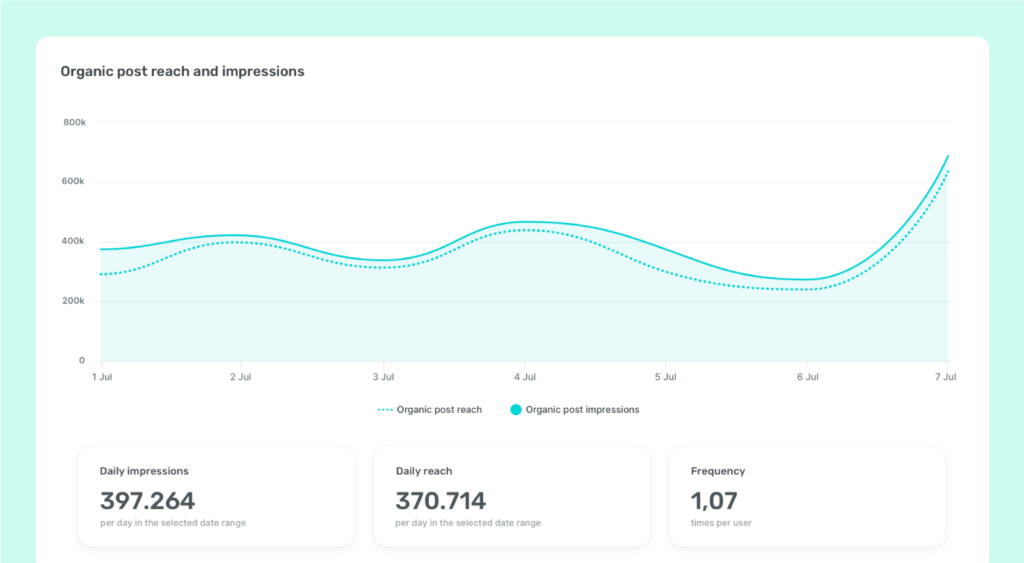
2. Number of posts based on the content type
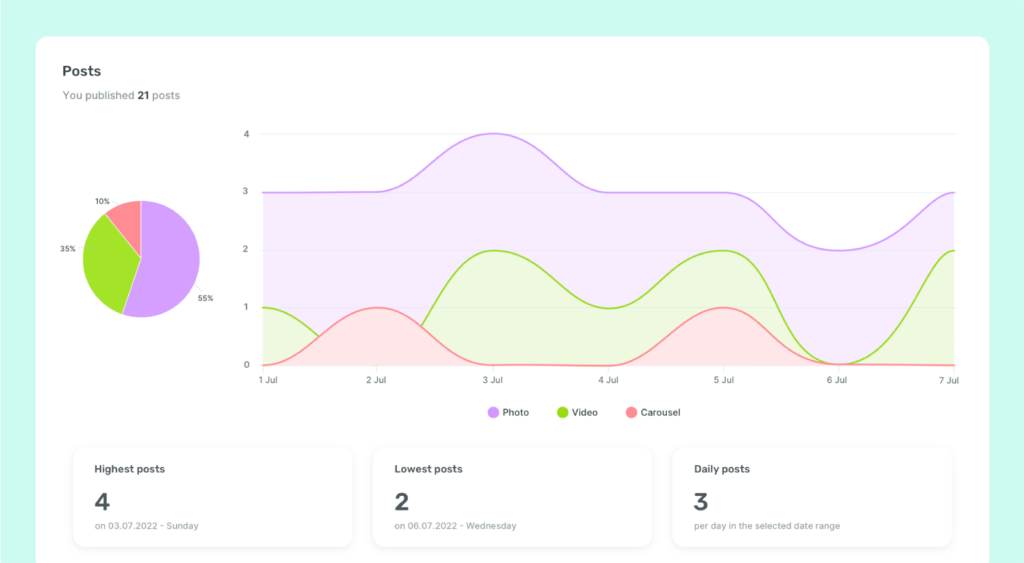
3. Post engagement
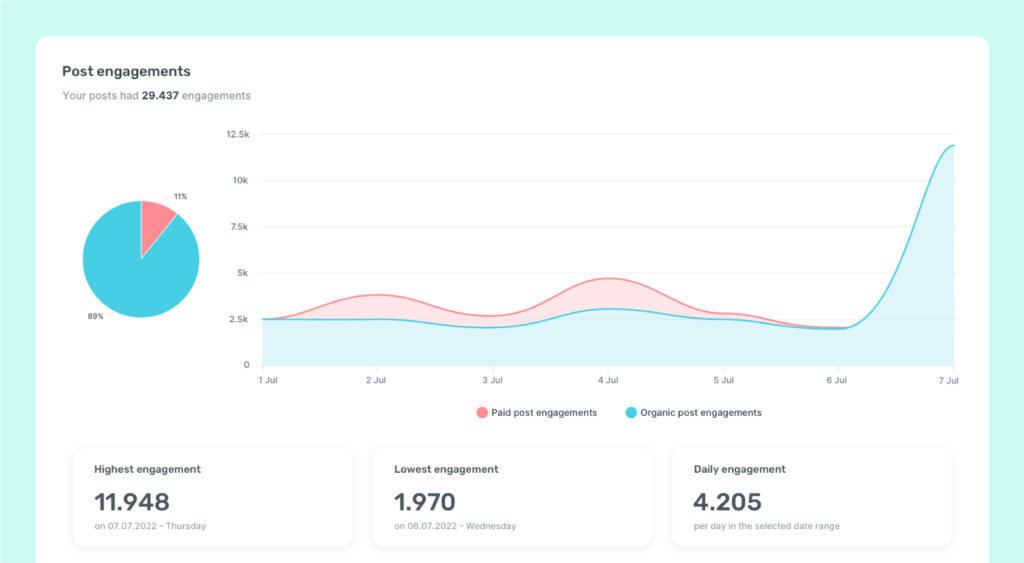
4. Type of engagement on the posts
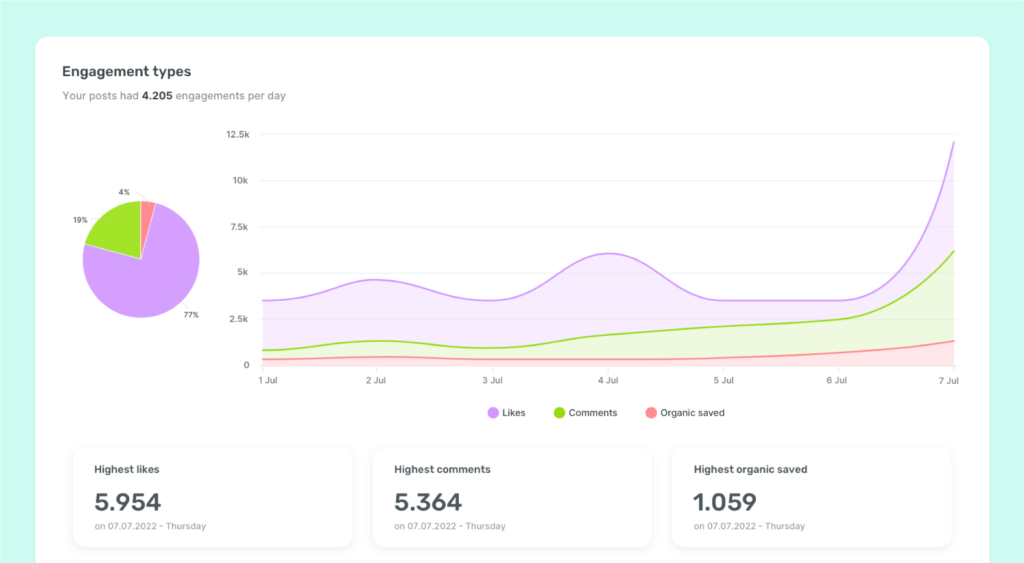
5. Organic engagement rate
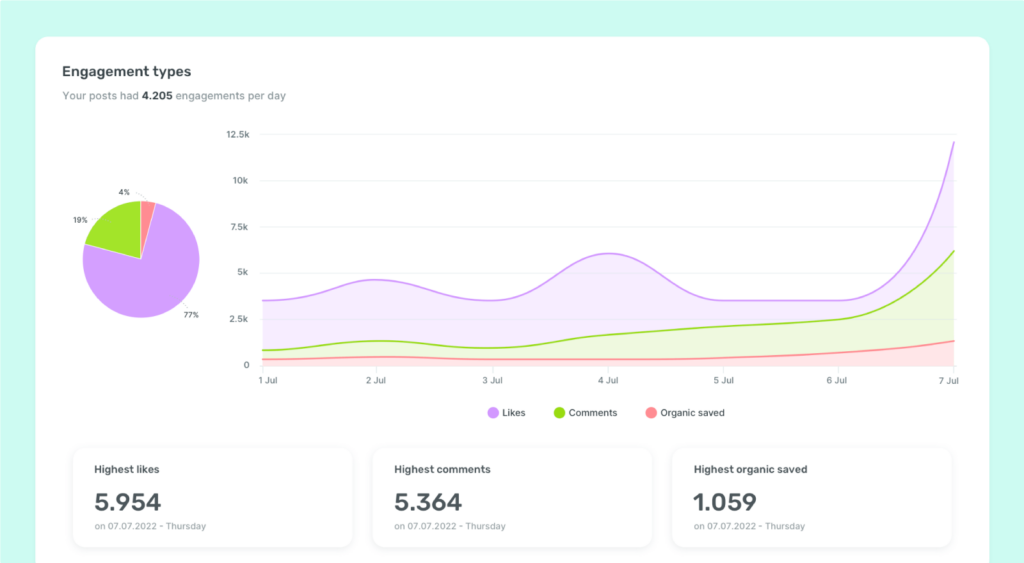
Plus, you get a consolidated view of the posts with the option to filter posts based on the type.
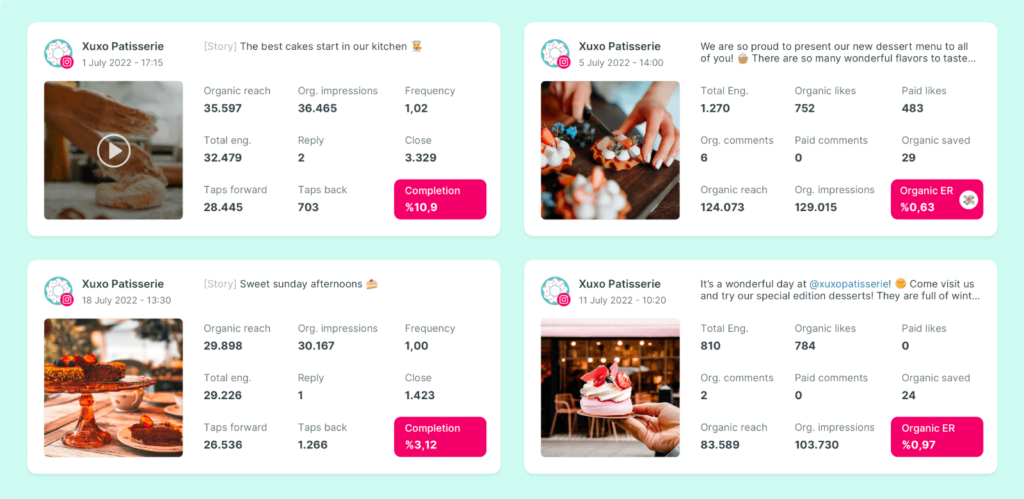
Final words
Instagram Insights is an in-built feature that can provide you with data on published posts. However, the use of social media management tools makes it much easier to get a consolidated, custom report on a single dashboard! Use these insights to make informed decisions and steer your Instagram strategy!