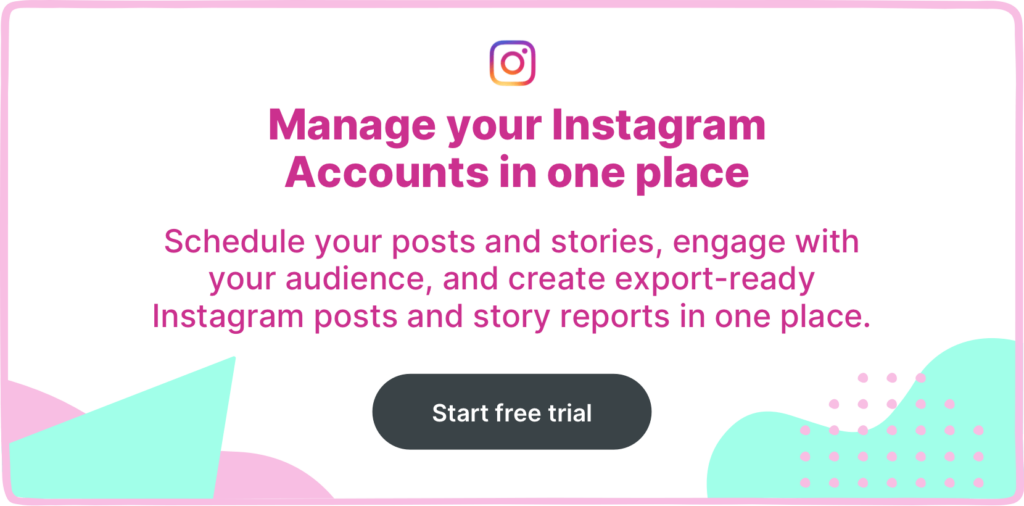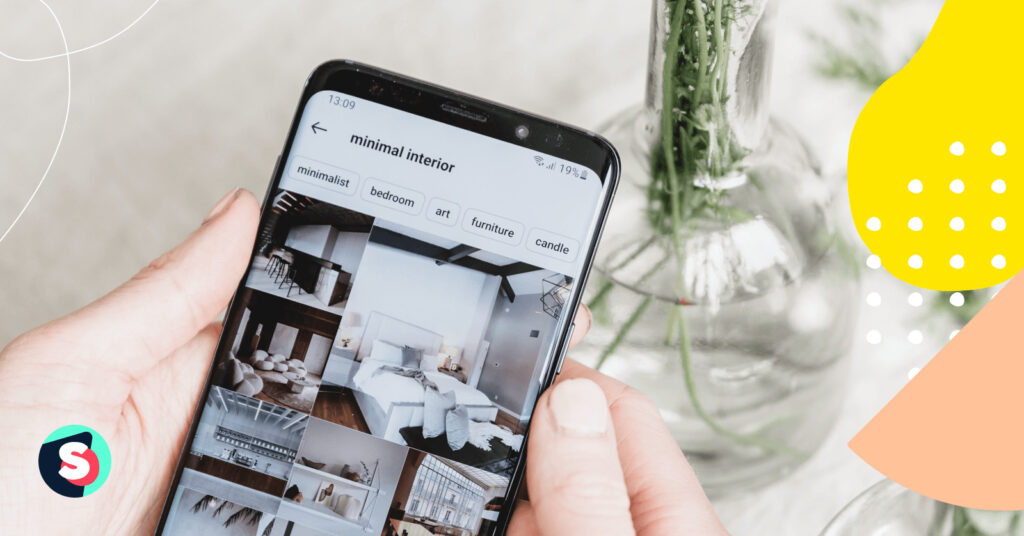Summarize this article via
Instagram QR (quick response) codes can act as a bridge between social media content and offline interactions. If you are a business owner or content creator, then Instagram QR codes can help you seamlessly share profiles, posts, locations, Reels, and much more. Here is your complete guide to using QR codes to ace your Instagram marketing efforts.
What is a QR code for Instagram?
The QR code for the Instagram account makes it easier for businesses and users to share specific content. Initially introduced in 2020 for profiles, the QR code feature was expanded again in 2022 to allow users to share posts, Reels, locations, and tags.
Users can create Instagram QR codes which can be scanned by camera apps on smartphones. When scanned, the QR code directs the user’s camera app to recognize a URL, leading them to a specific destination within the Instagram app (in most cases). This destination could be a profile, a post, or other types of content.
This functionality is particularly useful for physical locations and offline marketing, as it seamlessly connects users to specific Instagram content. In fact, it supports both content owned by the user and that from third parties, enabling the sharing of any content within the Instagram app.
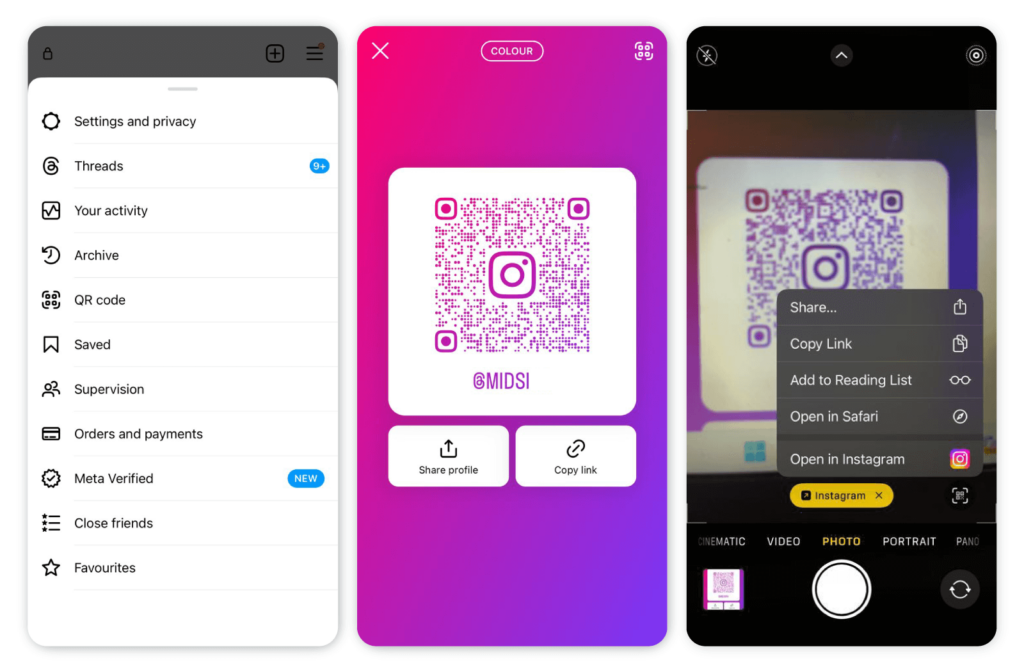
Types of QR code for Instagram
There are two types of QR codes on Instagram.
Static QR Code
Static QR codes, as the name suggests, can’t be edited or tracked. They can be scanned multiple times but the users will be directed to the browser version instead of the Instagram app. If you are planning a one-time campaign, then static QR codes can be your preferred choice.
Dynamic QR Code
Dynamic QR codes, on the other hand, are editable and can be tracked. When scanned, they take users or followers directly to the Instagram app. Moreover, with these codes, you can access useful insights into when, where, and through what medium the QR code was scanned.
Why create a QR code for Instagram account: 5 benefits of Instagram QR codes
When used correctly, Instagram QR codes offer several benefits to both large and small businesses.
Easy access
QR codes provide a quick and easy way for people to access your Instagram profile or specific content within the app. This helps avoid manual searches and typing, which can be cumbersome for your audiences.
Better engagement
By using QR codes, you can direct customers to your Instagram content, increasing engagement on your posts, stories, and reels. This can lead to more likes, comments, and shares, boosting your overall social media presence.
Effective bridge between offline and online
You can use QR codes to connect offline marketing efforts with your online presence. They can be used in physical locations, print media, or at events, linking real-world interactions directly to your Instagram profile or content.
Promotion of specific content or UGC
QR codes can direct other users to this UGC (user-generated content) or other specific content, showcasing authentic experiences and testimonials.
Cost-effectiveness
Creating and using Instagram QR codes is relatively low to no cost compared to other marketing tools, making it suitable for businesses of all sizes.
How to make a QR Code on Instagram
If you are wondering how to get a QR code for Instagram, then follow these simple steps.
Create a QR post for your profile
To create a QR code for your Instagram profile, go to your profile. Then tap on the hamburger menu at the top right-hand corner. You will see the option for the QR code. Tap on it, and a sharable QR code will be generated for your profile.
You also have the option to change the color to emoji. Additionally, you can choose the type of emoji pattern based on your preference. You can also take a selfie or add stickers.
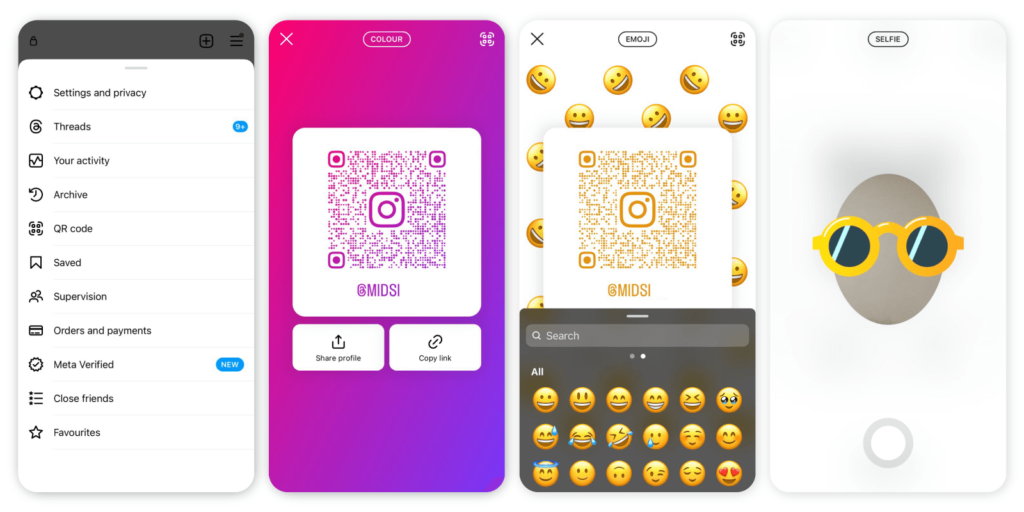
Create an Instagram QR code to share a post
To share owned or third-party posts, you can create a QR code. Go to the post and tap on the three dots () at the top right-hand corner. You will see the option to generate the QR code. All you have to do is tap. You can also choose the color to change the appearance of your QR code.
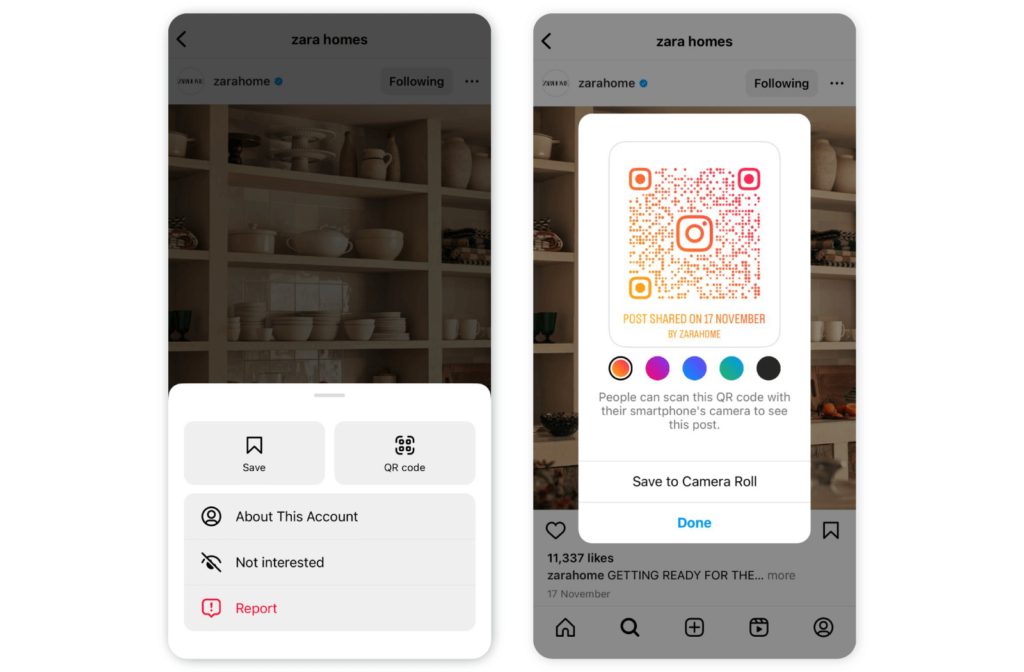
Create an Instagram QR code to share Reels
The creation of a QR code for Reels works in the same way as for the post. Go to the Reel you want to generate the QR code for. Tap on the three dots () at the bottom right-hand corner. Tap on the QR code. You can also choose the color to change the appearance of your QR code.
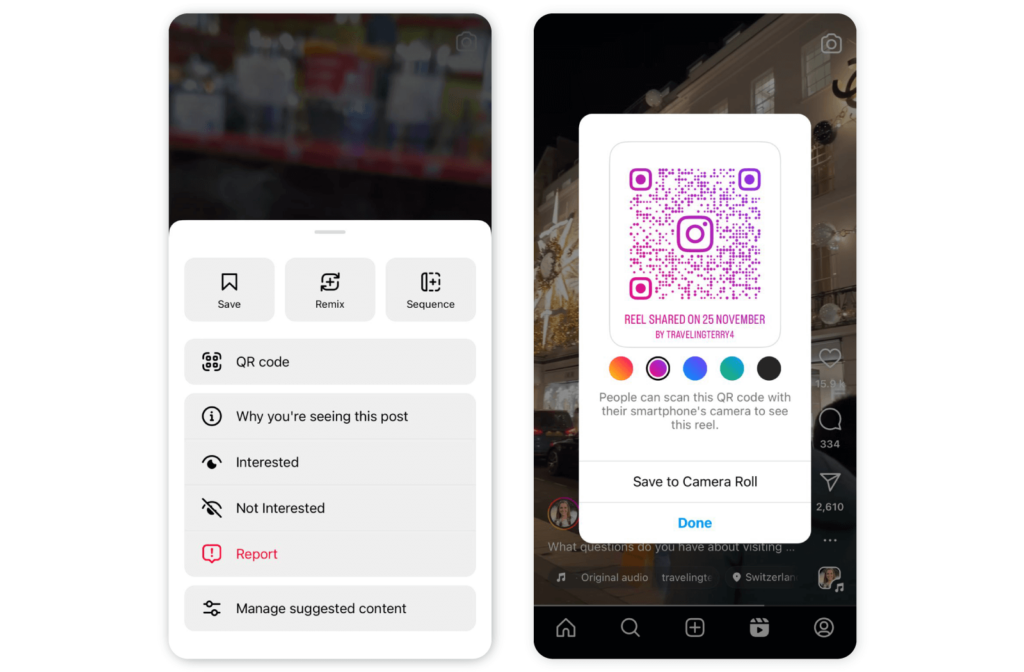
Create an Instagram QR code to share Stories
Due to the short time span of Instagram Stories, sharing them in an offline context might not always be practical. However, this approach can be useful for promotions, flash sales, special events, or any urgent announcements that you want to disseminate quickly and widely.
In many cases, you may not be able to generate a QR code for a Story from the Instagram app. So you can try generating the code using a desktop by adding “qr” to the end of the story URL.
Create an Instagram QR code to share Story Highlights
To create a QR code for Story Highlight, tap and open it from your Instagram profile. Select the QR Code option and change the color as per your preference.
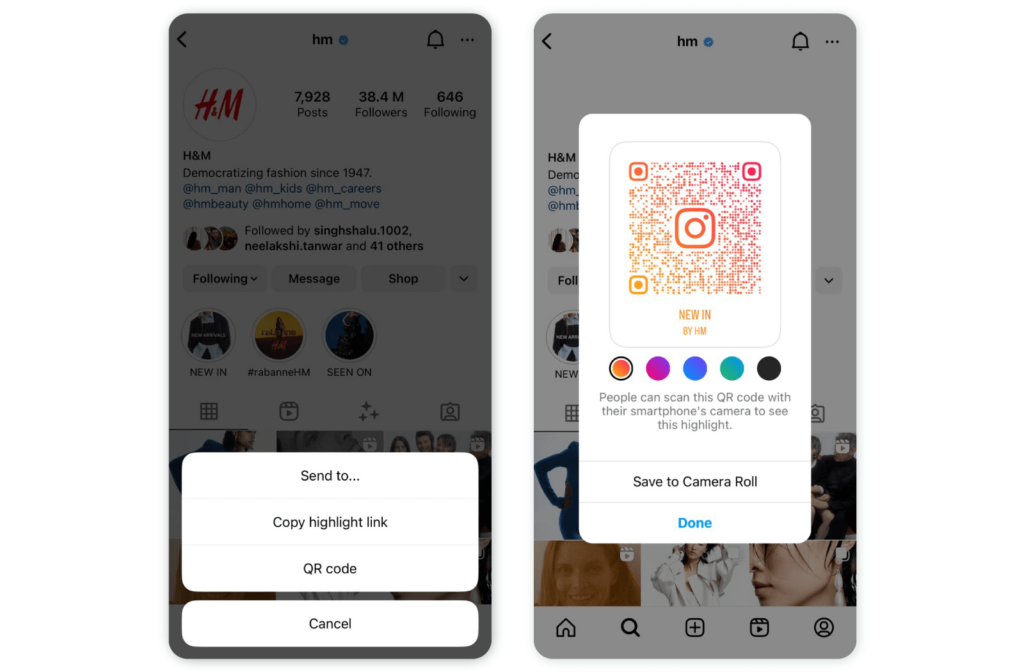
Create an Instagram QR code to share a Guide
You can create a Guide to recommend places, Reels, posts, etc. in your Instagram profile. Users can see guides that have been created by tapping on in your profile.
Tap on the Guide you want to share. Choose the QR code option to generate the sharable QR code.
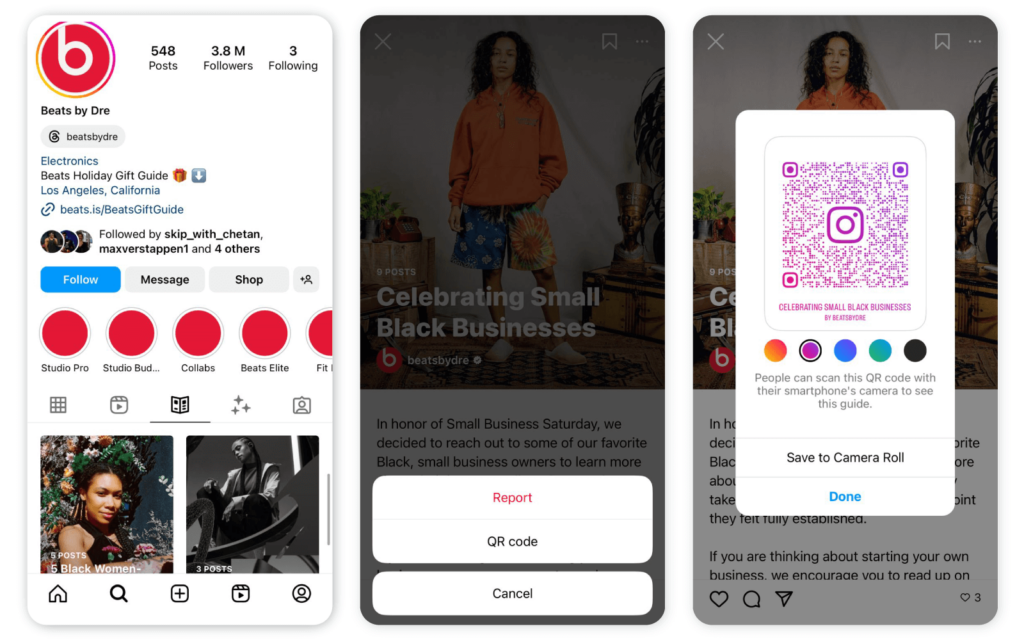
6 ways to use Instagram QR codes in Instagram marketing
Let’s look at different ways in which Instagram QR codes can bolster your marketing efforts by promoting third-party and owned content.
User-generated content (UGC)
You can use UGC to your advantage, as it appears more genuine to your target audience than traditional branded content. Here’s how.
- You can place QR codes linking UGC next to your products in-store. This allows shoppers to scan and view how other customers have enjoyed your products, discovering new ways to use them.
- You can create QR codes for any Instagram posts, Stories, or Reels that feature your brand, regardless of who posted it. Just make sure that the content is from a public account so that it is accessible to all viewers.
- You can also repost UGC to your own Instagram stories and compile them into a story highlight focused on customers. Sharing a QR code for this provides shoppers with a dynamic and updated collection of customer experiences.
Testimonials or customer reviews
If your business has received glowing reviews or testimonials that represent exceptional customer experiences, consider sharing them. Like user-generated content, you have the option to create a QR code for specific posts, reels, and stories. Alternatively, you can compile these in a story on your profile and promote the QR code for easy access.
Influencer marketing
Undoubtedly, content generated by influencer marketing can act as social proof. You can simply share QR codes linked to content created by influencers for your brand. For instance, if you’ve planned an influencer campaign for a new product launch, you can select the most impactful content from this campaign and generate QR codes for it. These QR codes can then be strategically placed alongside your products in-store. When customers scan these codes, they’re directed to the influencer content, which can provide them with real-life applications, reviews, or endorsements of your products.
Reel remix
If you’re looking to inspire more UGC featuring your brand, remix prompts can be an effective strategy. You can display a QR code in your store or business location that links to a specific Instagram post or reel. Encourage your customers to scan the QR code and use the ‘Remix’ feature on Instagram to create and share their own original content based on your post or reel.
Location tag
You can create a QR code of the location tag of your business and share it in your office premises. Even if your customers or employees don’t tag your account, they can still check in to the location. Since you don’t have the same control over content tagged with your location as you do with your account, it’s important to regularly monitor the location tag. This will ensure that the content associated with it remains relevant to the image you wish to promote.
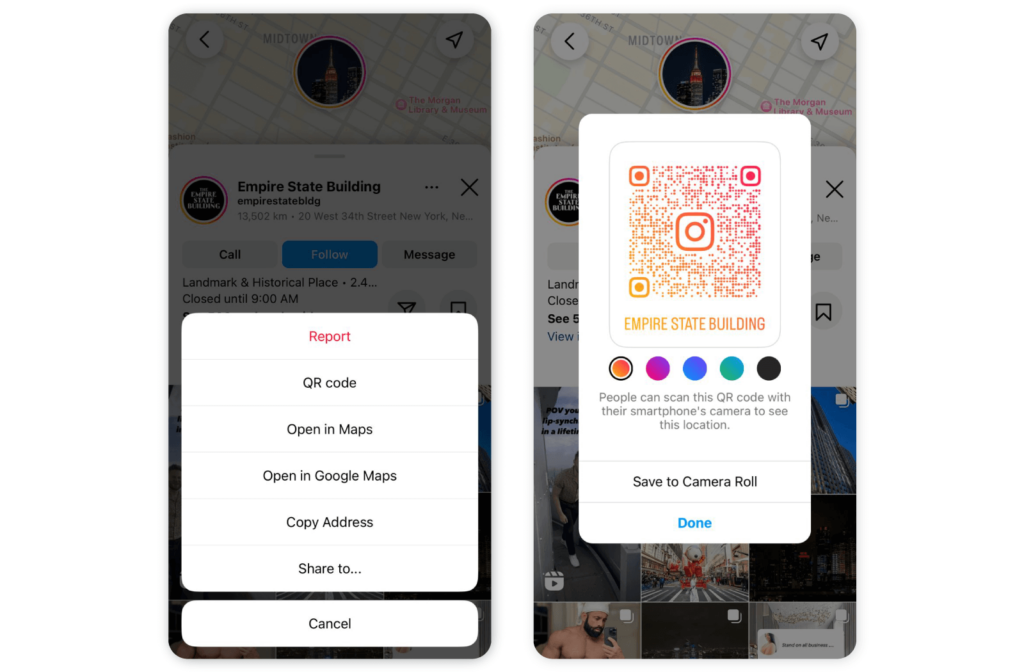
Giveaway contests
Promoting giveaway contests using QR codes is a great way to bridge the gap between offline interest and online engagement. For instance, you can place a QR code in your store, office, or another physical location that links directly to the contest post or reel.
How to scan a QR code on Instagram
Scanning QR codes is pretty straightforward. Just open your smartphone’s camera app and point it at the QR code. Your phone will automatically recognize the code and display a link. Tap on this link to be taken directly to the associated Instagram profile or post.
Remember, QR codes are meant to be scanned with mobile devices like smartphones or tablets.
Final words
To be on the top of your social media game, you have to ensure easy and quick access to the content for your target audience. And QR codes for Instagram are an effective way to do so by bridging the gap between online presence and offline interactions. Use the tips shared above and improve the engagement, accessibility, and visibility of your profile and content.