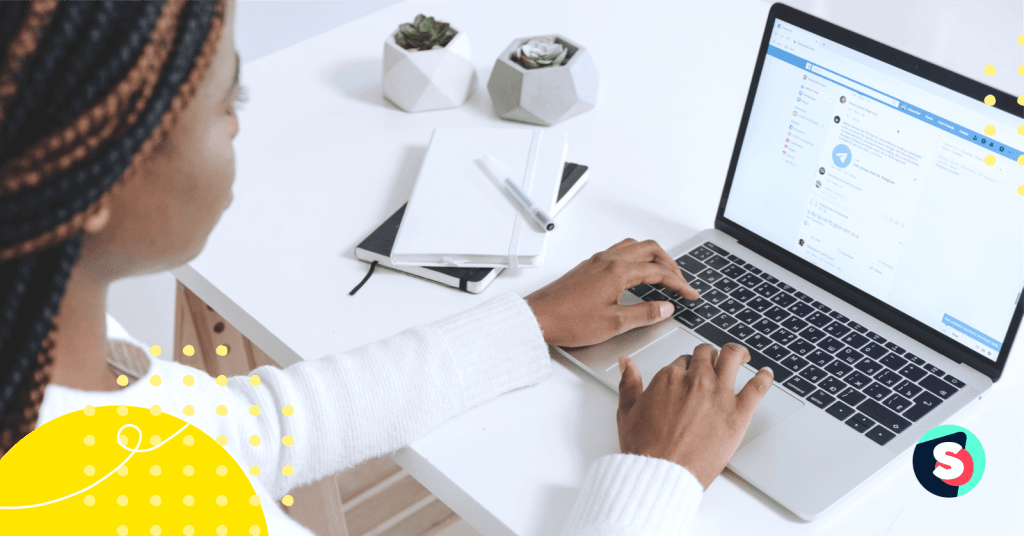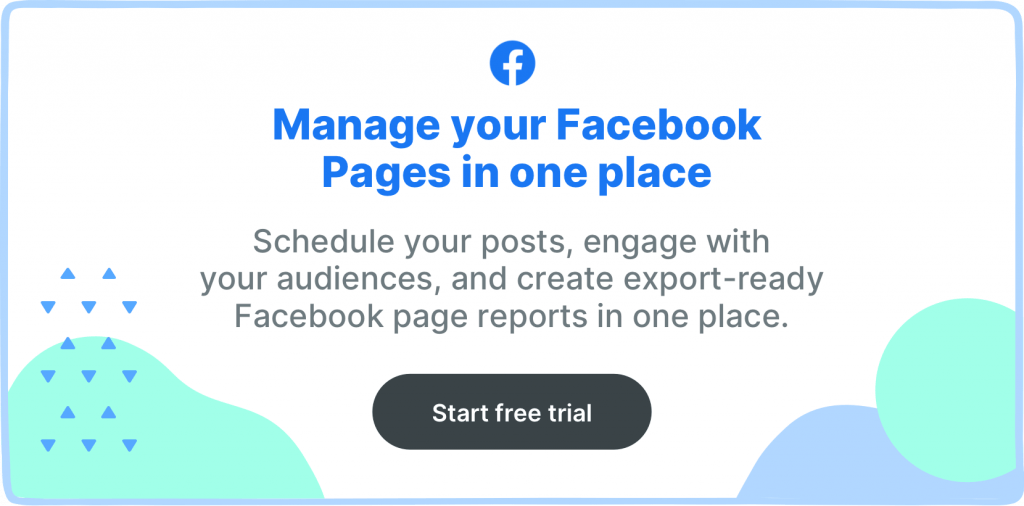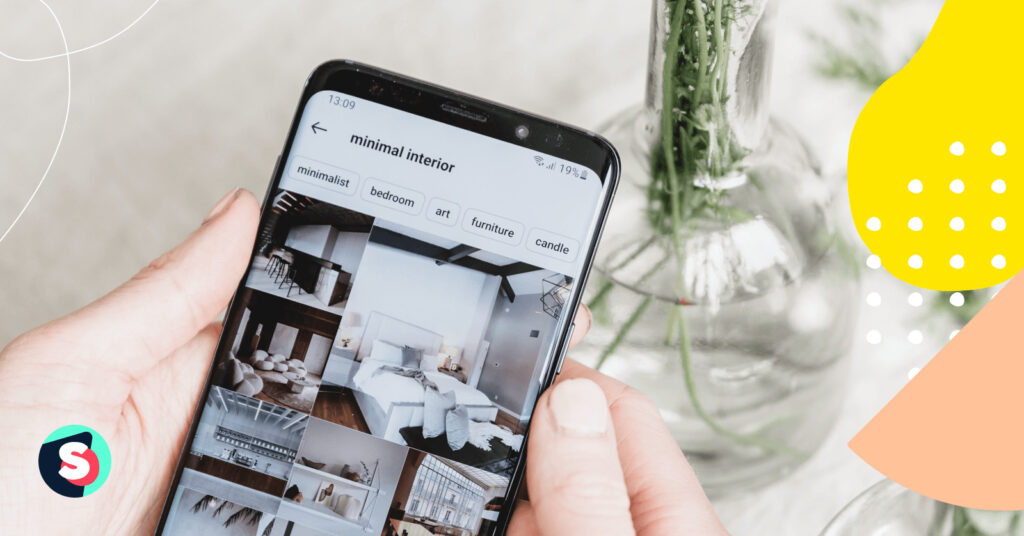Summarize this article via
Facebook offers control to users over who can see what they share. Plus, you can also control what appears on your Facebook page, allowing you to hide and/or delete posts from your Timeline, Feed, or Profile.
So, let us explore the new changes and have a better understanding of the accessibility of content on this social media platform with over 2.93 billion monthly active users!
- Why do you need to hide/unhide content on Facebook
- How can you control who sees what you share on Facebook
- How to hide and unhide a post from your Facebook Feed
- How to hide a post shared on your Facebook Profile
- How to unhide a post on Facebook Profile
- How to hide a post from your Facebook Page
- How to unhide a post on Your Facebook Page
- How to hide and unhide comments on a Facebook Post
- How to hide and unhide a comment on Facebook Page
Why do you need to hide/unhide content on Facebook
On any social media platform, privacy matters. This makes sure you are sharing with the audience with whom you want to.
You may want to hide or unhide content on Facebook for the following reasons.
- You may want to hide negative comments from trolls or followers on a post or spamming links from spammers that affect the brand reputation and experience of other followers.
- You may want to hide inappropriate content or unparliamentary language on your post, Timeline, or Feed.
- You may want to unhide content because you removed it by mistake, or you may want to share an old memory or post with your audience that you may have hidden in the past.
Nevertheless, you can hide tagged/untagged photos, posts, comments, or even an ad, but there is a catch! In some instances, it depends on the privacy settings and the person who uploaded the post and can choose the audience. The content may be hidden from your Timeline but may still appear in other places on Facebook in Search or News Feed.
Let us dive in for more details!
How can you control who sees what you share on Facebook
The answer is Privacy Settings. Go to the Menu () on the top right-hand side and click on Settings and privacy. You can do a walkthrough of your Privacy Checkup to modify your settings.
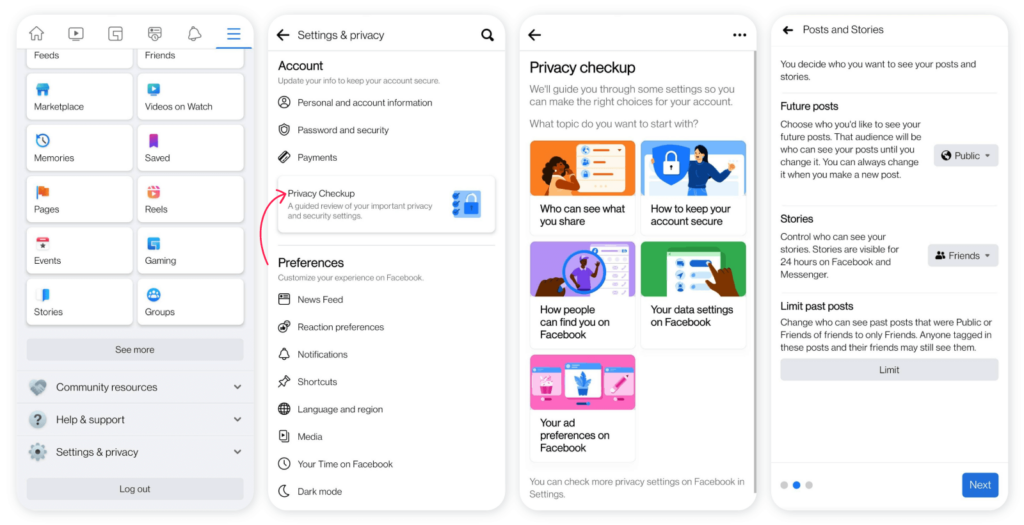
Facebook also offers you the flexibility to choose the audience for your posts, reels, and stories before you share. You can also limit who sees your past posts.
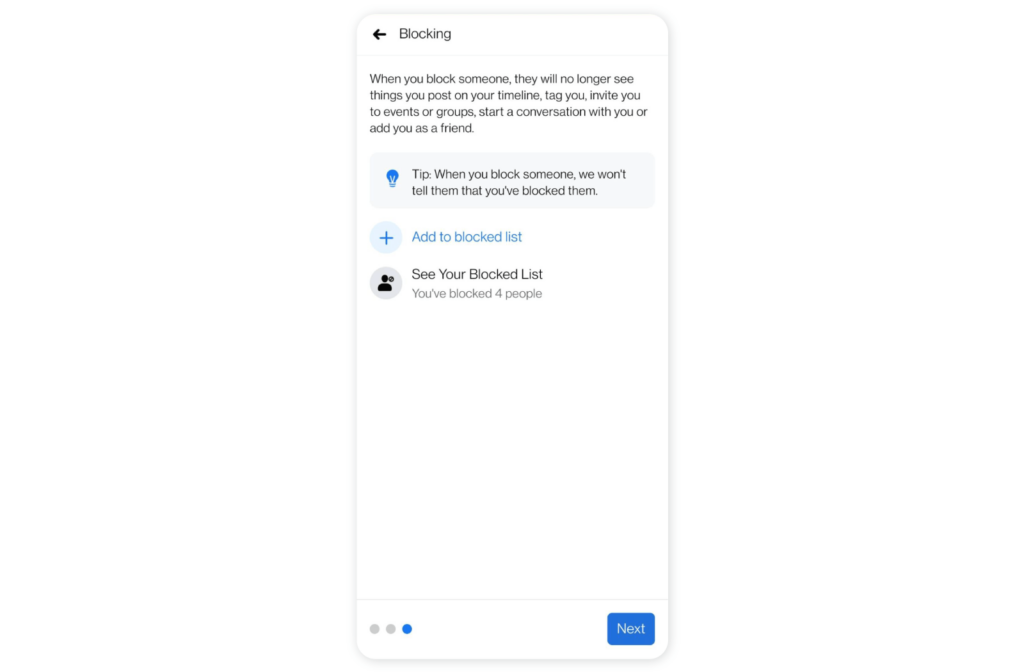
Apart from using the Blocking feature, you can also manage who views your posts at the time of creating one. When you click to create a new post, as shown below, you will get a page to select your Default audience before publishing.
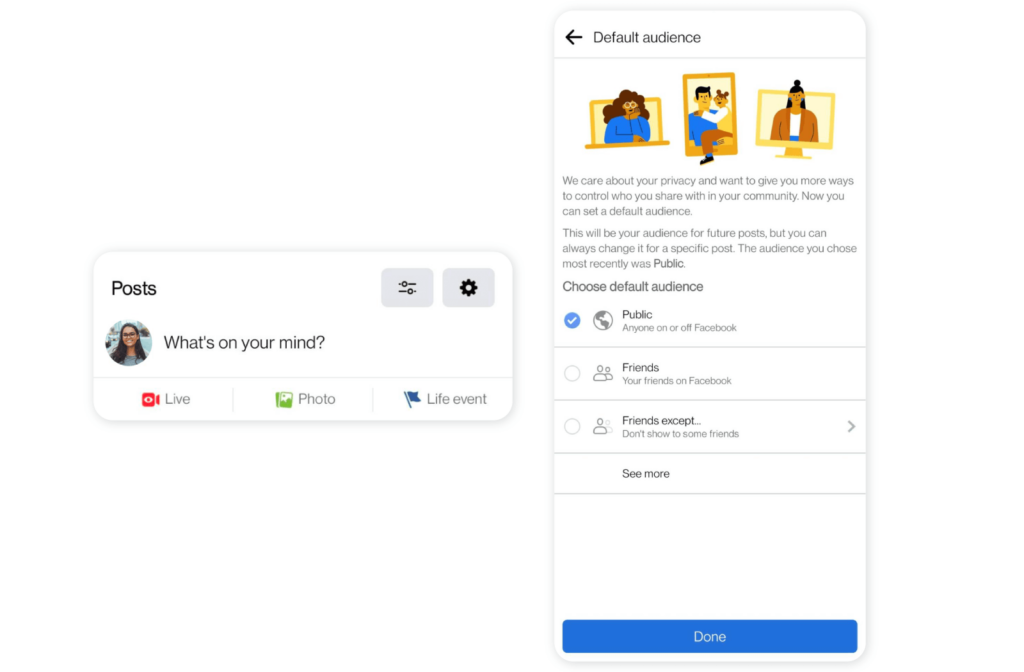
How to hide and unhide a post from your Facebook Feed
Here’s how you can do it. Go to the post that you want to hide from your feed. Click on the icon on the top right-hand side of the post.
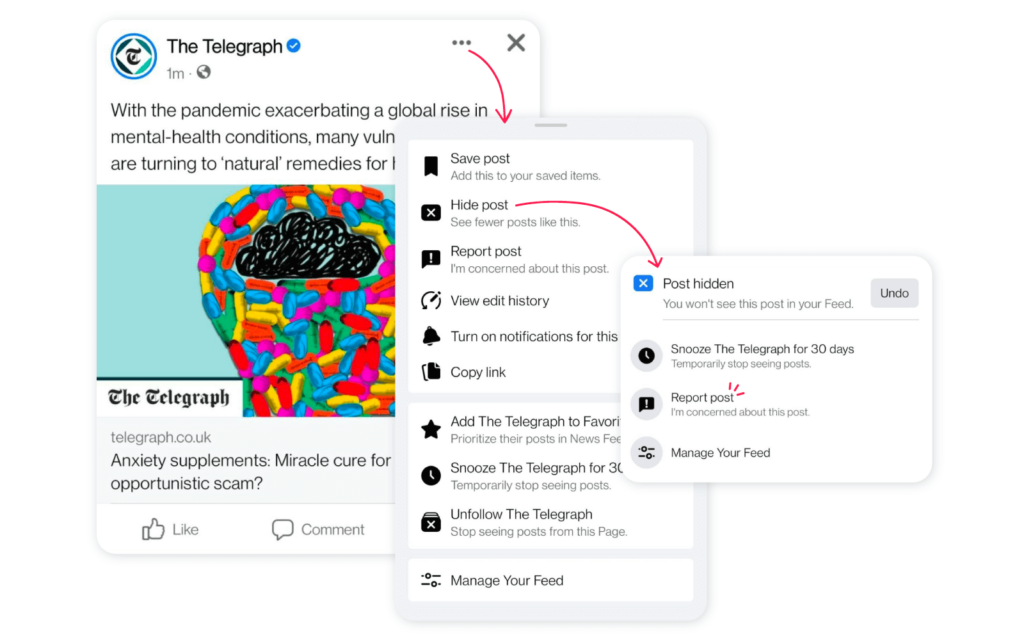
- When you click on Hide Post, the post disappears from your Feed.
- When you Snooze for 30 days, all posts are hidden from that specific Page, Account, or group from your Feed temporarily. However, you will continue to follow that Page, Account, or group.
- When you Unfollow, all posts are hidden from that specific Page, Account, or group from your Feed.
Facebook also offers the option to report a post if it doesn’t meet the Community Standards. You just have to click on Report Post to do that.
If you have mistakenly hide the post from your feed, you can unhide it easily by clicking on the undo button!
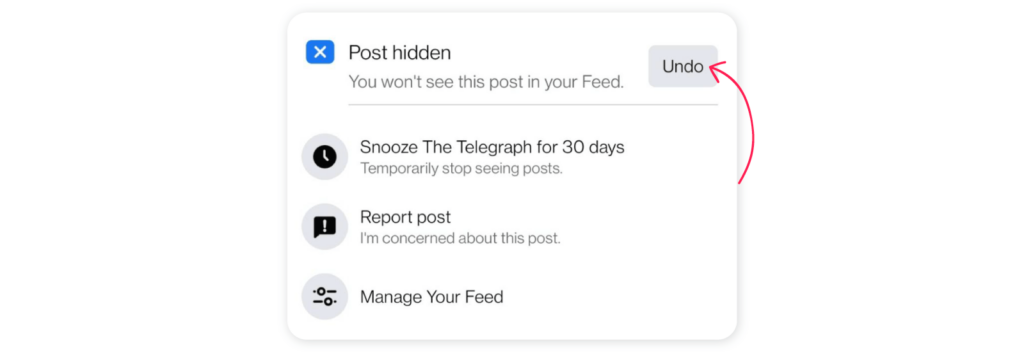
How to hide a post shared on your Facebook Profile
Go to the post that you want to hide from your Timeline. Click on the icon on the top right-hand side of the post.
Click on Confirm, and the post will be removed from your Timeline.
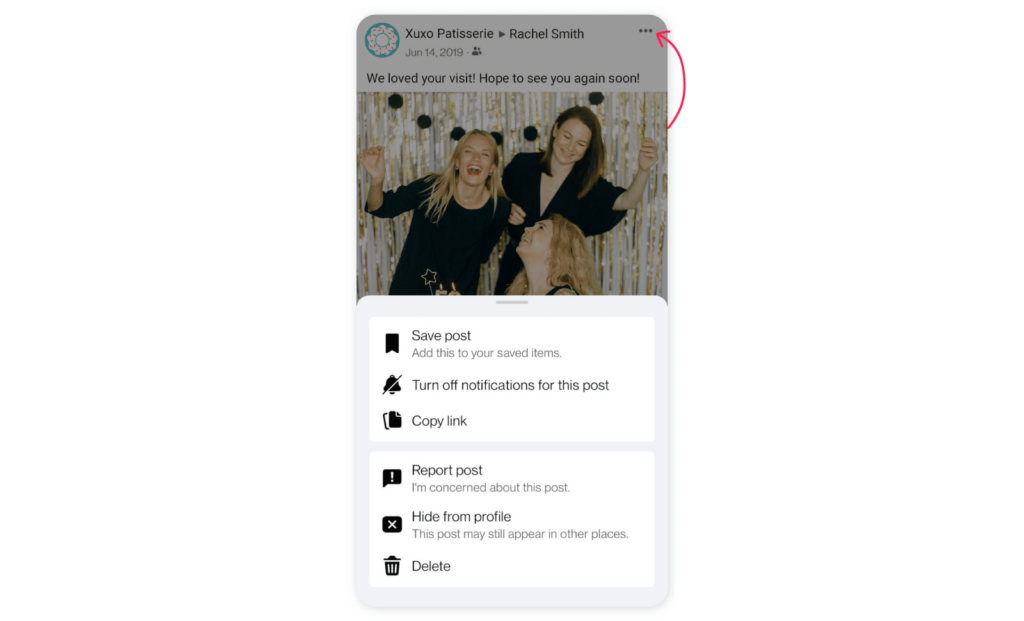
How to unhide a post on Facebook Profile
To unhide a post on your Profile or Timeline, you will need to access your Activity log.
Click on the Menu () icon on the top right-hand side and go to Settings and privacy.
Under Your Information tab, click on the Activity log and go to Logged Actions and Other Activity.
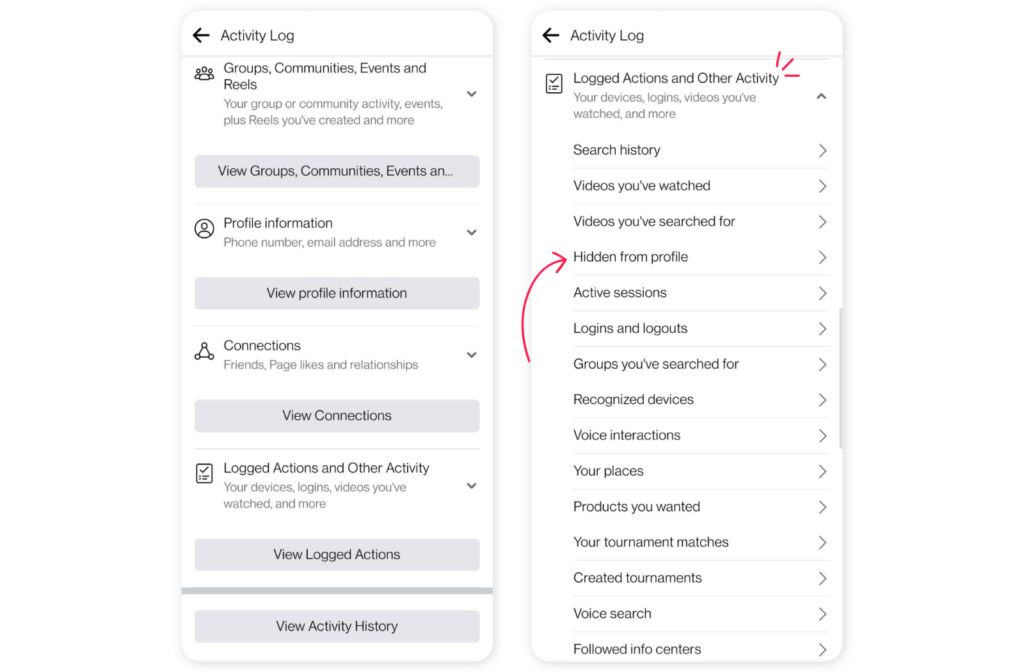
Go to Hidden from the profile. All posts hidden from your timeline will appear in chronological order.
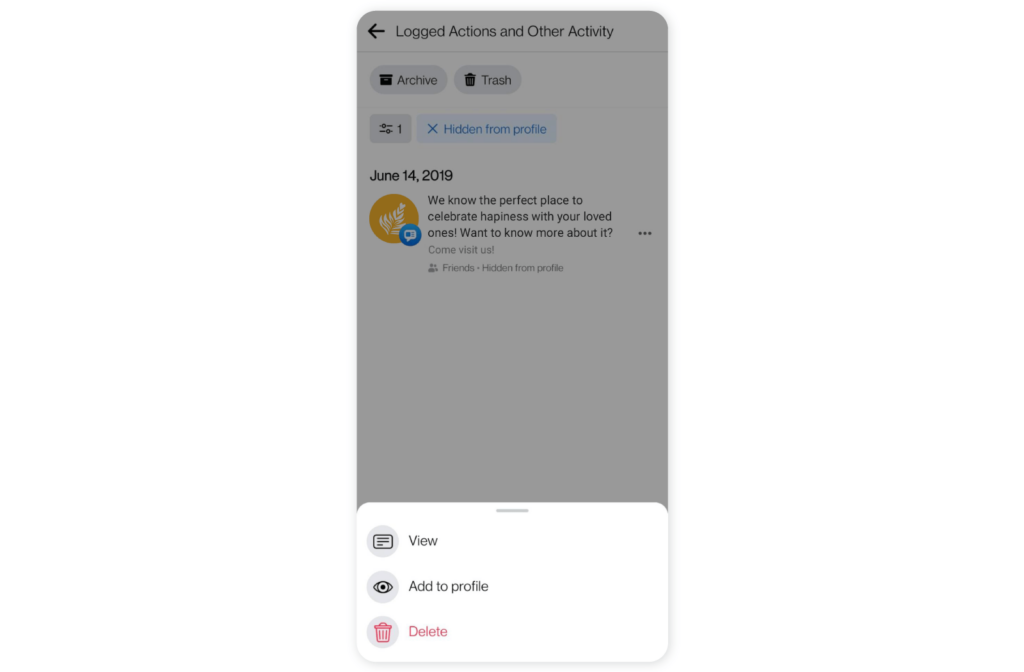
Tap on the icon, and you will get the option to either delete or add back to your profile.
Note: If the post you’ve hidden was shared by someone else or you were tagged in it, then it may still be visible to the audience it was shared with in other places on Facebook, including News Feed and search.
How to hide a post from your Facebook Page
Now, it is not possible to hide some posts on your Facebook Page, including cover photo updates and profile pictures.
For others to hide them, you may have to delete them permanently from your Page.
Note: When you hide a post, it will be removed from your Page, but not from your Page’s Activity log. The Activity log is only visible to people who have admin access or a role on the Page.
Most importantly, if a post you’ve hidden was shared by someone else, then it may still be visible to the audience it was shared with in other places on Facebook, including News Feed and search.
Here’s what you would not want to miss! There’s no way to hide a post on a Facebook Page from mobile. You must do it on a browser using a computer.
To hide a post on Facebook Page, go to the Page’s timeline and clickicon on the top right-hand side. Tap on Hide from Page and it’s done!
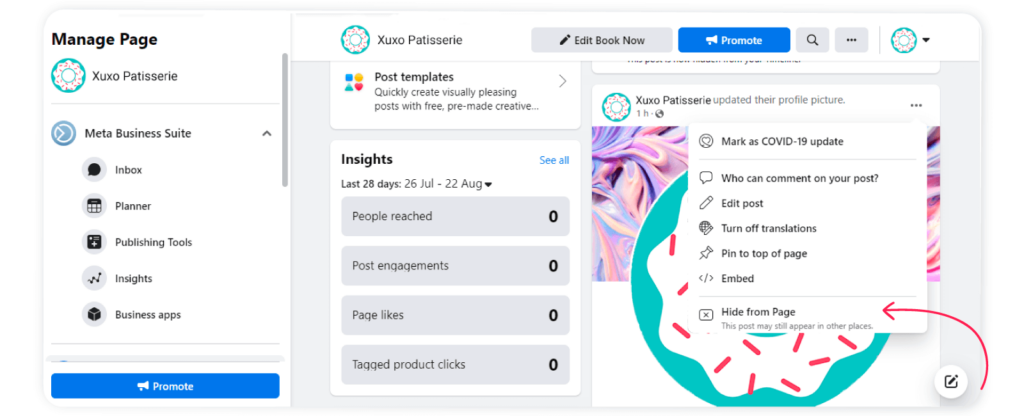
Any photos you’ve hidden from your Page’s timeline will still be visible when people visit your Page’s Photos section.
How to unhide a post on Your Facebook Page
To unhide a post you’ve hidden on your Facebook page, go to the Settings on the left-hand side of the Page.
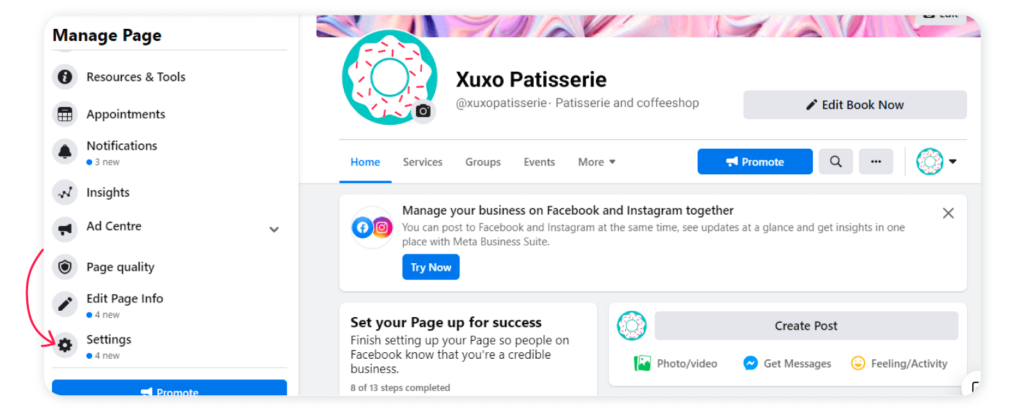
Click on Settings and go to the Activity log
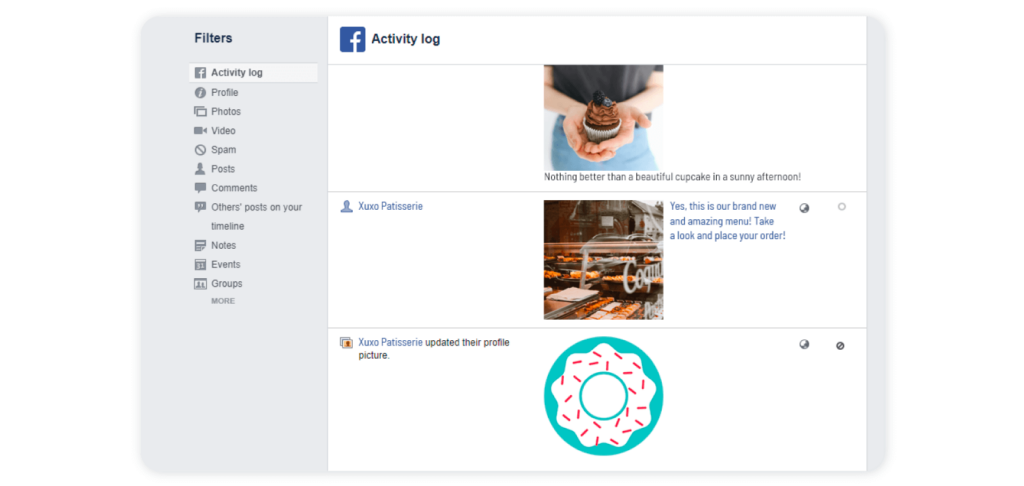
Click onnext to the post that you want to unhide and select Allowed on Page.
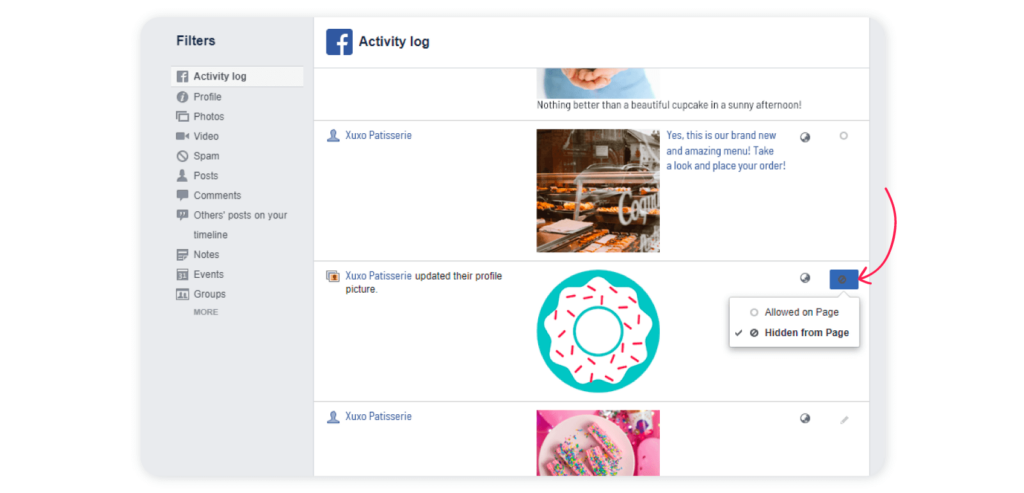
Note: Also, any photo you’ve hidden from your Page’s timeline will still be visible when people visit your Page’s Photos section.
How to hide and unhide comments on a Facebook Post
You can easily hide comments on a post in your Facebook Profile. Go to the post and click on the Comments.
Go to the comment you want to hide, tap on it, and a window will appear as shown below.
Click on Hide comment, and it will be removed from the post.
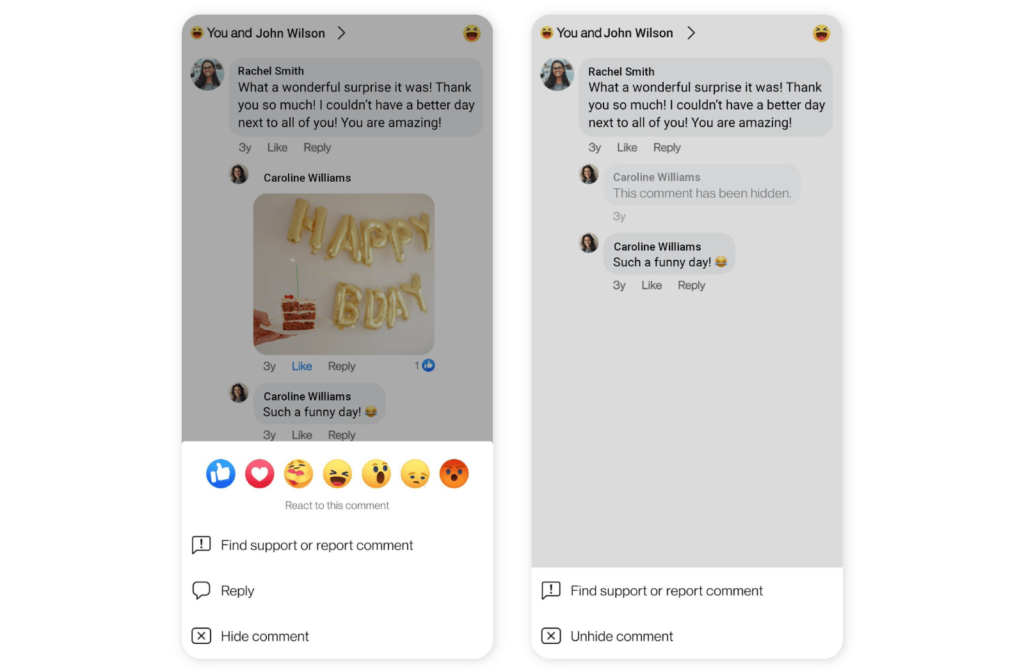
To unhide the comment, tap on the hidden comment, and you will get the option to Unhide comment. Click on it, and it’s done!
How to hide and unhide a comment on Facebook Page
Click on the comment on the post that you want to hide/delete.
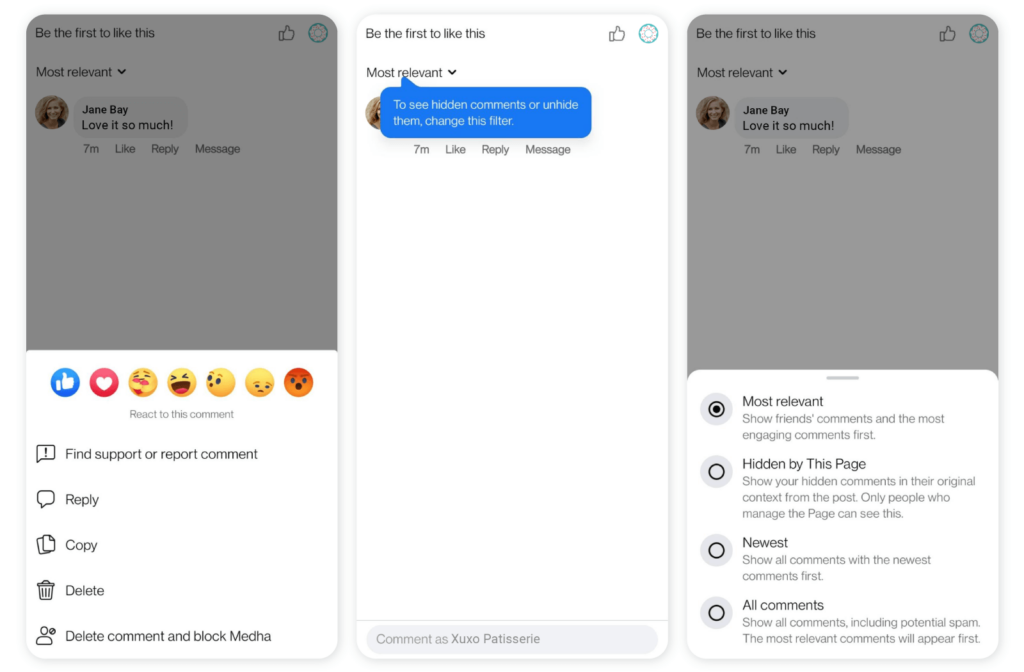
You can apply different filters to the comments to view the most relevant, hidden, and newest comments on the post.
To avoid abusive, negative, or unparliamentary comments on your Facebook Page that are indicative of racism or sexism and have links to spam or malware, you can also think of using the Profanity Filter.
Go to Settings and click on General and go to Content Moderation.
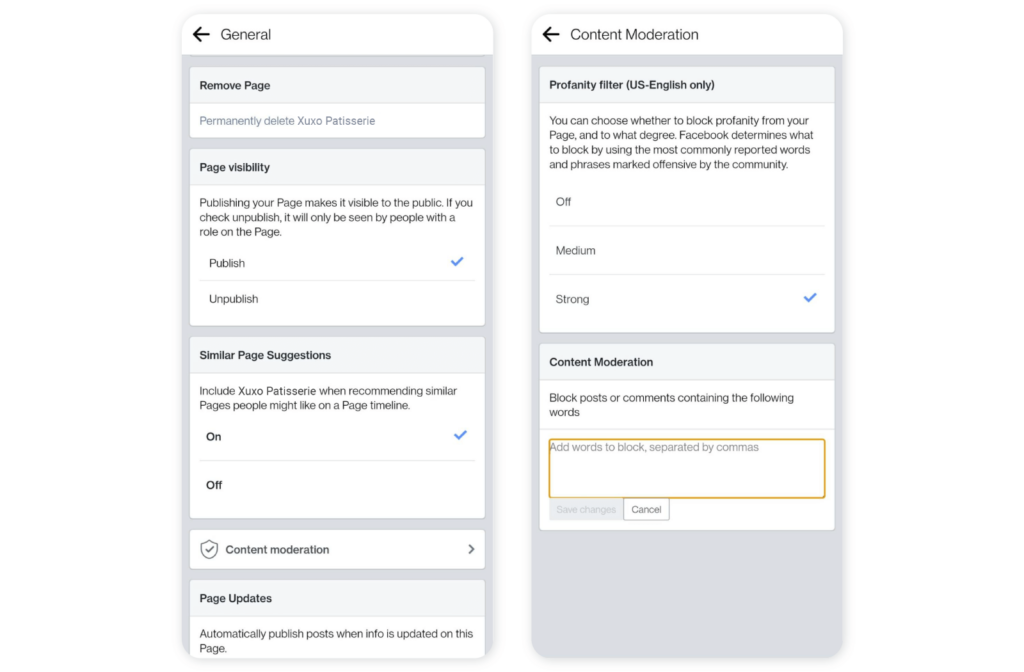
Depending on your preference, you can choose medium or strong filter.
Plus, Facebook also offers the option to block posts or comments that contain the words added by you.
Final Words
Although Facebook lets you delete or hide inappropriate content with a few clicks, you still need to pay attention to everything you post. You must also keep tabs on what others write about you and your brand.
Social media management tools like Sociality.io make it simple to find comments that need your attention. Sociality.io helps you listen to the concerns of your followers and potential customers, allocate owners by routing messages, replies, comments, and mentions to the right persons on your team, allows tagging coworkers, and share knowledge by sending internal notes with relevant details to hop into conversations right away, and much more!
Related article: How to conduct a competitor analysis on Facebook