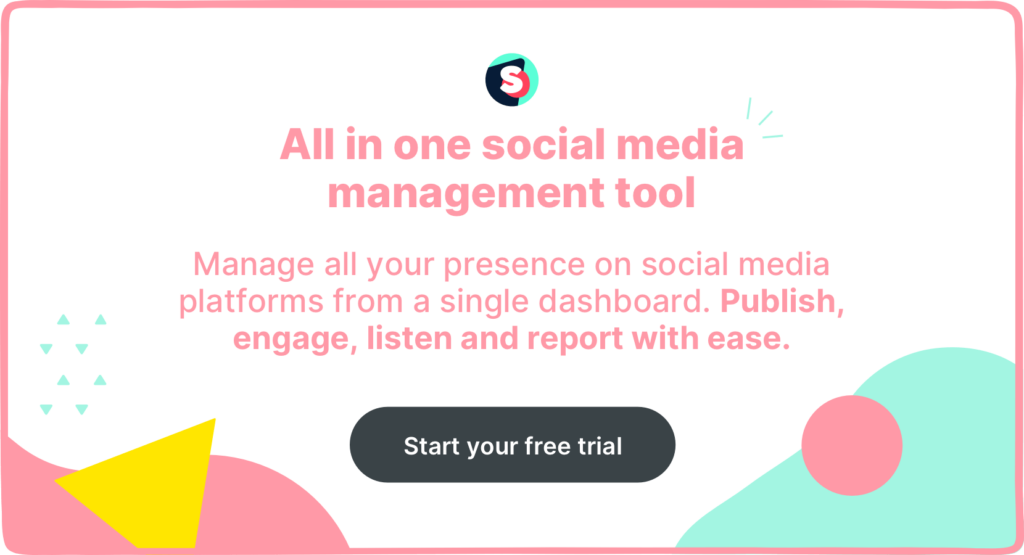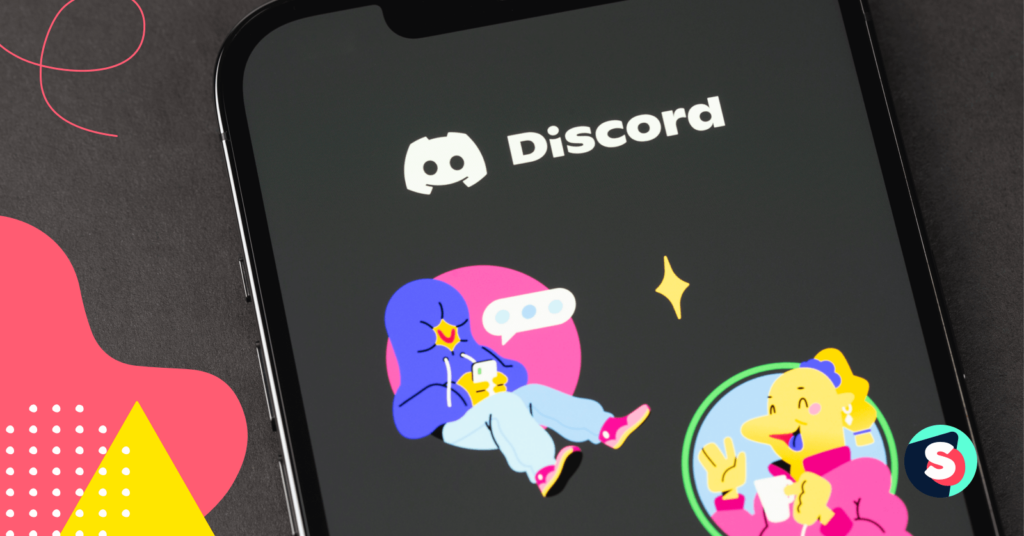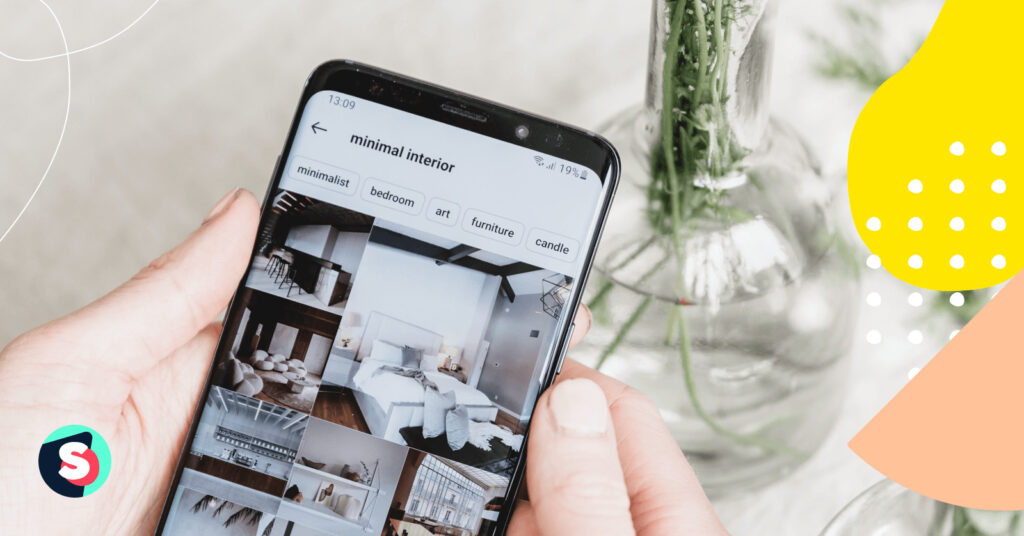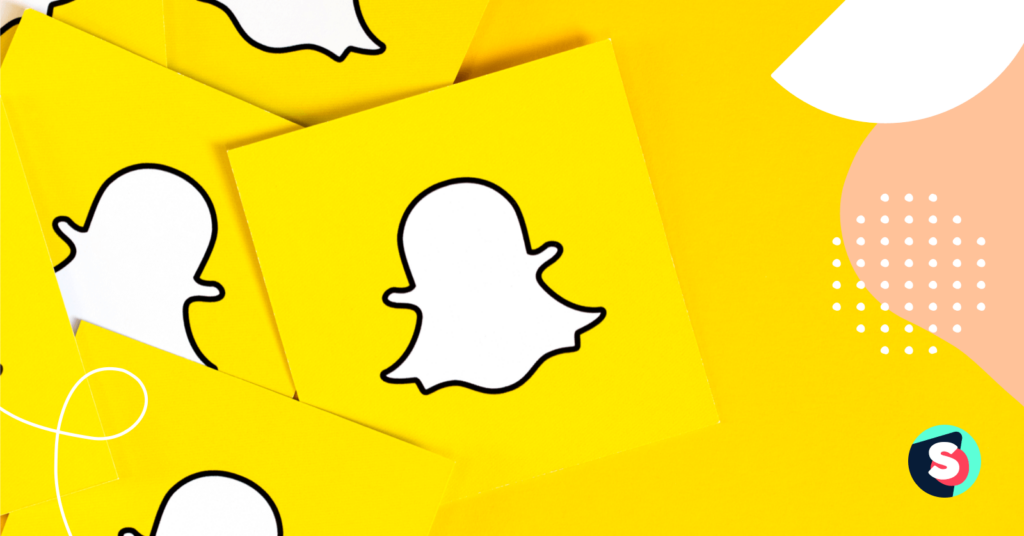Summarize this article via
One of Discord’s coolest features is its emojis.
Community managers love Discord emojis because they add an emotional layer to conversations with their community members.
If you are new to Discord and you want to learn how to use Discord emojis to level up your communication on the platform, this post will help you get started.
What are Discord emojis?
Discord emojis are uploaded images on a Discord server used to express emotions and add context to your conversations.
They are very similar to the emojis present on your mobile phones and computers, and also on social media platforms like Instagram and TikTok.
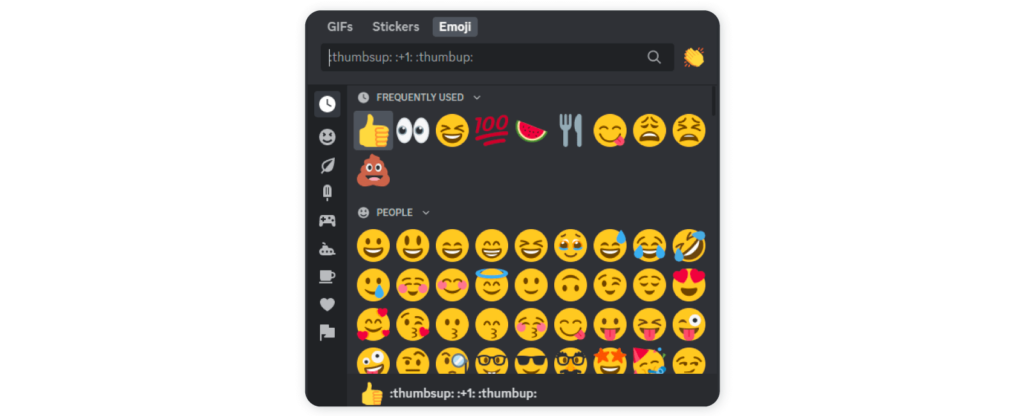
The big difference is that Discord emojis are platform-specific. You’ll find out that some emojis have different designs on mobile and desktop. But these changes are often subtle.
There are a few characteristics you should know about Discord emojis.
- Discord emojis can either be static or animated. Animated emojis are moving emojis with a .gif extension. You need Discord Nitro to use animated emojis.
- Discord emojis are very customizable. You can turn anything into an emoji. All you need to do is convert it into a little picture with a size of about 128×128.
- Most times, the emojis you come across on a server are based on the server’s content. So in a server dedicated to anime, you’ll find a lot of emojis dedicated to anime topics.
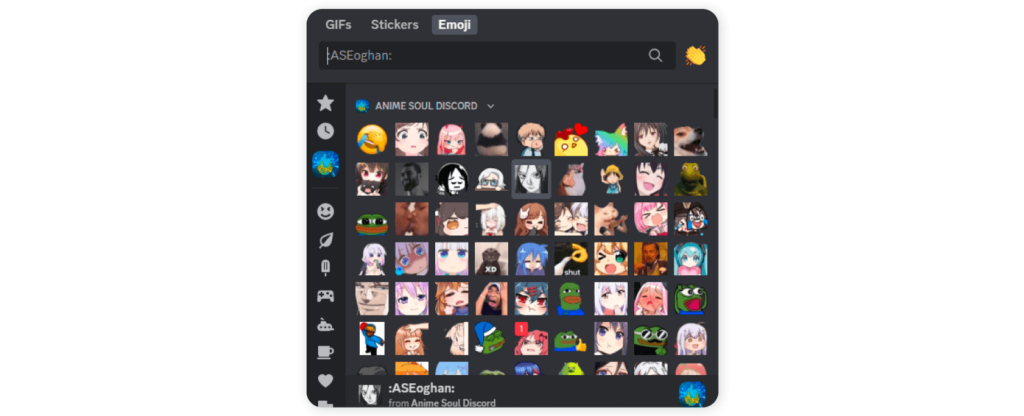
How to use emojis on Discord?
There are two ways to use emojis on Discord.
- You can use the default emojis that come with every Discord account.
- Or you could create your custom Discord emojis to use in your servers.
You can use any of these emojis on mobile and desktop.
If you use Discord’s desktop and browser app, one way to open the emoji menu is to click on the gray smiling face on the right side of the message box.

This will bring up a menu of emojis that you can use in your conversations.
The emoji menu will show you both standard and Discord-exclusive emojis, and also a list of your most used Discord emojis.
You can also look for the gray smiling face on the mobile app to bring up the emoji menu.
Do you prefer a shortcut? That’s what shortcodes are for.
You can just type :”emoji keyword” into the text channel, and emojis matching your keyword will be shown to you.
For instance, if you type :ex into the text box, emojis that match or contain the word will appear.
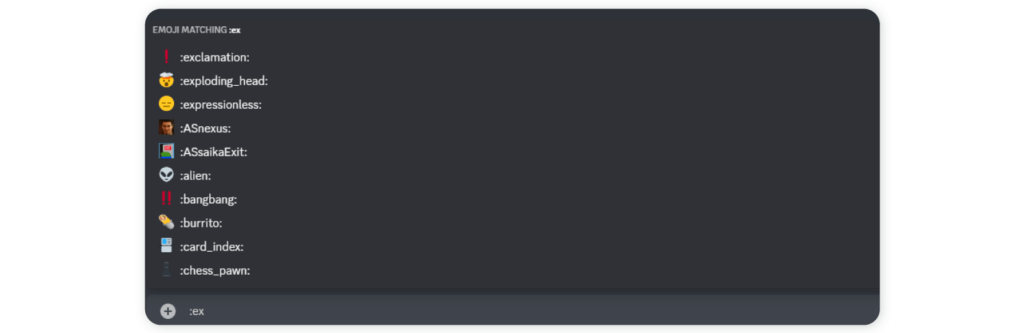
The other way to use Discord emojis involve custom emojis. We will look at that below.
How to add a custom Discord emoji to your server
Custom emojis let you express your brand’s personality freely. Unlike the default emojis on Discord, custom emojis lets you add more flavor to your conversations and use references your server members understand.
Note that when you upload custom emojis to a server, you’re adding them to that specific server, to be used by that specific community.
You can not use those emojis in another server unless you upload them individually in the servers you want or you subscribe to Discord Nitro.
Here’s how to add custom Discord emojis to your servers on desktop and mobile.
How to add custom emojis to a discord channel on desktop
Follow the steps below to add custom emojis to your Discord server on desktop.
- Log in to your Discord server and click on server settings.
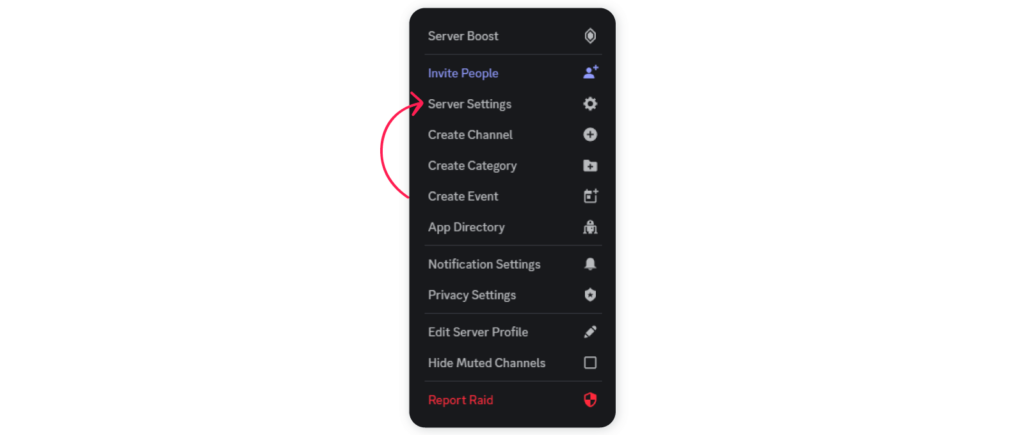
- Select the emoji tab and click on Upload Emoji.
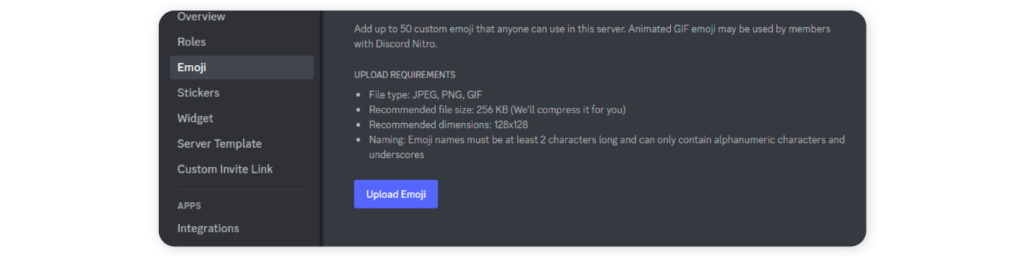
An option to choose your image file and crop it will appear. Hit upload when you are ready to publish it, and your emoji will be available for use in your Discord server.
How to add custom emojis to a discord server on mobile
Follow the steps below to add custom emojis to your Discord server on mobile.
- Log into Discord and click the three dots beside your server’s name.
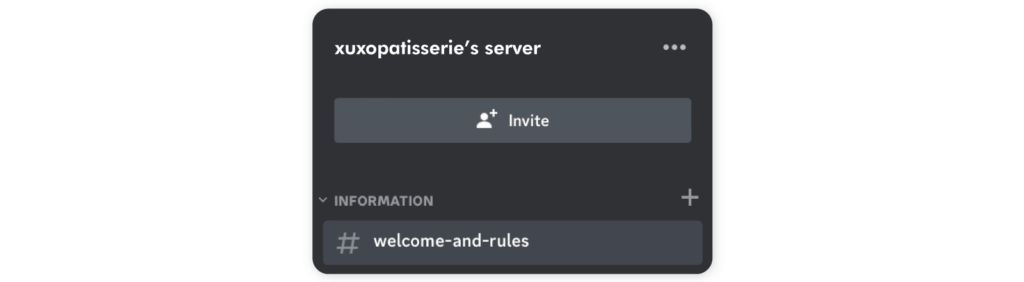
- Next, tap on “Settings”.
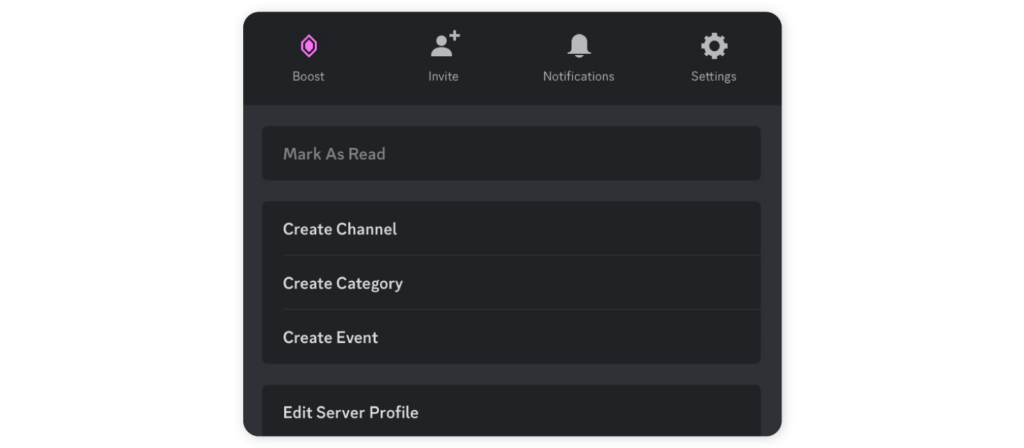
- Then tap on “Emoji”
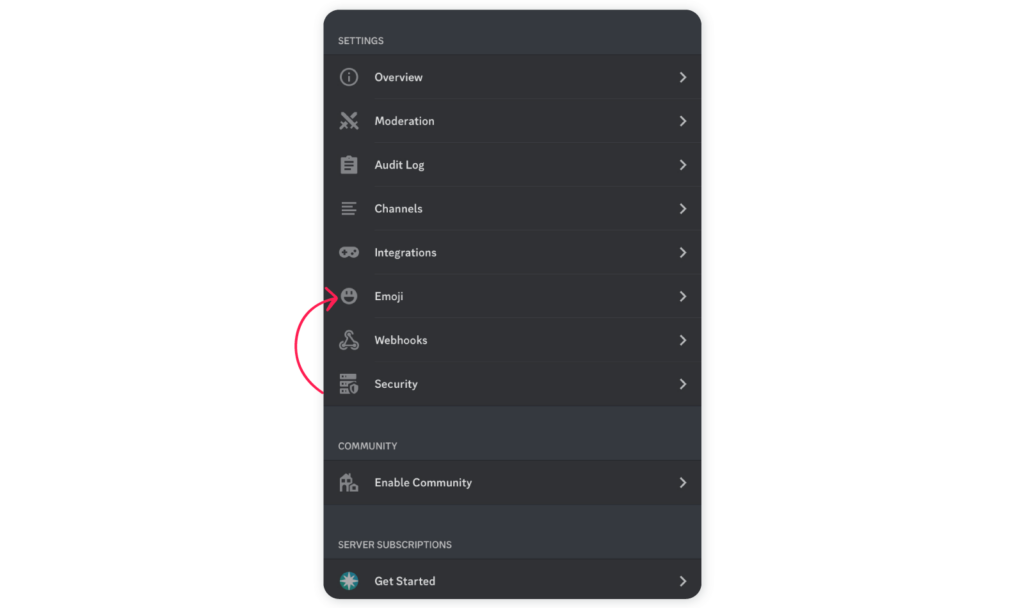
- Tap “Upload Emoji” to choose the image you want to upload.
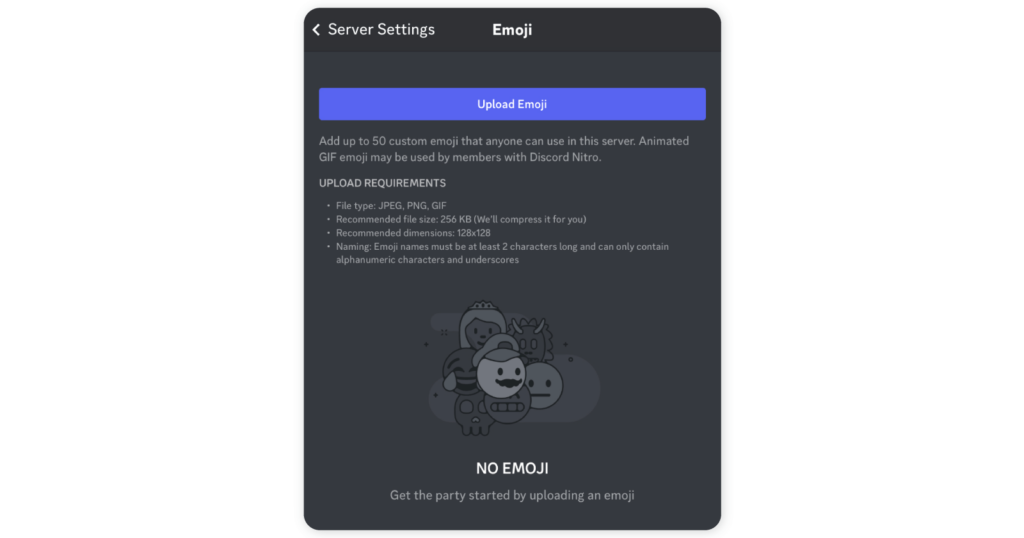
You’ll be able to crop this image and make it available for use on your server as an emoji.
Discord emoji size and naming conventions
There are a few specifications to keep in mind when uploading your custom emojis.
- All custom emojis’ names must be at least two characters in length. They can also only contain alphanumeric characters and underscores.
- The recommended file size for custom emojis is 256 KB. Discord will automatically adjust your files if you exceed the recommended size.
- The recommended dimensions are 128×128.
How to manage your Discord emojis
There are a few things you need to know about managing custom emojis on your Discord server.
- You can add up to 50 custom emojis to your server. But you need to upgrade to Discord Nitro to add more.
- You can’t use those emojis on another server unless you are a Discord Nitro subscriber.
- Discord Nitro subscribers can take a custom emoji from a server and use it on another server freely. They also have 50 extra slots for animated emojis.
- Your emojis will be shown in reverse alphabetical order. So similarly named emojis will be grouped together.
How to make custom Discord emojis
You now know how to add custom emojis to your servers. But how do you make them?
You can create emojis out of any picture. To create yours, find a picture with a transparent background and use the steps outlined above to upload them.
Sites like emoji.gg and discords.com also let you download emoji packs. Emoji.gg takes it one step further by providing an emoji server on Discord where you can find niche Discord emojis.
How to turn off emojis on Discord
Discord automatically turns your emoticons into emojis, and it can be frustrating sometimes.
If you don’t want this to happen, you can prevent it by turning off your emojis.
Here’s how to do it on desktop and mobile.
How to turn your Discord emojis off on desktop
Follow the steps below to turn off your Discord emojis on your desktop.
- Log into your Discord server and click on the gear icon at the bottom of your screen.

- Then select “Texts & Images” from the tab on your left.
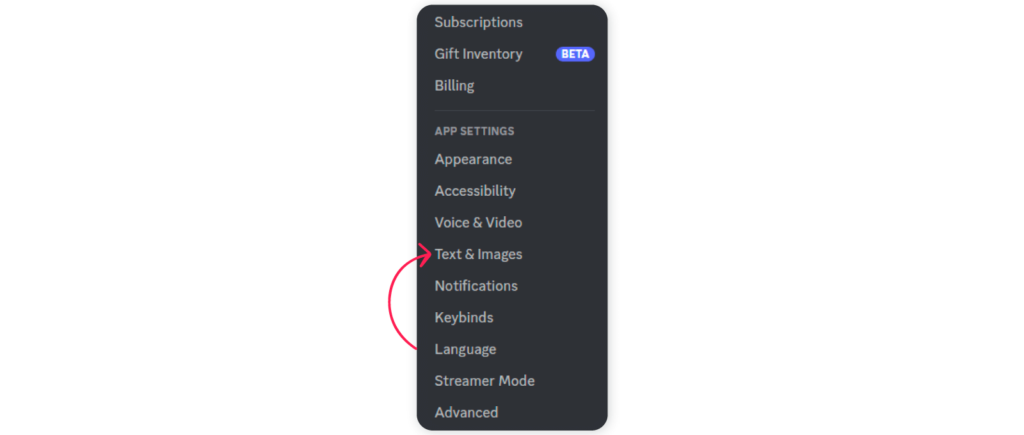
- Find the Automatically convert emoticons in your messages to emojis toggle and turn it off.
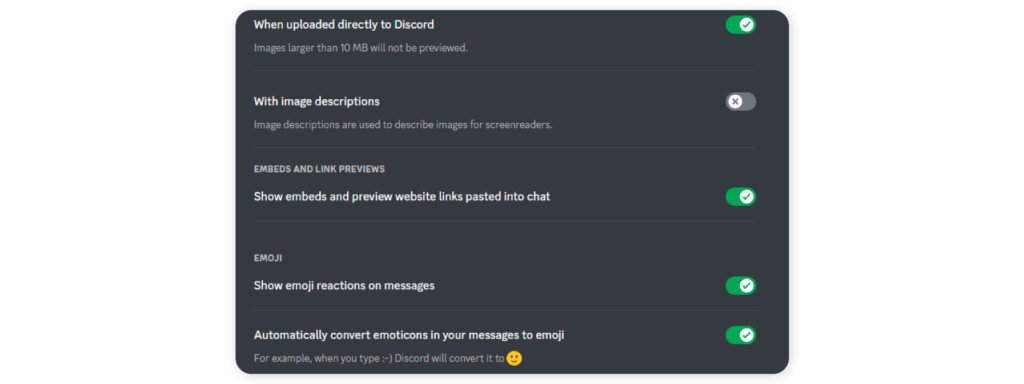
Now, you don’t have to worry about your emoticons turning to emojis.
How to turn your Discord emojis off on mobile
There is currently no option to turn off emojis on Discord’s mobile app. If you need to do this, use the desktop app or browser.
How to disable Discord emojis on single messages
We just looked at how to disable emojis completely. But what if you only want to turn it off for a single message.
Here’s how to do it.
Type a backslash (\) and then your emoticon code. For instance, “\:slightly-happy:
This will allow you to use the emoticon without turning off the emoji feature.
How to remove a Discord emoji from a server
You can also remove your Discord emojis from servers.
But you need to be the server owner or have admin-level permissions to get this done.
Here’s how to do it on desktop and mobile.
How to remove your Discord emoji from a server on desktop
Follow the steps below to remove your Discord emojis from a server using your desktop.
- Log into your Discord server and open your server settings.
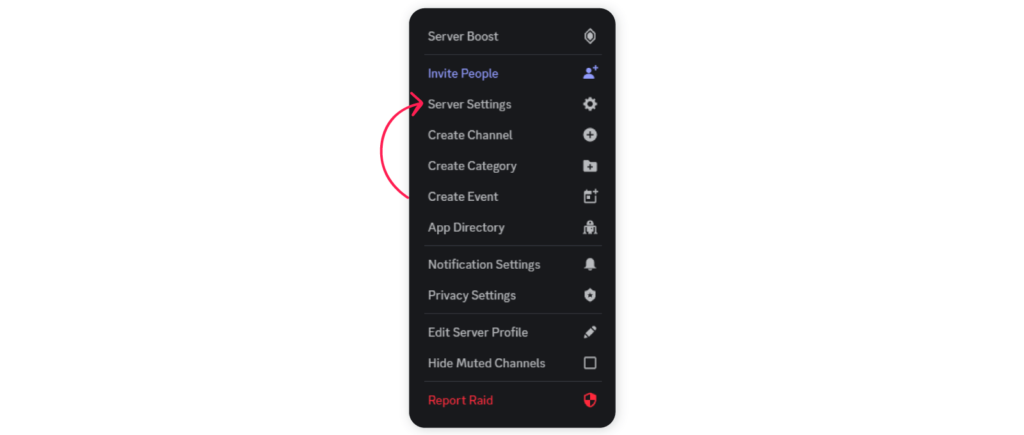
- Click on Emoji. Here, you’ll see every custom emoji you’ve uploaded.
- Hover your computer’s pointer over the emoji you want to delete and click the red x that shows up.
How to remove your Discord emoji from a server on mobile
Follow the steps below to remove your Discord emoji from a server via your mobile phone.
- On the mobile app, click the three dots beside your server name.
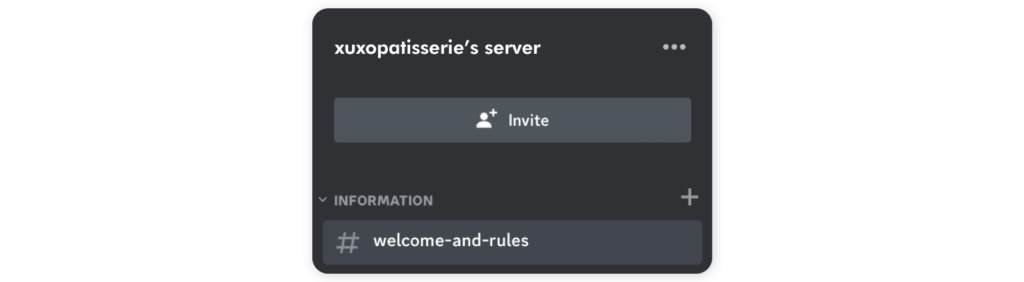
- Next, click on Settings to view any custom emojis you’ve added.
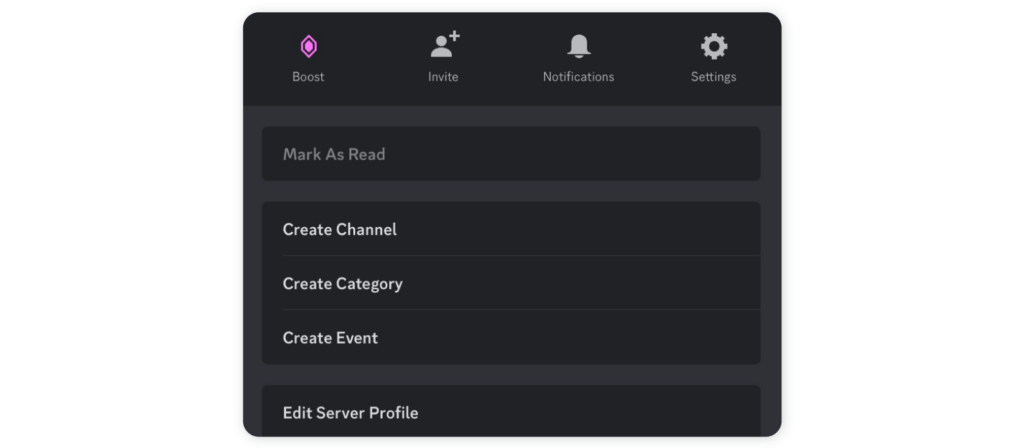
- Swipe left on the emoji you want to delete and click the delete button to remove it from your server.
For more emojis with meanings, you can check out our Emoji Meanings landing page now!