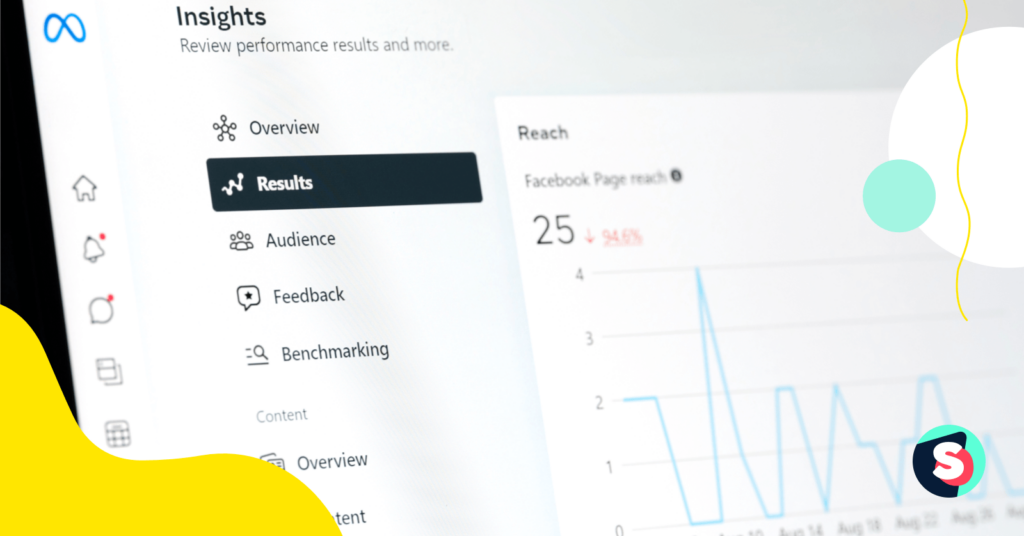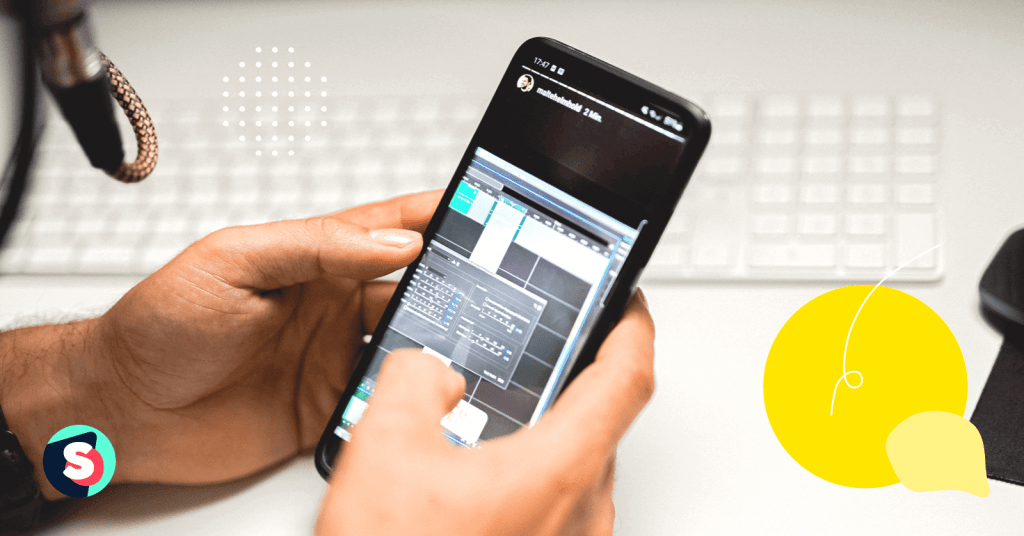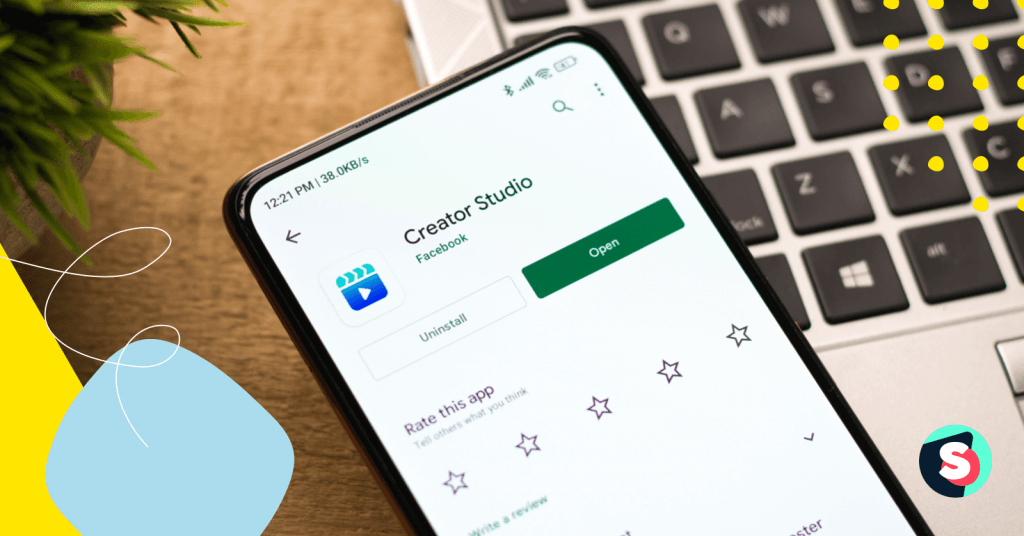Do you track the performance of your Facebook page?
If not, you’re missing out on opportunities to make our content better and increase sales for your brand.
If you want to change that, this guide will walk you through the tools you should use for measuring your growth on Facebook. And the metrics you should be looking at.
So without further ado, let’s begin.
What tools does Facebook provide for analytics?
In 2021, Facebook took down the standalone Facebook Analytics tool. But in its place, the social media platform provided alternative tools to help you track your brand’s organic performance on the platform.
These tools are:
- Facebook Page Insights
- Meta Business Suite
If you’re looking for a fast and easy way to stay abreast of what happens with your Facebook page, those tools will prove useful. But they don’t come without their shortcomings, as seen in the screenshot below.
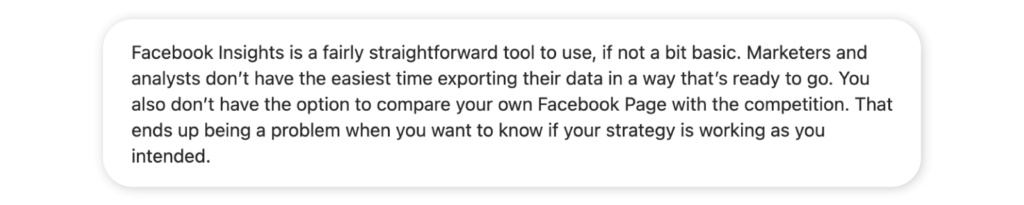
This is why I’ll also be introducing Sociality.io as a better alternative to these tools. You can jump directly to the final part of the article to see how Sociality.io makes it easy to stay on top of your brand’s social media analytics.
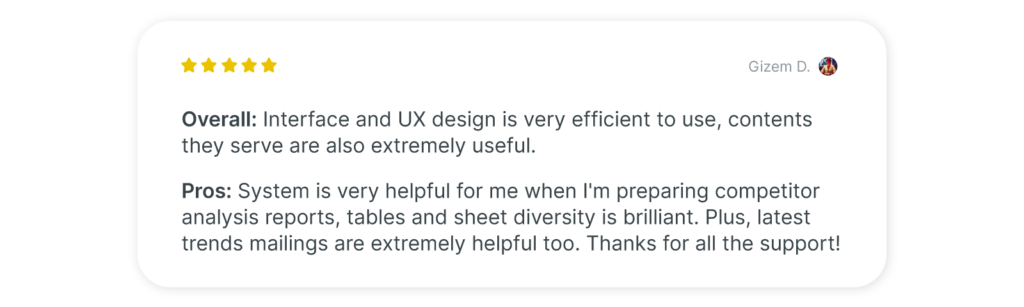
But before then, let’s look at the two tools of Facebook.
Page Insights
Page Insight provides information about your page. If you have questions about your demographics or how your audience reacts to your content, you’ll find answers here.
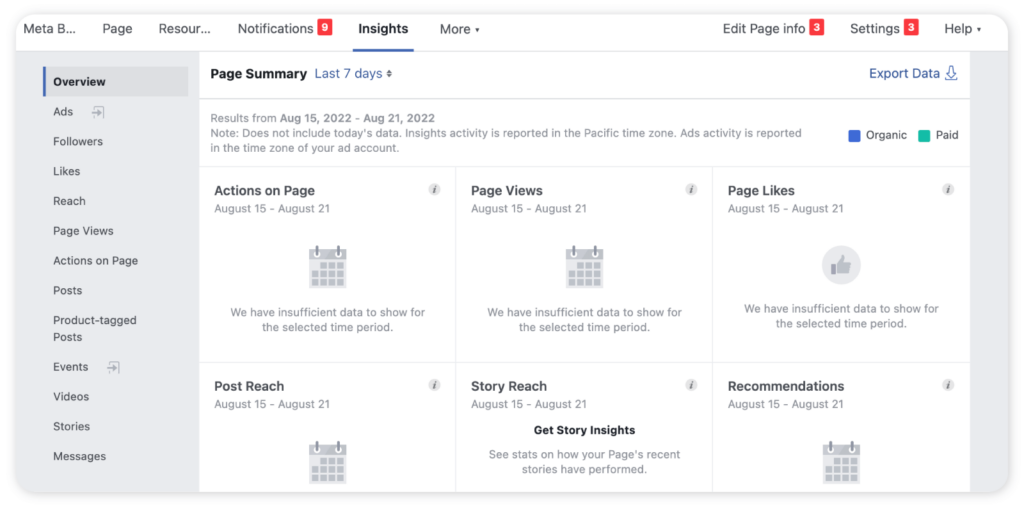
Unless your page is categorized as a Community Page – a type of Facebook page owned by the community connected to it, you’ll also be able to learn:
- What posts resonate more with your audience?
- What time is your audience active
- How people engage with your page, with Page Insights.
However, Page Insight will only show information once you have data from at least 100 people. Plus, this data will only be available for two years.
Meta Business Suite
Insights in Meta Business Suite can do what Page Insights does – which is to provide you with the data you need to understand how your organic and paid social media efforts on Facebook affect your business.
But Meta Business Suite’s Insights goes one step further.
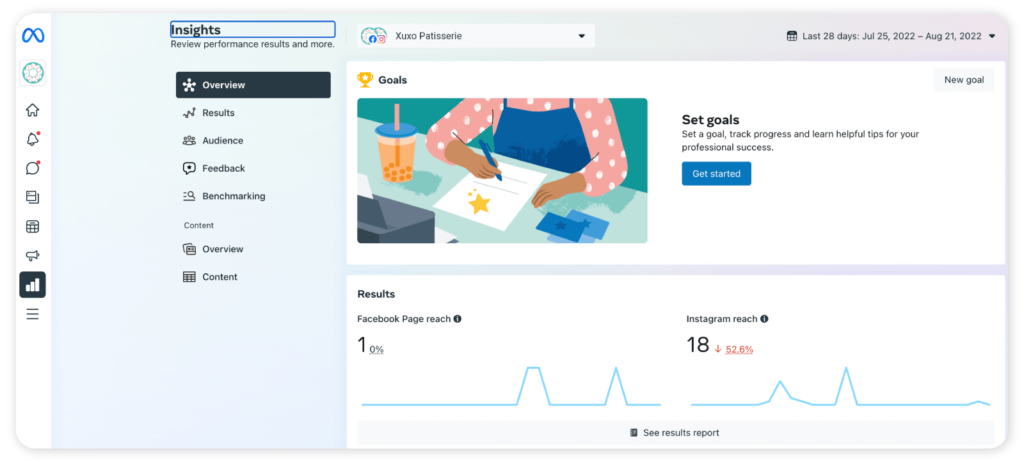
With this tool, you can track your efforts across Facebook and Instagram in one place. What this means is if your brand has a Facebook page and an Instagram profile, you’ll find metrics and visual reports on these two platforms in one place.
Examples of questions that can be answered in Meta Business Suite are:
- What’s my cross-platform account spend?
- What does my audience look like demographically and geographically?
- How well did my Facebook and Instagram accounts perform? And so on.
How to use Page Insights for your page’s analytics
To find Page Insights, log into your Facebook account. From your feed, click on your page on the left-hand menu.
Then click Insights in the left-hand menu. This should take you to Page Insights.
Page Insights’ data are grouped into 13 categories.
Overview: This section provides the summary of your page’s performance. Here’s a full list of metrics that can be found here.
- Actions on page
- Page views
- Page likes
- Post reach
- Story reach
- Recommendations
- Post engagement
- Videos
- Page followers
- Tagged product clicks.
You’ll also find top-level information on your most recent posts. And compare the performance of your page against that of similar pages.
Ads: This section takes you to the Ad Center, where you’ll get information on your ad performance.
In the Ad Center, you can create new ads and view metrics of the individual ads you’ve created. For instance, if there’s a post on your page that you think has the potential to help you achieve a certain business outcome on a larger scale, the Ad Center is where you can boost that post and track its performance over time.
Followers: This section provides data on everything related to your page’s followers. Information that can be gotten here includes:
- A breakdown of your page’s followers. You’ll know how many unfollows, organic followers, and paid followers you received in a specific period.
- A breakdown of where your page follows happens. You’ll know if most of your followers use desktop or mobile. Or if they find you via search or your page.
Likes: Your page likes can be an indicator of your audience’s perception of your brand. And this section provides you with data to help you gauge how they feel.
You’ll find information on your total page like broken down by unlikes, organic likes and paid likes.
You’ll also get a breakdown of where your likes (and unlikes) happen.
Reach: With over 1.9 billion monthly active users on Facebook’s platform, brands like yours have the opportunity to reach a far greater audience than would be physically possible.
The Reach tab shows you how many of those users your posts have been shown to. For instance, you’ll learn the following:
- The estimated number of people who saw your post at least once.
- The number of times people recommended your page in posts and comments.
- The number of likes, comments, and shares your page receives.
- The number of hides, spam reports, and unlikes your page receives.
- Your page’s total reach is broken down by organic and paid reach.
Page Views: This section provides an in-depth breakdown of your page views. If you wonder where your views are coming from, this is the place to check.
You can break down your page views by sections such as jobs, user timelines, and locations. You can go deeper into who viewed your page. You’ll be able to categorize them by sections, age & gender, country, city, and device. And discover your top sources too.
Actions on page: What’s better than knowing if people viewed your page? Understanding what actions they took while on your page, right?
You’ll find information on that in this section.
You can easily break down your page’s total action by people who clicked on the direction button, action button, website clocks, or phone numbers.
Posts: Here, you’ll find data on the time of day when your post tends to do well, the type of posts that tend to do well, and the top posts from pages you watch.
Product-tagged posts: Does your brand utilize Facebook Shops? This platform allows you to upload products, tag them in posts and make sales directly on Facebook.
And the Product-tagged posts section is where you’ll find insights on your tagged posts and tagged products.
Events: If your brand hosts events on Facebook regularly, you’ll be in this section a lot. Here, you’ll find information on the following:
- Every event you’ve hosted (even as a co-host).
- The number of people who received info on the event.
- The number of responses you received.
- The number of ticket clicks.
You can also create, manage, and host your paid online events here.
Videos: Are videos part of your Facebook marketing strategy? Then you must constantly wonder about how well they do or if your audience loves them. This section in Page Insights provides you with answers to that.
Here you’ll find data from every active video post on your page, including those that have been deleted recently but viewed within the selected time range.
Stories: You’ll get insights on how your page’s recent stories perform here. While stories disappear from your page in 24 hours, you’ll have access to their stats for 28 days.
Messages: Here, you’ll find insights related to your messages and connections, such as:
- New messaging connections – The number of people your page added as connections in Messenger.
- New blocked connections – The number of times people blocked a connection with your page in Messenger.
- New reported connections – The number of time people reported a connection with your page in Messenger.
How to use Meta Business Suite for your Facebook page’s analytics
You can get access to Meta Business Suite via your company’s Facebook page. On the left-hand panel, click on Meta Business Suite, then Insights. Now, you’ll be able to review your page’s performance.
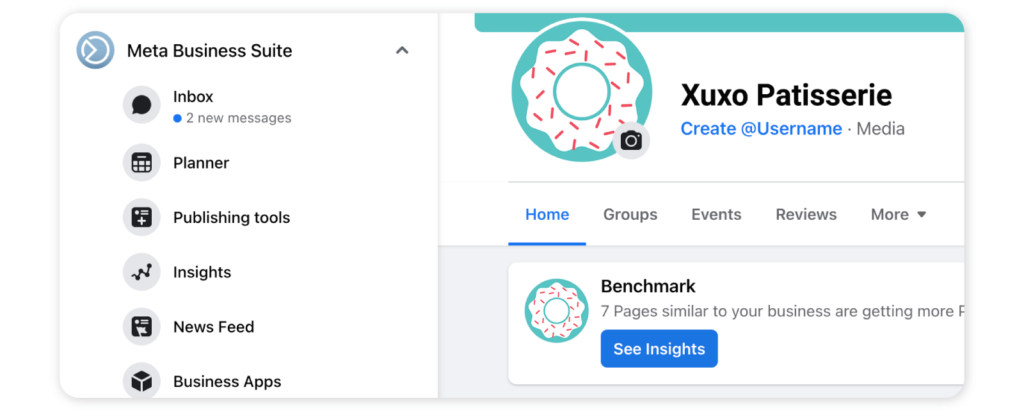
You have seven tabs to work with.
Overview: the overview section provides a quick snapshot of the state of your brand’s Facebook page and Instagram profile. Information that’s readily available on this page includes:
- The reach of your Facebook and Instagram accounts
- Content performance
- Breakdown of your audience on both platforms
Results: This section provides three main metrics to you. First, you have Reach, which measures the number of unique accounts that saw your posts and stories. You have Page and Profile Visits which measures the number of times your Facebook page or Instagram account was visited. And then, you have New Likes and Follows, which measures the number of new likes your page receives and the number of Instagram followers you got.
Audience: As I mentioned earlier, the Overview section gives you a breakdown of your audience on Facebook and Instagram. But in the Audience section, you’ll find more insightful data that’ll shape the direction of your social media strategy.
For instance, you get a breakdown of your current audience by top cities, countries, age, and gender.
And if you plan to run ads, you’ll get information on your estimated audience size and the age and gender of that audience in this section too.
Feedback: If you wonder about your customers’ experience when they interact with your brand on Facebook and Instagram, here’s where you’ll find an answer.
You can measure the average rating, which is the score your customers rate their experience with your business. You can also measure your response rate, which is the number of responses your business receives after requesting feedback from your customers.
Benchmarking: Here, you can compare the performance of your business and content with other brands on the platform.
Content Overview: How did your posts and stories really do? You’ll find metrics that tell you how in this section. You’ll have information on your organic reach, organic engagement, and top-performing posts across your Facebook and Instagram accounts.
Content: This section shows you a list of ads, stories, and posts you published within a specified time range.
Sociality.io: a more efficient way to track the performance of your brand’s Facebook page
Chances are, your brand maintains an online presence on multiple social media platforms, not just Facebook.
In this case, you need a system for managing and tracking your growth across all platforms. The more centralized that system is, the easier it is to manage your accounts.
This is where Sociality.io comes in.
Sociality.io is an all-in-one social media management platform that comes complete with features you need to scale growth across your social media channels. There are five built-in solutions designed to help you manage your brand’s social presence.
- Publish: this makes it easy to schedule and publish your content to all social media channels.
- Engage: helps you strengthen relationships and boost customer satisfaction with a mini-CRM tool.
- Analytics: provides you with in-depth data that shape your social media marketing strategy.
- Listen: lets you listen to brand-relevant conversations on the web so as to gauge the opinion of customers about your brand.
- Competitor Analysis: this allows you to turn your competitors’ data into an advantage.
Sociality.io also comes with an API so you can automate every social media workflow. And a mobile app so you can work on the go.
Over 2000 social media marketers use Sociality.io to manage their brands’ presence online. You, too, can get started for free here.