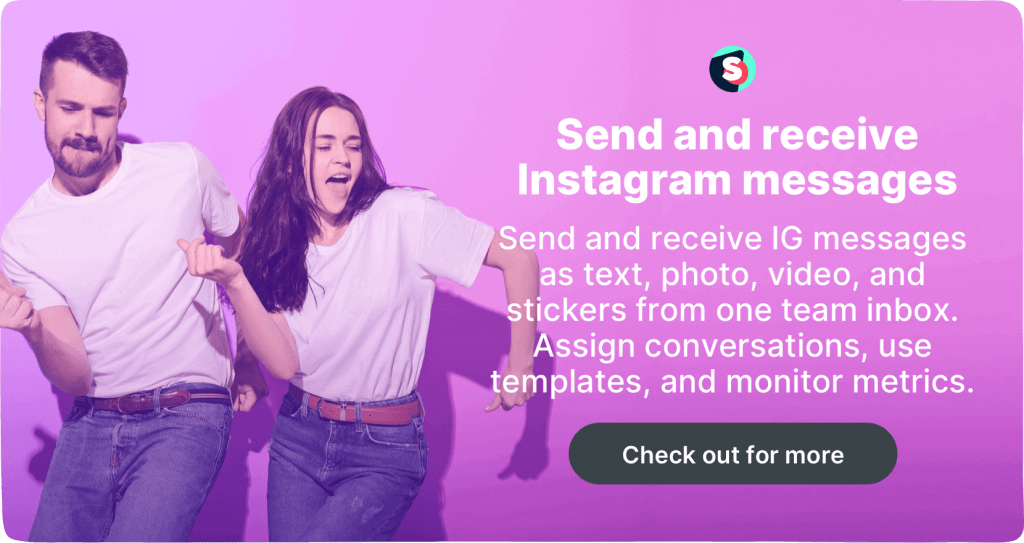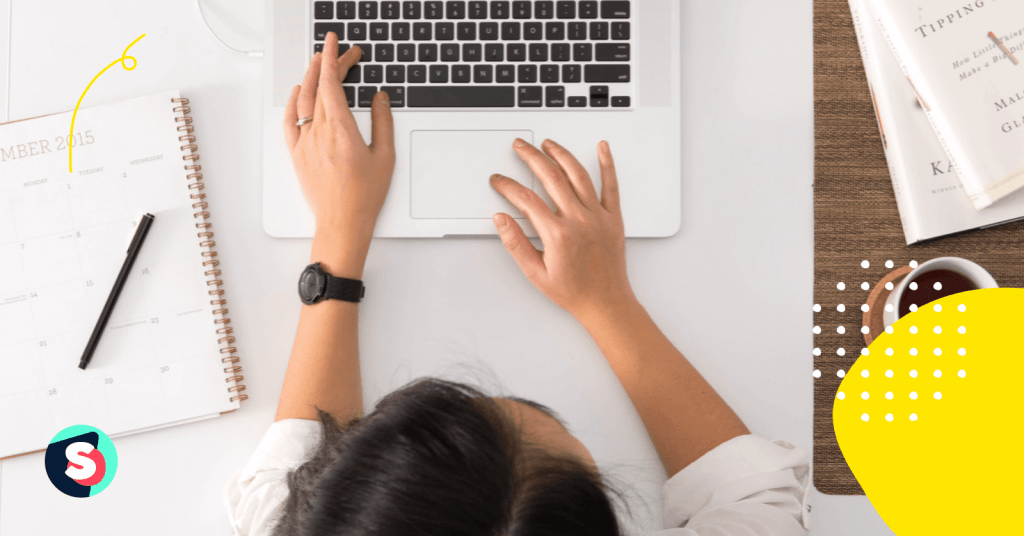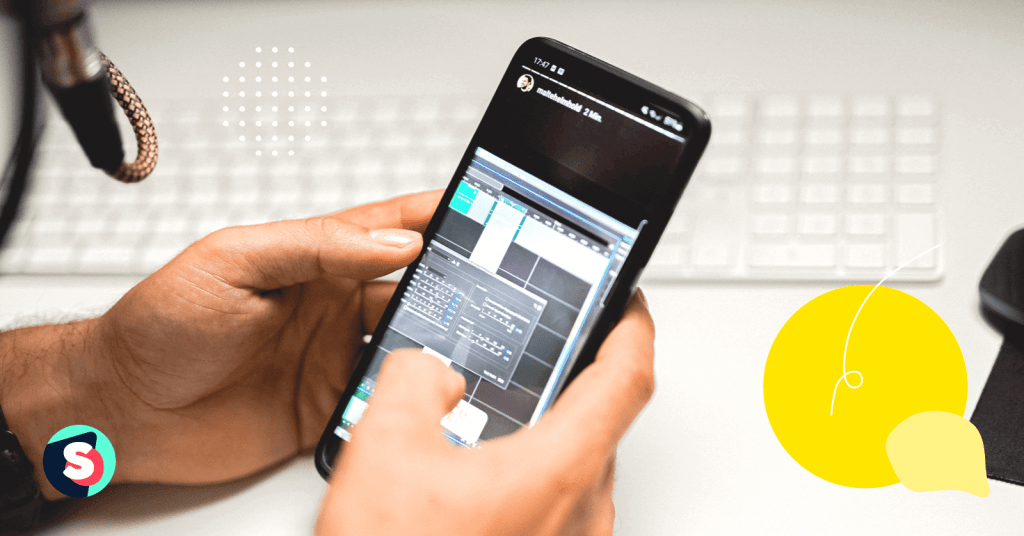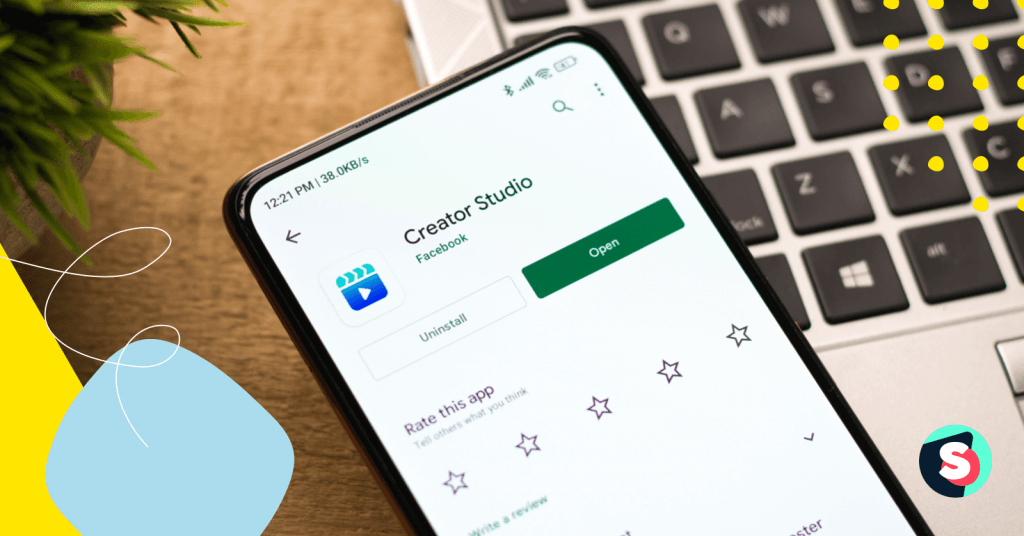Behind every Instagram direct message, there is always a real person who took his/her time to reach out to you. Whether you are managing a small Instagram shop or a global brand, managing Instagram messages is an undividable part of social media marketing.
The motivation behind exporting conversations can vary. Usually, it is done to gather social media engagement and add to the CRM system or to prepare advanced reports on sentiment analysis, response time rate, etc.
Follow the steps below and you’ll download all your Instagram data including DM’s, comment & like history, story history, archived posts history, Instagram sticker interaction history, and many more other details in HTML format. The process for exporting Instagram messages is the same whether you do it from a mobile phone or from a desktop.
✨ Related article: How to check and view Instagram messages on PC?
Step 1: Click on the menu icon on the upper right-hand side.
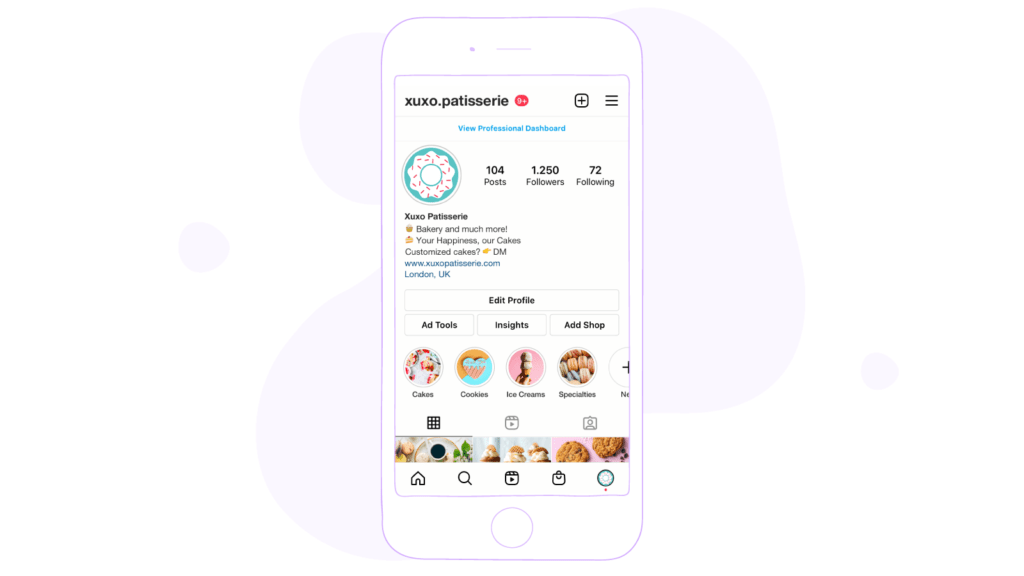
Step 2: Tap Settings.
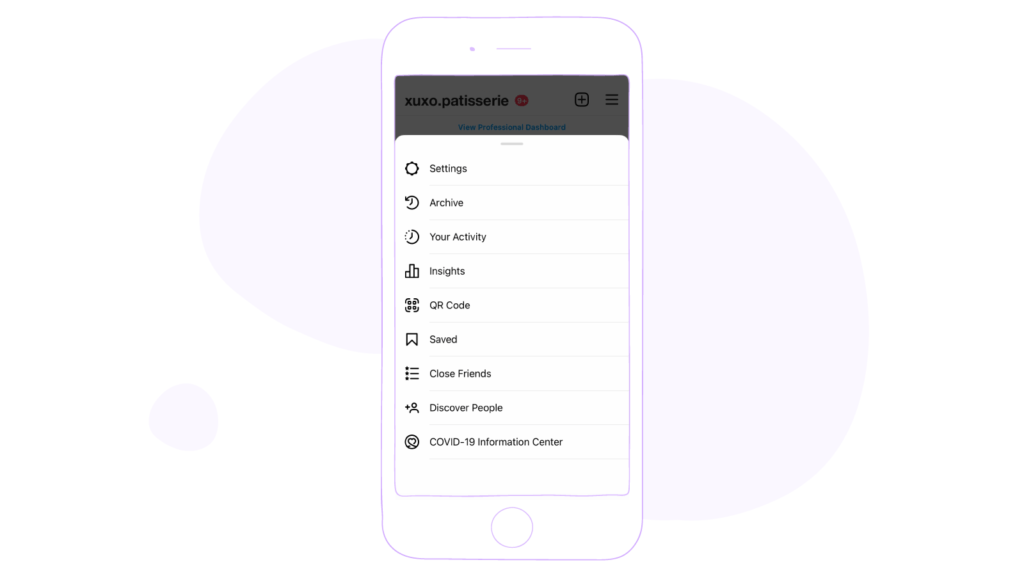
Step 3: Click on Security.
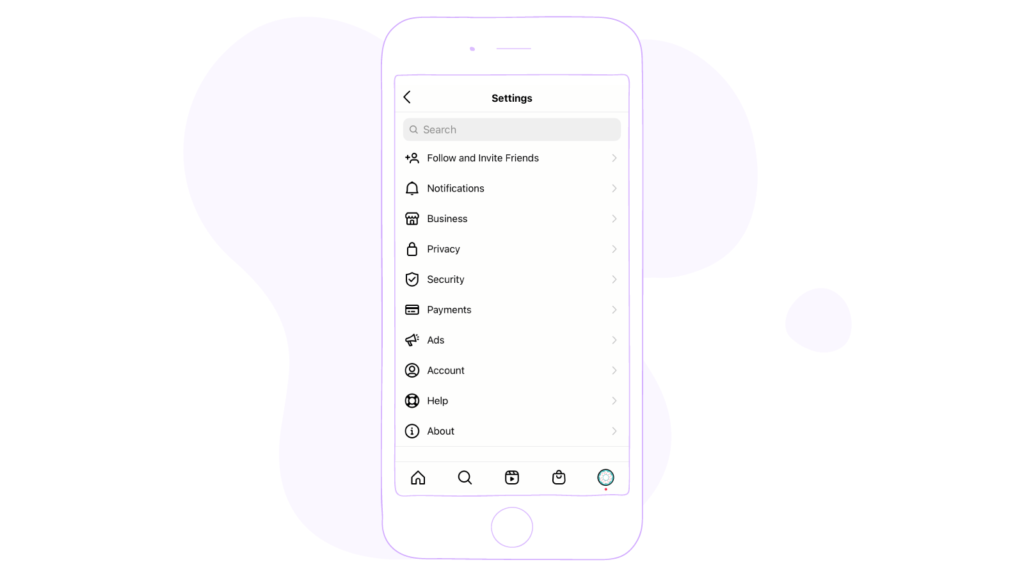
Step 4: Find Download Data from the list under Data & History.
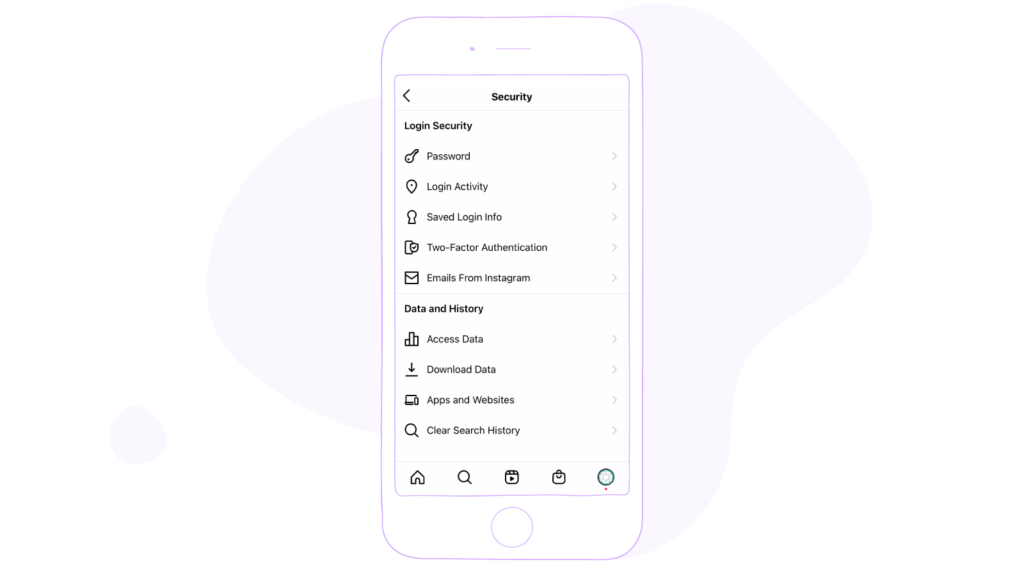
Step 5: Write down your e-mail address, your password and request the data.
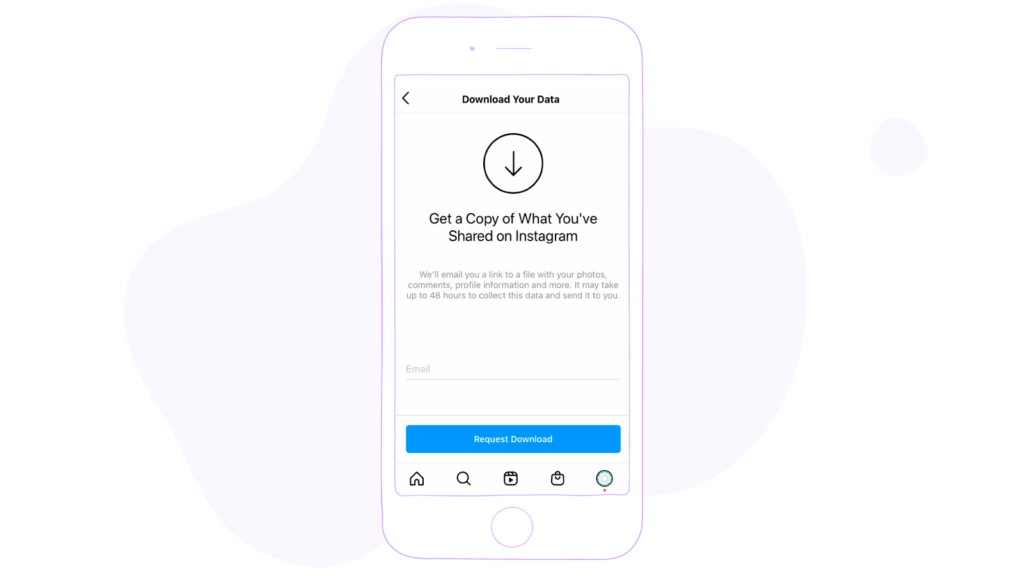
Step 6: Once your data is ready, Instagram sends you an e-mail with a link. Keep in mind that the link will only work for 4 days after we send it.
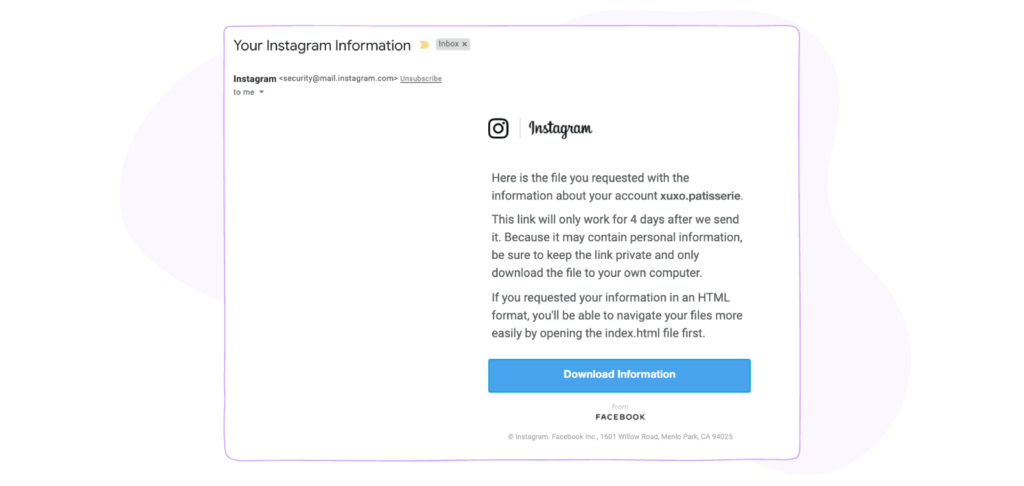
Pro Tip #1: Instagram Messages Management
If you have a whole bunch of DM’s coming in and out or you lack managing conversations in a quality way; there’s a possibility that you ignore some of your potential customers, leave negative feedback unaddressed, and miss brand mentions in stories or on feed. This article can help you in Instagram messages management and automation of social media management chaos.
Pro Tip #2: Automate Instagram management via Sociality.io
Towards the end of 2020, Facebook, the mother company of Instagram, announced a Messenger API (Application Programming Interface) update to support sharing and communicating data between two applications and servers. Thus, social media management tools such as Sociality.io became eligible to manage customer communications on Instagram at scale.
As Instagram messaging became available with Sociality.io, our customers started sending DM’s via our dashboard on both desktop and mobile.
Not only do they send DM’s, but they can also manage comments, ad comments, and mentioned media/comments in a single inbox with Sociality.io.
They can work on DM’s as a team by assigning conversations to another team member or categorize them as negative, positive, complaint, suggestion, and more than you think.
Tracking their customer satisfaction and creating sentiment analysis are also the things they can do from a single dashboard.