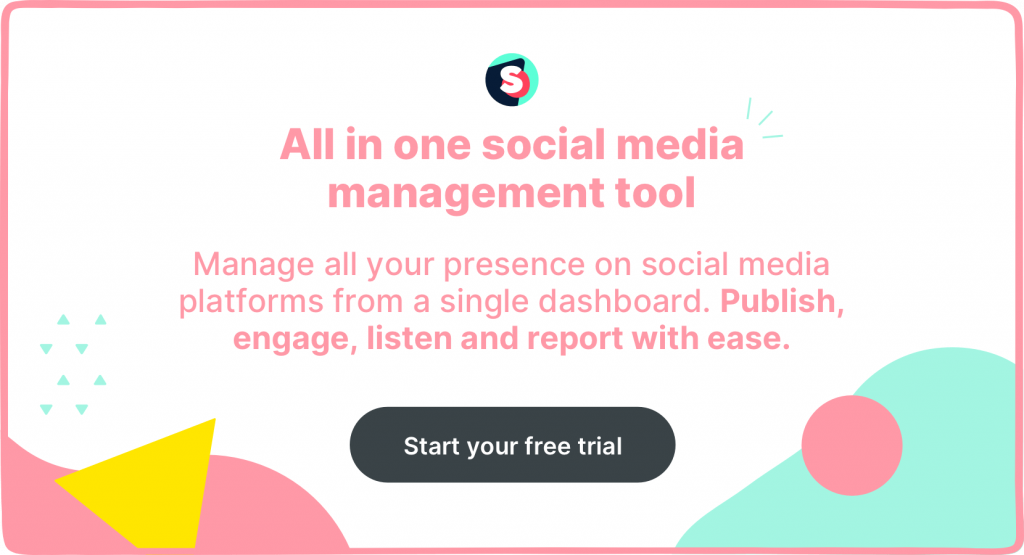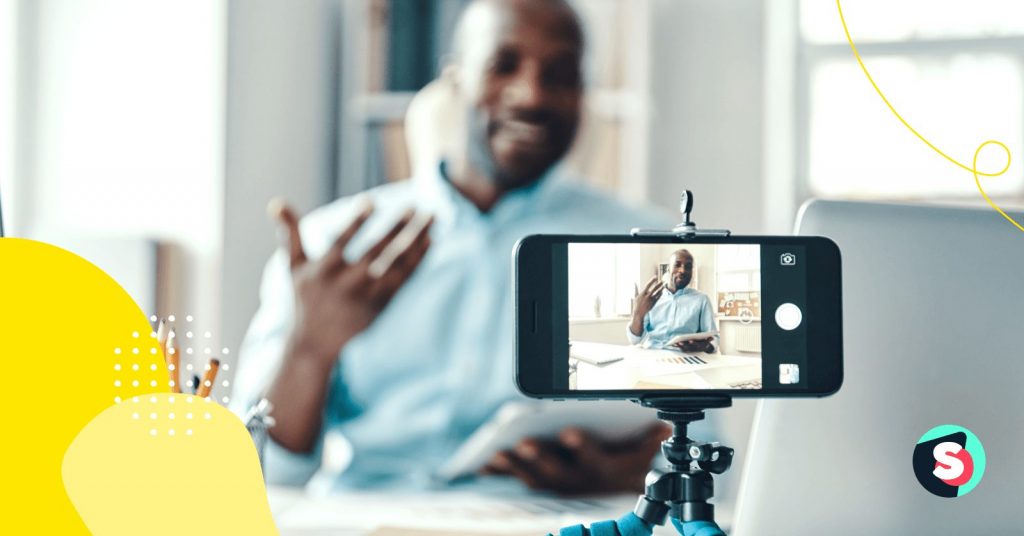Summarize this article via
Over the past few years, Instagram has become a staple of social media marketing, cementing its place as the go-to platform for influencers and brands.
With features like Stories, IGTV, and Posts, brands and individuals can share personalized content with their followers, especially Gen Z and millennials.
However, TikTok’s meteoric rise has motivated Instagram to tap into the reels feature, culminating in the hybrid Instagram Reels.
In this article, we explore how to make Reels on Instagram for your brand. We also discuss core features that make Reels an exceptional addition to Instagram.
What are Instagram Reels?
Instagram Reels refer to a form of video content that follows the same working principle as TikTok videos.
The Instagram team (now under the parent company, Meta) started working on Reels in Brazil in 2019. Although some experts believe that Reels came into existence to rival TikTok’s dominance, Instagram maintains that the feature is a unique project.
According to Target Market, over 37% of Instagram users use Reels. Data from this report also shows that over 30% of the audience demographics are between 18 and 24 years old.
How long can Instagram Reels be?
Initially, Instagram limited the durations for Reels to 15 seconds but eventually extended the duration to 30 seconds. Currently, you can upload 60-second videos to your reels.
Unlike Stories, Reels won’t disappear after 24 hours, which makes it a perfect content format for brands seeking to expand their audience through the use of engaging content.
8 features of Instagram Reels
With Reels, you’ll get access to more editing features on your Instagram app compared to regular IGTV videos and Stories.
Here are the features you can use for your Reels:
- Audio — You can overlay your videos with popular tunes or sound effects. However, always ensure to choose only copyright-free background music from the Instagram audio library in order to protect your brand from copyright infringement strikes.
- Text to speech reels — You can also make the Reels AI read the text content in your captions aloud.
- Augmented Reality (AR) effects — You can add an extra layer of creativity to your video content using the AR feature. Brand influencers rely on these AR tools to add personality and verve to their videos.
- Stitchables — With the Reels editor, you can record multiple videos and stitch them into the 60-second window. This feature allows users to convey their message in short, digestible chunks.
- Timers — You can specify the desired duration for your Reels content.
- Seamless Transitions — When working with stitchable takes, you can use smooth transitions to tell a better story. If not, you’ll end up with a choppy video that is aesthetically unappealing to watch.
- Custom Playback Speed — You can also choose the speed of your video (0.3x, 0.5x, 1x default, 2x, 3x, or 4x). This variation in speed can help you deliver more information within a short period, as well as flex your editorial muscles.
- Filters — You can add Instagram filters and stickers to your content. You can also draw custom shapes with the freehand tool.
Caveat: At the time of writing this list, users can only create and upload Reels using mobile devices.
How to make Reels on Instagram?
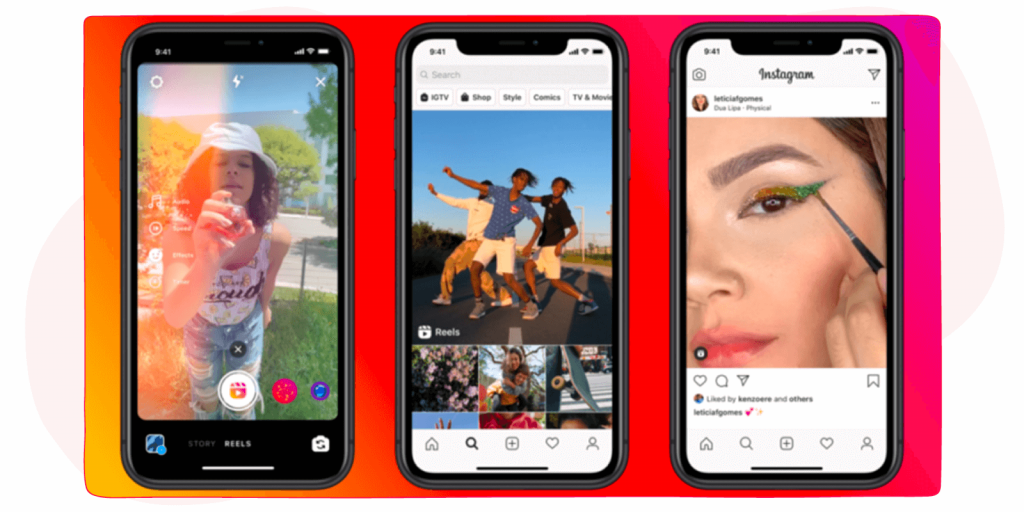
If you’ve created TikTok videos, you can switch to Reels without any issue. Nevertheless, let’s explore how to make Reels on Instagram.
How to capture a Reel?
- Go to the Instagram camera feature.
- Slide through the options to get to “Reels”.
- Tap the capture button to start working on your content.
Note that you can capture footage directly from the camera or upload it from your local library.
How to add audio to your Reels?
- With the interface open, go to the “Music” icon floating on the left.
- Tap on the icon to get redirected to the Instagram music library.
- Choose the song or sound effect you want to add to your reel.
- You can browse your local library to add a custom recording.
- Clip the specific portion of the track you want for the video.
- Use audio controls to regulate the volume.
How to adjust a Reel’s speed and duration?
- Tap on the speed icon.
- Choose the preferred playback speed.
- Set the timer by moving the slider to choose a duration.
- Tap the record button to capture your video.
- A second tap ends one clip and starts the next take.
- Use the “Align” feature to create a smooth transition between frames.
- Review the recording before adding graphics.
How to beautify your reels?
Instagram Reels allows you to jazz up bland content with fun stickers and GIFS.
To add a sticker or GIF:
- Tap the “Magic wand” icon on the recording screen to airbrush your image.
OR
- Tap the icon that looks like three glittering stars on the recording screen.
- Choose any GIF or sticker that conveys your message.
- Draw your own shapes with the freehand drawing tool.
To add texts:
- Press the “Aa” text option at the top of the recording screen.
- Type the text you want to appear in the content.
To make text-to-speech reels:
- Tap on the text.
- Go to the bottom of the screen and tap on the rounded button containing the text.
- From the pop-up menu that appears, choose “Text-to-Speech”.
- Choose the voice option.
- Press “Done” to convert your text to speech.
How to share Instagram Reels?
After editing your video, you can head to the publish page to add captions, mark locations, and tag people. Then you can share your video as a Reel and post it to your feed.
If you don’t share the Reel to your feed, it will disappear after 24 hours. You can also share the link as a message.
Related article: Where to find background music for videos?
How to download Instagram Reels?
Instagram does not allow users to download Reels on their devices, not with the official app, at least. But you can still save them on your profile by following these steps:
- Go to the Reels video on the owner’s account.
- Tap the “…” icon at the bottom and tap on “Save.”
- Go back to your profile.
- Tap the “Saved” tab next to “Edit Profile.”
There you will find the Saved Instagram Reels. Alternatively, you can perform Instagram reels download using third-party apps, albeit at the risk of your account’s security.
How to view Reels insights?
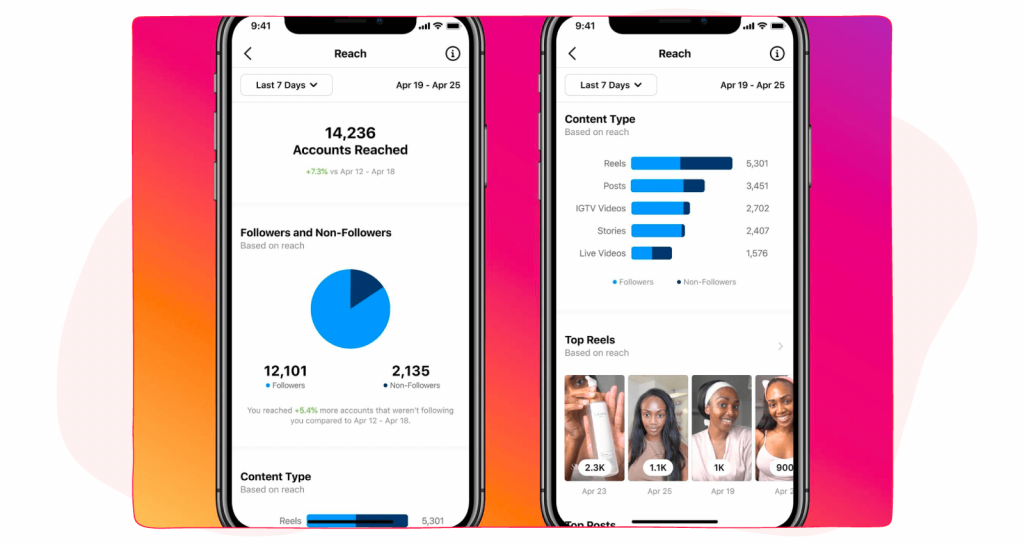
After posting your reels, you need to gather insights to understand the performance indicators and how to improve engagement.
Follow these steps:
- Press the “…” icon at the bottom of the toolbar.
- Scroll down to the “View Insights” option.
- View the metrics for your reel.
Some of the key metrics to focus on include:
- Plays — the number of unique views for your Reel.
- Reach — the number of accounts that have viewed your Reel.
- Likes — the number of users that liked your Reel.
- Comments — the number of comments on your content.
- Saves — the number of times users save your Reel.
- Shares — the number of users that share your Reel on their story or via DM.
You can use advanced analytics tools to gather other metrics for your Reel.
Conclusion
Instagram Reels provide an excellent content format to engage your audience and expand to untapped demographics. Use multiple available features to make your Reel stand out and go viral. And most importantly, gather engagement data to figure out the best practices for creating and posting high-converting Reels.