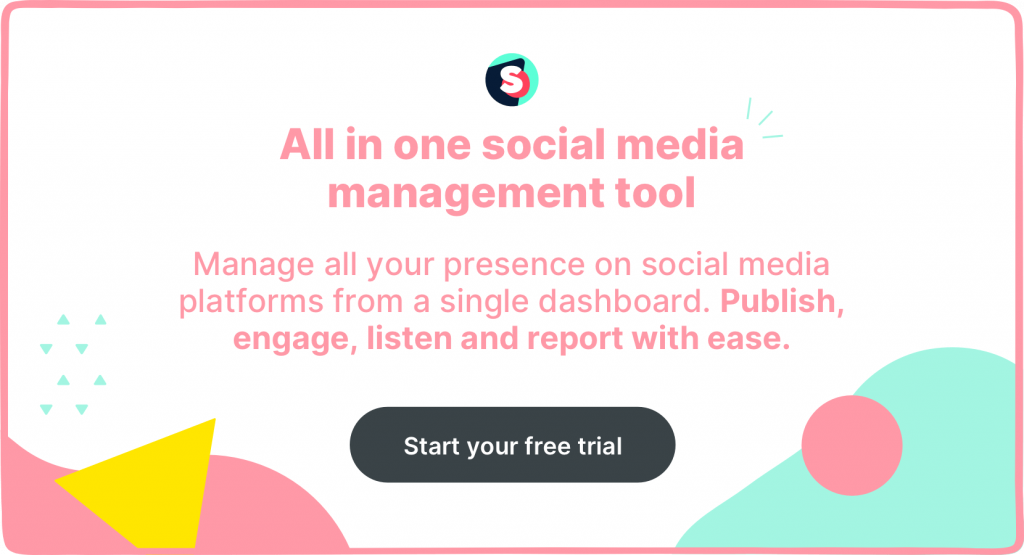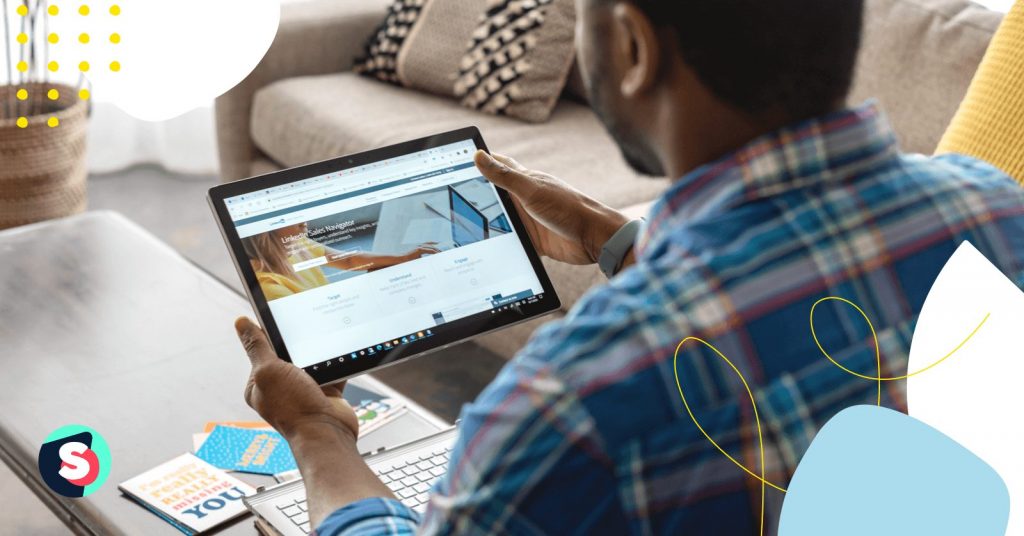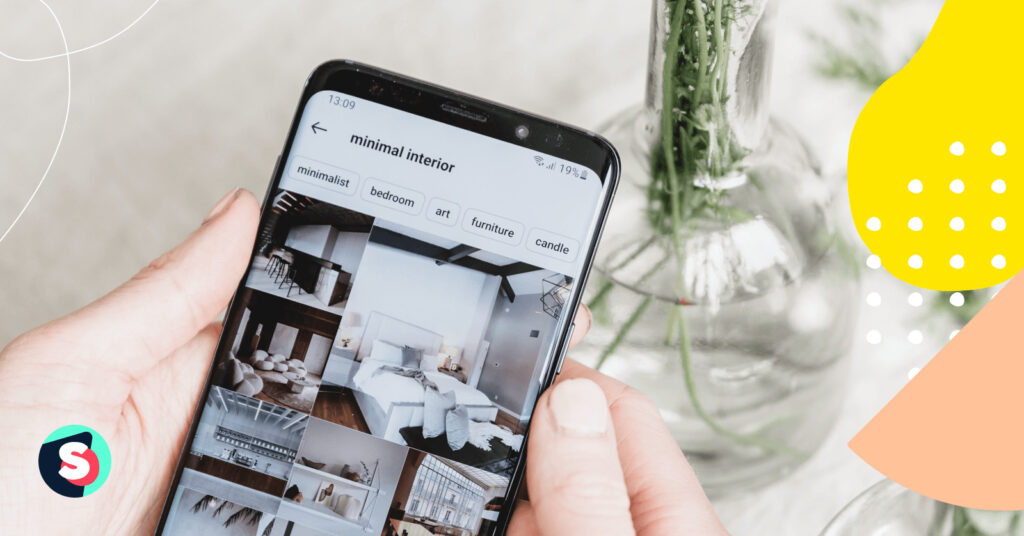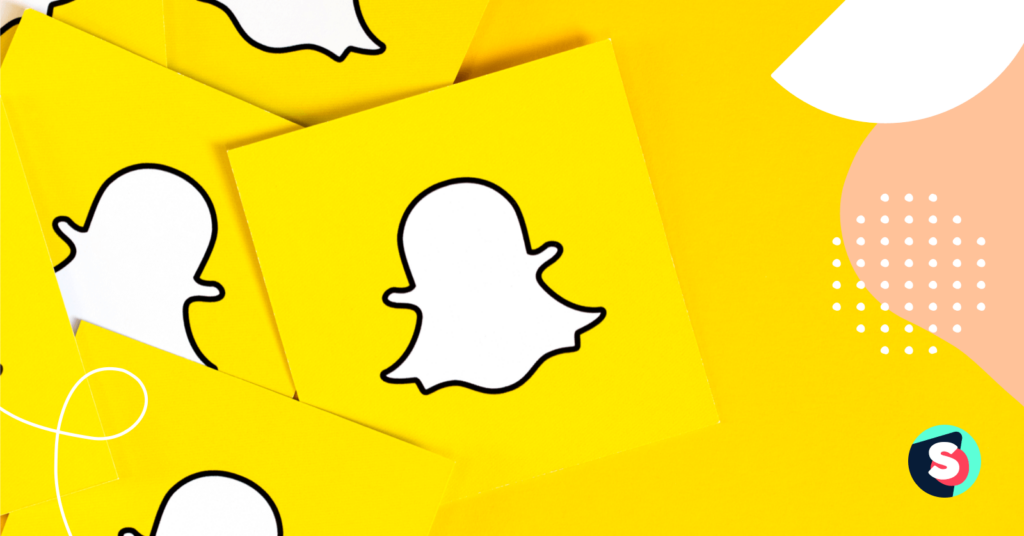Summarize this article via
Linkedin harbors many beneficial features that can help your business. It is an ultimate social media platform where sales professionals can find the perfect prospects to convert potential customers into leads. Yet, finding leads requires exploring Linkedin’s options and customization. We saved you time and compiled a digest of 6 Linkedin features that deserve your attention.
Explore LinkedIn paid plans
It’s worth it. Linkedin divided Premium plans into four sections: career, business, hiring, and sales.
| Premium Career | Premium Business | Premium Recruiter Lite | Sales NavigatorCore | Sales NavigatorAdvanced | Sales NavigatorAdvanced Plus | |
| Access to LinkedIn subscriptions Job seeker, LinkedIn Learning access | ✔ | ✔ | ✔ | ✔ | ||
| Extended Network Access Unlimited search, Saved searches, Who’s viewed your profile in the past 90 days | ✔ | ✔ | ✔ | ✔ | ✔ | ✔ |
| Reach out InMail | 5/Month | 15/Month | 30/Month | 50/Month | 50/Month | 50/Month |
| Find the right people Advanced search, sales spotlights | ✔ | ✔ | ✔ | ✔ | ||
| Prioritize and qualify Lead and account recommendations, sales preferences | ✔ | ✔ | ✔ | |||
| Integrate with your sales tools SNAP, Outlook web integration, Sales Navigator mobile app | ✔ | ✔(SNAP for Advanced and Advanced Plus only) | ✔(SNAP for Advanced and Advanced Plus only) | |||
| Keep track of people and companies Saved leads/accounts, Custom lists, Alerts, Notes | ✔ | ✔Buyer Interest alerts for Advanced and Advanced Plus only | ✔Buyer Interest alerts for Advanced and Advanced Plus only | |||
| Engage with your prospects and customers using your team’s network TeamLink, TeamLink Extend | ✔ | ✔ | ||||
| Advanced outreach – Package content and track engagement Smart Links | ✔ | ✔ | ||||
| Administrative tools/Reporting Usage Reporting, Account Center | ✔ | ✔ | ||||
| Centralized billing for contracts sold through LinkedIn corporate sales Volume and multi year discounts, invoicing, dedicated relationship manager | ✔ | ✔ | ||||
| Enterprise tools SSO, Employee Data Integration | ✔ | ✔ | ||||
| CRM Sync Auto-Save, Activity Writeback, & ROI Reporting for Salesforce and Microsoft Dynamics 365 Sales | ✔ | |||||
| Advanced CRM integrations Data Validation & Contact Creation for Salesforce and Microsoft Dynamics 365 Sales | ✔ | |||||
| Payment Monthly/Annually | $29.99/ $239.88 | $47.99/ $575.88 | $119.99/ $1199.40 | $99.99/ $960 | $159/ $1500 | Contact directly and request free demo |
In the sales-oriented plan, Linkedin offers plenty of options as the Sales Navigator platform that we will see closely below.
1. LinkedIn Sales Navigator
It is the flagship of LinkedIn’s premium lead generation plans. This tool allows you to create lists of LinkedIn users who fit the description of your target audience.
Most handy lead generation features:
- Lead Recommendations: You can receive pre-vetted leads and have new leads flow into your email. The feature allows you to look at the recommended decision-makers and influencers within your target accounts. Then Navigator automatically sends and identifies them as potential new leads.
- Sales Navigator Alerts: With the Alerts feature you can easily view notifications of saved leads and accounts. All notifications appear in the “Alerts” feed with suggestions for actions “Learn More” and “View Article”.
- Interested In Filter: Use it to narrow your search. You can run keyword-optimized searches to find company decision-makers. Then you can filter them based on what they indicated as an interest. The feature shows the value that potential customers are looking for or determine if they would be potential customers for you.
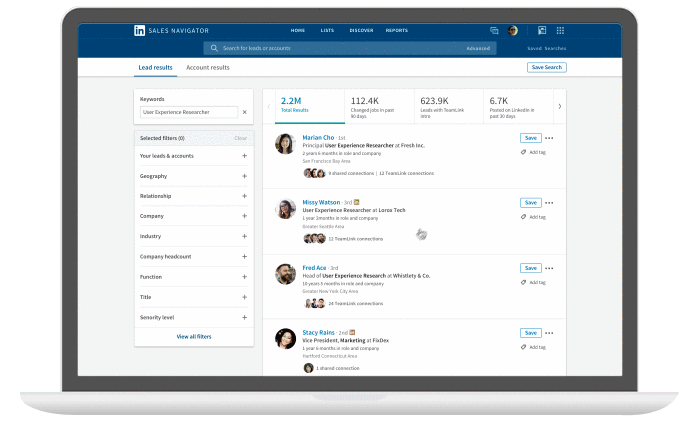
2. InMail
Probably you noticed before direct messages on Linkedin from someone who is not on your contact list? That is how InMail works. It is a paid feature that allows you to ‘slide into DM’ of any Linkedin user. You can get potential leads without adding strangers to your network.
InMail goes with LinkedIn Premium Plans that we looked at earlier. Depending on which subscription you have, you get 5-50 InMail credits a month to write to your potential customers. InMail messages can have up to 200 characters in the subject line and up to 2000 characters in the body.
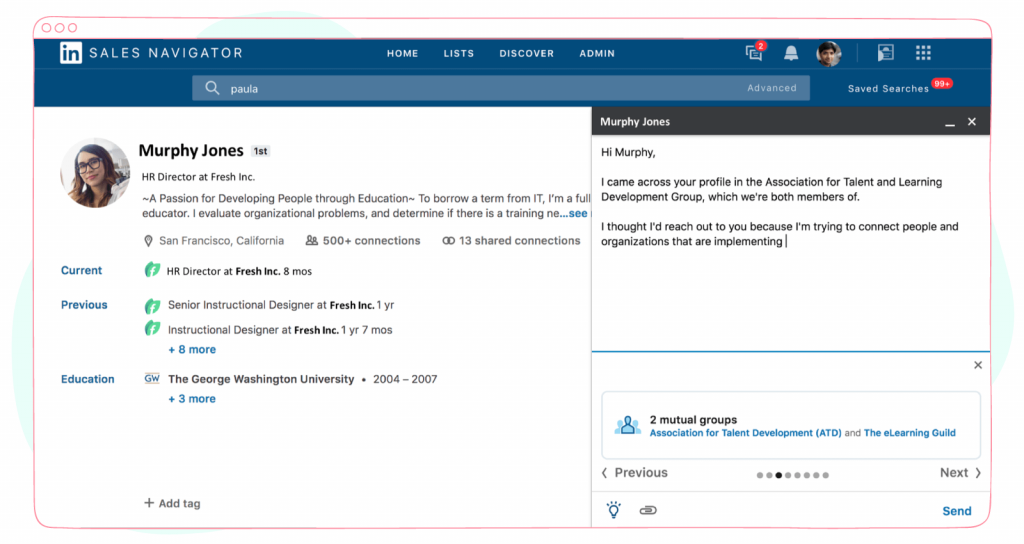
In addition to Linkedin’s tutorial on how to use the InMail feature, we brought you some helpful tips:
- Remember that you have a monthly limited quantity of InMail and write quality messages.
- Personalize your message based on a research of common interests, connections, or work experiences. Insights are always handy.
- Write a catchy subject line by including a business topic and/or a personal appeal.
- Be brief because more than half of InMails are read on smartphones. Keep your personalized message brief – 150 words or less – to increase your likelihood of response.
Do not forget to use a call to action and remember that you are using InMail to start a conversation, not sell anything or close the deal. Offer a call and set the optimal time.
Business Page
The second and crucial part is setting up your business page which continues your strategy of lead generation. Let’s dive in!
3. Creating groups – plus one tool for lead generation.
Besides working on your expert image by joining groups, you can also create a new group or groups related to your product/service. Groups can be a great opportunity to grow leads through building a community of people interested in your business topic. Engage with the customers, keep the conversation, bring some useful information and soon you will see the benefits.
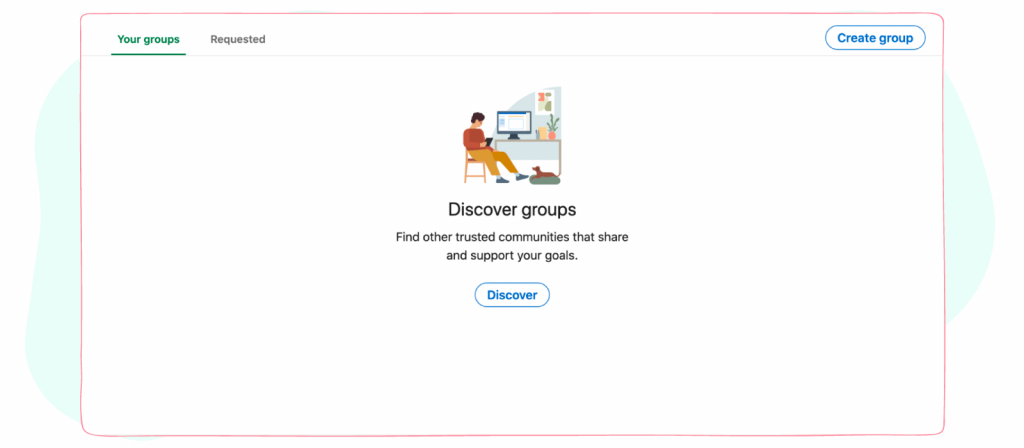
However, the group should focus on a topic that has a natural connection to your brand, rather than directly promoting your brand or company.
Before creating a group answer these questions first:
- What are your goals for the community?
- What kind of topics would be useful to your customers?
- What questions do customers often ask you?
- What common topics are related to your brand?
Remember that Linkedin is unlike other social media platforms – you can’t drop some posts and wait for engagement in the group. You should communicate and encourage participants to discuss and invite other people into the group. Only after that you can continue with the sales funnel. You can even use a small audience as a focus group. Conduct surveys, find out needs, share information, and get feedback.
4. Sponsored content
Sponsored content is another great feature for native LinkedIn ads like posts, videos, and carousels on a business page. Sponsored content grows traffic from LinkedIn to your site, where you can analyze and collect customers information for the lead generation strategy you use.
Ads will appear in your target audience feed, which you can set up in the Linkedin ads feature.
You can easily create new sponsored content via Campaign Manager:
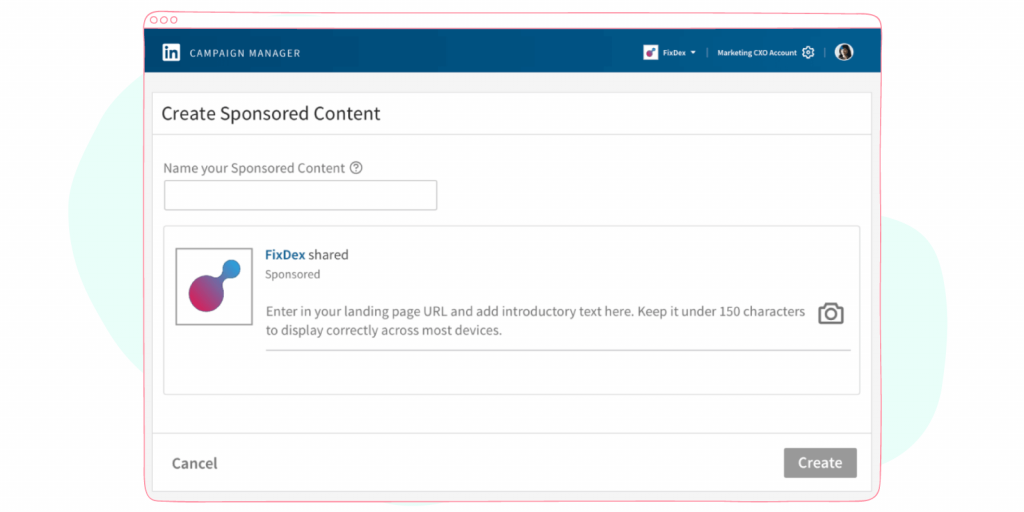
Or you can promote existing posts on your feed and click the “Sponsor now” button:
5. Matched Audiences feature
In addition to setting up targeting in Linkedin Ads, you can also use Linkedin Matched Audiences. The key function of this feature is the complete control of the audience that will see your paid campaigns.
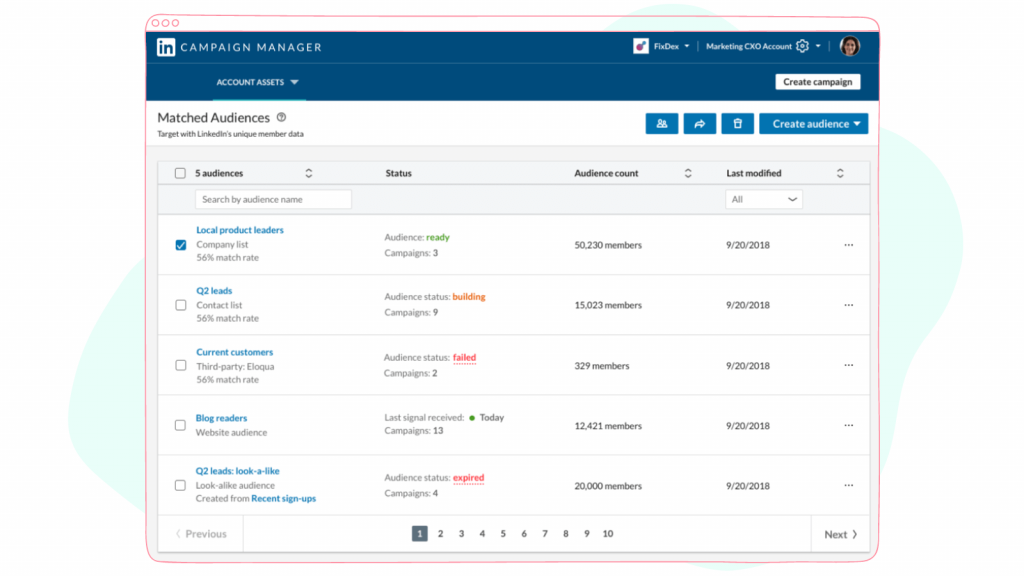
You can upload a list of people visiting your website, a list of existing contacts, or a list of email addresses. In total, Linkedin allows you to upload up to 300,000 contacts who will become the target audience for your paid campaigns.
This video explains in detail how to set up the Linkedin Matched Audiences feature of targeting and re-targeting users and visitors:
6. Lead gen forms
Yes, we saved the cherry on top for last. LinkedIn Lead Gen Forms are designed to provide maximum convenience for users and marketers alike. A key feature of the LinkedIn Lead Gen Form is the collection of contact information directly from the LinkedIn platform without going to your website. Lead-gen forms can be attached to sponsored content or sponsored InMail at no additional cost. The option is especially handy in a world of quick information and minimized clicks.
With Lead Gen Forms you can:
- Generate high-quality leads at scale
- Prove the ROI of your lead gen campaigns
- Access and manage your leads with ease
The mechanism works simply by just setting up your form and adding it to one (or many!) of your ads. Lead Gen Forms can be paired with Single Image ads, Carousel ads, Video ads, and Message ads.
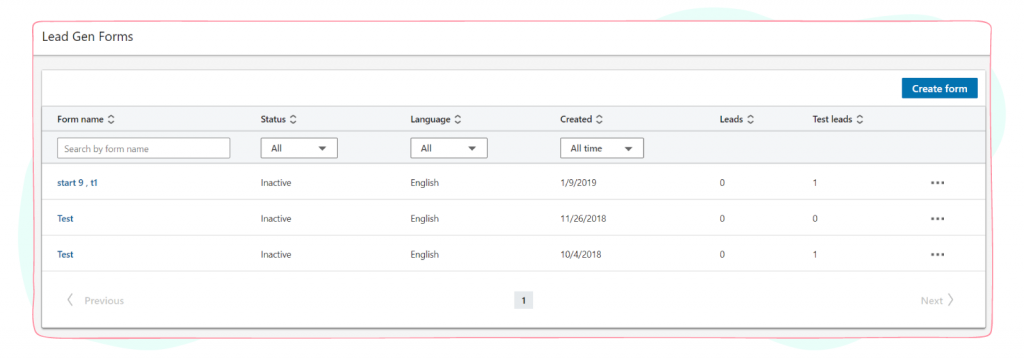
Set up Lead Gen Forms via Campaign Manager on Linkedin.
LinkedIn Lead Gen Forms also integrate with third-party social media management tools (like Sociality.io) if you’re more comfortable viewing your contacts in the CRM.
In conclusion, we want to encourage you to make the most of both free and paid Linkedin features that can help you increase lead generation. Also use third-party tools, such as Linkedin automation tools, that can help you save time and make your Linkedin page more professional. Try different strategies to attract customers and establish only good relationships with them to see positive results.
May the leads be with you!
Worth checking articles:
- LinkedIn analytics in 2025
- Guideline to grow followers on LinkedIn company page (without buying fake followers)
- Competitor analysis benchmarking on LinkedIn