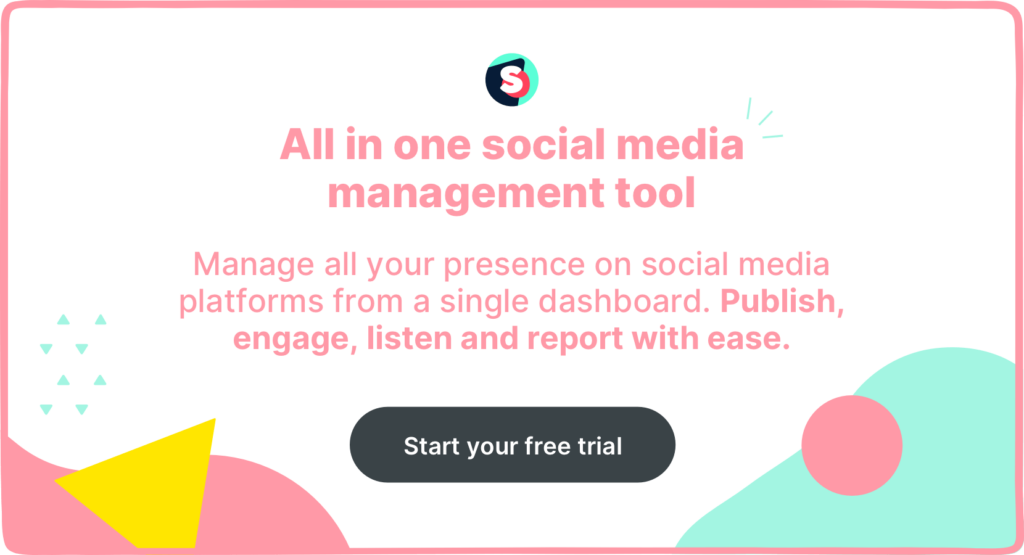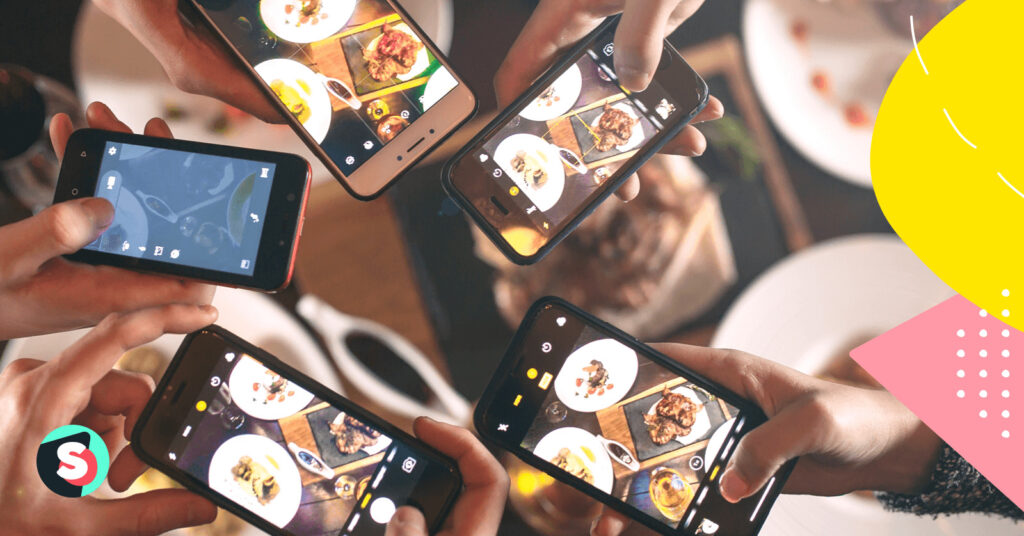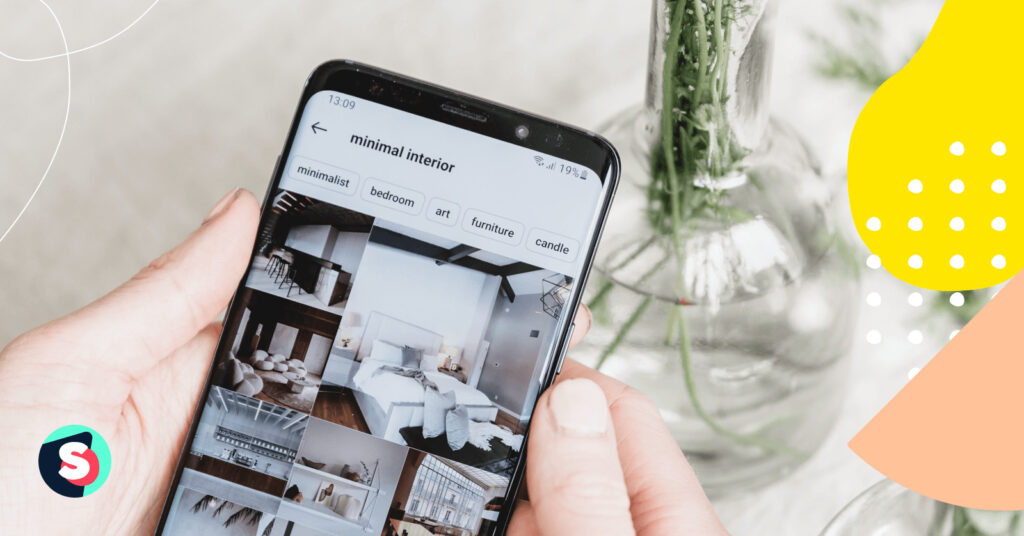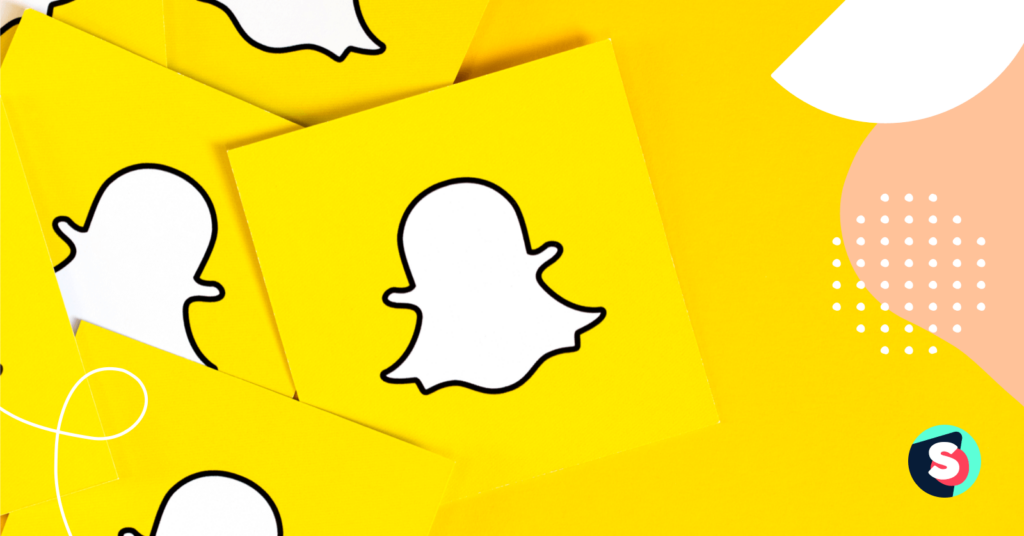Summarize this article via
Let us paint a picture for you. You’re mindlessly doom-scrolling through your Instagram stories after a long day when all of a sudden, a splash of color and creativity (and maybe a catchy tune) grabs your attention. You immediately stop in your tracks to admire the clever content and probably hit the follow button too. This is the power of an excellent Instagram story.
If your business wants to win new followers and engage its existing ones, it’s time to get creative with your IG stories. After all, with over 500 million daily active users, you’ve got to think outside of the box if you want your content to stand out from the crowd.
This article covers everything your business needs to know to make your Instagram stories pop, including:
- What is an Instagram story?
- How to add a story
- Actionable hacks to improve your IG stories
Let’s get started.
What is an Instagram story?
An Instagram story is a feature within the app that enables users to share content with their followers for 24 hours. The content can be photos, videos, or text and will disappear from your profile 24 hours after you post it (unless you choose to save it as a Highlight).
For brands, Insta stories are a fresh way to share more informal content, such as behind-the-scenes clips, Q&A sessions, and even product demos. It’s an engaging method to connect with users in an authentic and interactive way,
Stories are fast becoming one of the most popular Instagram hacks for businesses looking to engage users, drive traffic, and promote their products and offers.
Check out our guide on how to use Instagram Stories to get more customers for all the hacks you didn’t know you needed.
How to add to Instagram story?
If we’ve convinced you to harness the power of Insta stories, you’ll be happy to know that it’s easy to create and add to an IG story. Simply follow the steps below.
- Open the Instagram app
- Tap on your profile picture
- Hit the Your Story icon (a camera with a plus sign)
- Snap a photo or record a video by pressing and holding the circle button at the bottom of your screen or click the gallery icon to upload content from your device
- Scroll through the filters, text, stickers, poll, questions, and music options to customize your story
- Hit Your Story to share it with your followers
If you want your story to only be available to certain users (perfect for offering VIP treatment), remember to select the “Close Friends” icon.
You’ll first have to create your close friends list by searching for your VIPs and clicking Add. Then, you can remove them from your list by simply hitting the remove button (they don’t receive a notification, so you can be ruthless).
Additionally, if you want your IG story to last longer than 24 hours, you can create a Highlight that will sit at the top of your profile. This is handy for businesses that want to create interactive and long-lasting content.
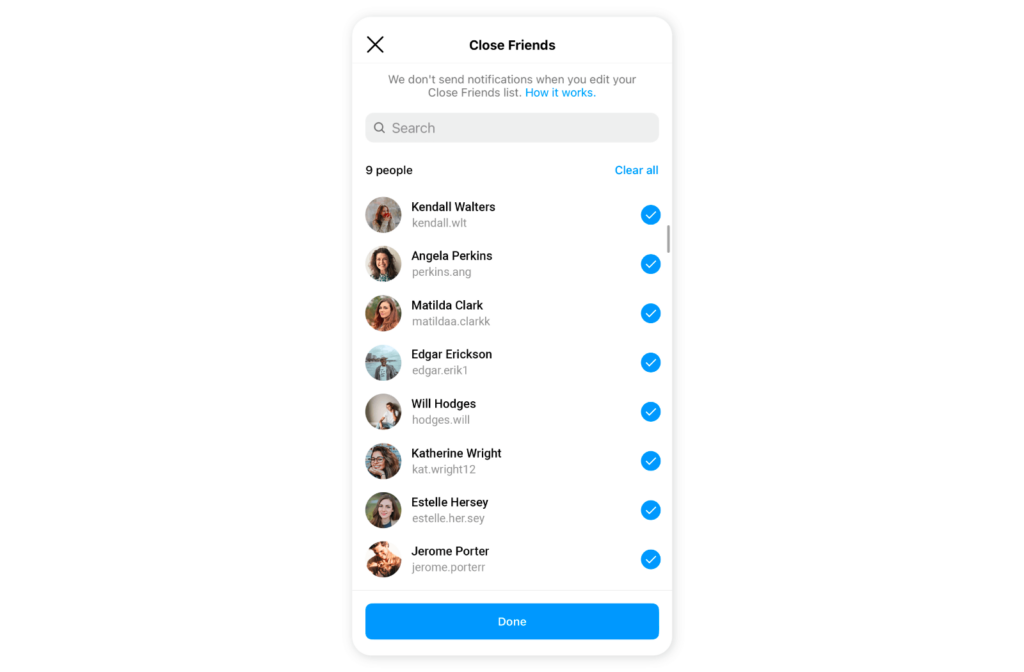
How to share someone else’s post to your story?
You don’t always have to build content from scratch. IG stories are also great for sharing other creators’ content (we’re talking hilarious memes, social issues, UGC, and artwork).
Let’s say you want to share a post from a different account to your story. Here’s how to do it.
- Find the post you want to share
- Tap Add post/video/reel to your story (below the post)
- Select the Story arrow to confirm you want to share it
- Hit Share
Bear in mind that you can only share someone else’s post to your story if the account is public, and they’ve allowed resharing.
How to stop users from resharing your stories?
Some brands may not want users to reshare their stories for a number of reasons. If that’s the case, you can stop others from resharing your posts by following these steps.
- Go to your profile
- Tap More Options in the top right
- Hit Settings and Privacy
- Click Privacy and then Story
- Turn off Allow sharing to story
How to create better Stories on Instagram?
The beauty of Insta stories is that they give brands a chance to showcase their personality. While grid posts are aesthetically pleasing, they can lack interactivity. That’s why a killer social media strategy has a good mix of posts and stories.
But how can you make yours pop without spending hours creating and editing them? We’ve rounded up a few of our favorite tips and tricks.
1. Make a plan
As the saying goes, “Fail to prepare, prepare to fail.” That’s certainly the case when it comes to nailing your Instagram strategy. A little planning goes a long way to ensure your content is varied, engaging, and conveys your message. Plus, it allows you to get ahead on content creation so you can post consistently.
2. Get creative
While it’s important to ensure all your brand’s content aligns with your style, voice, and messaging, that doesn’t mean you can’t experiment. One of the best ways to improve your Insta stories is to find creative new ways to present your content.
You can achieve this by playing around with different filters, stickers, text, and interactive elements to grab users’ attention. Polls and Q&As are also fantastic ways to put a new spin on your story game.
You can also ask your design team (or use an app like Canva) to create bespoke templates and interesting layouts for your stories. Variety is the spice of life, after all.
Starbucks regularly uses Insta stories to promote new products and seasonal drinks. In this story, it showcases its new Oleato drink in a rather epic (and thirst-quenching) story. Note the link and the CTA compelling users to find out more.

3. Respect users’ time
The whole point of Instagram Stories is to be brief. It’s not the medium for sharing large amounts of information. So, with that in mind, it’s vital to come up with attention-grabbing headlines and eye-catching visuals that tell your story quickly.
4. Let users in
Static pictures on your profile grid can sometimes lack a human element. That’s why stories are such an excellent tool for showing a more authentic or raw side of your business. In other words, they’re a way of letting users in.
Leverage this by sharing behind-the-scene snippets of your business, team, workspace, creation process, and challenges. Essentially, you want users to get to know more about your brand’s identity and values from your IG stories.
Nike uses Instagram Stories regularly to give its audience a sneak peek into the production process, BTS footage, and to spotlight its sponsored athletes.
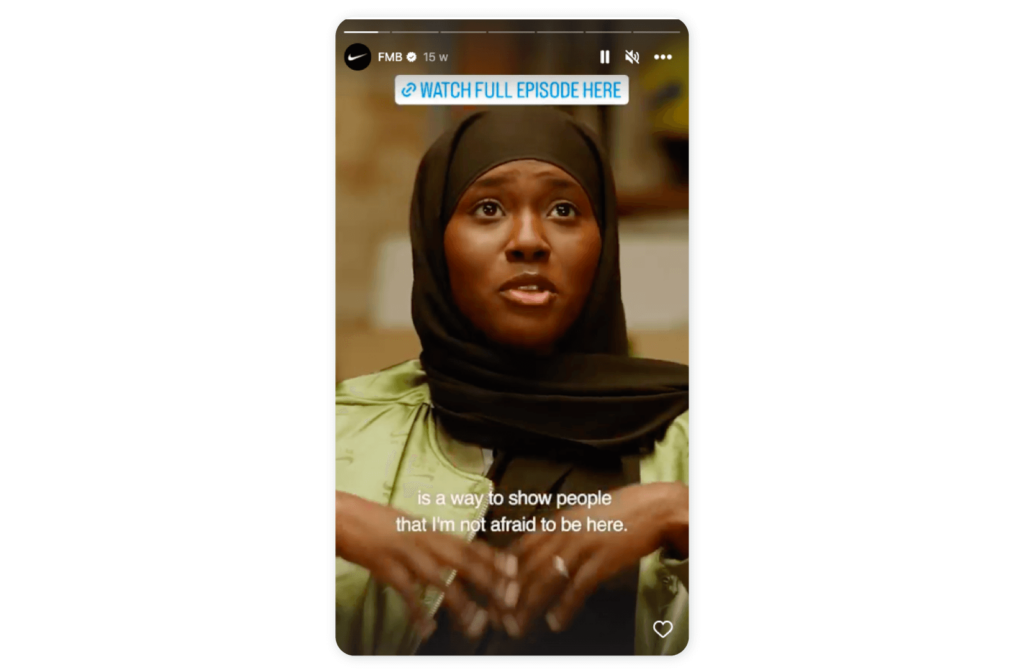
5. Inspire action
As well as being a powerful instrument to show a more human side of your business, Instagram stories are also a mighty tool for boosting engagement and conversions. Engaging features like quizzes and polls encourage users to interact with your content, but you can also add links to your product and landing pages to drive traffic and sales.
Adding compelling CTAs inspires users to take action.
Sephora uses stories to share tutorials and tips from its beauty experts, giving its followers lots of free educational content. In addition, it leverages Instagram Stories to reveal new makeup and skincare products.
In the example below, you can see Sephora cleverly utilizes stories to advertise and promote live events, including a link to sign up.
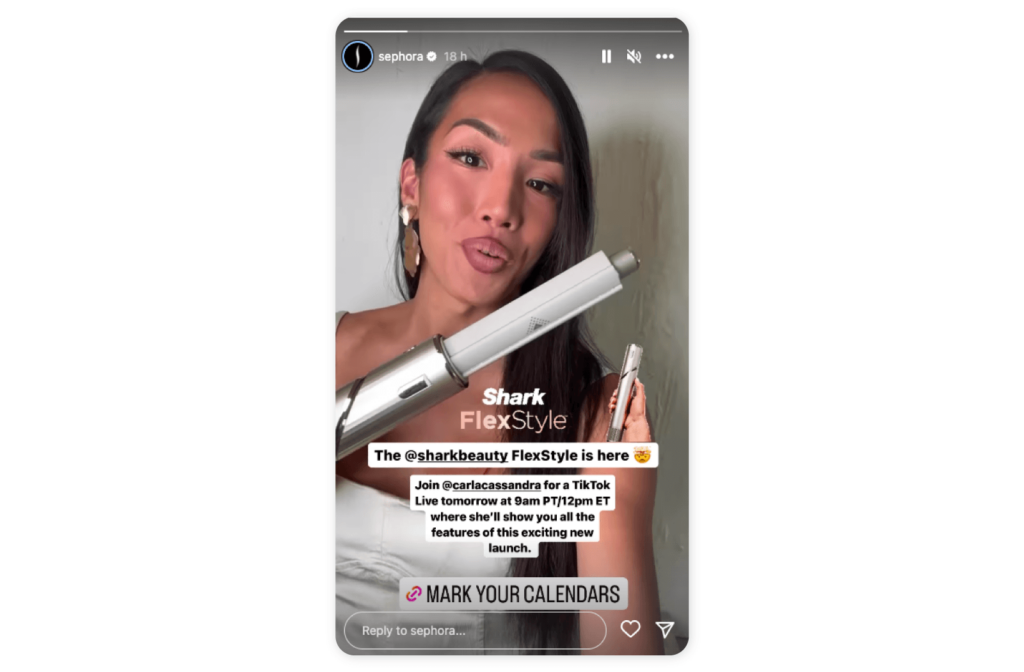
6. Keep it going
Rome wasn’t built in a day, and neither is a cult Instagram following. That means that your brand needs to post consistently and in a way that reflects your style, value, and voice. Using branded elements (logos, fonts, color palettes, hashtags) will give your Insta stories a cohesive and polished look that’s instantly recognizable.
Meticulously planning content in advance (see tip #1) will make it easier to post regularly.
Instagram Stories hacks – Nail the visuals
Now for the part you’ve been waiting for, we make your life a whole lot easier with these handy Insta Stories hacks. Let’s start with getting the visuals right.
1. How to add pictures to Instagram story
As we’ve seen, it’s pretty easy to add pictures to your Insta story. Simply swipe right on the screen to access the story camera and tap the square icon on the bottom left to select a photo from your camera roll. Once you’ve edited and resized your image, all you have to do is tap the “Your Story” button to share it.
Live photos are great and all, but sometimes a moment is so good you want to relive it again and again. That’s where boomerangs come in. Did you know that you can also turn live photos into boomerangs?
How to create boomerangs from your live photos
Follow these simple steps to make a Live photo into a boomerang.
- Open Instagram Stories
- Swipe up to search your image gallery
- Choose a live photo from your camera roll
- Hold down on the photo until the word “Boomerang” pops up
And just like that, you can turn a live photo into a boomerang and jazz up your IG story.
2. Add a picture within a picture
If you’re an art fan, you may have heard of the term the Droste effect–it’s a picture within a picture, and it’s actually a pretty cool hack for your Instagram stories.
Also known as a collage, adding a picture within a picture is great for storytelling, spotlighting a product or message, and showing a little creativity. Convinced? Here’s how to do it:
- Open the Instagram app
- Swipe right on the screen to open the story camera
- Snap a photo or select one from your camera roll to use as a background
- Tap the square icon in the top right to add stickers or text
- Tap the Sticker option and select the “Photo” sticker from the menu
- Choose the photo you want to add to your collage
- Pinch and drag the image to resize and reposition it
- Repeat steps 5 -7 to add as many photos to your collage as you want
Once you’ve added all the photos to your collage, you can use the Story menu to include any other filters, stickers, or text before posting.
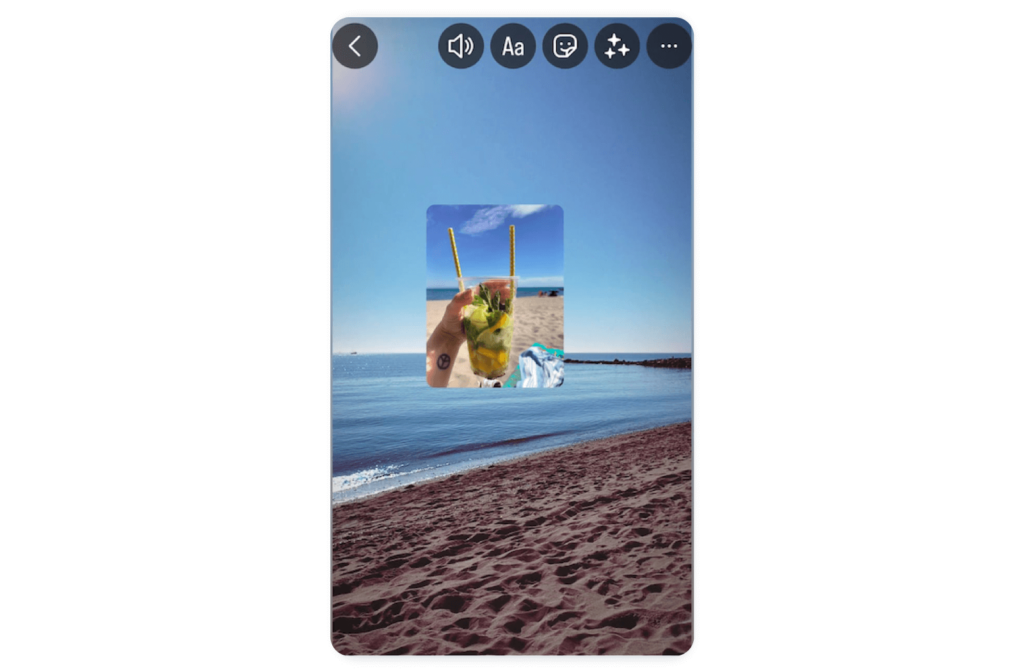
This handy tutorial video shows you how it’s done.
How to add multiple pictures in one
Why have one image in your Insta story when you can have lots? It’s quick and simple to add multiple pictures in one using the paste tool. Perfect for product tutorials, glimpses behind the scene, and promoting your next big event.
Here’s how to add several pictures on one slide.
- Open your camera roll
- Select a photo of your choice
- Hit the share icon
- Tap copy photo
- Open the Instagram app
- Click in a text box and hit paste
- Repeat to add more pics
Adding stickers, a colored background, and text will jazz your story up even more.
Alternatively, you can choose to layer your images for a fun effect.
If you want to layer your images, simply select the Sticker menu at the top of the Story menu and hit the photo sticker. Repeat until you get the desired result.
You could even create an aesthetic mood board like this Canva template for a vintage feel. It’s perfect for showcasing products, UGC, and snaps from events.

3. Use a video as an animated background
Did you know you can use video as an animated background? Not only does it look slick and grab attention, but it’s perfect for setting the mood or storytelling. From bustling cities to tranquil nature scenes, a video background can transport your viewers to a whole new world in a matter of seconds.
This is how to do it:
- Record a video or swipe up to choose one from your camera roll
- Tap the sticker menu
- Choose the photo sticker
- Select your photo of choice from your gallery
- Reposition and resize your photo on top of the video
Don’t have the background video you’re looking for? This handy tutorial video shows how to create an animated background using IG Gifs. Genius!
Alternatively, you could flip the script and have a background for your video like this template from Canvas.
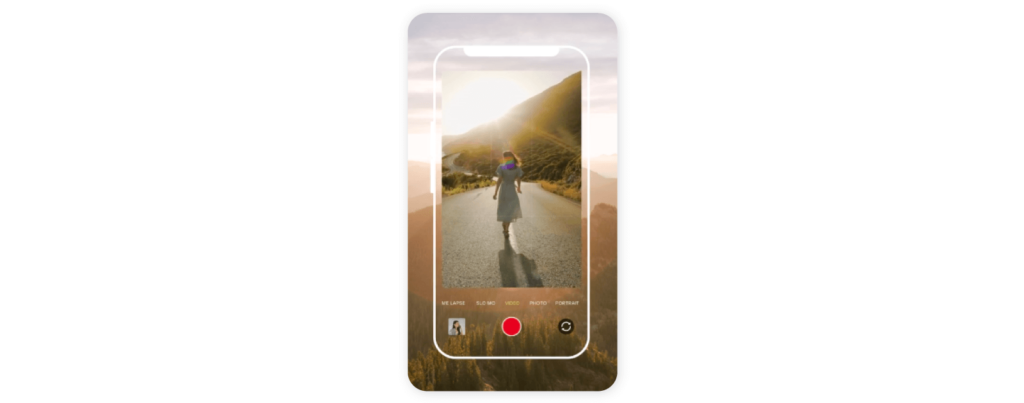
4. Make a grid of photos
Sometimes one image just isn’t enough. In this case, you might want to make use of Instagram Story’s in-built layout tool. It allows you to organize your photos into a neat grid that perfectly fits the dimensions of Stories. Story grids are great for engaging your followers, from sharing multiple product shots to creating fun polls.
Look out for this layout icon.
Follow these steps to use Layout in your story:
- Tap Create New at the bottom of the screen or swipe right
- Hit Story at the bottom of the screen
- Tap the layout icon on the left
- Hit the layout icon at the bottom to take a series of photos with your camera or tap the plus icon in the bottom left to choose four pictures from your gallery
- Click Change grid to alter the layout of your photos
- Hit the tick icon at the bottom of the screen when you have chosen your layout
- Tap Your Story to share it

Instagram Stories hacks – Design
Getting the design right can take your Stories from zero to hero. Nobody wants to see messy IG Stories with huge blocks of text, low-quality visuals, or bland styling. Don’t let that worry you though; you don’t need to be a pro designer to make your Instagram stories pop.
Here are a few simple hacks to elevate your design chops.
1. Add some color to Instagram story background
We’ve all seen the default gradient backgrounds on Insta, but it never hurts to think outside the box.
We’ve rounded up a few fun ideas to add a pop of color to your Insta background.
Add a solid color background
If you’re sick of gradients and want a solid color for your background, follow these steps.
- Swipe right to start a new Story
- Select an image from your camera roll (this will prompt the edit options to pop up)
- Click the three dots in the top right corner
- Tap the draw icon
- Choose a color from the palette (you can swipe right for more color options or press and hold on a color for a rainbow gradient of colors)
- Press and hold anywhere on the screen for a few seconds until it fills with your color of choice
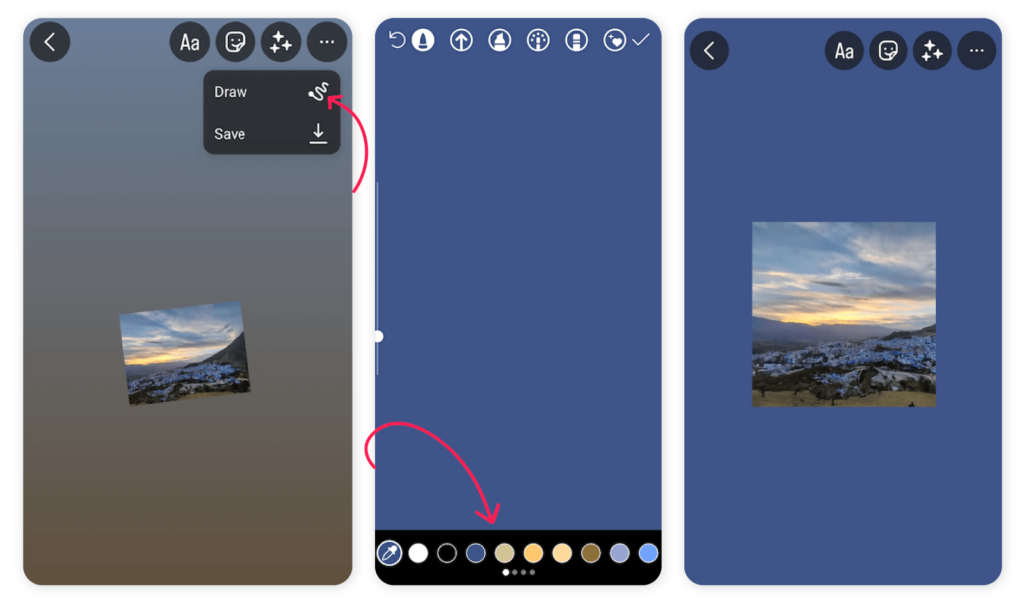
Bonus hack: Tap your image to turn it into different shapes for a fun twist.
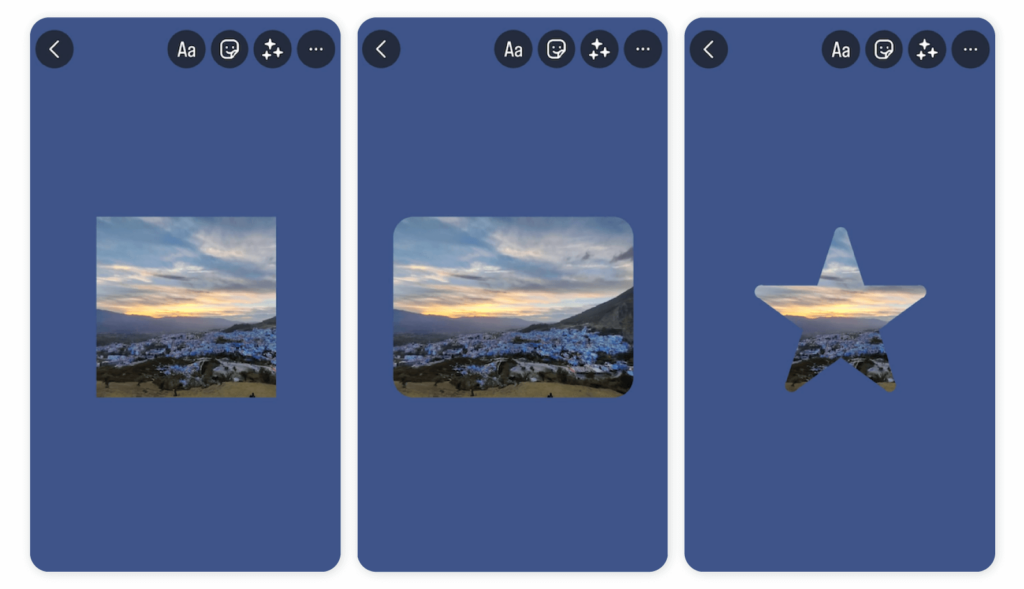
How to get more colors
We get it; you want options. Maybe your brand colors are not in the default palette, or you have a funky color story in mind. Whatever the reason, we’ll show you how to get every color of the rainbow.
- Open Instagram Stories
- Go to Draw
- Select the Brush tool
- Tap and hold any of the default color circles to open a color slider
- Pick the shade of your choice
Pro tip: If you already have an image with the exact color you’re looking for, simply drop it into your story and hit the eyedropper and it will match the shade.
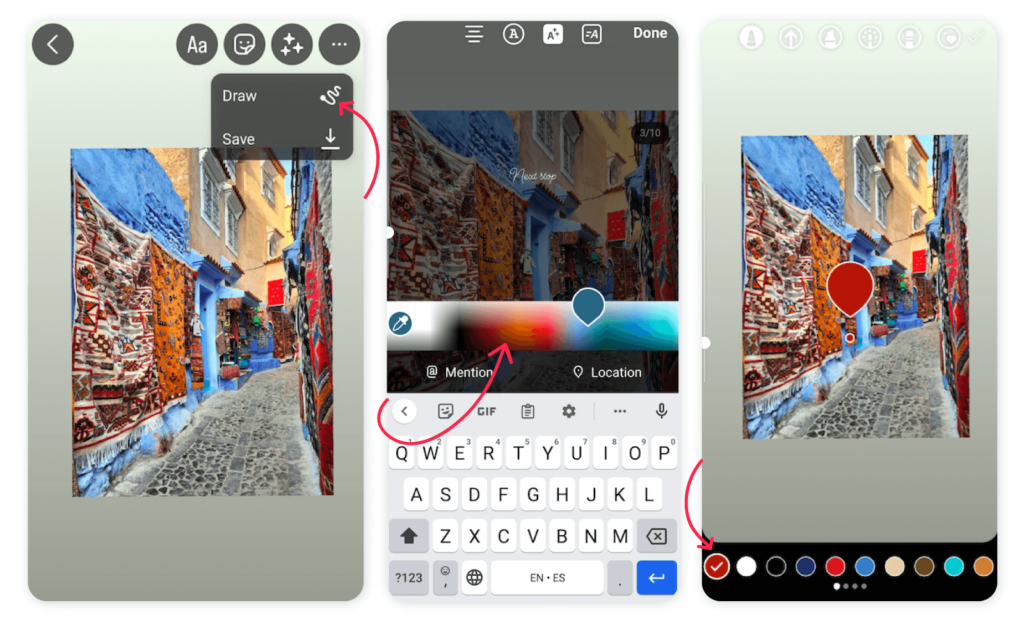
Additional reading: How to change the background color of Instagram Stories?
2. Add a Background Image
Sometimes, we all just need a little pattern in our lives. From drawing attention to your Story to adding some context, a patterned background can really make your content pop. These are especially effective when it comes to sharing your latest post to gain more traction. A quick and easy way to compel viewers to check out your latest post.
Here’s how to add a patterned background to your Story and promote your post.
- Find the feed post that you’d like to share
- Screenshot the post and crop it
- Tap the paper airplane icon on that original feed post
- Hit Add post to your Story
- Stretch the feed post so that it covers the full screen
- Open your camera roll
- Add the background pattern
- Paste the cropped screenshot of your post on top
- Position and resize the image
- Share your story
Don’t have the pattern you’re looking for? Never worry; there are plenty of templates out there with every pattern option you can dream of.
We’re big fans of this neutral one which perfectly complements a new post and compels viewers to click.

We also love this bold option which plays with bright colors to draw attention to your brand’s latest sale.
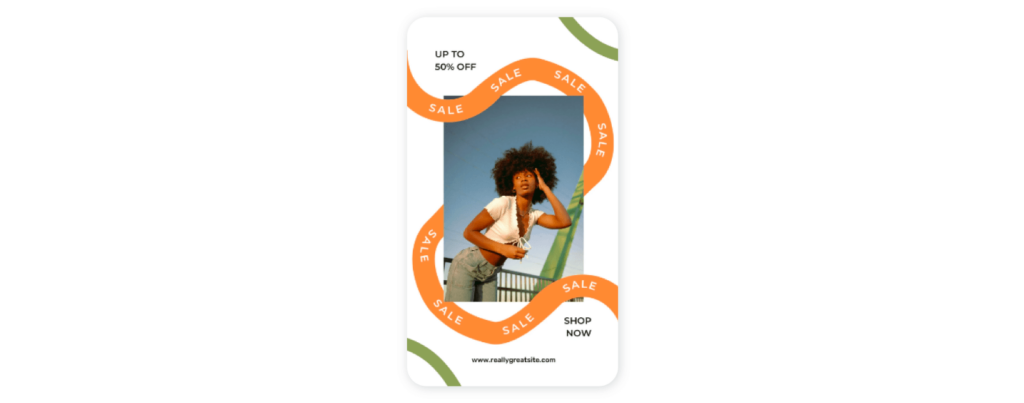
3. Use Instagram story frames
Draw attention to your latest product or sale by adding a frame to your Story. On top of drawing viewers in, it’s a great way to tie in your brand colors or show off your creativity.
There are different ways to use frames. Firstly, you can make use of the frame stickers in the app.
- Open Instagram Stories
- Tap the Sticker Icon
- Type Frames into the search bar and select one
- Resize your image so that it fits within the frame
- Share your Story
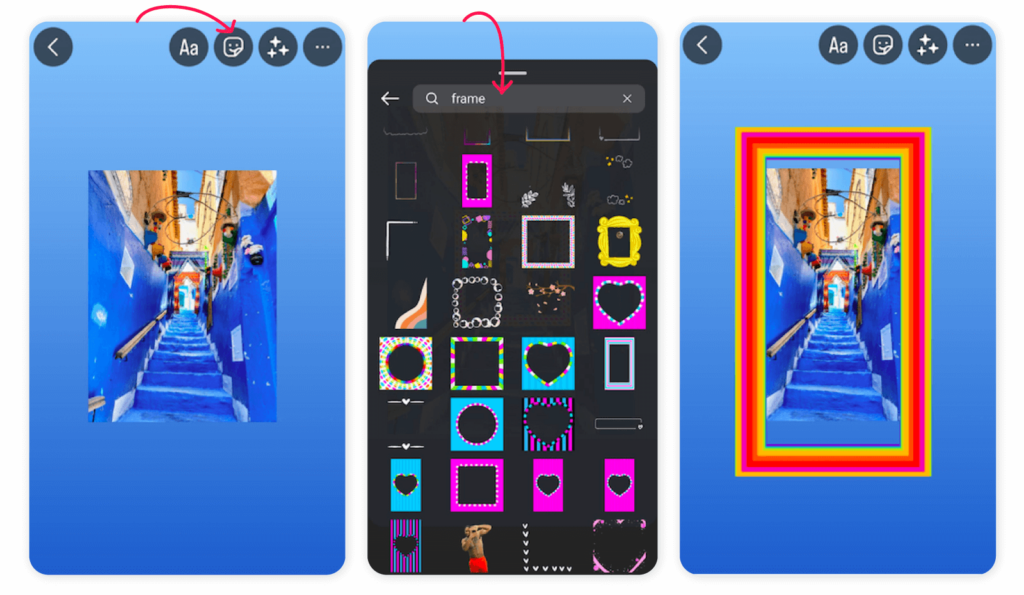
While the sticker options in the app are a fun way to start, the options are limited. This could be a problem if your brand has a unique aesthetic or wants something a little more bespoke and minimal. So, we recommend opting for a template or custom frame if you really want to impress.
This simple Canva template works great for showcasing your brand or product and can be reused with different images and videos.
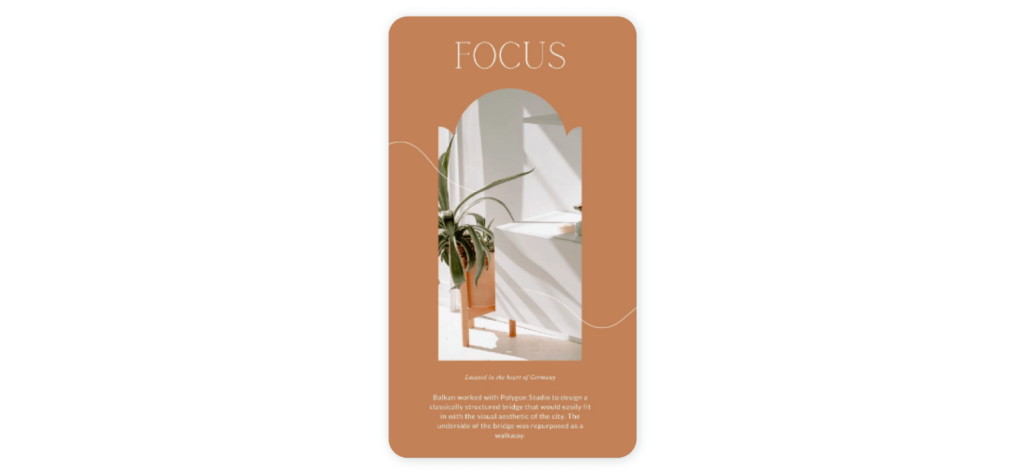
4. Add unique filters and effects
A really fantastic way to make your brand’s Insta Stories pop is to play around with interesting filters and effects. From green screen fun to creative use of the eraser tool, the sky’s the limit when it comes to creating an innovative Story.
How to use the green screen filter
Green screen filters are excellent if you want to share data, graphs, and dense information to educate your viewers, comment on an image, or just play around with cool backgrounds. I mean, who doesn’t want to teleport to the moon?
Here’s how to use it.
- Open Instagram Stories
- Scroll right through the filters at the bottom of the screen
- Click on the magnifying glass and tap to search.
- Type “green screen” into the search bar (don’t forget to save it)
- Select Instagram’s green screen filter
- Tap Add media and select a video or image from your camera roll to use as a backdrop
- Take a photo or shoot a video in front of the backdrop
- Play around with stickers and other effects to customize your story more
Pro tip: Have some fun with Insta’s teleport feature. The greenscreen background only pops up when you move your device, making it great for transitions and reveals.
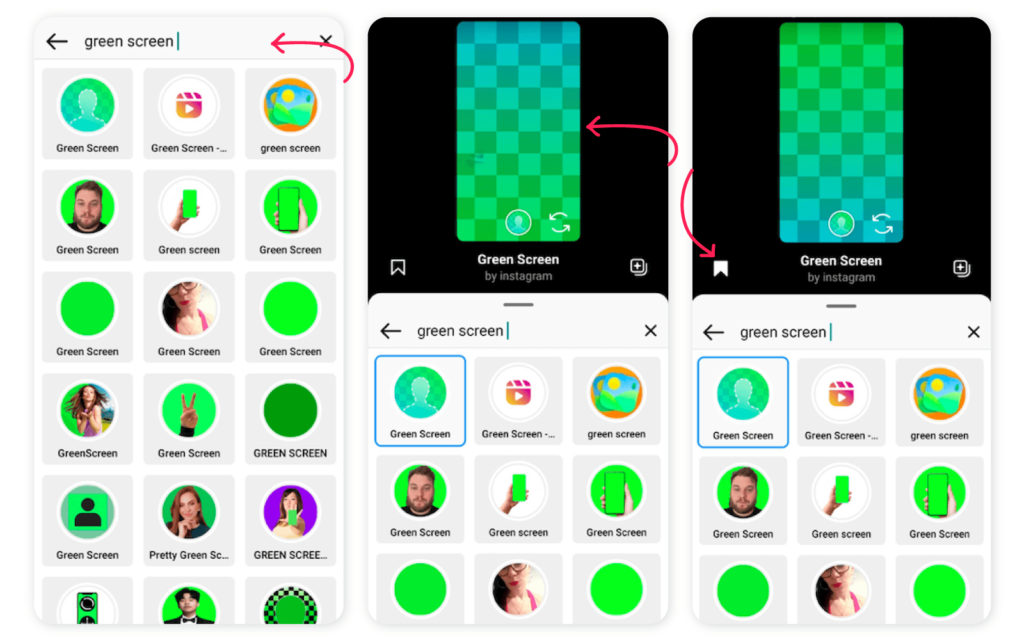
How to use the Eraser tool
Don’t sleep on Instagram’s Eraser tool if you want to create artsy effects in a snap. A few swipes can create a dramatic reveal or merge two images into one. It’s a quick and easy way to engage your viewers and get them to click that follow button.
Here’s how to work your magic.
- Open Instagram Stories
- Select your photo of choice from your camera roll (or snap a photo)
- Hit the Marker tool to create a transparent overlay (more on that below)
- Tap the Eraser tool to erase some of the transparent overlay for a dramatic reveal
- Sit back and marvel at your artistic prowess!
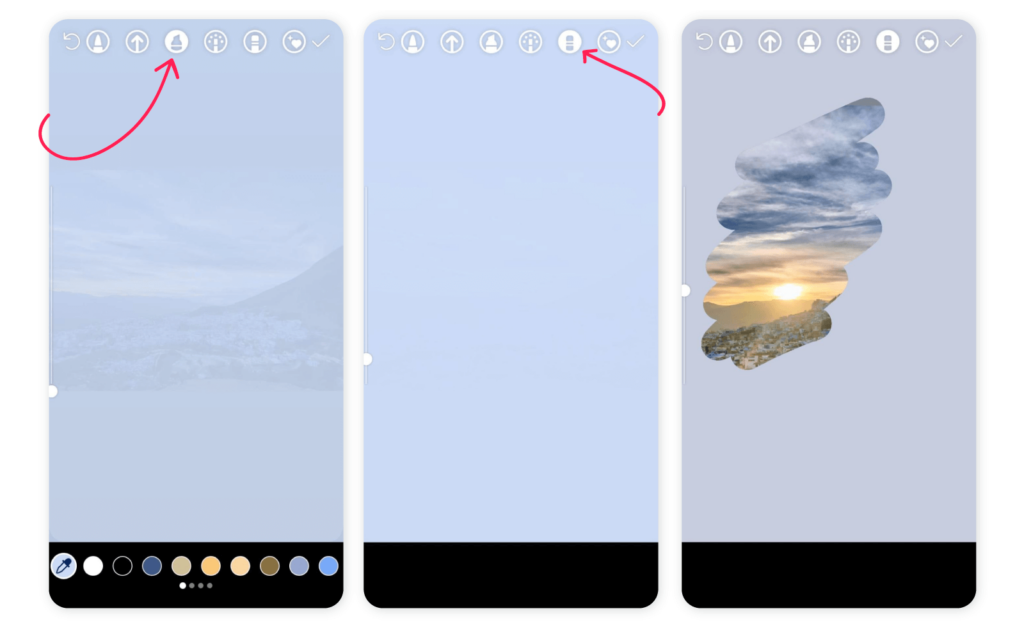
Make your own filter
If you’re feeling really adventurous or your brand has a big campaign in the works, you might want to try your hand at creating your own filter. Not only is this a great way to get your branding out there, but it’s a fun little twist that can generate plenty of UGC.
The good news is that you don’t need to be a master coder to make your own filter. In fact, making one is pretty straightforward with Spark AR Studio. There are heaps of tutorials and guides to help you create your filter.
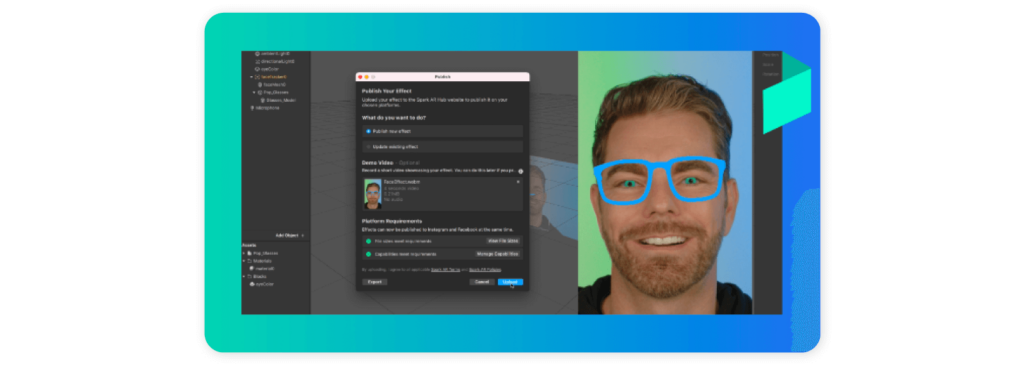
5. Transparent overlays
Have you ever seen an Insta Story with an intriguing veil of color over the image? This hack is great for creating an unusual aesthetic (maybe your brand loves a vintage moment) or creating a little suspense. It also works well at tying in your brand’s color palette if the image in question doesn’t include it.
The good news is that adding a transparent overlay to your Insta Story is super simple to do. Here’s how.
- Swipe right to pull up Instagram Stories
- Upload your image or take a photo directly in the app
- Select draw and hit the marker icon
- Tap the highlighter icon (second from the left)
- Choose your color from the palette at the bottom of the screen (hold the color for more shades)
- Tap and hold the screen until the transparent overlap covers the image
Bonus tip: Play around even more by hitting the eraser icon and removing part of the transparent overlay (perfect for giving a sneak-peek or teasing your audience a little).
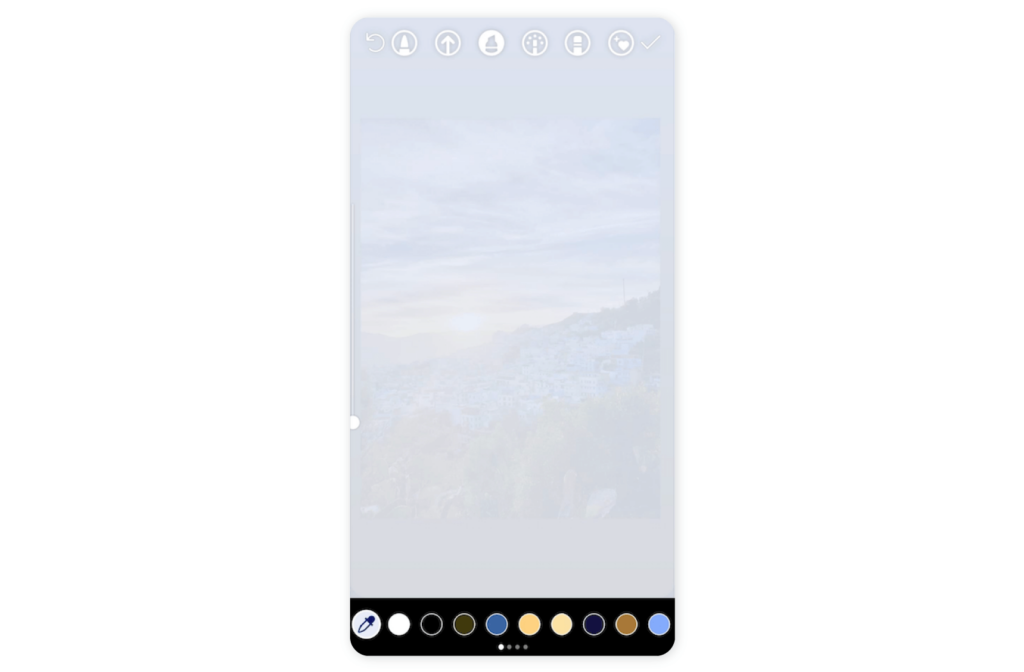
Instagram Stories hacks – Text
Next on the agenda; some of the best hacks for using text in your IG stories.
1. Add a custom font to your Stories
The Instagram story fonts are nice and all, but your brand’s signature font is better. One of the easiest ways to tailor your Stories and put your personal stamp on them is by adding custom fonts.
Here are a few ways to jazz up your font game.
Instagram Fonts Generator
- Head to the Instagram Fonts Generator website
- Write your message in the text box at the top of the page and hit enter
- Choose your favorite font
- Copy and paste the text into the IG Story text box
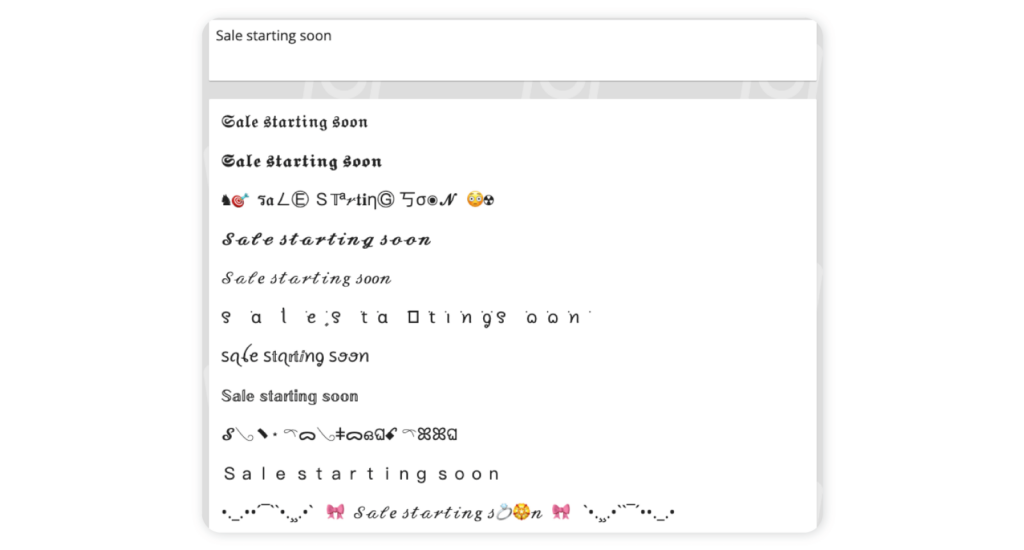
If you already have a branded font, you can also try adding your text to an image in Photoshop and then uploading to Stories from there.
2. Effects
Effects work wonders for highlighting key messages in your Instagram Stories and creating a customized look. We love using the rainbow effect to gram viewers’ attention and add a splash of fun.
Follow these steps.
- Open Instagram Stories
- Select the text tool and write your message
- Tap the text and hit Select All to highlight it
- Tap and hold the color slider at the bottom of the screen
- Holding one finger on the color slider and the other on the cursor at the end of the highlighted text, slide the cursor backwards whilst sliding through the color palette
- As you drag the curson, the text will change color letter by letter
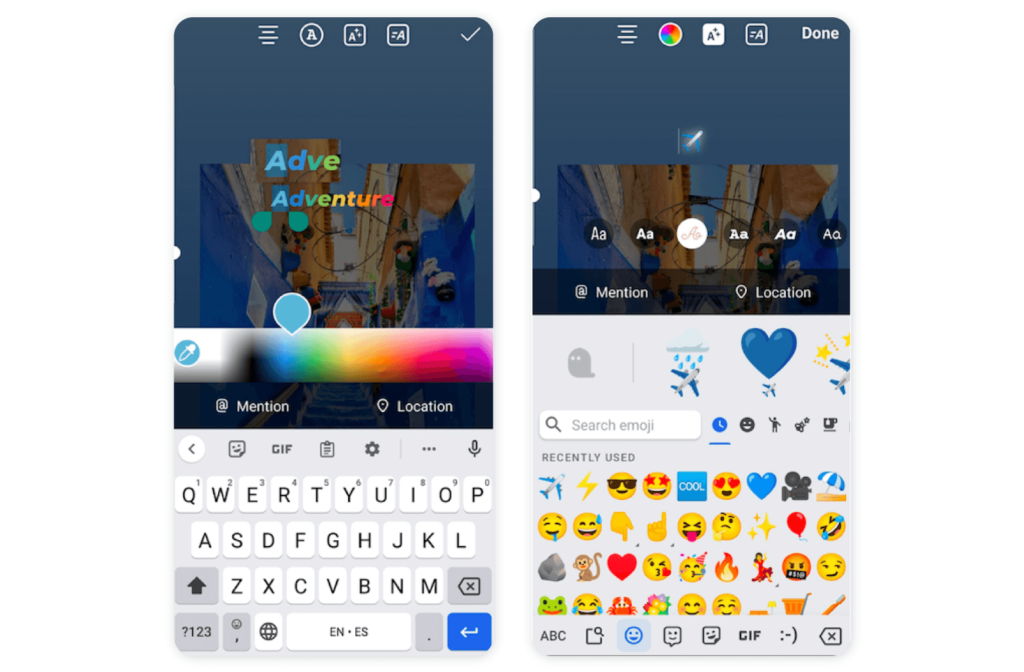
3. Add an effect to your emojis
Make your emojis pop with some cool effects. Your viewers will love it!
Follow these steps.
- Open an Instagram Story
- Select the text tool by tapping the “Aa” icon
- Choose your emoji
- Scroll through the different text fonts to choose the effect you like
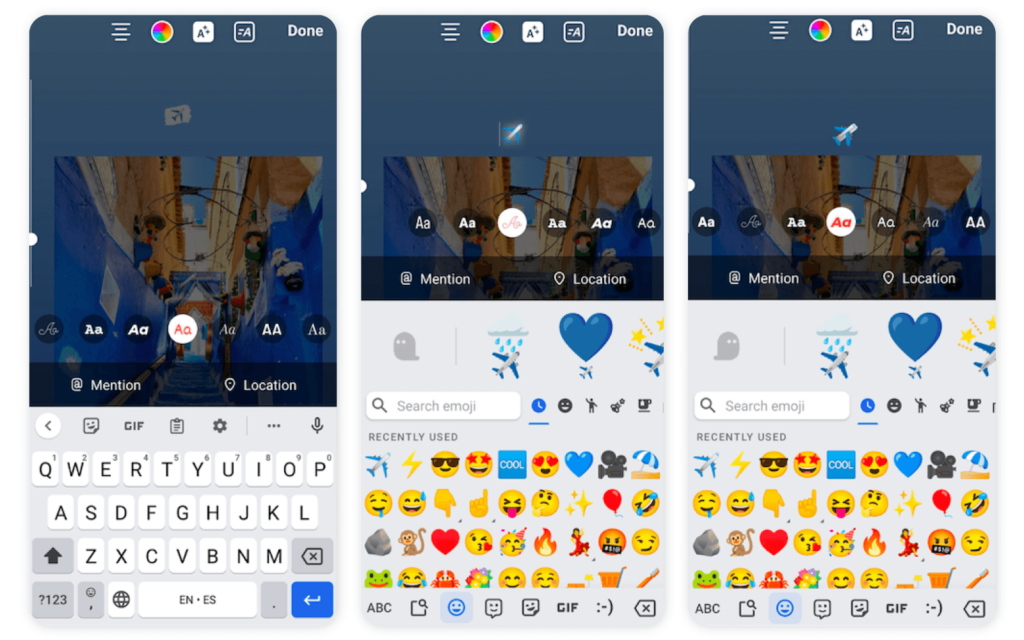
4. Add 3D text
A picture may paint a thousand words, but text can still be impactful when used correctly. Creating a shadow or 3D effect is one trick to make important Story text pop. Here’s how to do it.
- Create an IG story
- Write your message in a text box
- Hit select all and copy
- Open a new text box
- Paste the text into the new box
- Keep the text selected and choose a color from the palette at the bottom of the screen
- Reposition and resize the text boxes to create a shadow effect
For best results, use a bold font and little text.
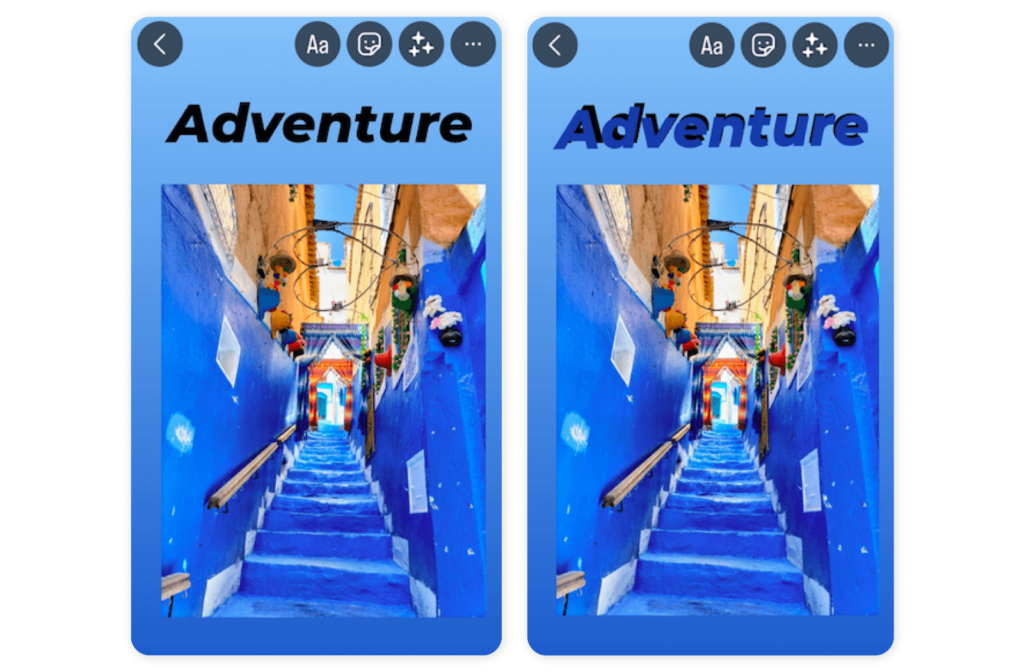
5. Add Instagram stories hashtags
Unless you’re completely new to social media, you probably know how important hashtags are. Using relevant hashtags in your Insta stories can add context and help your content get discovered. As a result, your brand can reach a wider audience and grow.
A word of caution, though. Don’t overdo it with the hashtags in your Stories, it can look messy and distract viewers. Instead, opt for a few carefully selected hashtags that resonate with your niche and audience (a Sociality.io can help with that).
Once you’ve settled on a few, here’s how to add Instagram stories hashtags.
- Open Instagram Story
- Snap a pic or record a video, or choose one from your camera roll
- Hit the sticker icon (the smiley face with a folded corner)
- Tap the Hashtag sticker from the menu
- Write the hashtag you want to use in the text box
- Pinch and drag the hashtag sticker to resize and reposition it
- Tap the hashtag sticker to change the color
- Repeat these steps until you have added all the hashtags you want
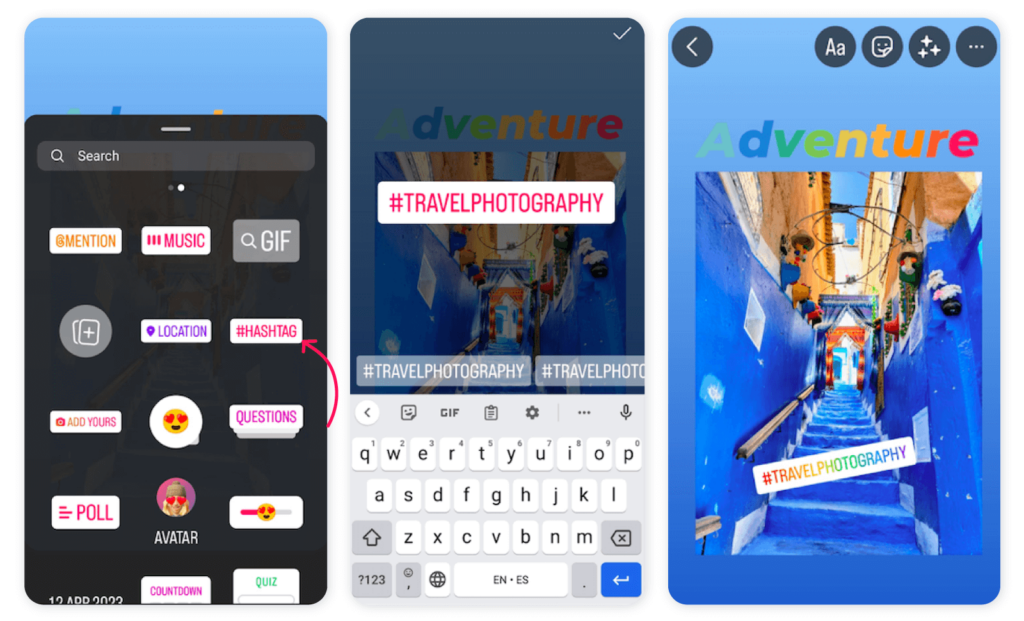
Extra tip: Are your hashtags and mentions ruining your Story aestheic? Never worry, you can simply hide them by following these steps.
- Add your hashtags and mentions
- Select the stickers button
- Add the your image
- Reposition it so it covers the hashtags
🌸 Bonus: Debunking 6 Instagram hashtags myths social media marketers follow
Instagram Stories hacks – Sound
It’s amazing the difference some music or audio can make to your Story. On top of making them more engaging, jumping on trending sounds can seriously increase your chances of going viral.
Why add music to your Instagram Story?
The right soundtrack will give your Story context and make it way more engaging for listeners, so pick wisely. You can find the best resources to download background music for video in this guide.
How to add music to Instagram story
Here’s how to add music to your Instagram Story.
- Open Instagram Story
- Record a video, snap a pic, or upload content from your camera roll
- Tap the music sticker at the top of the screen to open the music library
- Search for a specific song or scroll through the music suggested for you
- Select a song
- On the bottom of the screen, you can choose between showing the lyrics or album cover
- Press down on the song and drag it to the exact part you want to play (you only have 15 seconds!)
- Tap the song again to change the text color
- Pinch and drag the song sticker to reposition and resize it
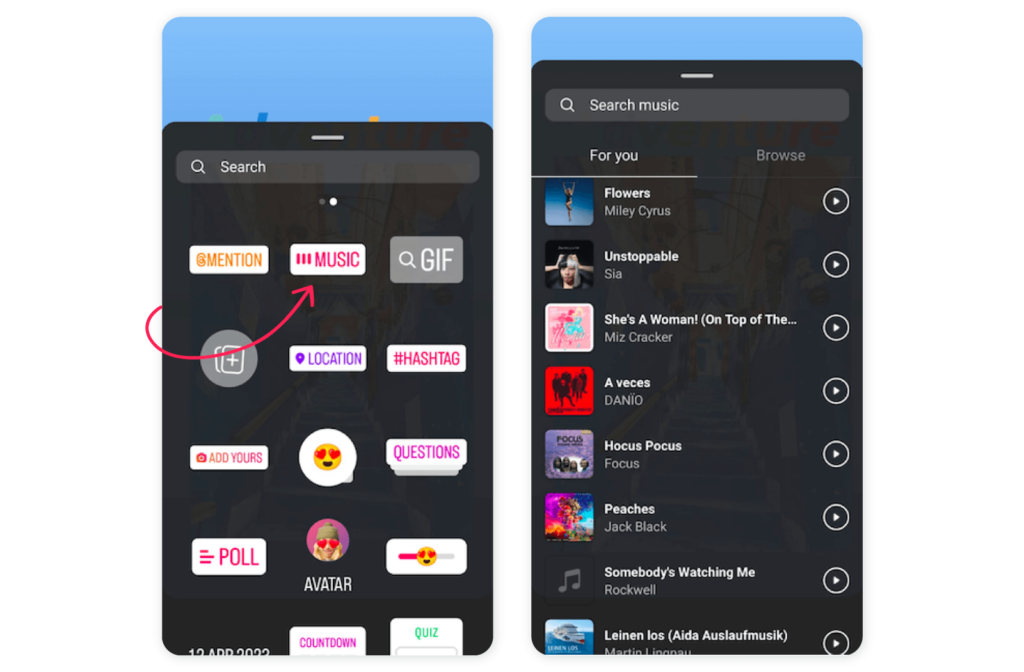
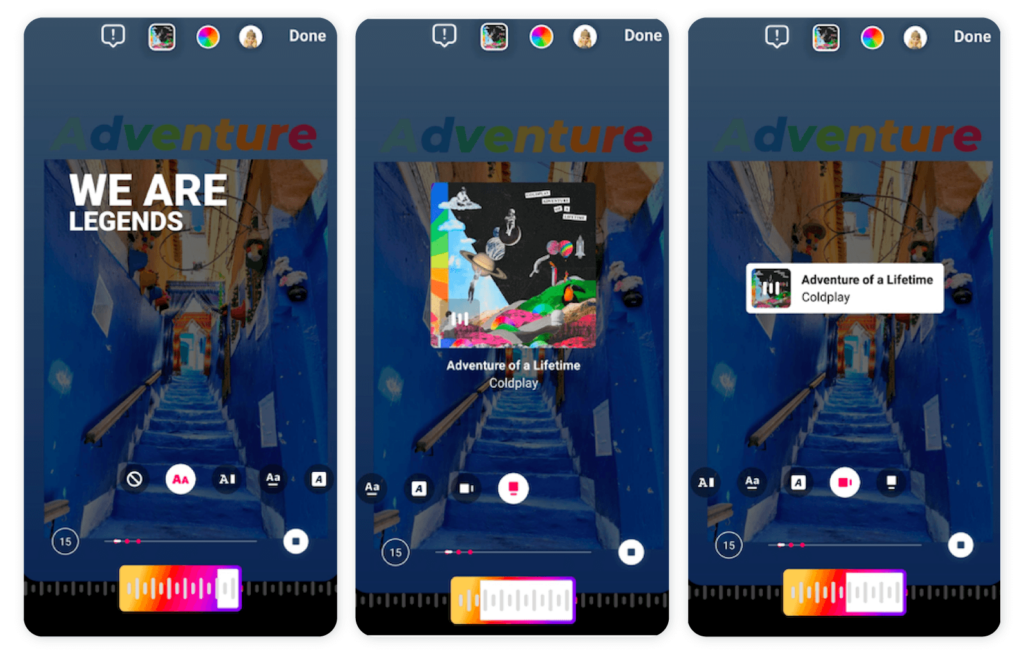
Instagram Stories hacks – Sticker
Stickers are a fun tool that can drive engagement, website traffic, and sales when used correctly. We explore some of the best Instagram Stories sticker hacks in this section.
1. Question sticker
Here’s how to add a question sticker on Instagram Stories.
The Question feature is a firm favorite of ours because it’s an amazing way to connect with your audience and get their feedback. It essentially allows brands to ask their followers open-ended questions and get real-time responses.
- Open Instagram Story
- Select the sticker icon
- Tap the Question sticker
- Type your question in the text box
- Hit the color wheel at the top of the screen to customize the color of the question box
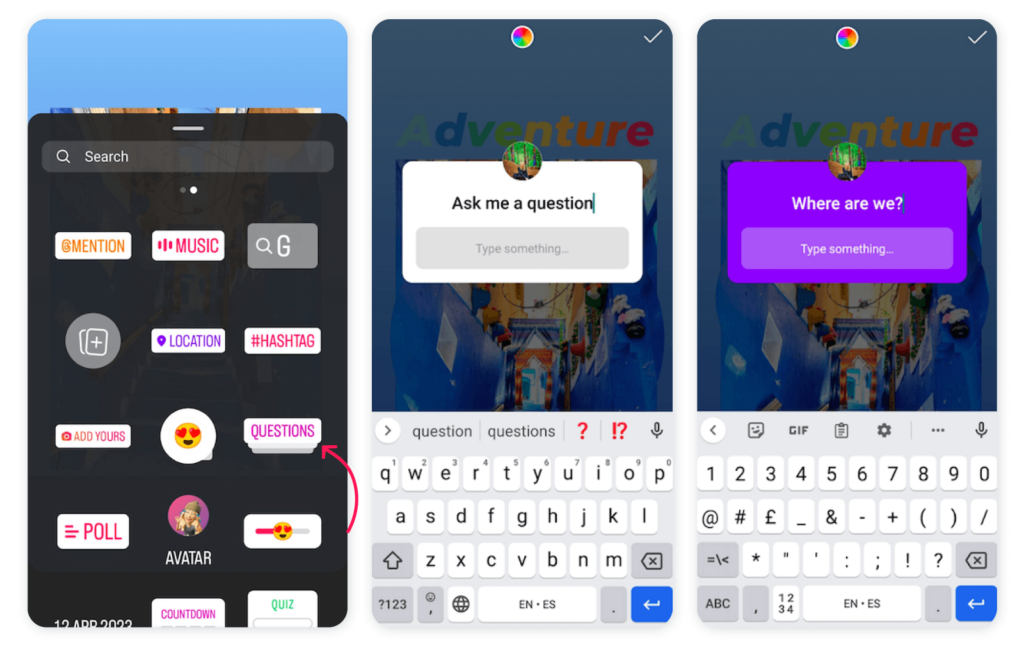
What happens next? You’ll find your followers’ responses in your private messages.
Bonus tip: In some cases, you need to ask more than one question. And that’s totally possible if you follow these instructions.
- Start a new Story that shares a response to your question
- Take a screenshot and discard the Story
- Open the screenshot and use it to start another story responding to a different response
- Pinch and drag it to position it under the original response
- Screenshot the image
- Repeat this process until you add all your answers to the Story
Still have questions? Read our guide on Instagram Question Sticker To Market Your Business
2. “Add Yours” sticker
If you haven’t come across the “Add Yours” sticker on Instagram Story yet, you’re late to the party. It essentially lets users add their own responses to different questions, topics, or prompts. What’s more, it’s an excellent hack for conducting market research and obtaining targeted user-generated content.
Here’s how it works.
- Open Instagram Story
- Tap the sticker icon
- Select the “Add Yours” sticker
- Type your prompt or topic or tap the dice icon to generate a random prompt
What happens next? Your followers can tap on the sticker and type their responses. These will be visible to you and any other followers who view your story.
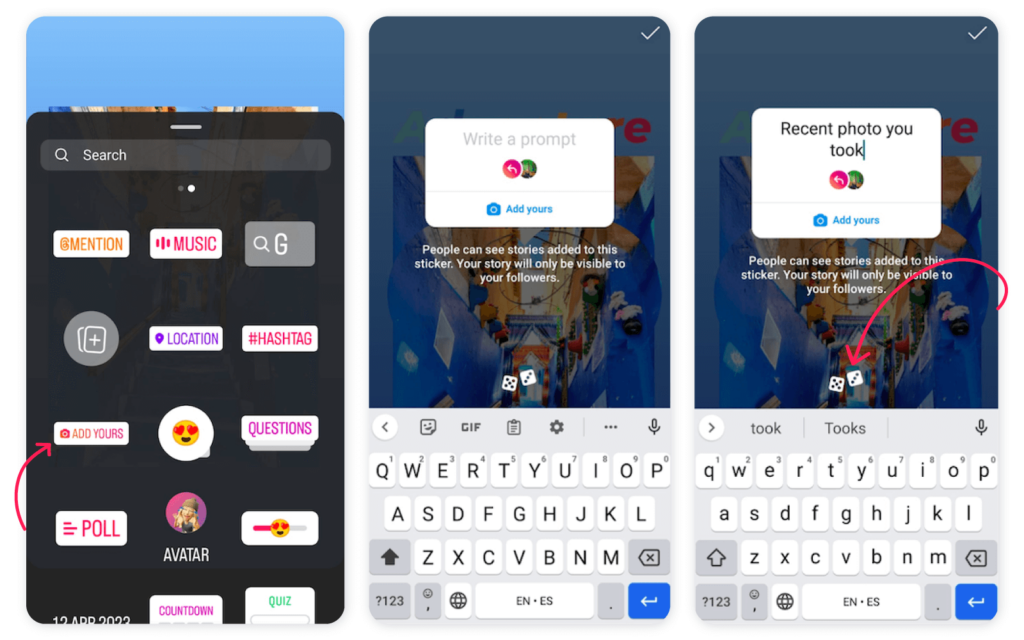
3. Emoji slider sticker
Sometimes you just need quick feedback from your audience. Perhaps you want some product feedback or just want to do a quick temperature check, in this case the emoji slider sticker could come in handy.
The Emoji Slider sticker on Instagram story lets you ask your audience a question and they respond by giving a sliding scale emoji response. It’s a quick way to get the answers you need without reading through mills of written responses. Plus, since all they have to do is drag the slider, your followers are much more likely to engage.
To use it in your brand’s next story, follow these steps:
- Open Instagram Story
- Select the sticker icon
- Tap the “Emoji Slider” sticker
- Type your question in the text box
- Select the emoji you want to use
- Tap the color wheel at the top of the screen to customize the color
What happens next? Your followers simply move the slider to indicate how much they like or agree with your question. As such, it’s important to keep your question simple so that it’s clear to users how the slider works.
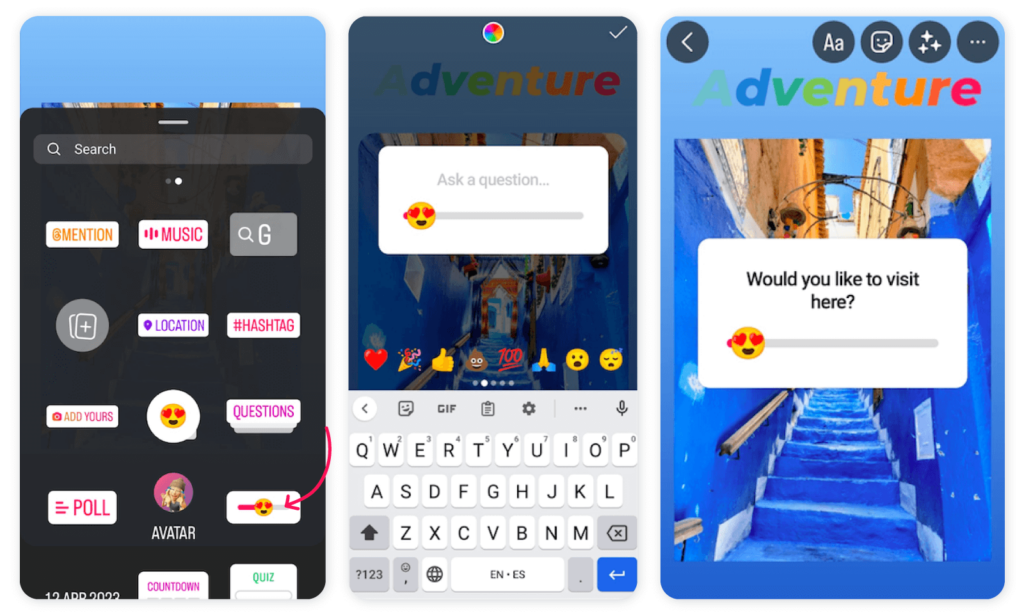
4. Poll sticker
Mixing your Insta Story content up with a poll is a fun way to engage with followers, get feedback, and build brand awareness. Essentially, it creates more opportunities for your audience to interact with your content which can lead to more reach on the platform. Not bad, huh?
From fun polls to serious market research, it’s a great tool to have in your arsenal. Here’s how to add a poll sticker to your Story.
- Open Instagram Story
- Select the sticker icon
- Tap the “Poll” sticker
- Type your question and possible answers in the text box (you can add multiple)
- Tap the color wheel at the top of the screen to customize
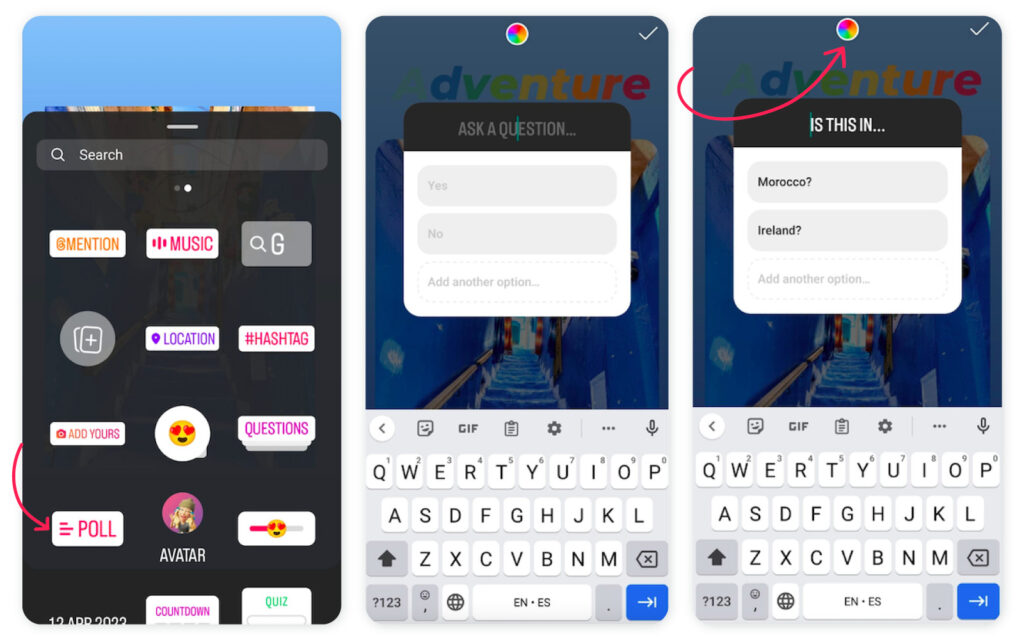
5. Countdown sticker
There’s nothing like a countdown timer to create a sense of urgency or excitement. Instagram Story’s countdown sticker does exactly that, making it an excellent tool for building anticipation ahead of a product launch, event, or promotion. Encouraging users to share the countdown can massively expand the reach of your campaign, growing your following and driving sales. After all, FOMO is real.
Here’s how to generate some buzz with the countdown sticker.
- Open Instagram Story
- Select the sticker icon
- Tap the “Countdown” sticker
- Name your countdown timer and set the end date and time
- Select the color wheel at the top of the screen to customize the color of the timer
- Pinch and drag the countdown sticker to resize and reposition it
What happens next? Your followers can tap on the countdown sticker to see how much time is left and opt to receive a reminder just before the countdown ends.
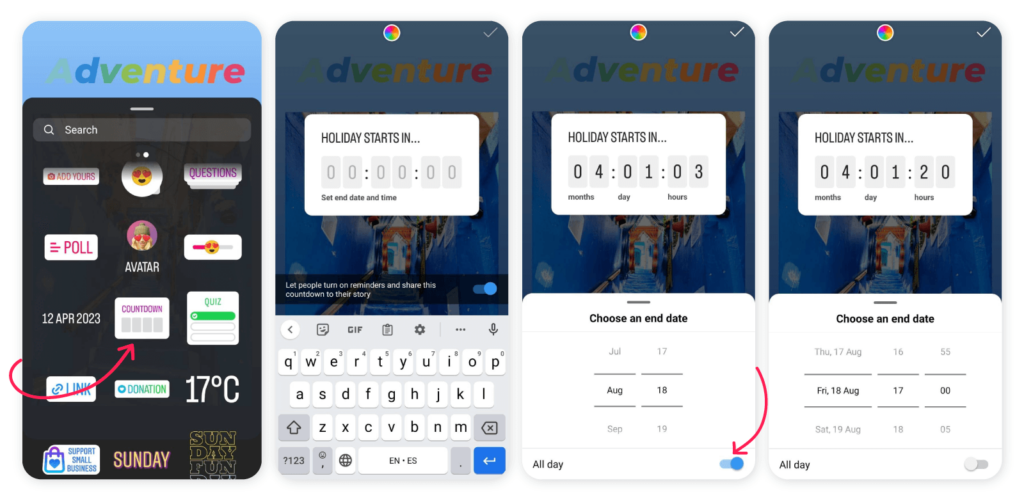
6. Instagram GIF sticker
Who doesn’t love a GIF? Entertaining, playful, and attention-grabbing, Instagram GIF stickers are a winning combination. They’re also perfect for promoting your brand and driving sales. That’s precisely why so many businesses opt to create their own custom GIFs featuring their latest products or services.
Here’s how to join in on the fun.
- Open Instagram Story
- Tap the sticker icon
- Select the “GIF” sticker
- Browse trending GIFs or use the search bar to find a specific one
- Tap on a GIF to add it to your story
- Pinch and drag the GIF sticker to resize or reposition it
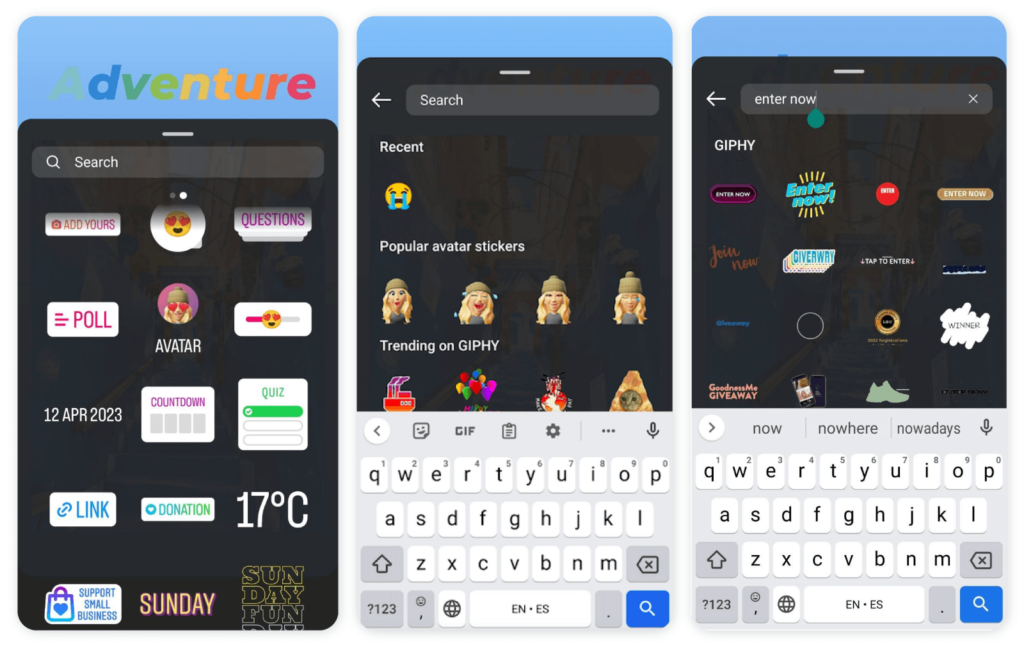
📈 Keep learning: How to post branded Instagram GIF stickers
Instagram Story hacks – General
Who doesn’t love a time-saving hack? That’s why we’re wrapping up with four golden nuggets of knowledge your brand needs to know to slay your Instagram Stories.
1. Use the correct Instagram Stories size
This may seem obvious, but you’d be surprised at how many brands dampen great content by not using the correct Instagram stories size. The end result is sloppy-looking content that distracts rather than attracts. So, first things first, nail the dimensions.
The optimal size for Instagram stories is 1080 pixels wide by 1920 pixels high (1080 x 1920 pixels) with an aspect ratio of 9:16.
We suggest sticking to these dimensions to make sure your content isn’t cut off or smushed down. It’s also worth mentioning that Insta stories can be a maximum of 4GB and 15 seconds per clip.
2. Leverage from Instagram story templates
Every brand’s dream is to find the magic formula that helps you create unique and high-quality story content without spending hours on it. And while there’s (unfortunately) no magic elixir, utilizing templates and design tools can certainly help.
Saving precious creation time isn’t the only plus of using templates. Insta Story templates are perfect for experimenting with different ideas while maintaining a consistent and on-brand look and feel.
So, unleash your inner creative and check out this list of the best resources for Instagram story templates to drive engagement. The world’s your oyster!
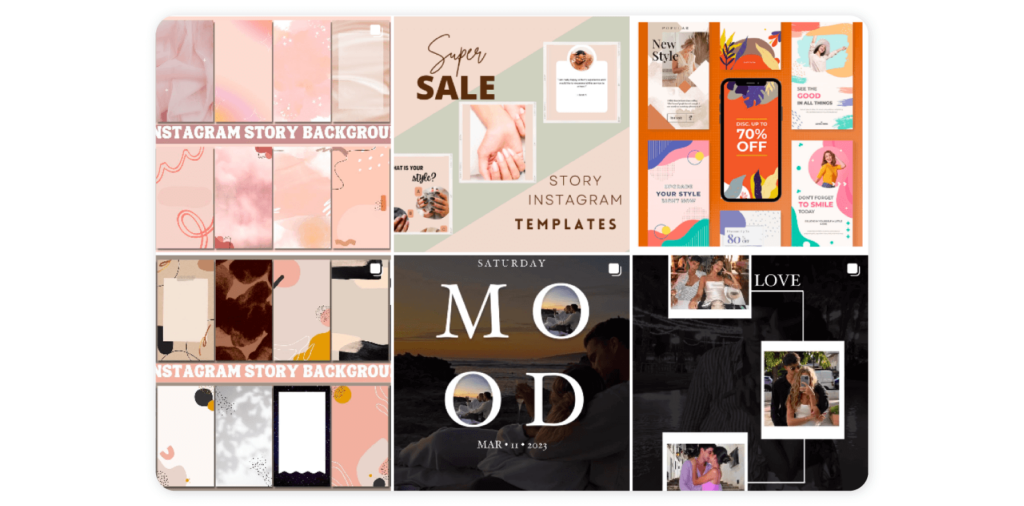
3. Add captions to your Stories
Adding captions to your Stories can boost engagement and make your content POP. Here are just some of the advantages.
- Grab attention: Not all users watch Stories with the sound on, whether they’re on public transport, at the gym, or sneakily scrolling at work. Adding captions means users can still understand and enjoy your story on mute. This leads to fewer skips and more engagement.
- Be more accessible: For viewers with hearing issues, captions ensure your content is accessible and understandable. Similarly, you can localize captions into different languages if your audience is universal.
- Get discovered: In a bid to make content more discoverable, Insta automatically generates captions on stories. Then, the Instagram algorithm reads those captions to decide who to push the content out to. Writing your own SEO-friendly captions can therefore help you get discovered by the right audience.
🎓 Find out more: How to write good Instagram captions?
If you’re thinking that sounds like a lot of work, you probably don’t know about the Captions sticker. This handy feature makes it easy to add closed captions to your Story.
Follow these steps to use it.
- Go to Instagram Stories
- Upload your video or record one from the app
- Tap the sticker tray icon
- Hit the Captions sticker
- Select your text format
- Reposition your text
- Pick a color for your caption
- Captions will be automatically generated on your Story
- Double tap the caption and select an individual word to edit it
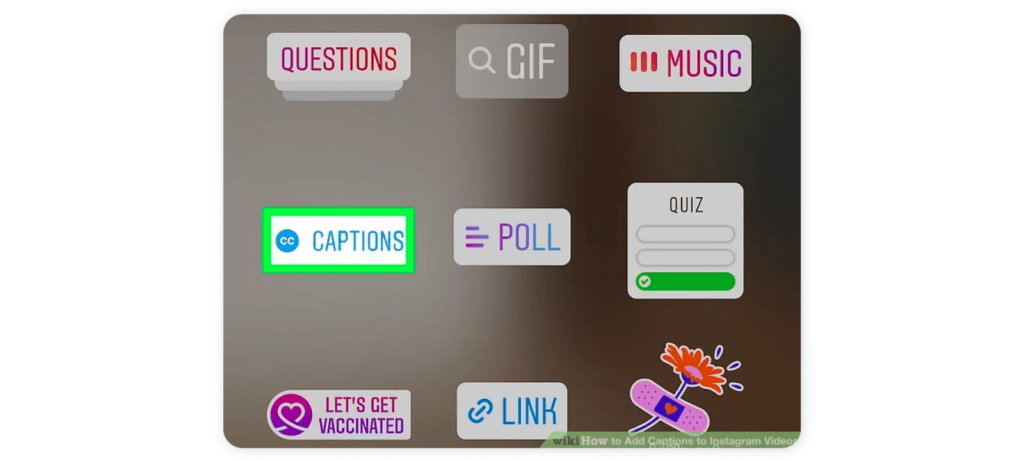
4. Schedule Instagram Stories
Time is money. And nobody knows this better than a busy social media team. One of the best hacks out there is to schedule your Stories in advance using a social media management tool.
Sociality.io is a good example. It comes with a rich range of features to help you automate the content planning process. Using the content calendar, you can carefully plan out and schedule posts and stories in advance, including hashtags, captions, and images. That way, your stories will be cohesive and recognizable every time.
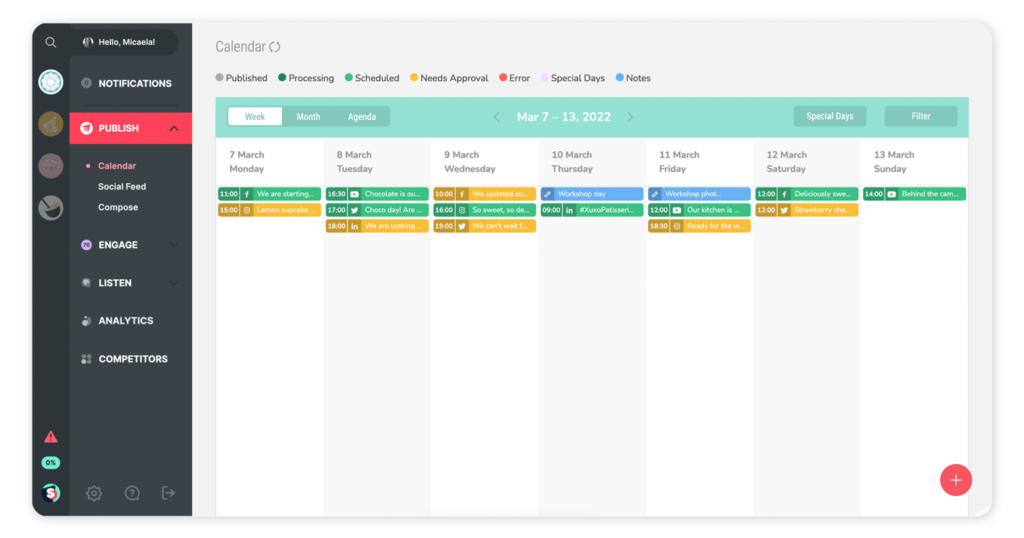
🎉 Bonus read: How to Schedule Instagram Posts Guide for Marketers – Sociality.io Blog
It also offers content suggestions based on the latest trends and popular hashtags, so your business can keep its finger on the pulse with its content.
Then, the performance metrics make it easy to track IG engagement to see what’s working and what needs more work. This empowers your brand to optimize your strategy.
Plus, teams can collaborate seamlessly on content ideas and easily access the visual assets they need with the in-built collaboration tools and content library.
| How Sociality.io can help your business nail its social media content plan |
| 🗓 Plan and schedule posts and stories in the content calendar |
| 👀 Track key performance metrics to measure your success |
| 🙌 Collaborate across teams to streamline the process |
| 📚 Easily access visual assets in the jam-packed content library |
💡 Find out more: How to use Instagram Stories analytics to make better Stories
A Final Word On Making Your Instagram Stories POP
Instagram stories are an ideal tool for engaging your followers, sharing raw content, and having some fun. Fun being the operative word. Don’t be afraid to play around with these hacks and give your followers (current and future) some entertaining content that tells a story.
Why not save your social media team’s workload by investing in a robust social media management tool like Sociality.io? From optimizing your social media strategy to putting your workflows on autopilot, it frees up time so your team can concentrate on what matters–connecting with your audience. Give it a try today!